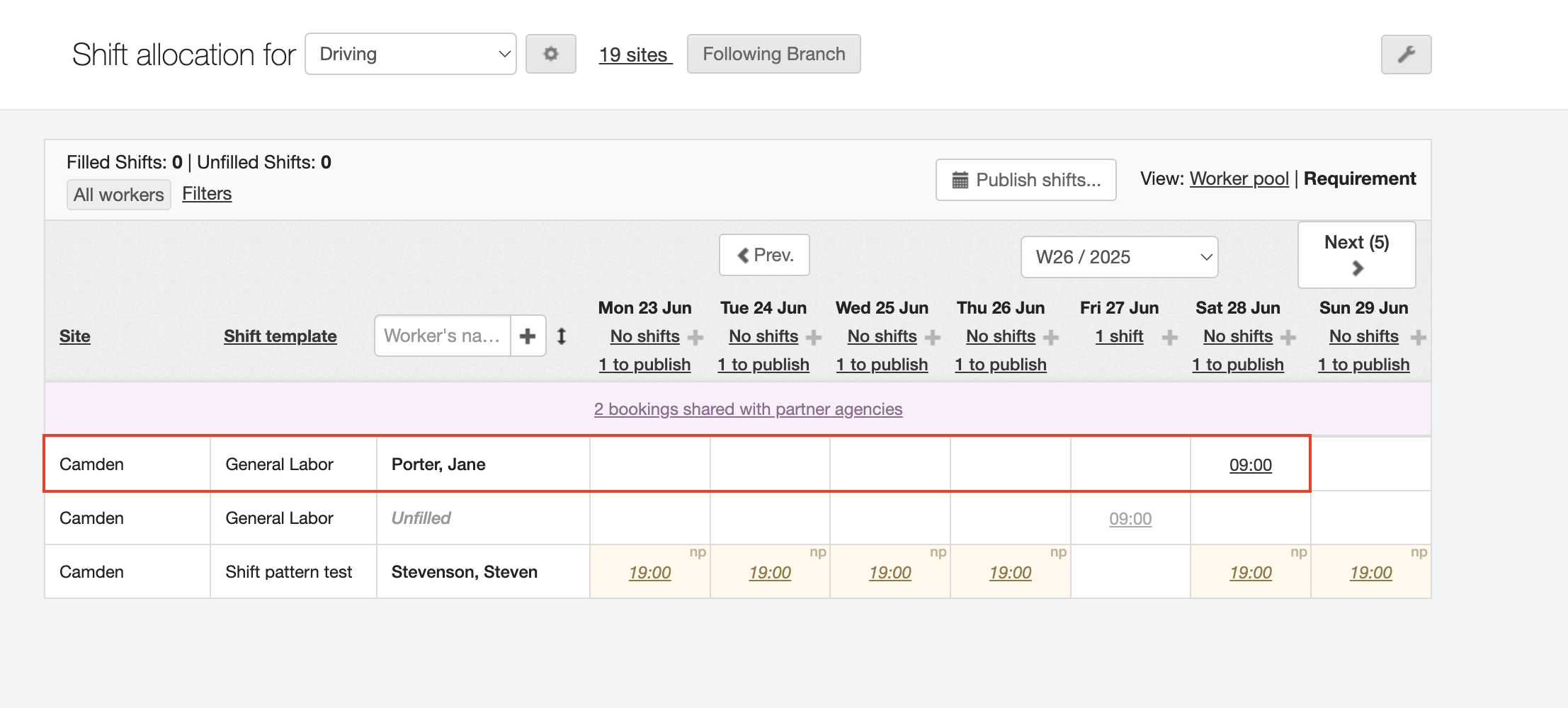Accepting proposed workers - Partner agency
Once your partner agencies have proposed workers to shifts shared with them, you can accept them using the Branch screen. You can do this either for all bookings, or for specific ones.
Managing all Bookings
-
Navigate to .
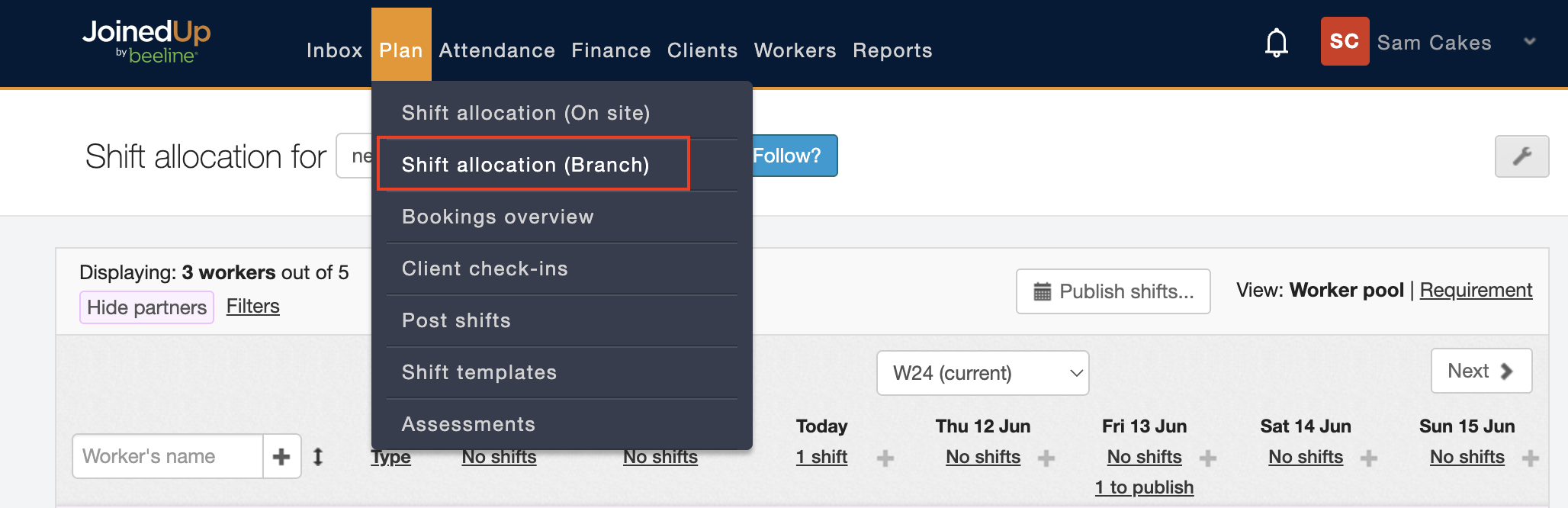
-
Choose the relevant branch from the drop-down list, and you’ll see "(new updates)" on the purple banner when a partner has responded to you.
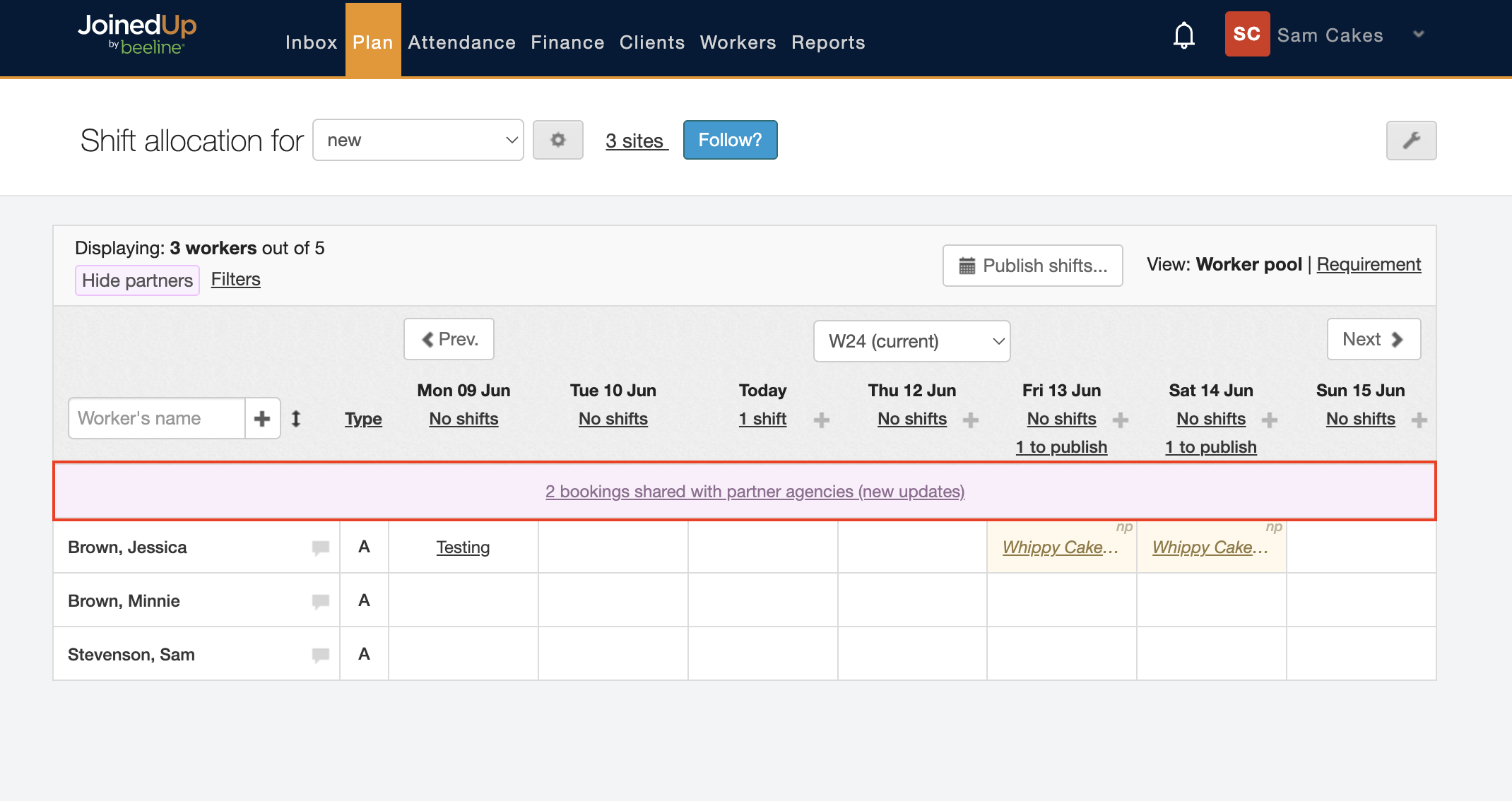
-
Click the purple banner to view these shifts. You can then see a summary of all your shifts and the various statuses.
Any of them that are marked as "Filled - Pending" require your action.
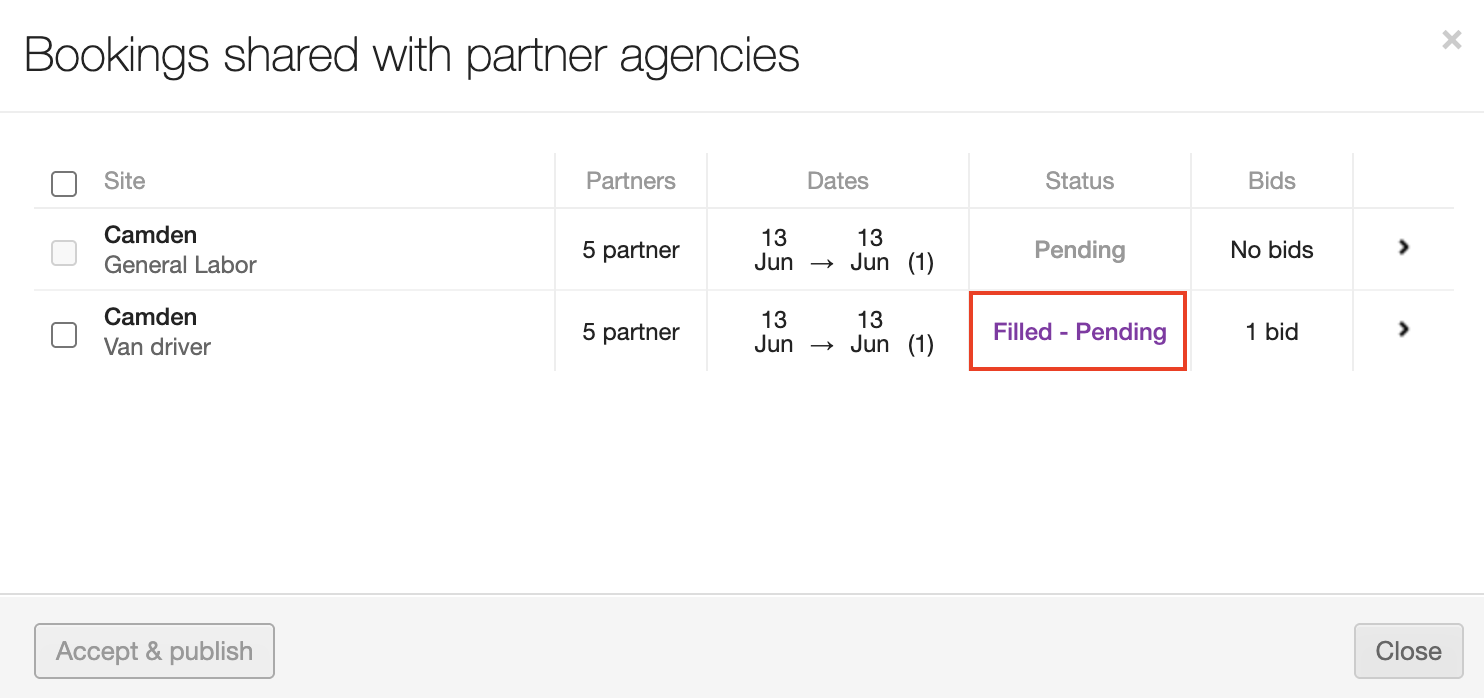
You can see on the right hand side how many Bids have been made on each. This means how many partners have proposed workers. If you only have 1 bid, you can simply tick the shifts on the left hand side (or select All at the top) and then Accept & Publish immediately in bulk.
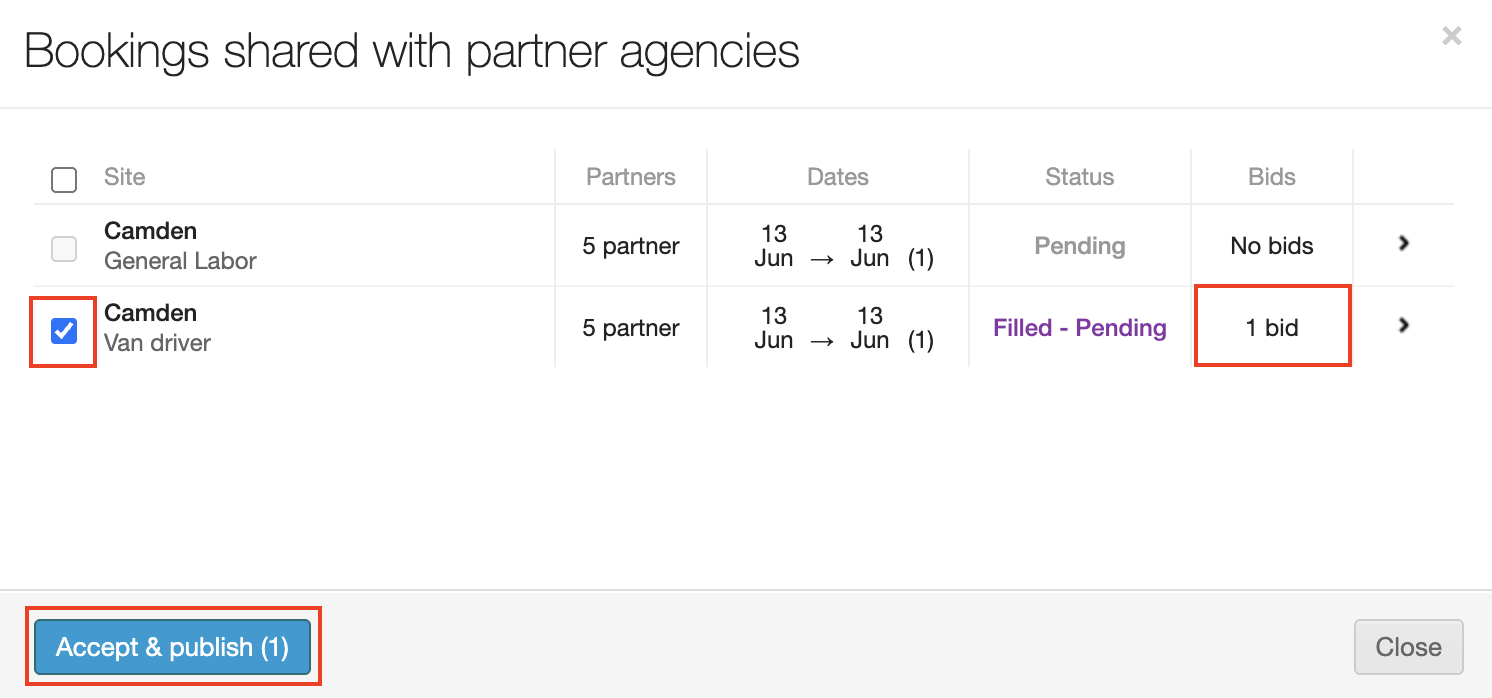
If you have more than 1 bid, or you want to see who has been proposed, you can click into the shift. You can then see who has responded, with which worker, and a timestamp of when this happened. Select the worker you want to accept and choose Accept & Publish.
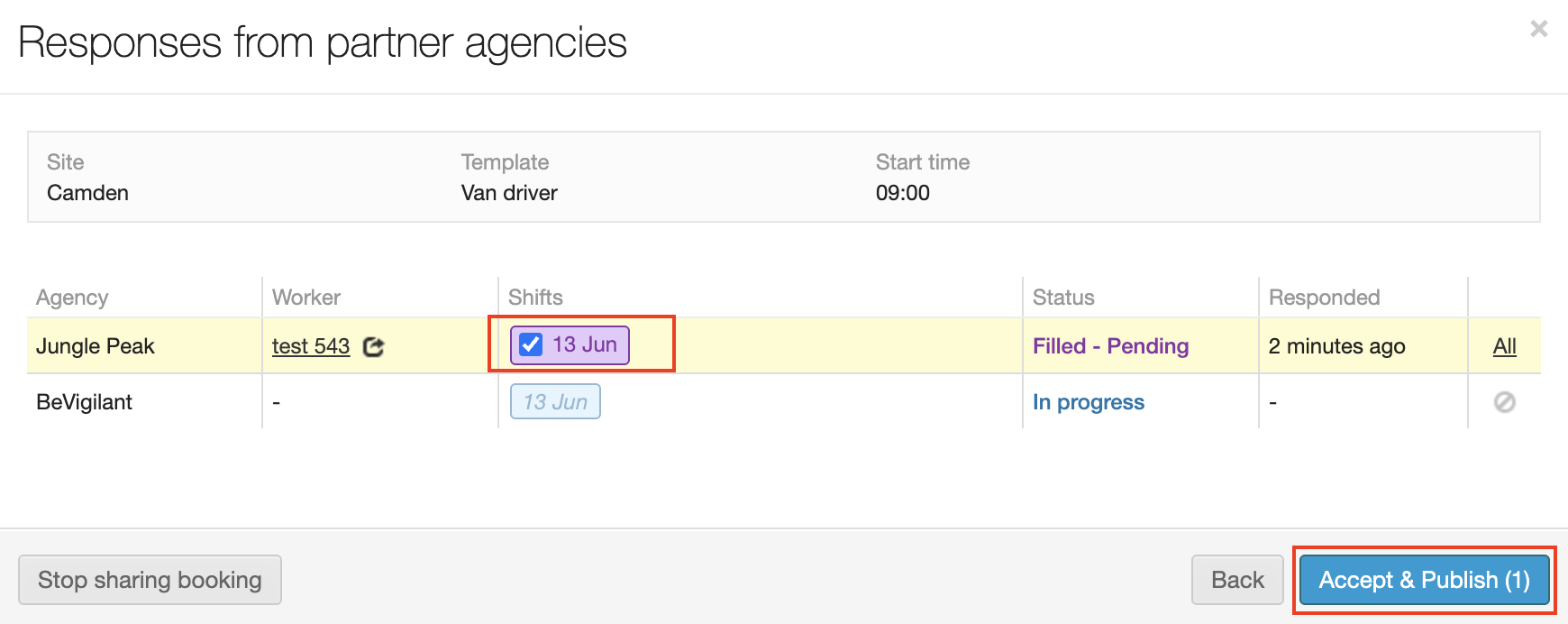
You’ll see the status update automatically.

-
When you go back to the Bookings screen, you’ll see these shifts have now been excluded from your list of active shifts.
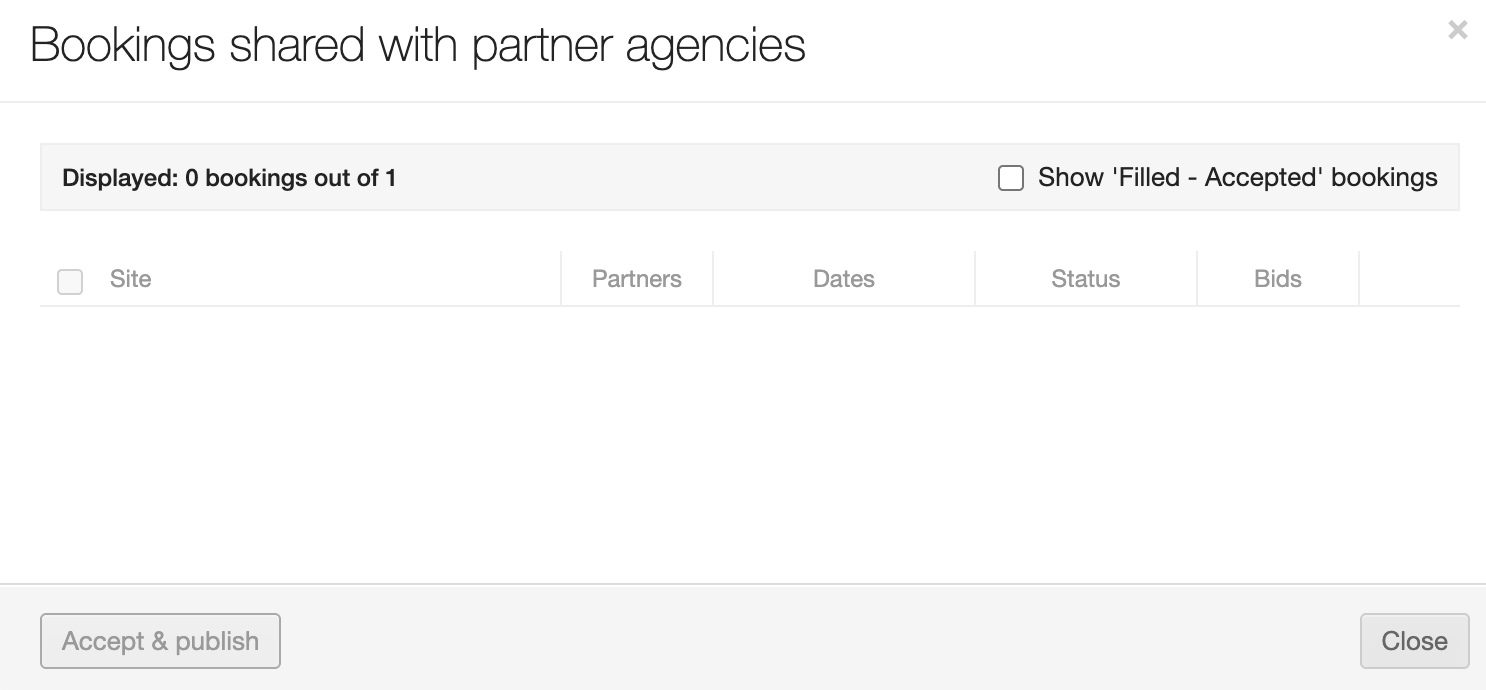
You can include them again by choosing Show 'Filled - Accepted' bookings.
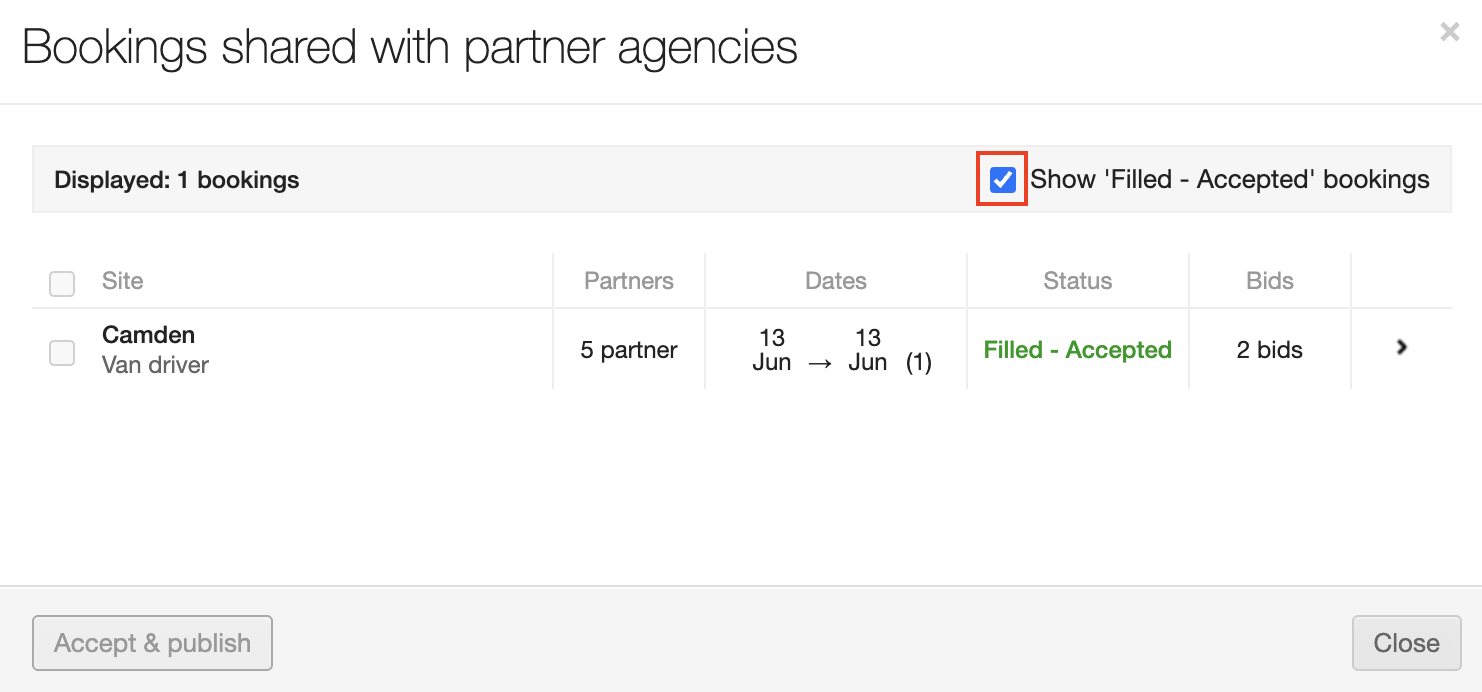
Managing Specific Bookings
You can also click into a specific tile to see what has happened on that shift.
| Make sure you’re looking at the "Requirement" view for this option. |

-
Click the relevant tile.
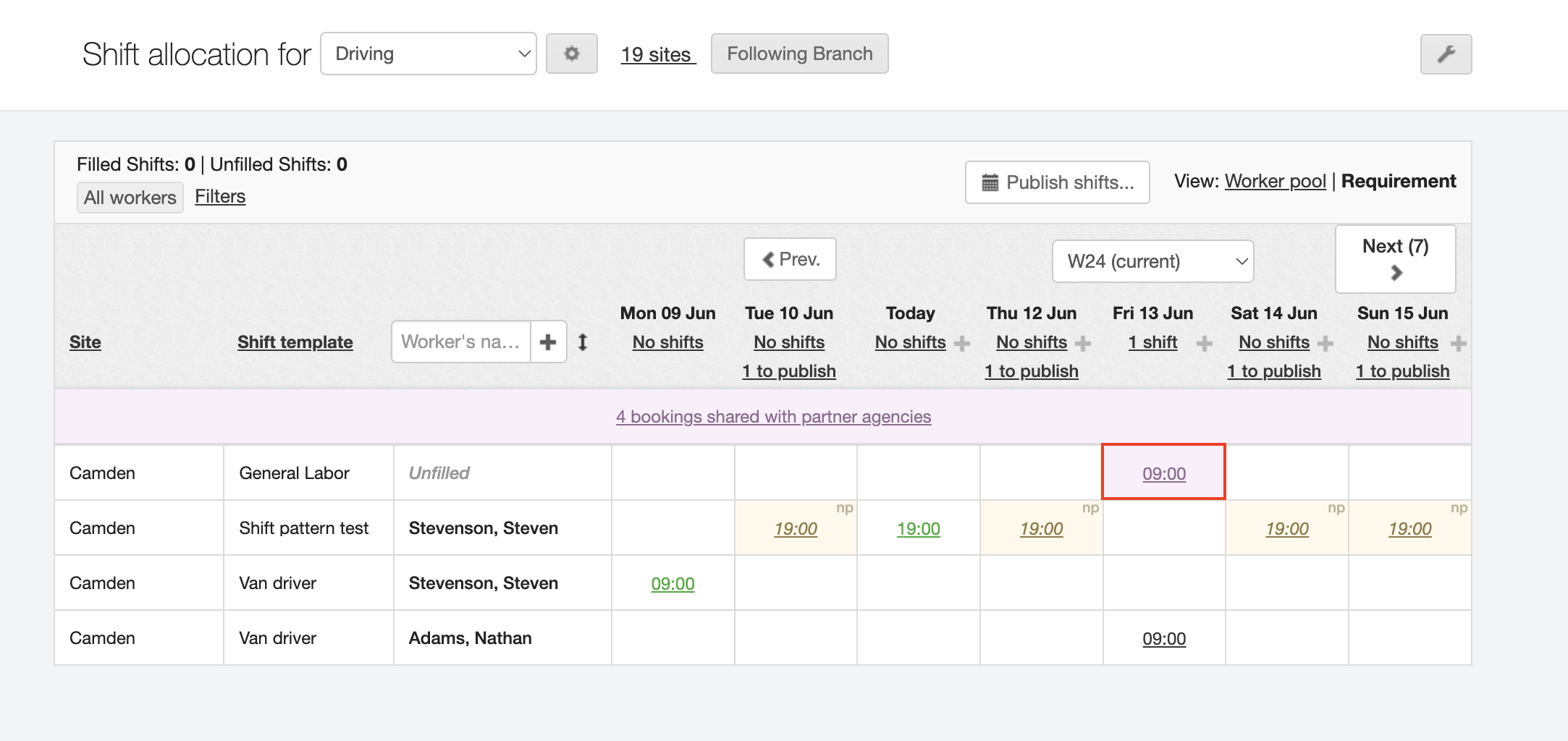
-
Then click the Shared with partners link.

-
You’ll then see the same screen as above, where you can select and Accept & Publish as required.

The shift will then move to be shown with the accepted workers name against it.