Editing shift templates
How to update rates or rate rules
Making changes to an existing template is very easy, but it depends on the template’s status. Instructions are provided below on how to edit the different templates.
The version I need to edit has never been used before
In this case, locate the relevant shift template by navigating to . Once you open the Rates section of your template, you can then make changes by just clicking edit next to the rate rules, or clicking within the cell with the specific rate to update it.
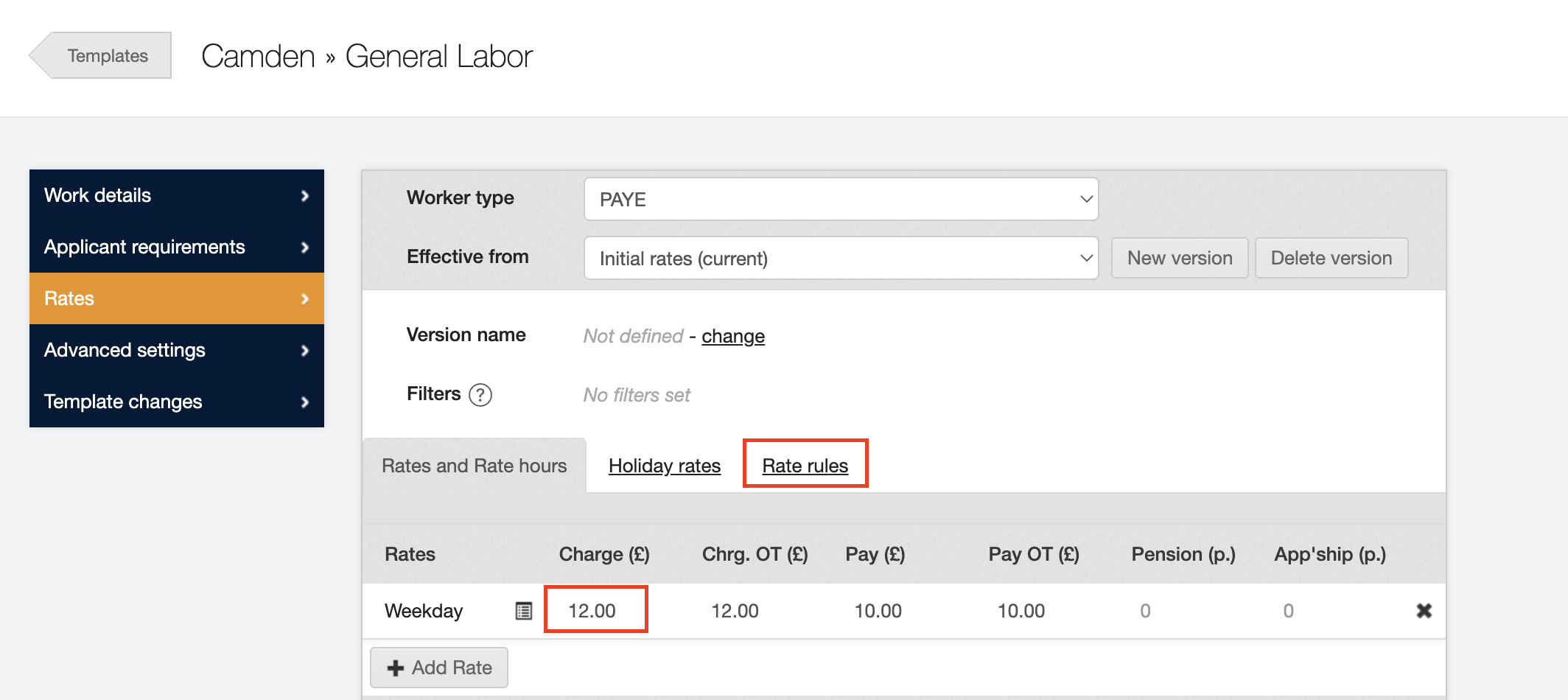
The version I need to edit is in use
If you cannot edit the rates it means that the version you’re trying to amend is in use, a note in blue explaining why the rates cannot be adjusted will appear above the rate rules as seen below. (“In use” isn’t restricted to the current week. If the rate is tied to a “live” shift, then it is “in use”).
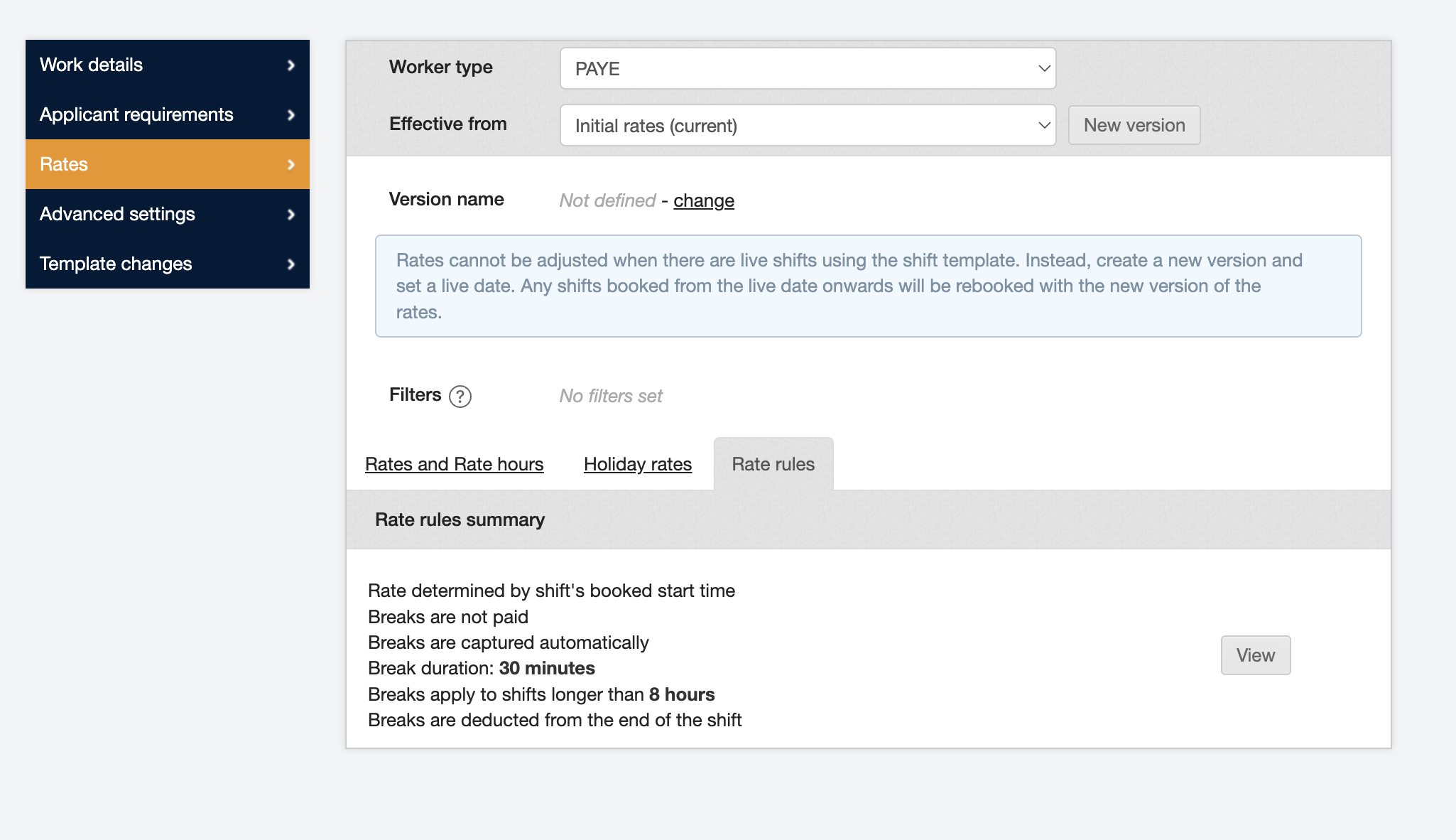
In order to make the changes you would need to create a new version of the rate plan using the New version button:
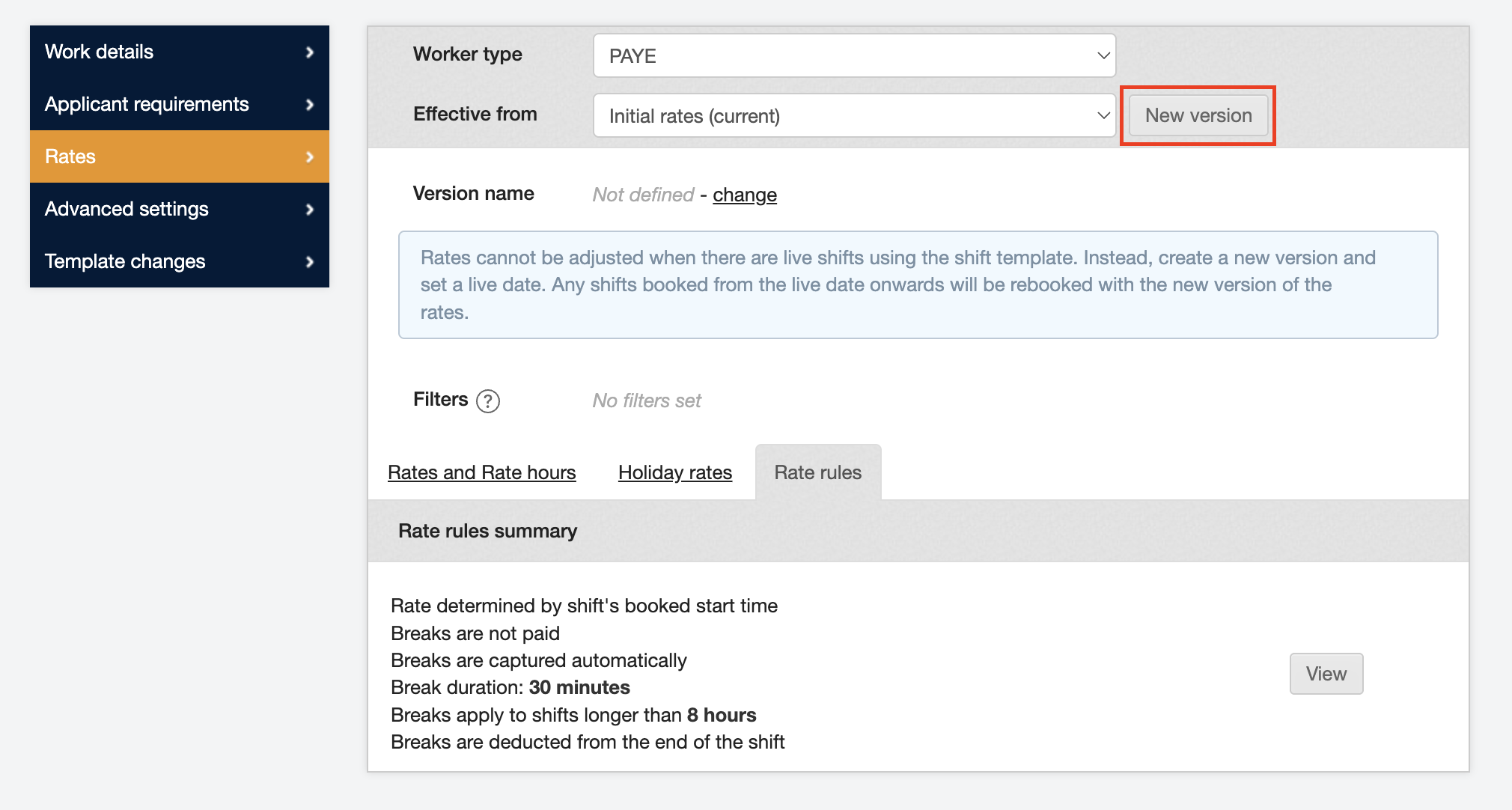
Once you click the button, you will see more options for creating a new version.
The quickest way to update the rates or rules is to clone an existing plan (as opposed to creating a new version from scratch). To do this:
-
Select Clone an existing rate plan as show in the example below. (1.)
-
Pick the relevant AWR status (only PAYE) and then choose the date the new version should be effective from (2.)
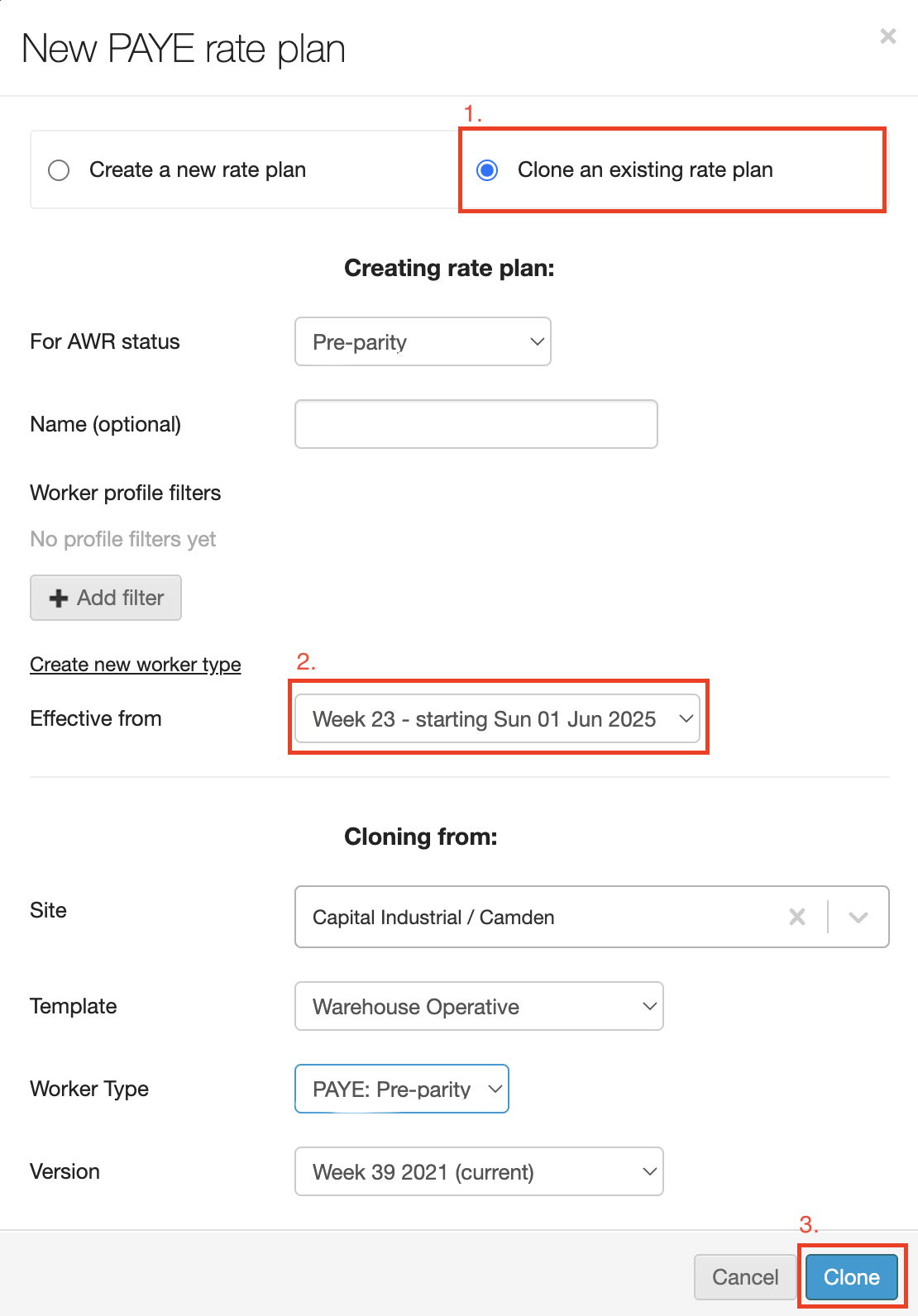
-
Before clicking the blue Clone button (3.), check if the AWR status you’re cloning from matches the AWR status you want to clone it to.
Once you’ve created a new version, that has yet to have any shifts booked on it, you will be able to make your changes.
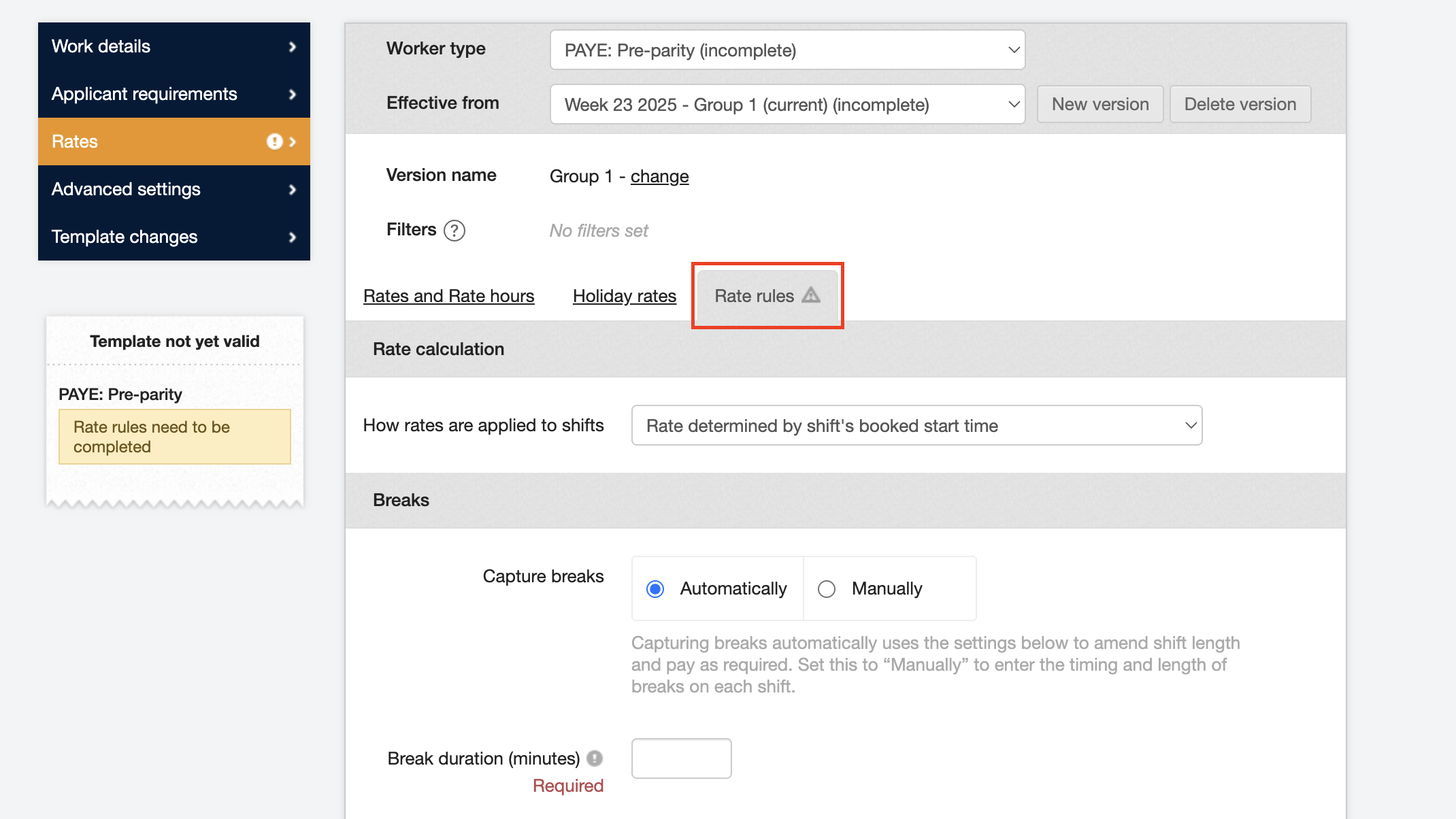
I need to edit rates starting this week and I have already allocated workers
Not a problem! The system will recalculate all the bookings to the new rate/rules with a one click of a button. Just follow the steps listed in The version I need to edit is in use section above, making sure that the effective from box shows current week, then make your changes, and click the Set live button to activate.
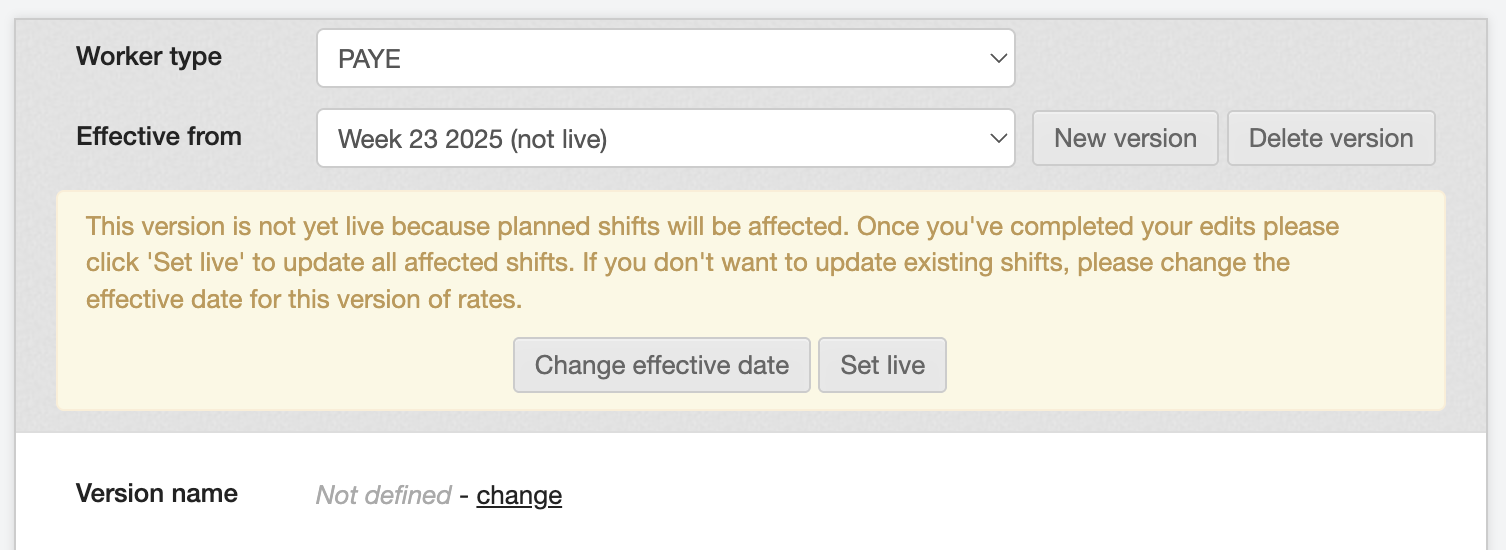
You can also apply the changes to start from ‘last week’ as long as your payroll hasn’t been closed yet.
Setting it live will prompt the system to apply the changes to any shifts already booked and recalculate those timesheets.