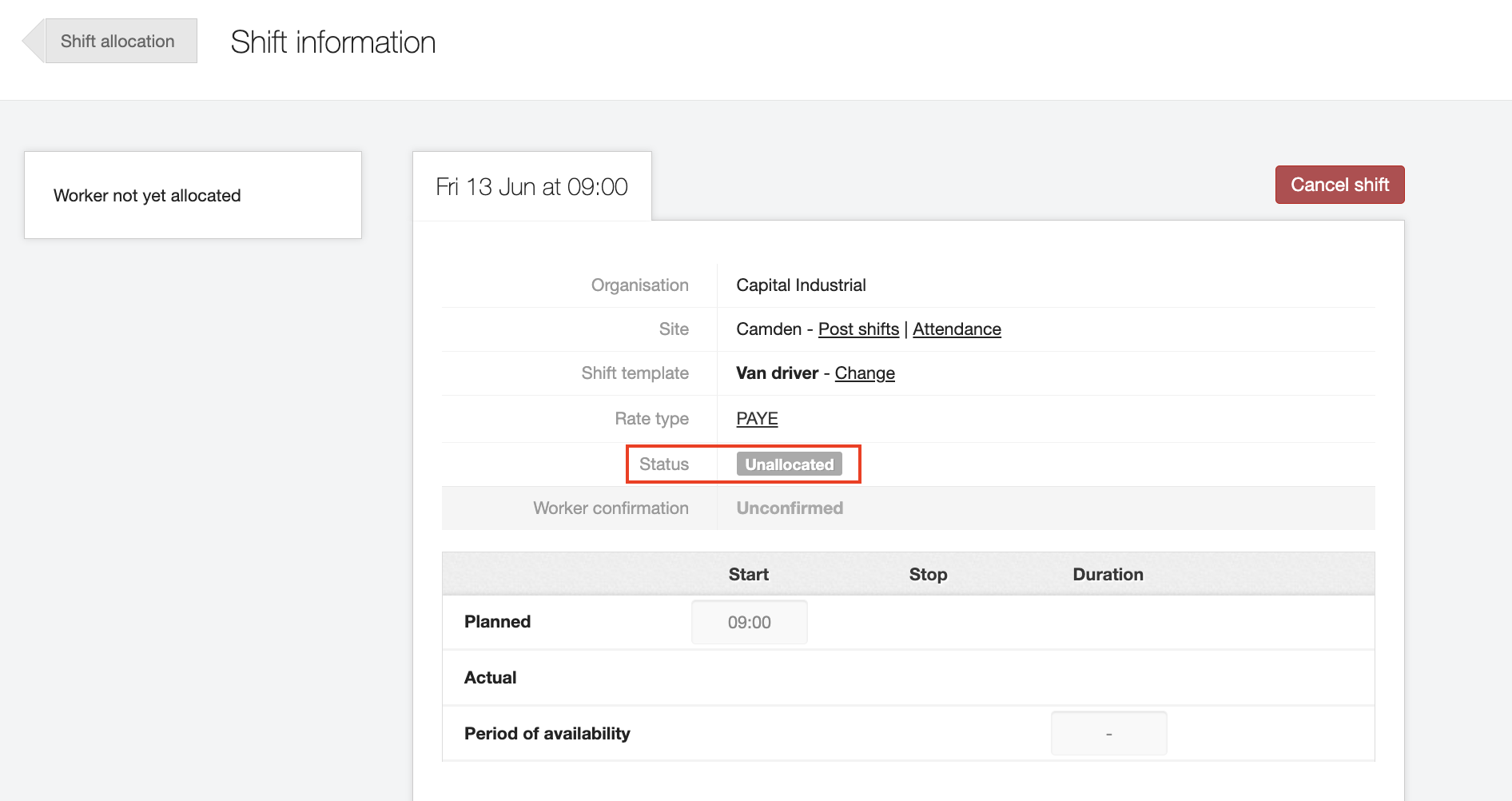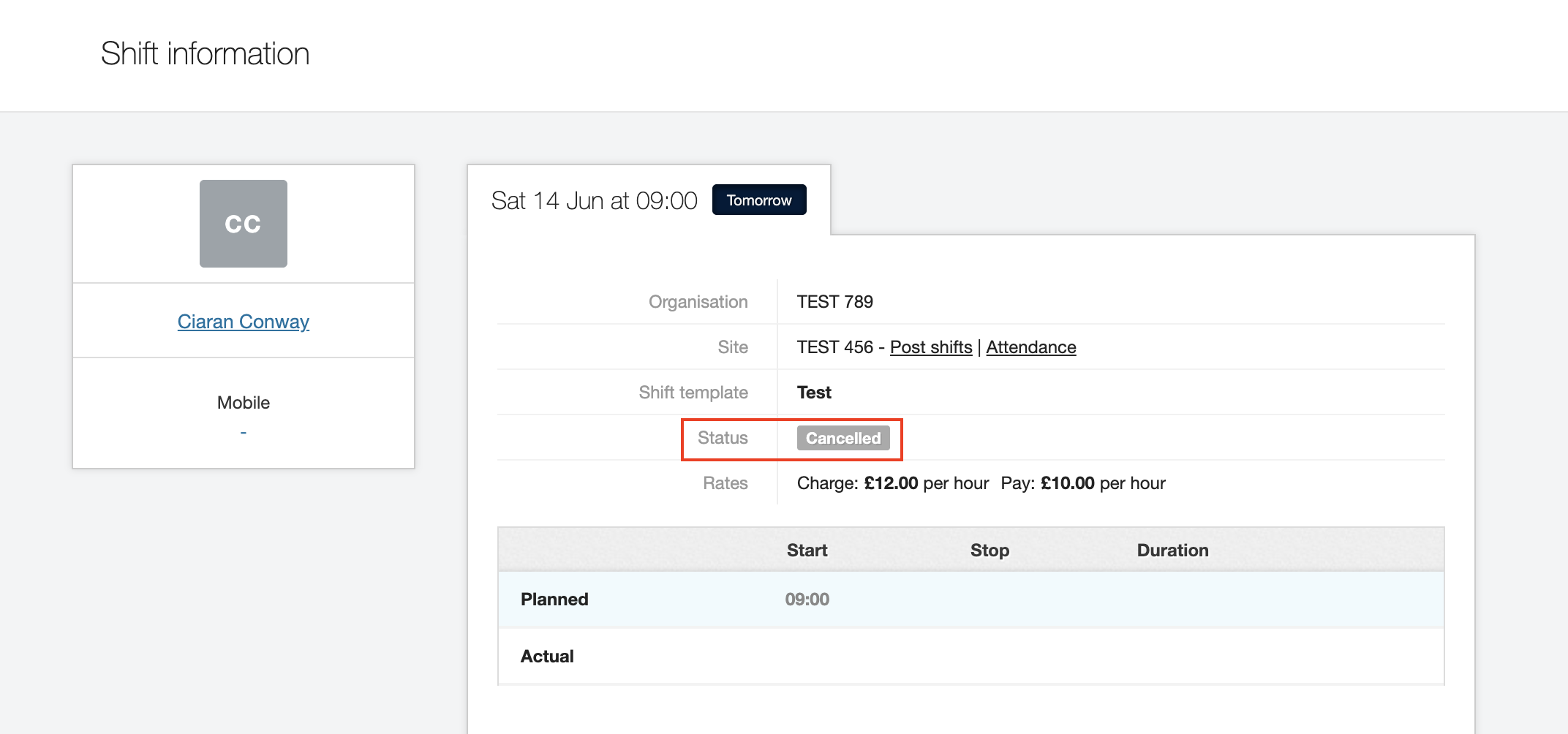Deallocating or cancelling workers from shifts
If you wish to deallocate a worker or cancel a shift, then you can do this from the shift details (Shift information) screen. You can get to this screen by clicking the appropriate shift in either the Shift Allocation (On site) or Shift Allocation (Branch) screen. Then click the shift details or view shift link.
Branch screen:
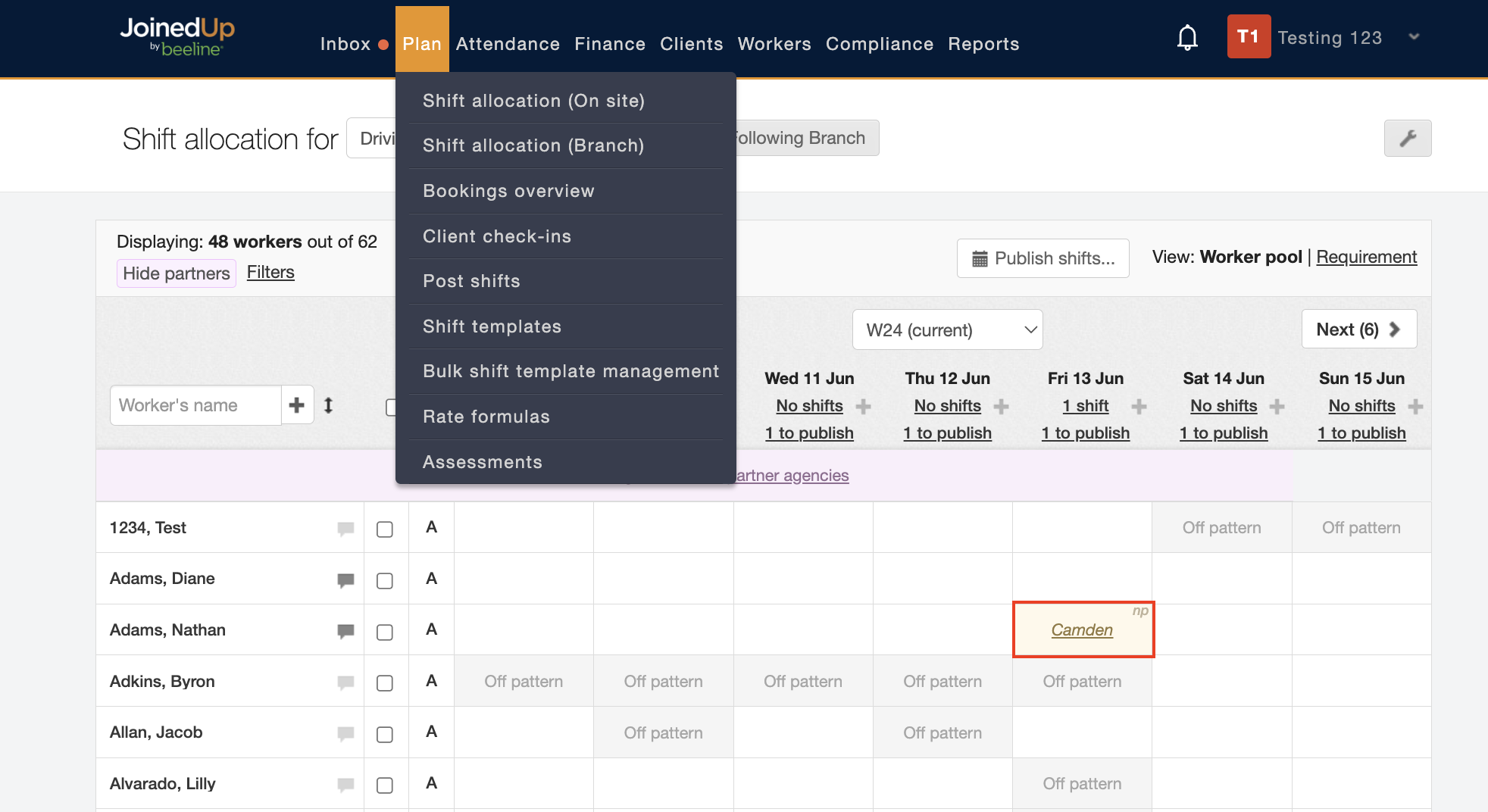
In the On Site screen the shift can be cancelled or deallocated simply by clicking the tile of the shift you wish to manage.
On site screen:
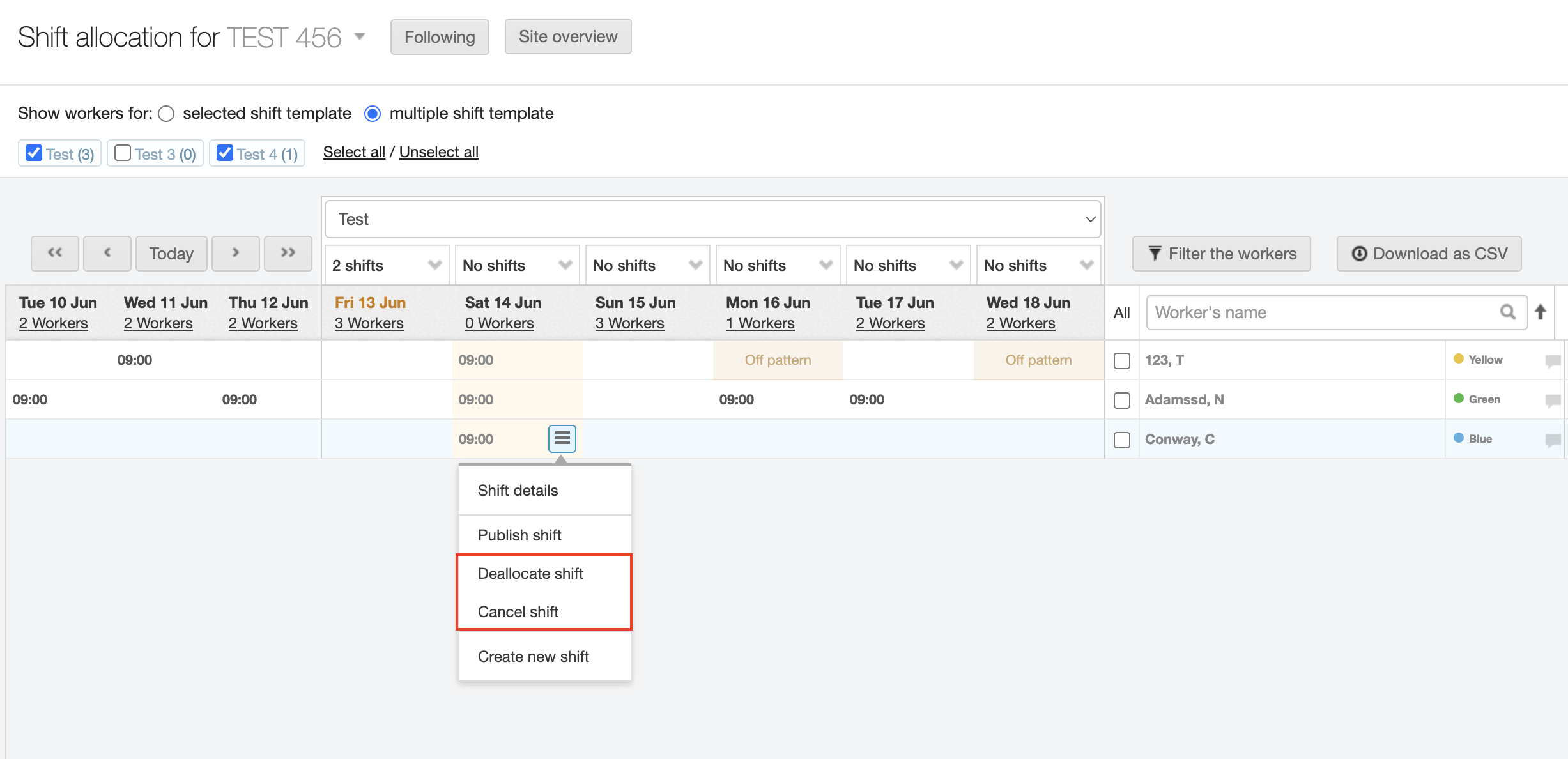
Or you can click Shift details and then View shift.
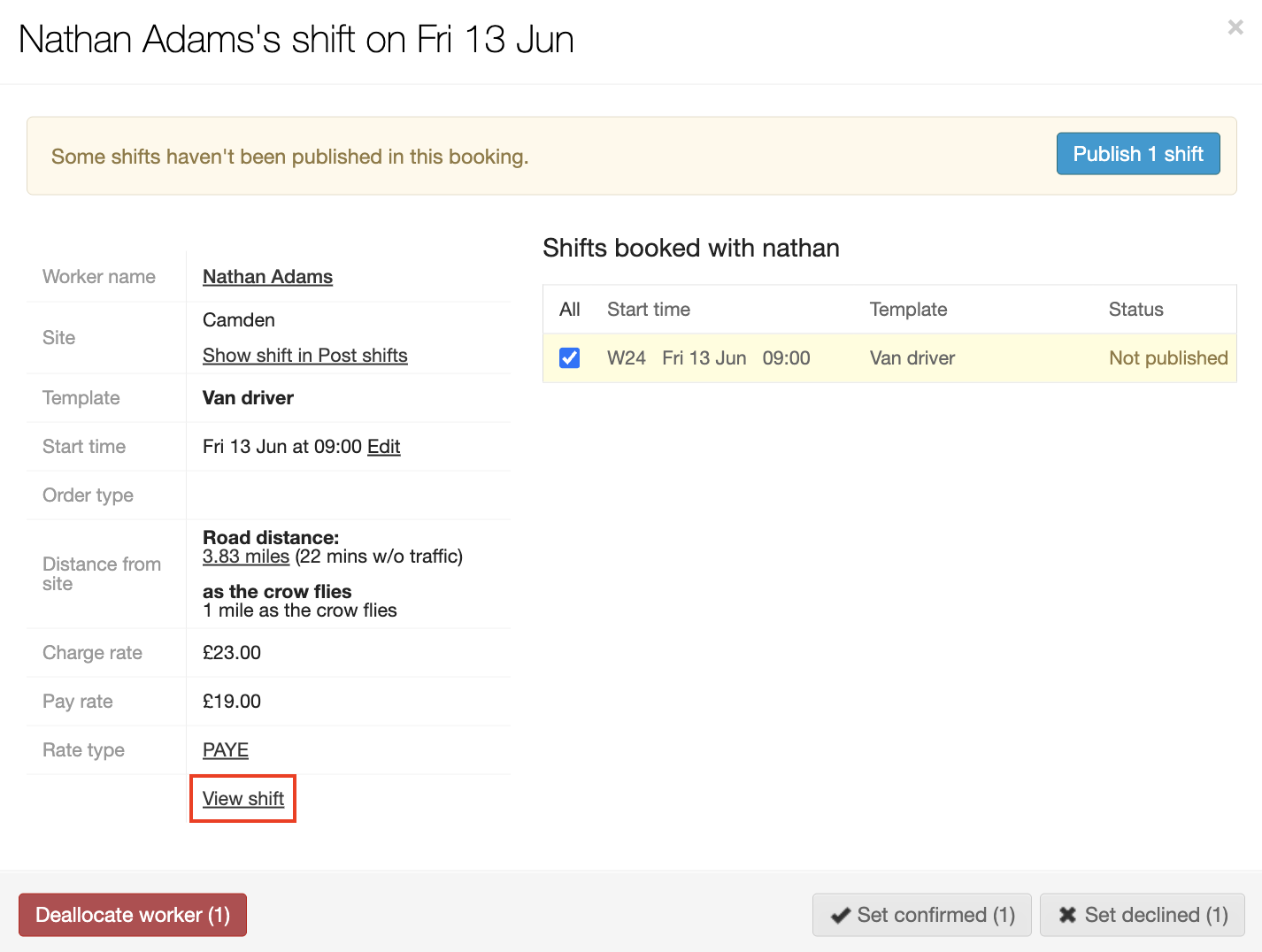
At the top of the Shift Information screen on the top right side is a red Deallocate worker button and a red Cancel shift button.
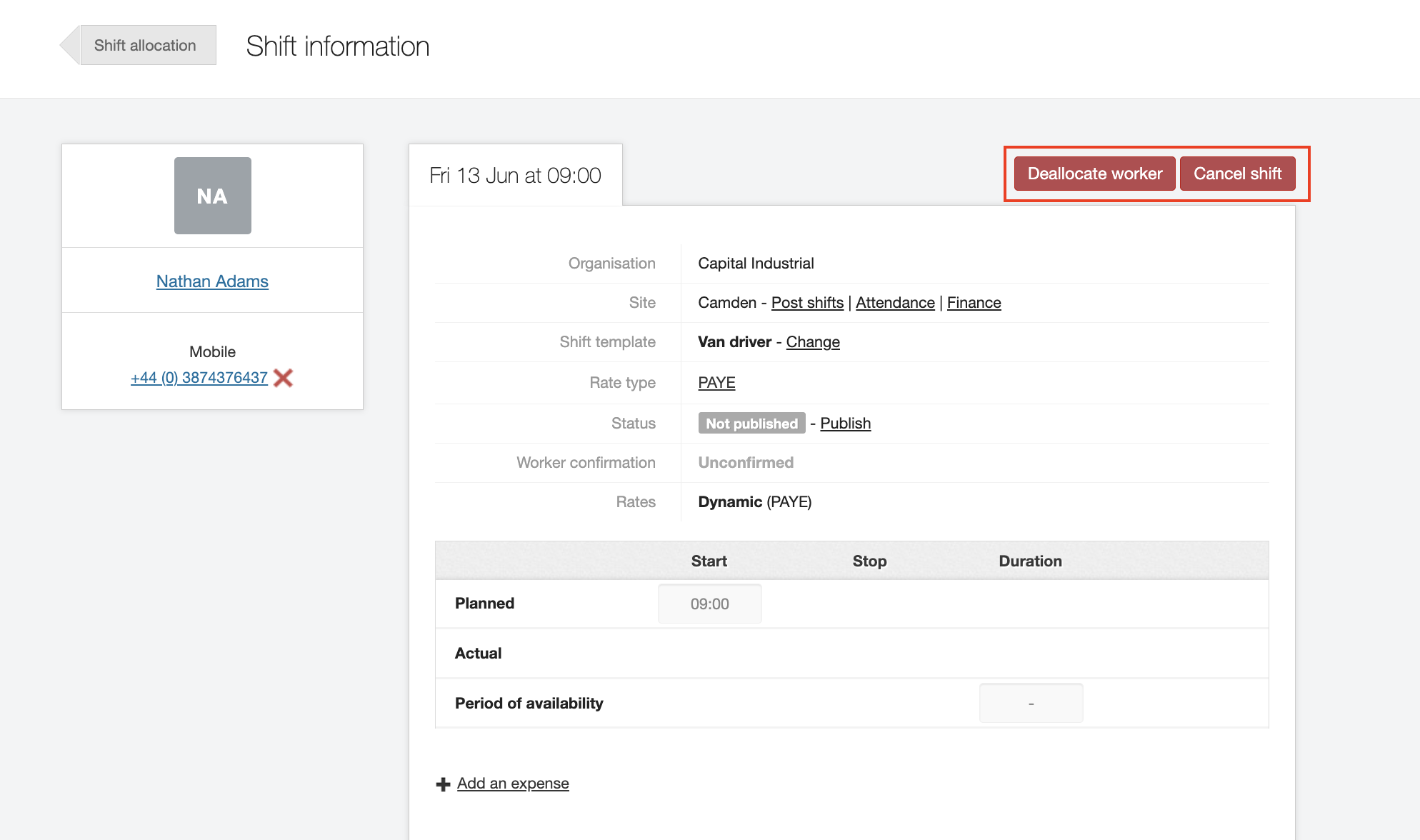
Clicking either button displays a confirmation screen. Here you will need to select a reason why the worker/shift has been cancelled/deallocated. You can also add an optional message to the worker. Then click Yes, deallocate the worker , or Yes, cancel the shift to complete the action.
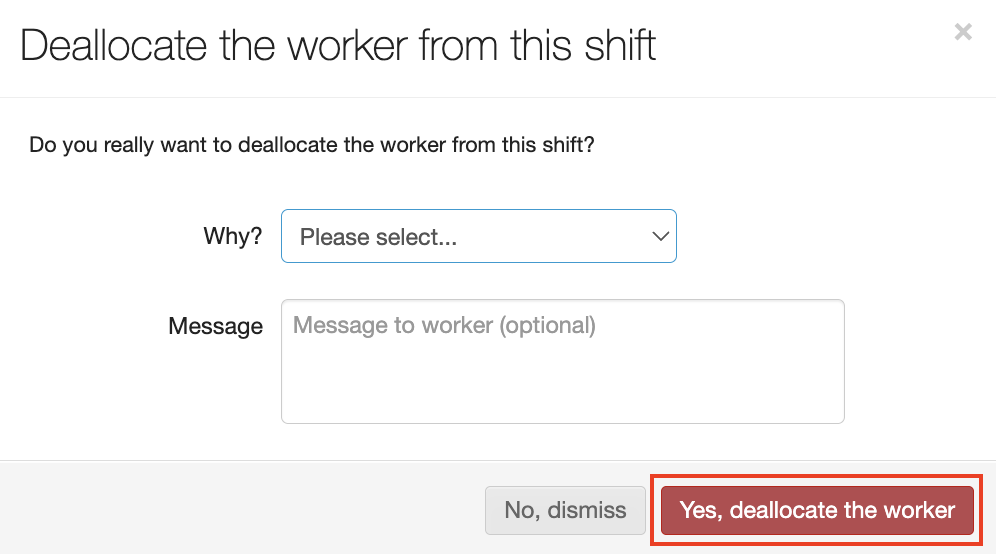
Notice that the status of the shift is now Unallocated allowing the shift to be assigned to another worker. And notice that the Messages section retains historical records to track that the worker was allocated to the shift and then subsequently deallocated.