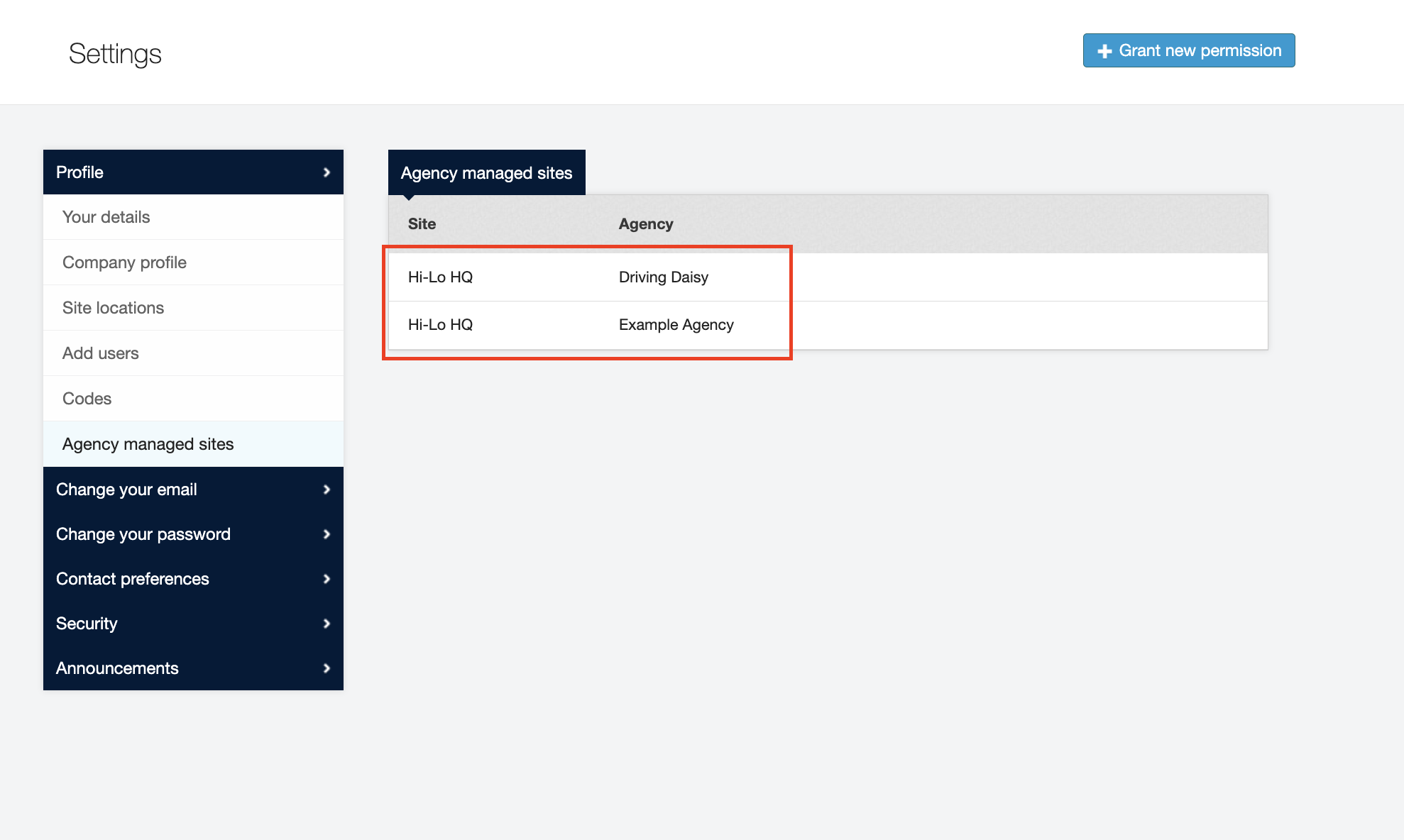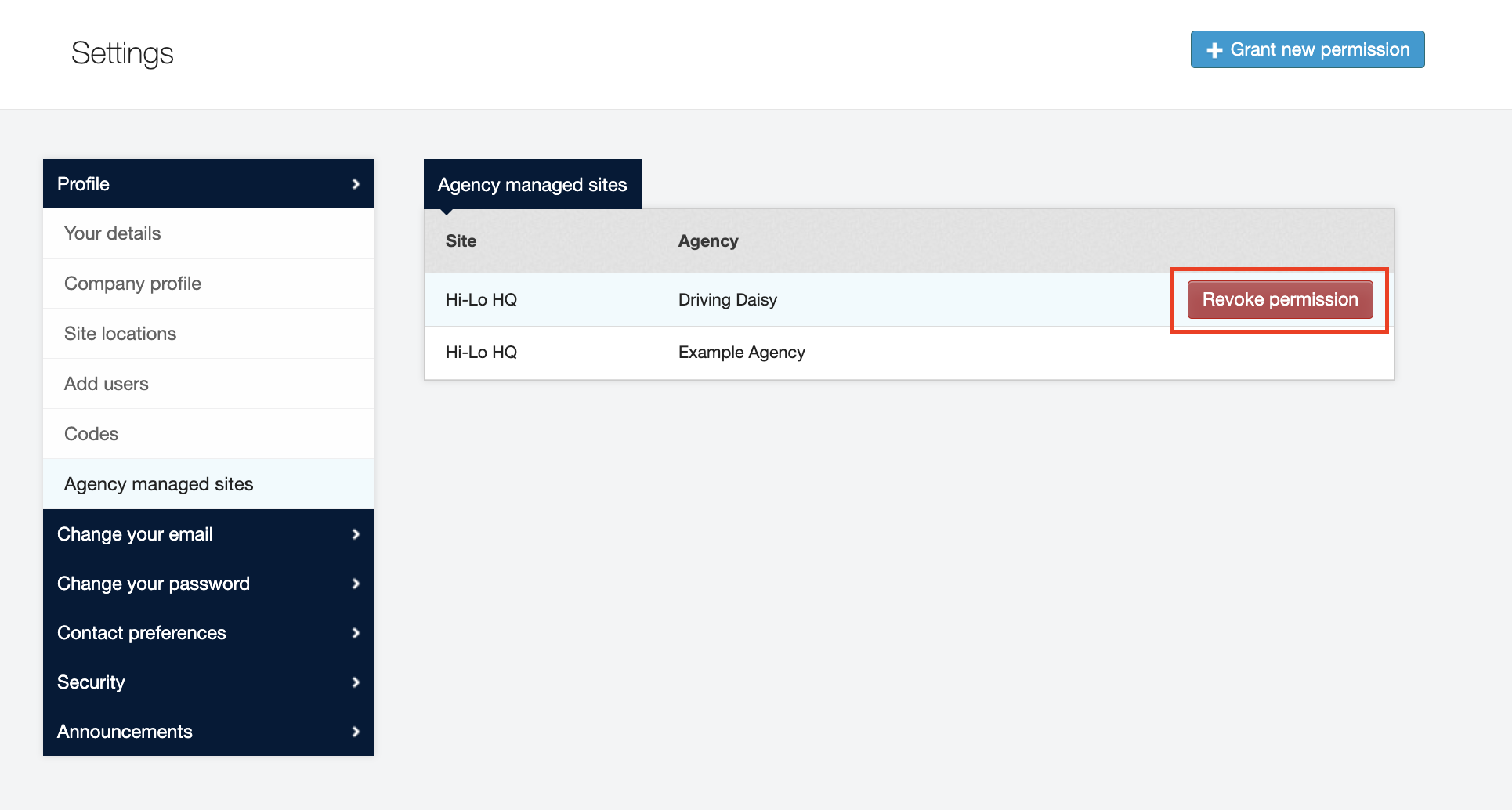Allowing & restricting access to sites
How to restrict your sites so that only certain agencies can view them
As a client who uses a number of different agencies to fill your bookings, there may be certain sites to which you wish to restrict access.
Allowing access
To do this, hover over your name in the top right corner, then click Settings. This takes you to your Profile, where you can then click Agency managed sites in the left hand column.
| If you are using an MSP and a supplier you must grant them access to your sites so that they can post shifts. |
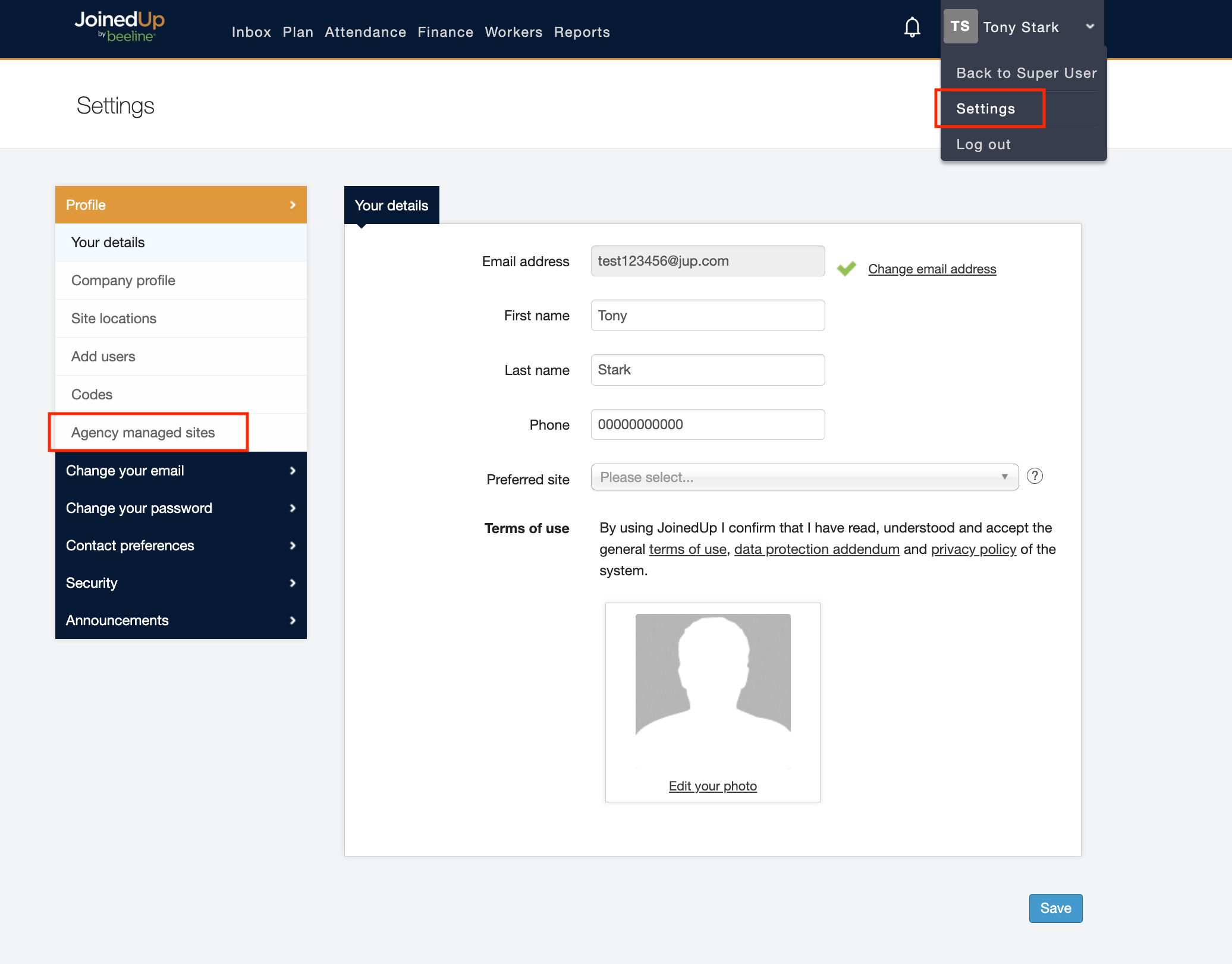
A screen displays with the list of sites that your agencies manage. To add a new one, click Grant new permission.
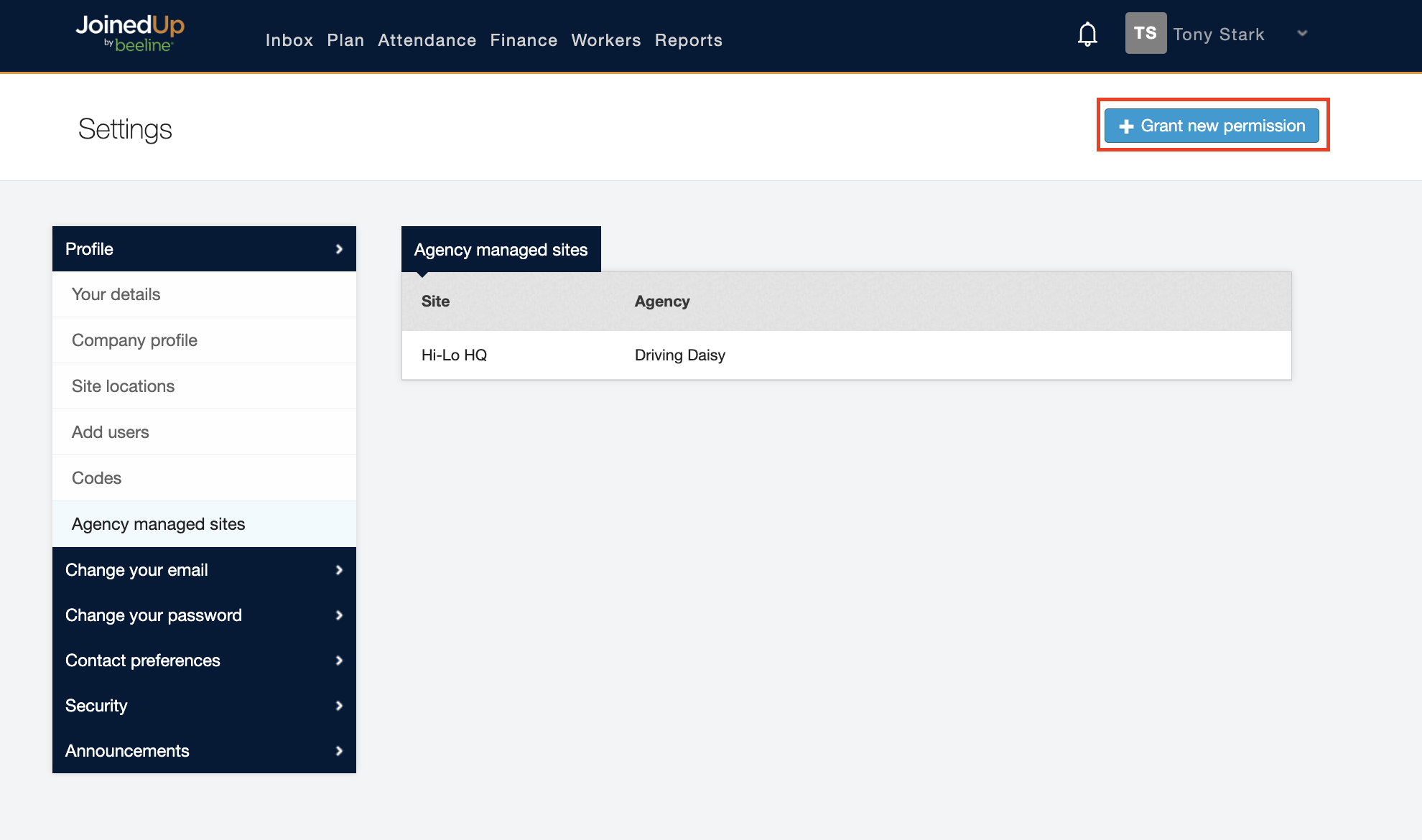
You then just need to choose the relevant site and agency from the drop-down lists, then click Grant permission.
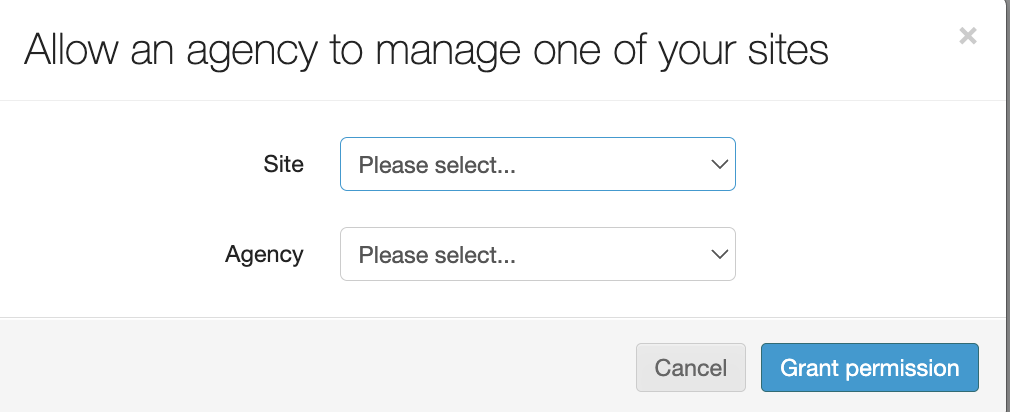
You can only choose one agency at a time, but you can repeat the process on the same site for as many agencies as required. For example, in the sample below you can see two agencies have access to the Hi-Lo HQ site. You’ll need to repeat this Grant permission process to allow access for both agencies.