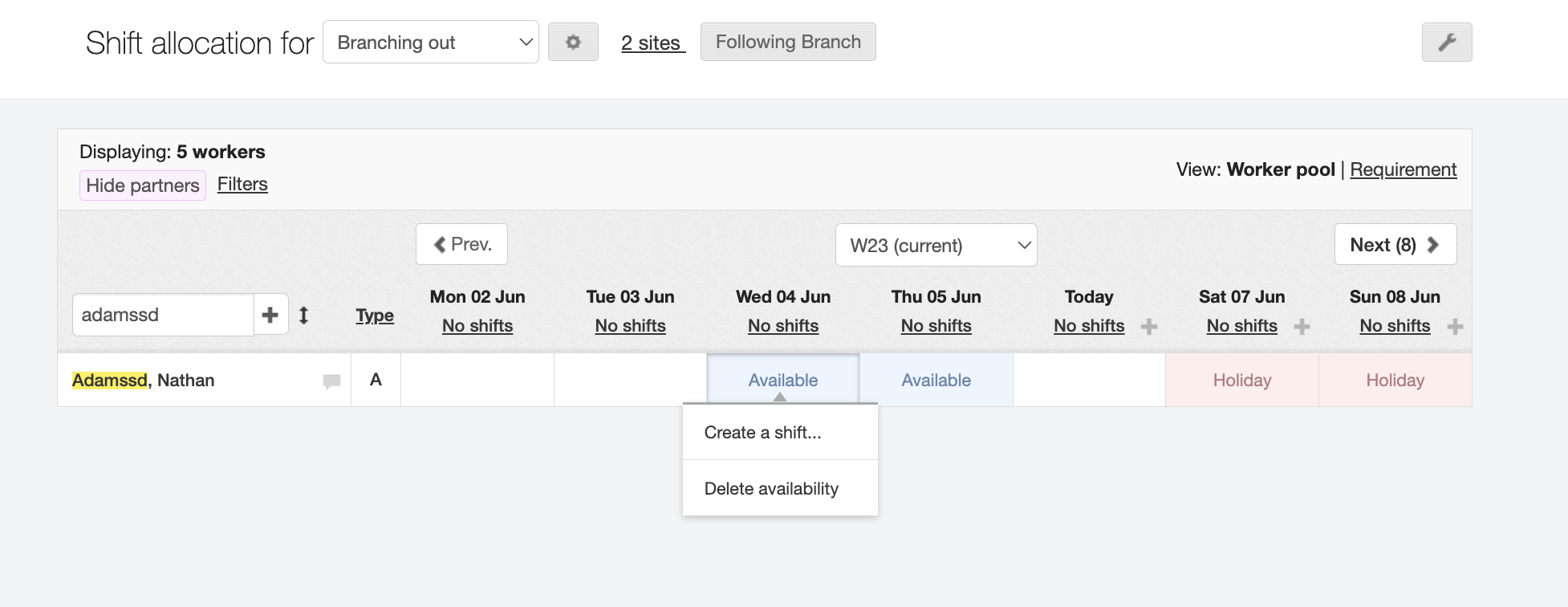Updating my worker’s availability
Updating your workers' availability can be done through either the Shift allocation (On-Site) screen or the Shift allocation (Branch) screen.
Navigate to the or tab.
Choose the relevant site, and then search for the worker you want to add the availability for in the search bar.
Then choose the appropriate date corresponding to that worker.
On-Site Screen:
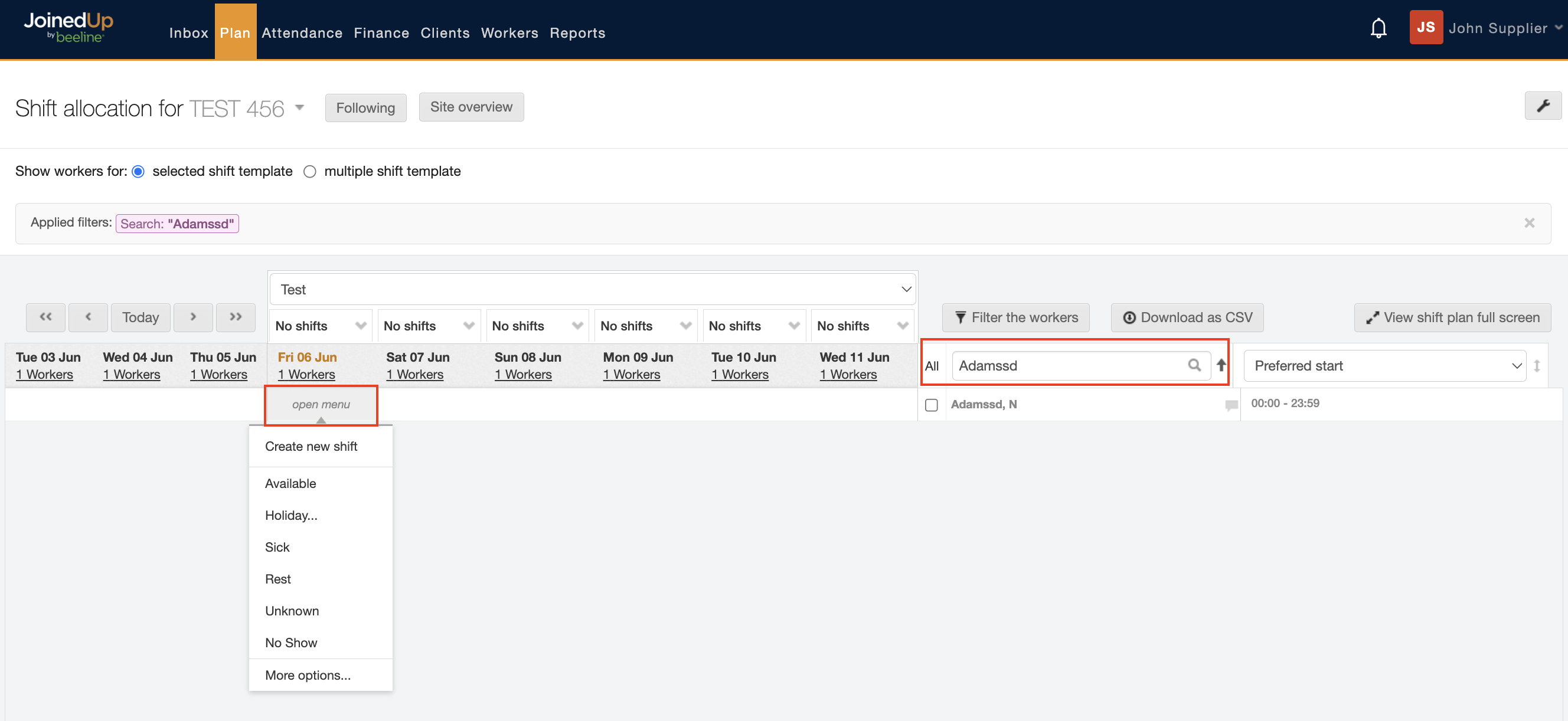
Branch Screen:
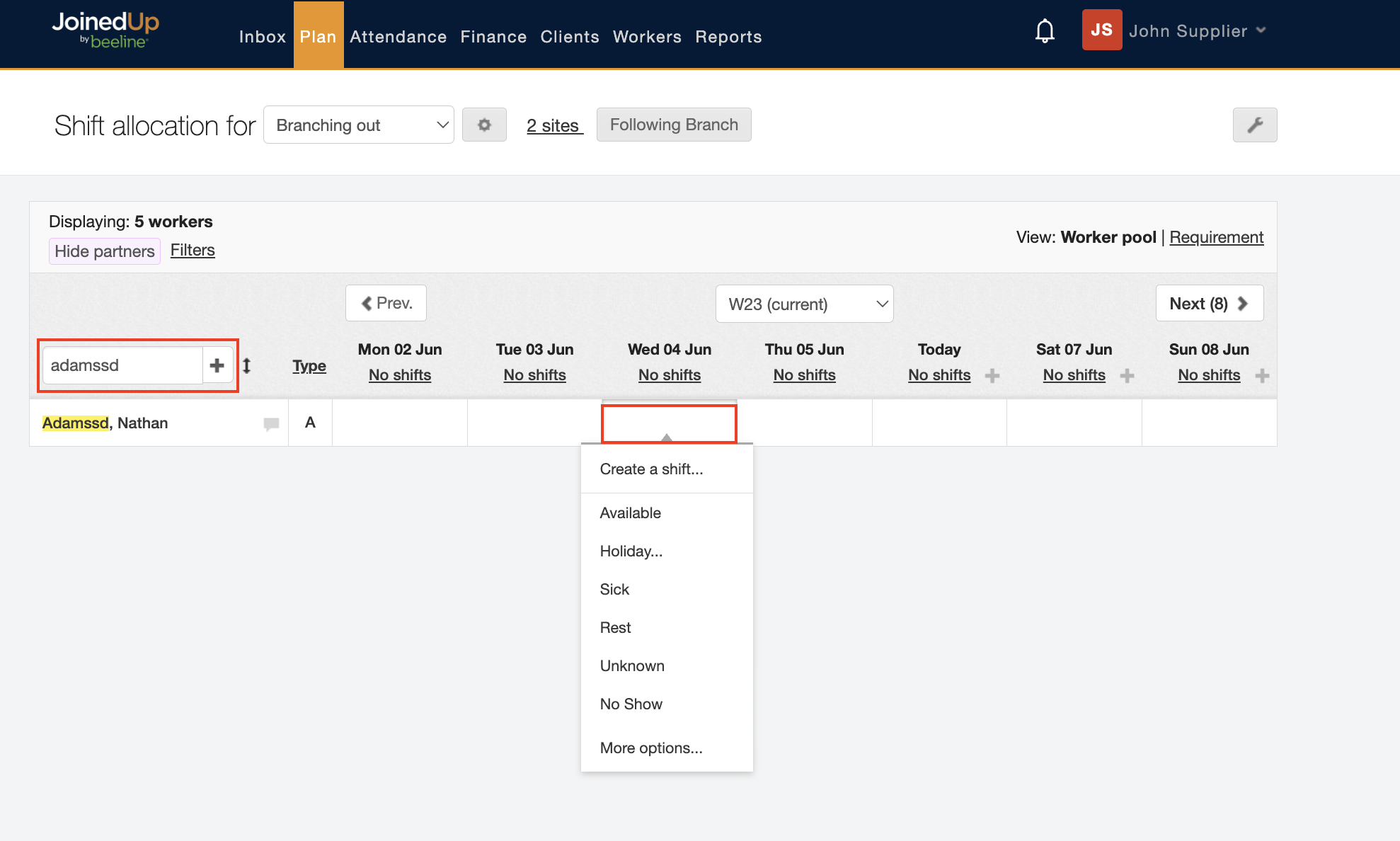
You then have two options—you can either choose Available which sets it for the entire day, or you can choose More options to see a detailed worker’s availability screen.
On-Site Screen:
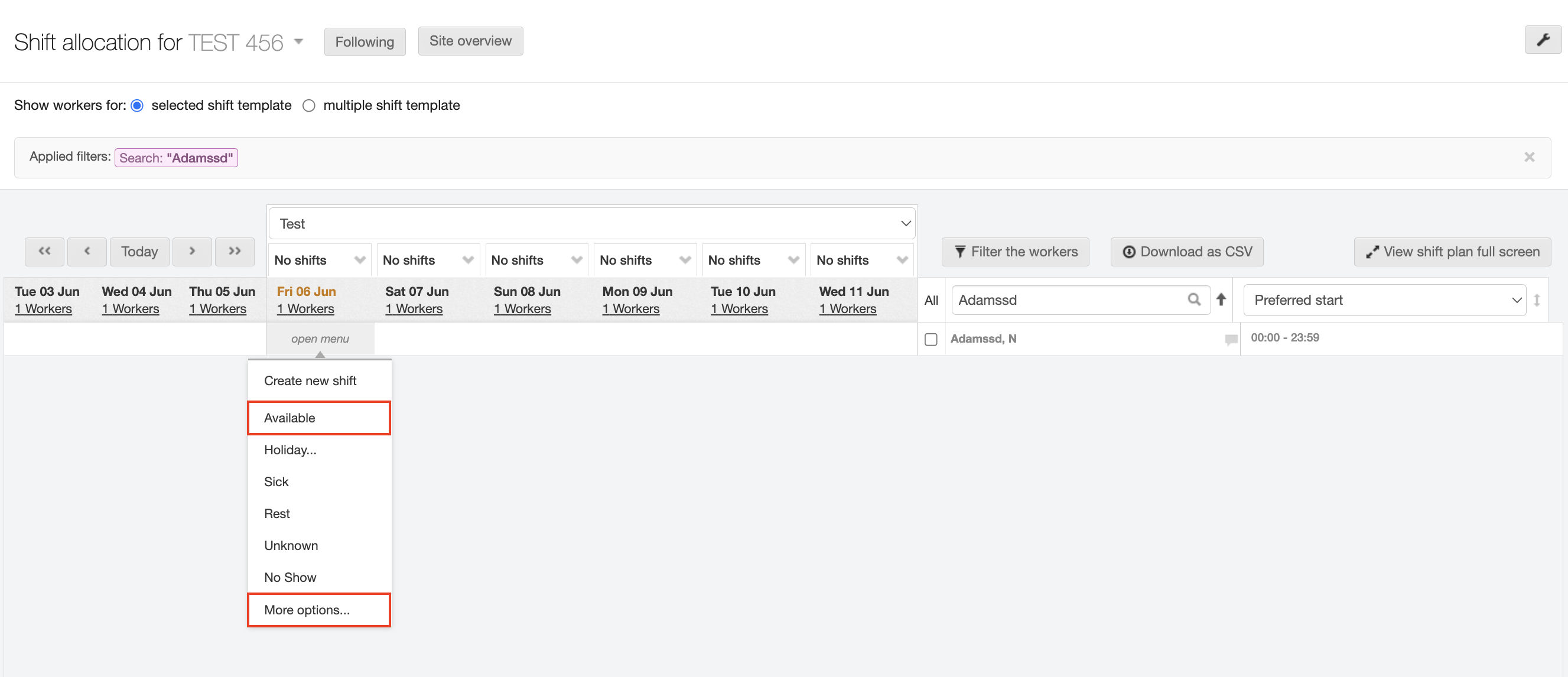
Branch Screen:
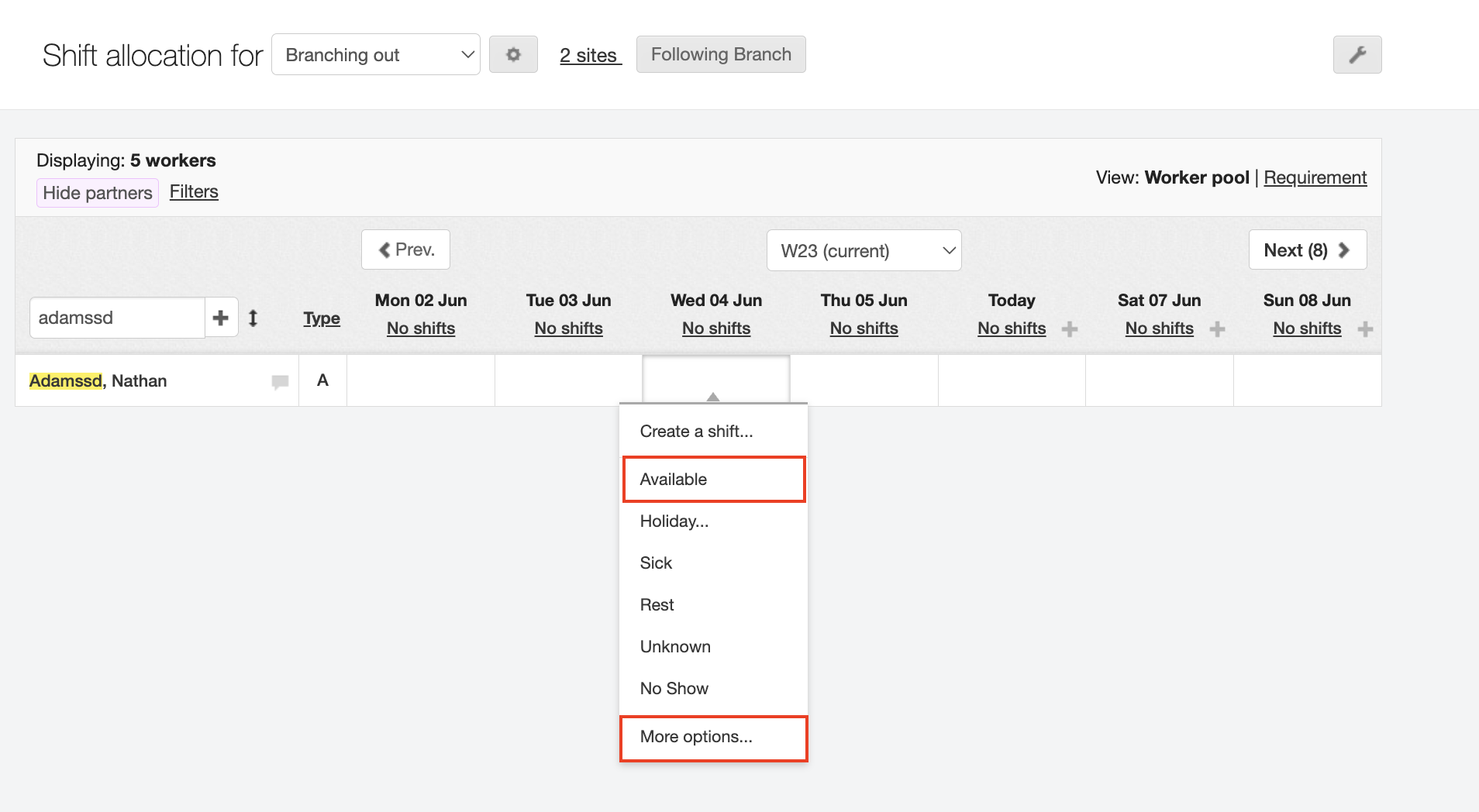
If you choose More Options you can set the worker as unavailable or available for a given day or over a period of time. Select unavailable or available and a from and to date.
| You have to select the reason for unavailability (e.g., Holiday or Sick). |
Complete your update by clicking the blue Set availability button.
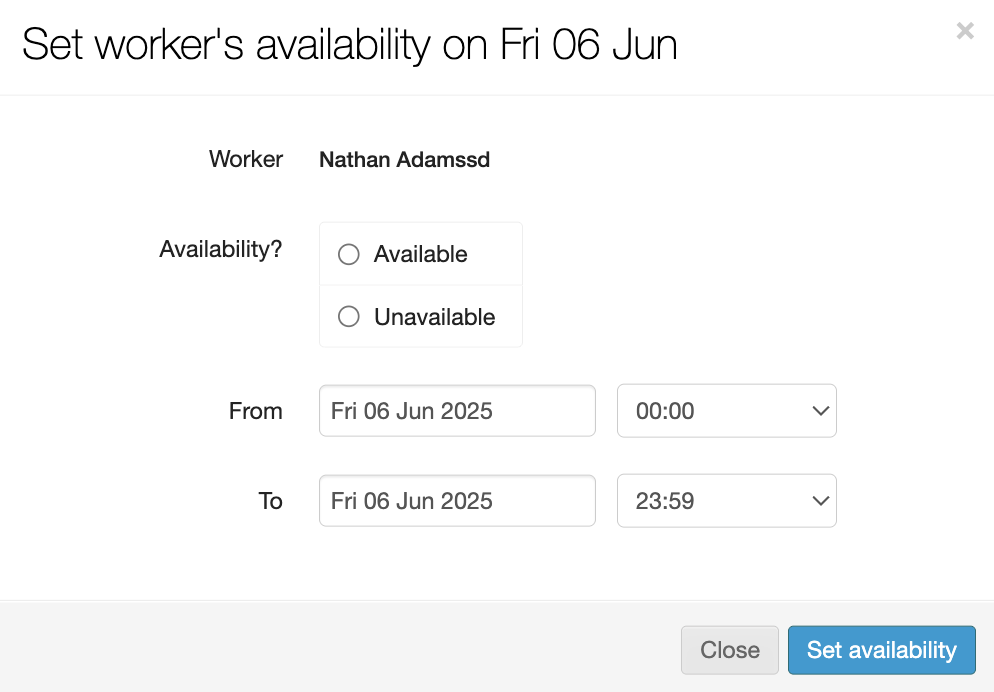
After that has been completed and added it will now reflect on your plan in the shift allocation screen.
On-Site Screen:
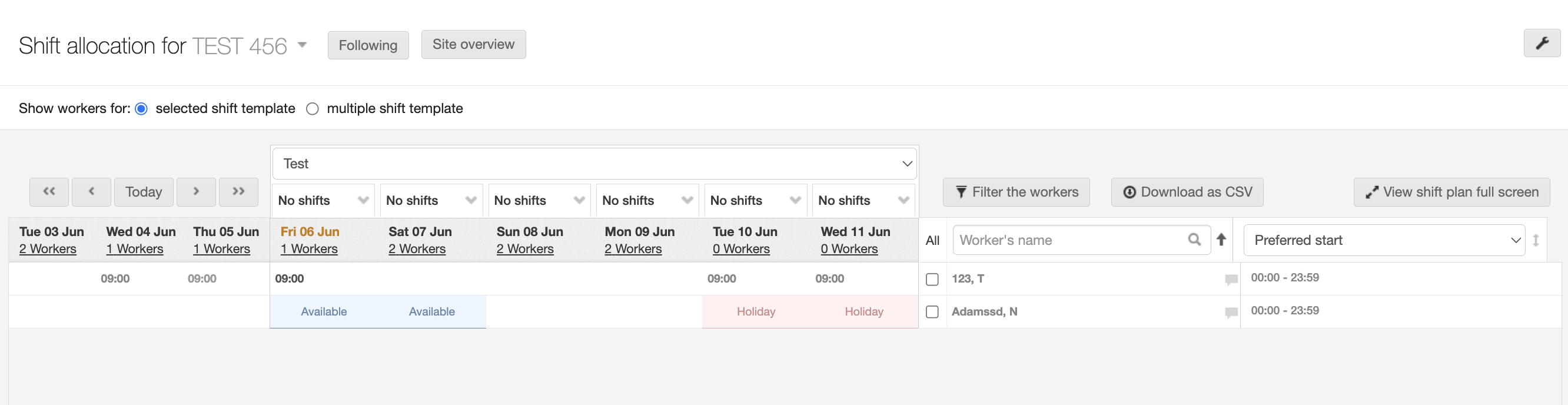
Branch Screen:

You can amend this availability by clicking the link within the calendar. These dates can be amended View Availability or you can delete this altogether with Delete availability.
On-Site Screen:
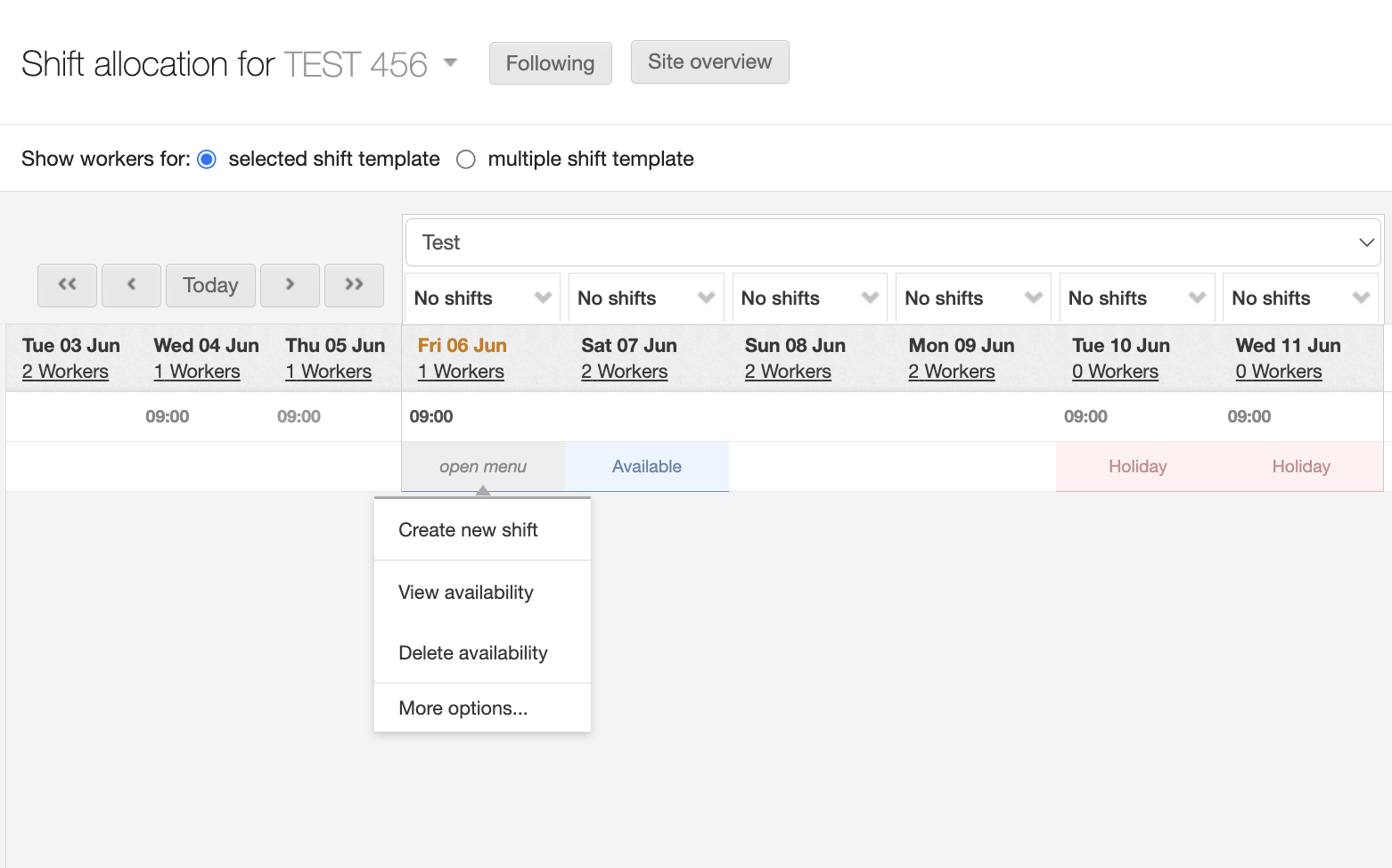
Branch Screen: