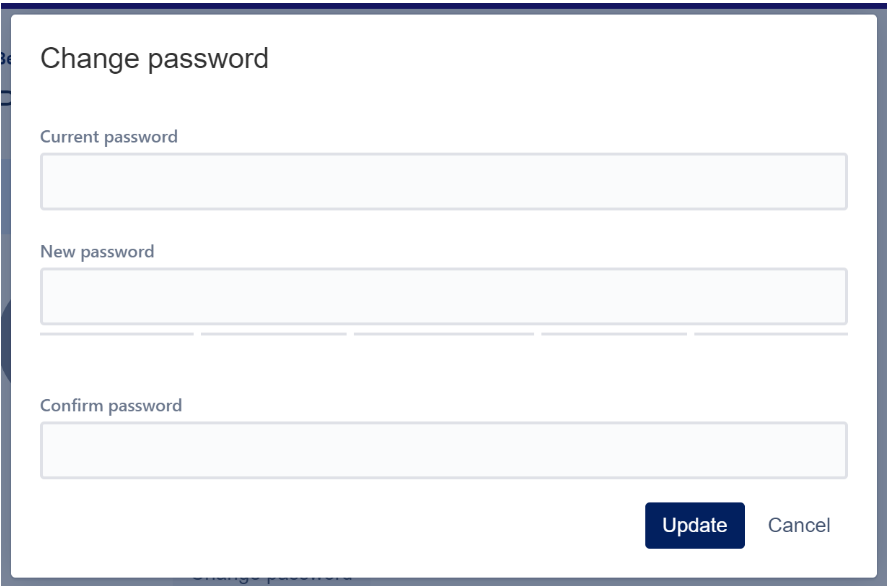Accessing the Portal
First-Time Users
If you are a first-time user of the self-service ticket portal and have been selected to join the Admin Portal, your access would have been requested by one of the existing Admin users or by the main point of contact with the JoinedUp Ops Team.
Welcome Email
-
Once you are added as a user in the ticket portal, you will receive an email from jira@mail-us.atlassian.net
-
Click the sign-up link to log in.
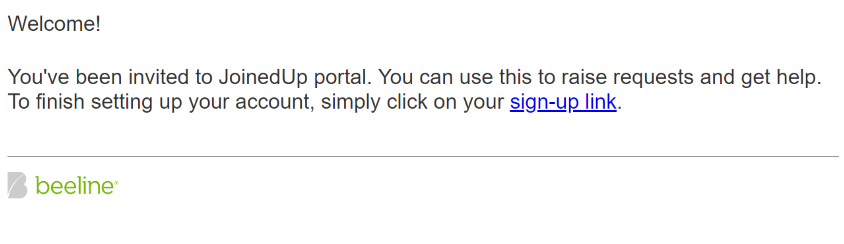
-
You will be asked to select a password. Enter the desired password and click ‘Save and continue.’
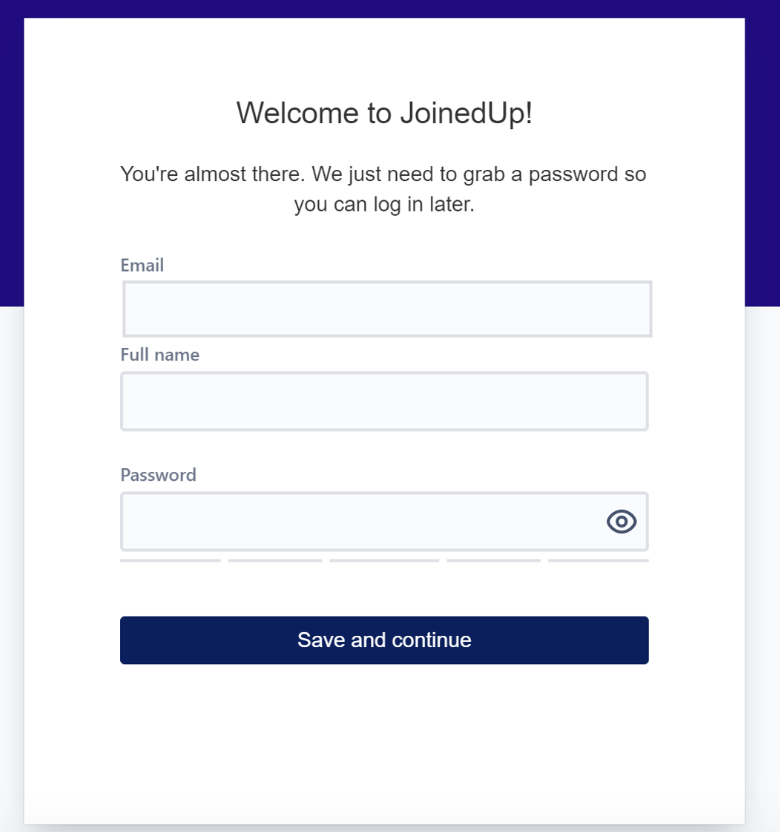
Forgot Password?
If you have forgotten your password:
-
From the login screen, enter your email address.
-
Click Forgot Your Password?
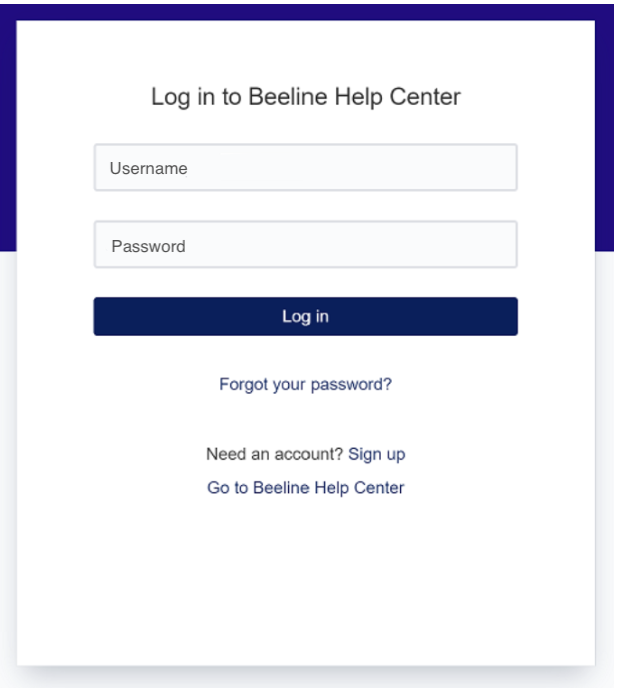
-
A reset password link will be sent to the specified email address. Follow the link to create a new password.
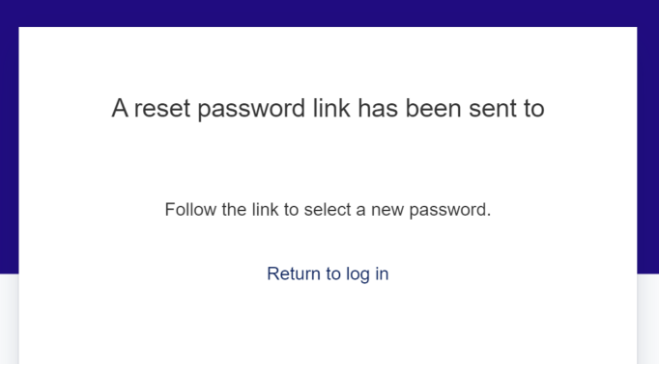
User Preferences
Managing your profile
-
Once logged in, click the person icon in the top right-hand corner of the ticket portal. Select Profile.
-
You can update your name, language, and time zone as appropriate.
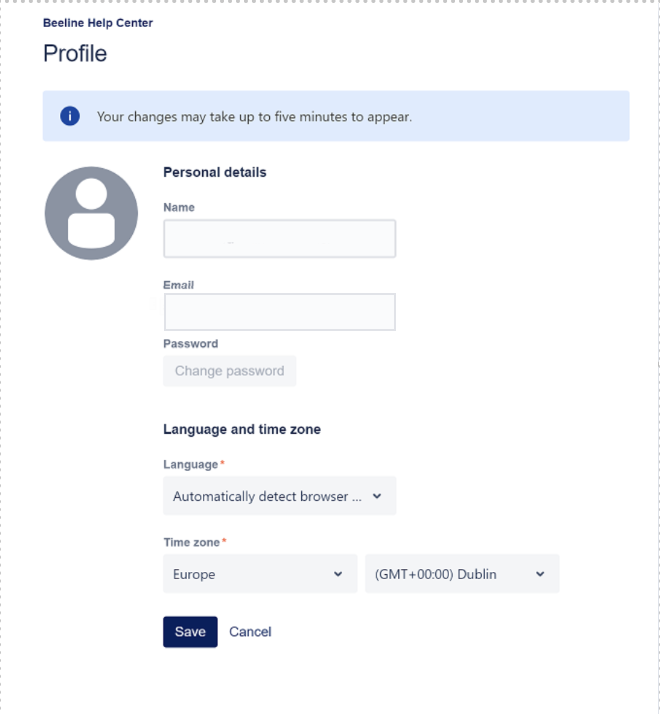
-
Once complete, click Save.
| You cannot change your email address. If you need this updated, please contact JoinedUp Support Team. |