Batch Cancelling Shifts
On the Shift allocation (On site) screen, you can cancel shifts, either for a single worker or for multiple workers in a single action.
To cancel shifts in bulk:
-
Navigate to . Verify that the Shift allocation for… selection is correct, the correct shift templates are selected, and the correct dates are displayed in the columns.
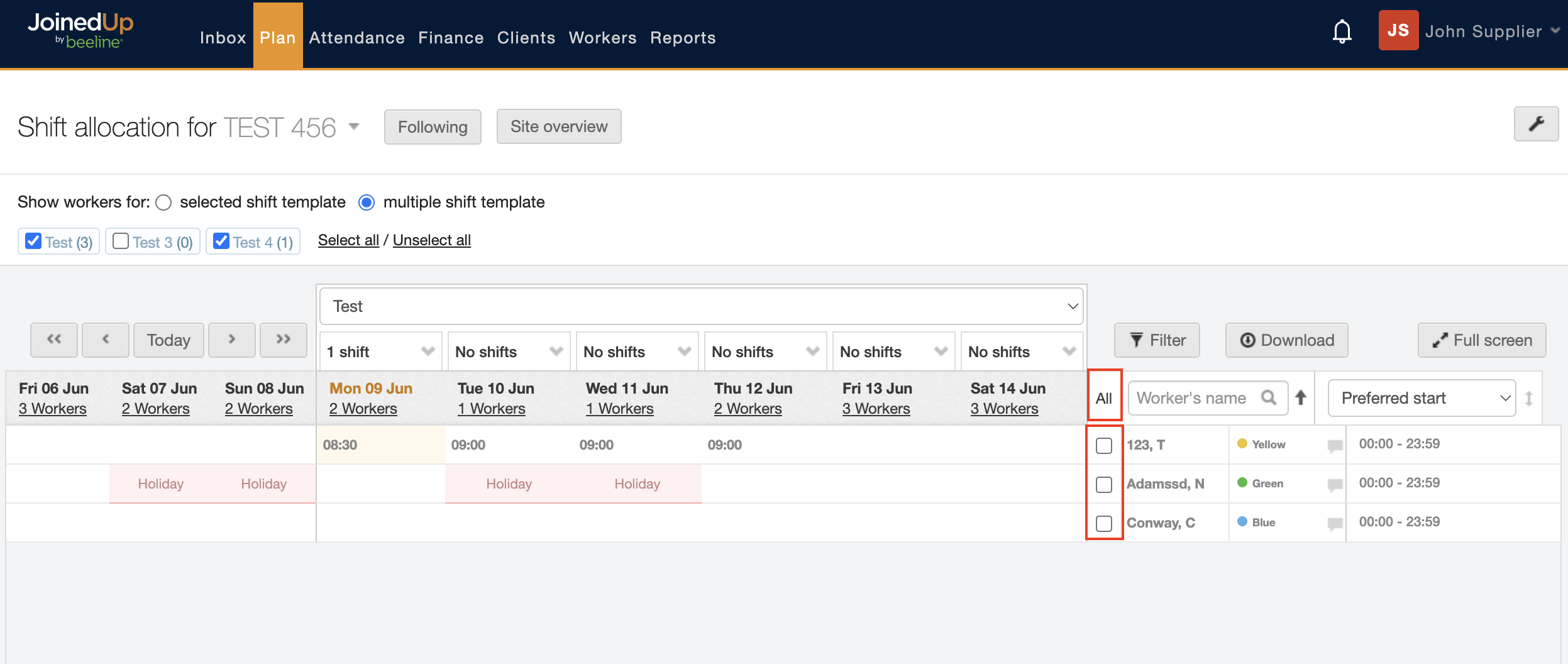
-
Select the workers you would like to cancel shifts for using the tick boxes or use the All link to select everyone. The row for each selection will display in yellow.

-
Select the Batch Edit Shifts button at the bottom of your screen. The Select shifts to edit dialog window opens.
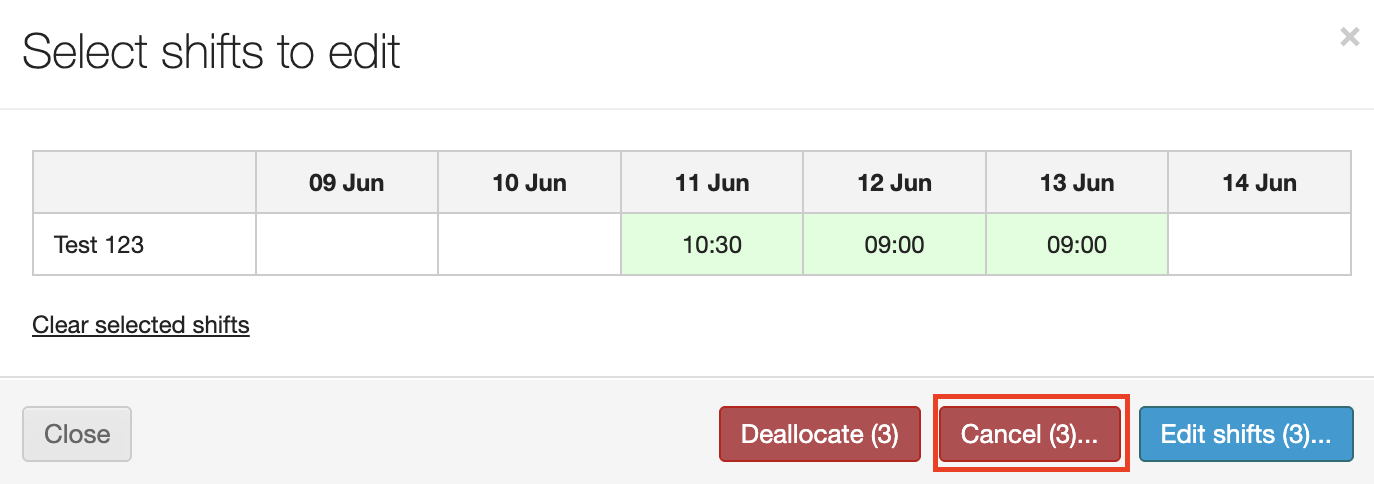
-
Deselect any shifts that you don’t want to cancel by clicking within its box, all shifts highlighted in green will be cancelled.
-
Select the Cancel button. The Cancel the shift window displays.
You’ll need to select a reason for the worker to be cancelled from the booking for any shifts that have already been 'published'. 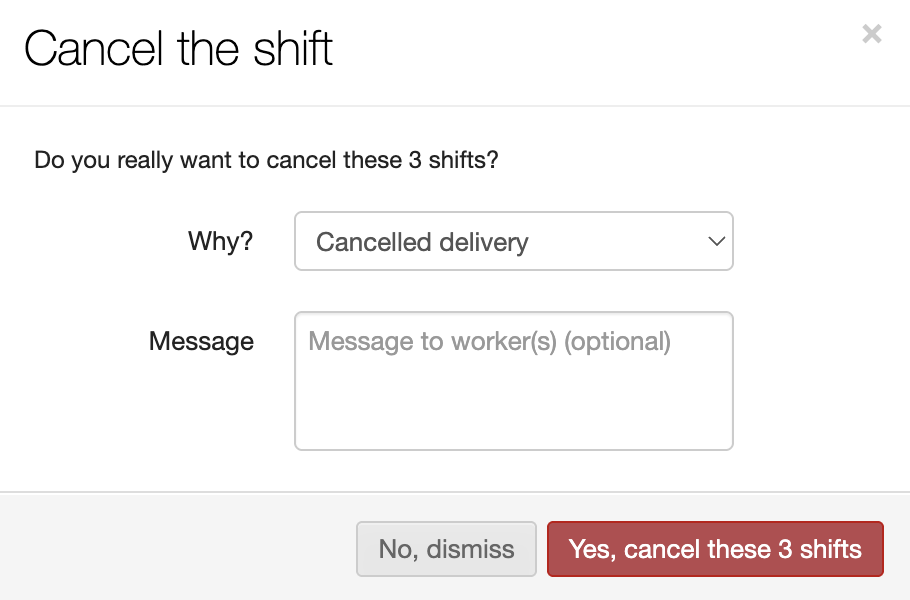
-
Select the Yes, cancel these # shifts button — the # indicates how many shifts in total will be cancelled.
-
The dialog window closes and the system refreshes to the Shift allocation (On site) screen with a banner display to confirm the cancellations.