Setting up rate rules in the template
Set up the rules governing how rates are applied
When setting the rates in a Shift template (Job/Rate Card) you will be asked to specify a number of rules related to them.
Rate Rules
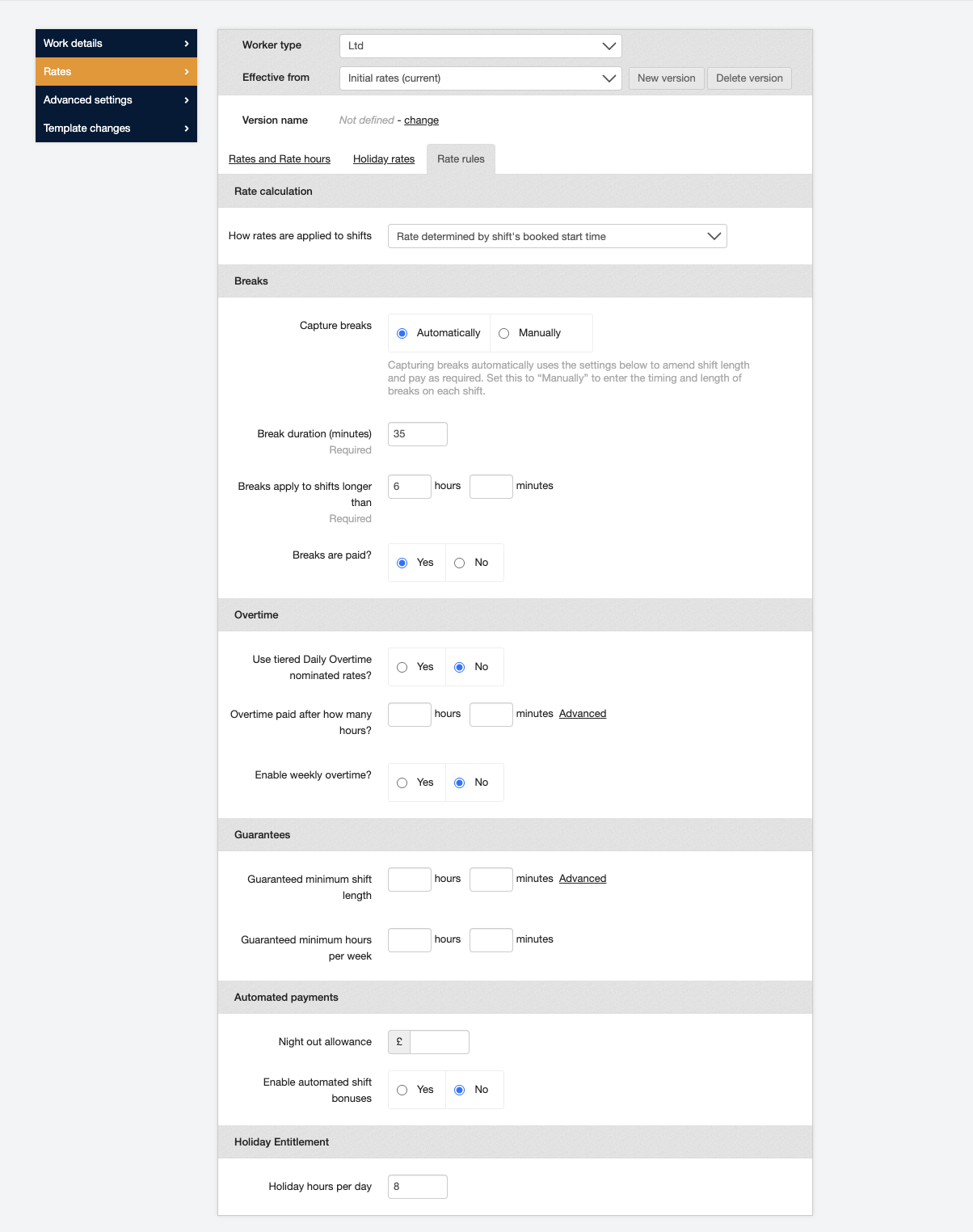
-
How rates are applied to shifts:
-
Rate determined by the booked start time. In a scenario where two or more rates are applicable (e.g., weekday and weeknight) with this setting the entire shift will be calculated at the rate the shift started on.
-
Rate can vary, according to Rate Hours. When more than one rate applies, the system will apply rates based on how many hours have been worked under each rate during the shift. For example: There is a weekday rate applicable 06:00-18:00 and a week night after 18:00. The shift runs 14:00-22:00. With this setting the system will calculate the first four hours under the weekday rate and the second four under weeknight.
-
-
Break Duration:
Here you will need to define how breaks are applied by indicating how many minutes of ‘break’ does a worker get after how many hours of work. You also stipulate whether the break is paid or not. If they’re set to Not Paid they will be deducted from the length of the shift leaving you with only the billable hours at the payroll stage.
And finally, you select how breaks are deducted:
-
From the end of the shift. The number of minutes going towards the break will be deducted from the last hour of the shift.
-
At the prevailing rate at which the break is applied. In the scenario where more than one rate is applicable throughout the shift then the break will be deducted from the tally of minutes calculated at the rate during which most of the break was taken. For example: There is a weekday rate applicable 06:00-18:00 and a week night after 18:00. The worker took their break at 17:30 for 45. 30 minutes of the break fell under the weekday rate and 15 minutes on the weeknight rate making weekday the prevailing rate and therefore all 45 minutes will be deducted from the hours calculated under the weekday rate.
-
At the rate at which the break’s first minute is applied. In a two-rate scenario the break will be deducted from the tally of minutes calculated under the rate which the first minute of the break fell on.
-
-
Overtime:
You specify how many hours must the shift run for before the Overtime rate starts to apply.
-
Guaranteed minimum shift length:
When a worker is promised to be paid a minimum number of hours regardless of how long their shift ran for, it can be set up in the Shift template. Then if the shift is shorter than the minimum the system will automatically top it up to the guaranteed minimum.
Conversely, the guarantee can also be capped with a maximum number of hours the shift won’t go over.
Grant daily guarantee by default. Having set this one to ‘Yes’ will mean that the system will automatically top up the shifts shorter than the minimum guarantee. Otherwise, it will need to be manually granted.
For more information on guarantees, see Guarantees.
-
Weekly Overtime:
Overtime can also be applied weekly. To do this you need to stipulate the number of hours worked in the week to qualify for overtime. All hours above that hour threshold will be calculated at the higher overtime rate.
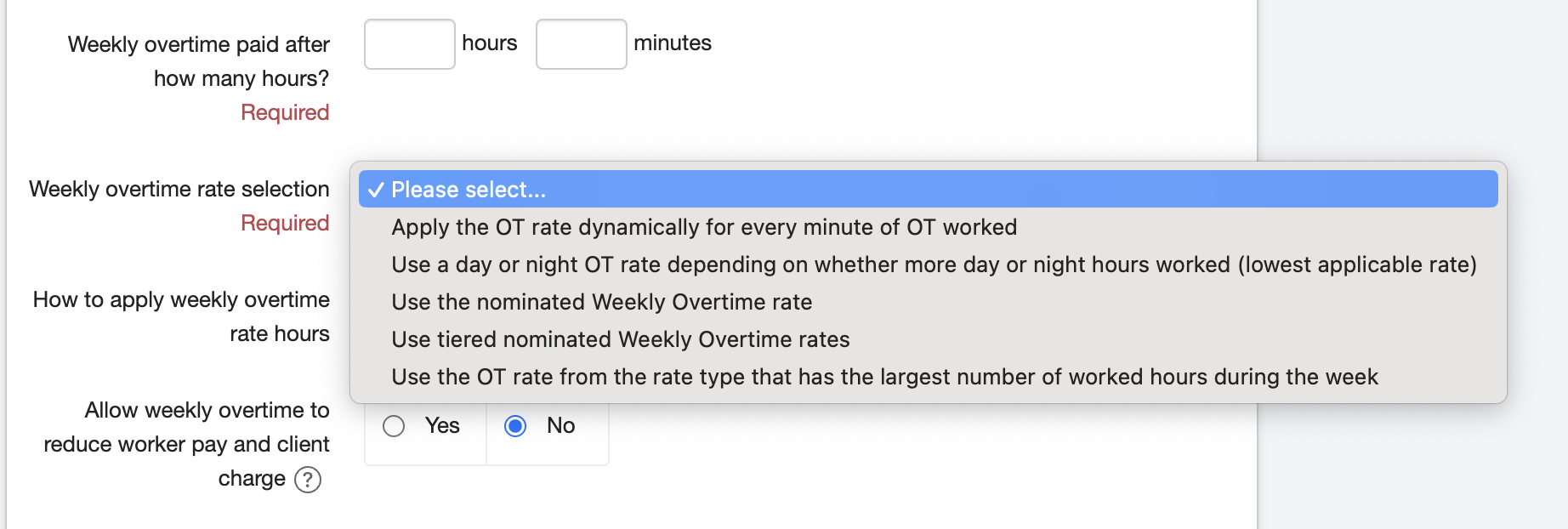
Weekly overtime rate selection:
-
Apply the OT rate dynamically for every minute of OT worked: All minutes after reaching the threshold will be calculated on the higher overtime rate.
-
Use a day or night OT rate depending on whether more day or night hours worked (lowest applicable rate): In a scenario where there is a different OT rate applicable during day and night the system will apply the rate that had more hours worked on it in that week.
-
Use the nominated Weekly Overtime rate: Apply the weekly OT preset as a separate rate band in the rates below.
-
Use tiered nominated Weekly Overtime: You can also have tiered weekly overtime rates based on the number of hours worked in the week. For example: 44h worked qualifies for OT1 and 48h worked qualifies for OT2.
-
Use the OT rate from the rate type that has the largest number of worked hours during the week: In a scenario where multiple overtime rates are applicable for the different times the shifts are worked the system will apply the OT rate connected to the largest number of hours worked in the week.
How to apply the weekly overtime rate hours:
-
Replace lowest value hours first.
-
Replace highest value hour first.
-
Replace day or night hours depending on whether more day or night hours worked.
Allow weekly overtime to reduce worker pay and client charge: In a situation where the base rate is higher than the overtime rate, the system will apply the higher rate unless this is switched on and the overtime is applied even if it’s the lower rate.
Holidays contribute to basic hours for weekly overtime: When a worker has a holiday booked during the week, the hours from this holiday can also contribute to that threshold to reach overtime.
Night out allowance figure can be preset on the Shift template.
Holiday hours per day: how many hours are calculated when a worker has a holiday booked.
Defining Rates
The next section is where you define the rates.
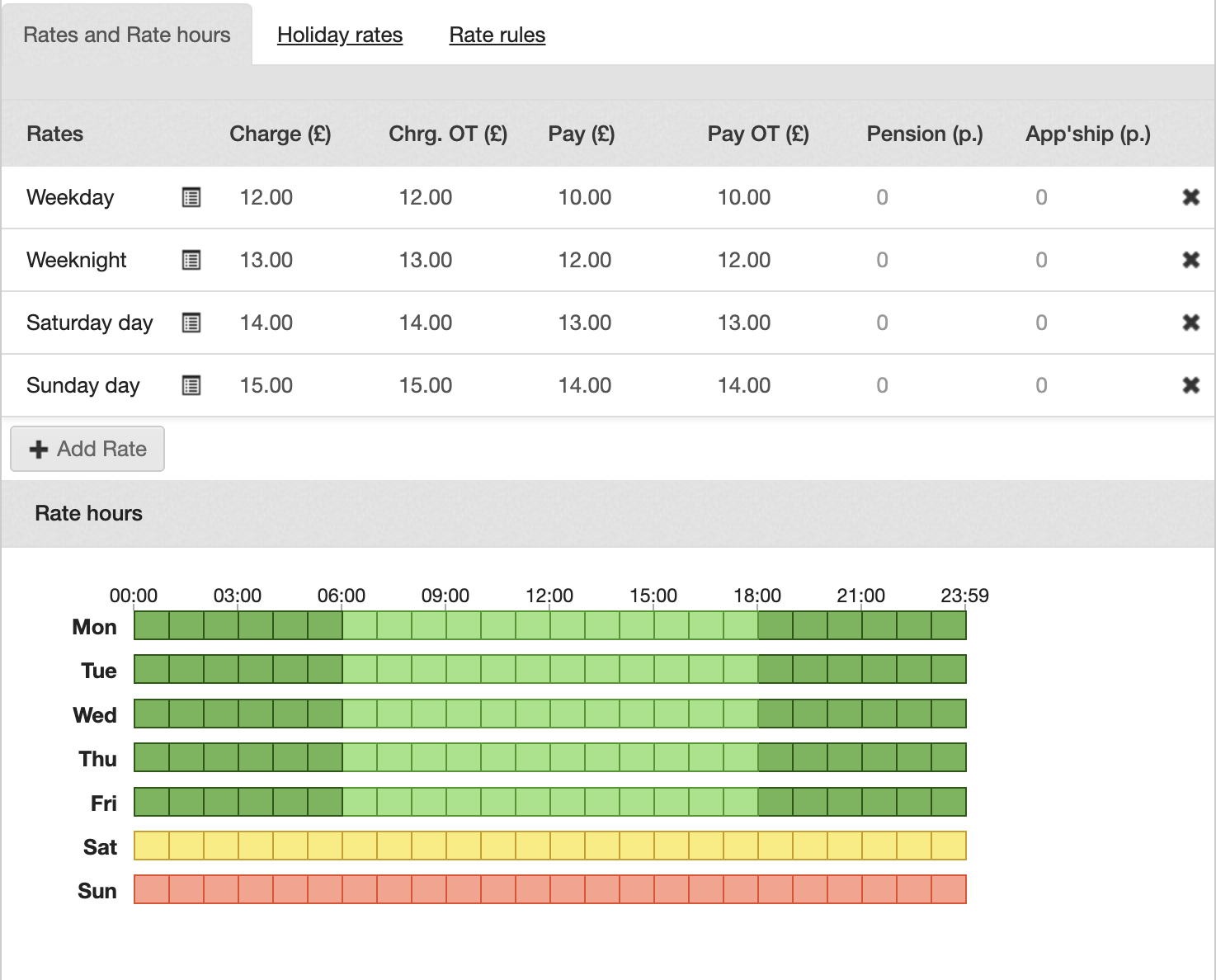
Here you can specify all the different rates applicable throughout the week.
Rates display in a graphic representation to indicate the different rates for different days and times. You can add more types of rates if need be and then define them further (which days it occurs, when does it start etc.) in the Rate hours section.
For each type of rate you need to specify the Pay which is what the worker is going to receive and the Charge which is your charge.