Cloning templates
How to clone templates within one site and across different sites
Sometimes it may be quicker for you to clone a Shift template, rather than create a new one. You can clone the template if you’re setting up the site where different jobs have either the same rules, the same rates, or both. You can also clone the template to different sites if your client applies the same rules or rates at different locations.
How to clone a template
Navigate to and click Clone next to the relevant template name.
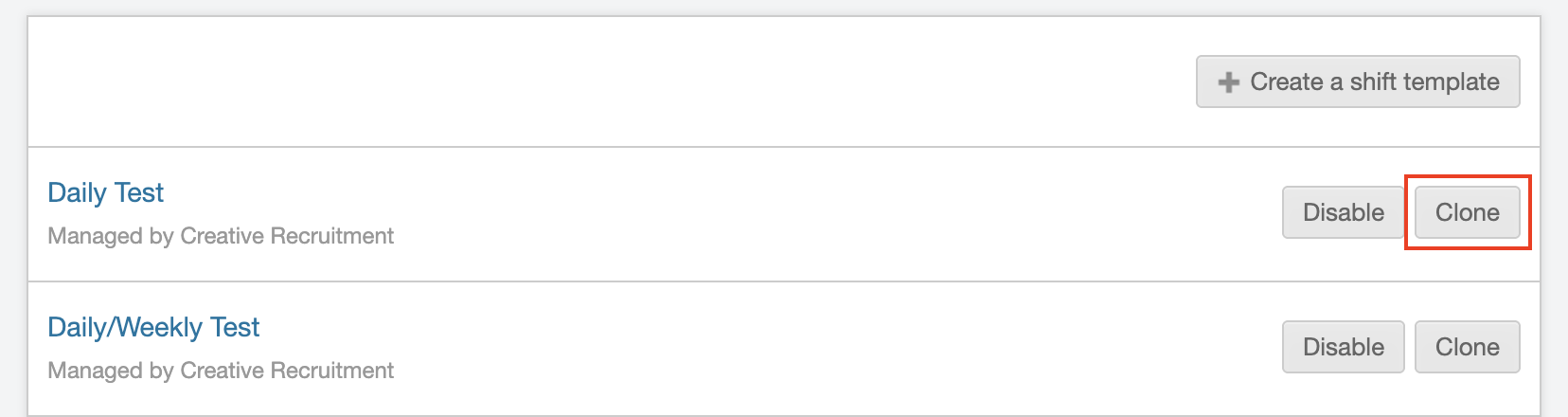
Then, as shown in the example below, you’ll see a pop-up window where you can insert the name of your new template (1), choose if you’d like to copy all the workers' links across (2), and select a site you’d like to clone the template to (3).
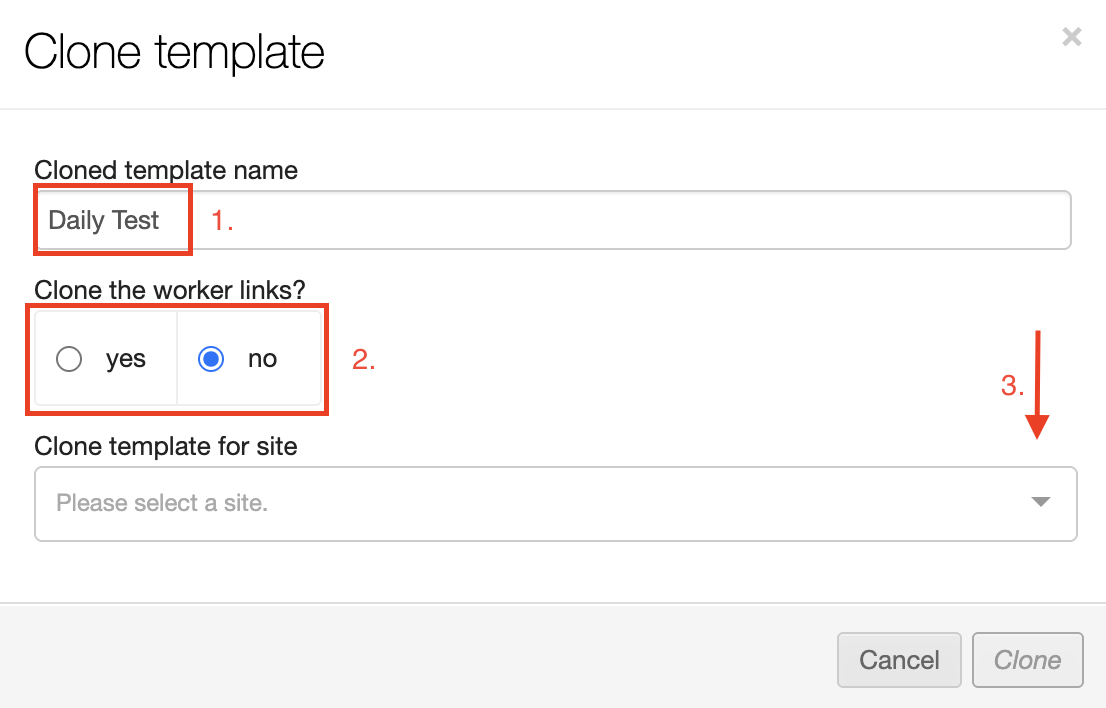
-
Template name: Duplicate template names are not allowed within the same site, however if you’re cloning the template to a different site, you can use the same name. This way, it’s easier for you to recognise different templates in the planning screen.
-
Clone the worker links: Only clone the worker links if the same group of workers will be working on the new Shift template. (This only applies to users who plan their workers using the On-Site planning tool, not the Branch.)
-
Clone template for site: Pick the site you’d like to clone your template to. If you’re cloning within the same site, you still need to pick the site from the list.
You can then make any required changes to your new template, and start using it straight away!
Updating your existing templates
If you only want to update the rates/rules in your existing template, or set up temporary rates (i.e., for peak season) on your existing template, you’d need to use the 'clone version' option instead. Read this article for more information on Editing shift templates.