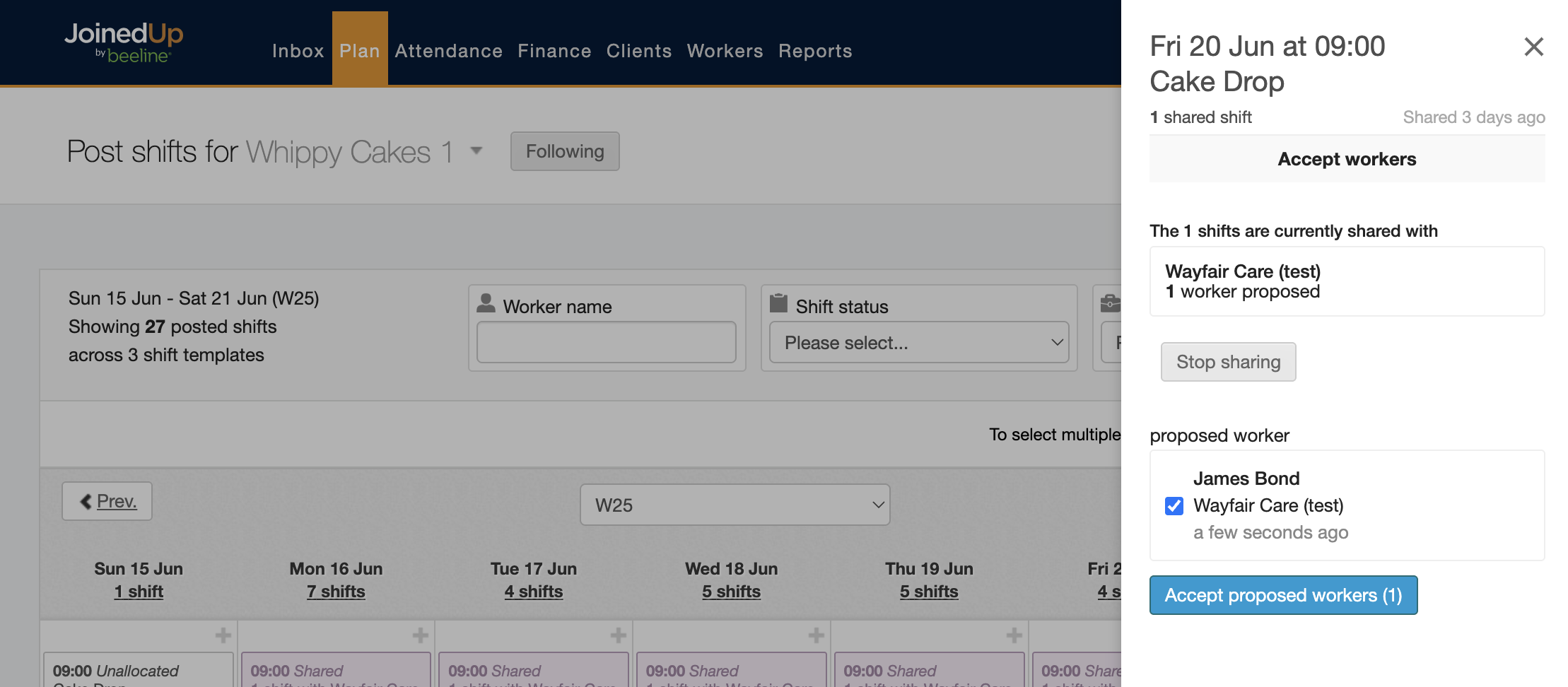Shift sharing
What distinguishes order templates from shift templates is that shifts associated to an order template can be distributed to more than one supplying agency.
Create and distribute shifts to suppliers (Post Shifts screen)
Shifts are created by either the End-Client or by the MSP. On the Post Shifts screen, click the + in the tile and then select the relevant agency. Choose the order template from the drop-down list, and then enter the number of workers needed, and start and stop times.
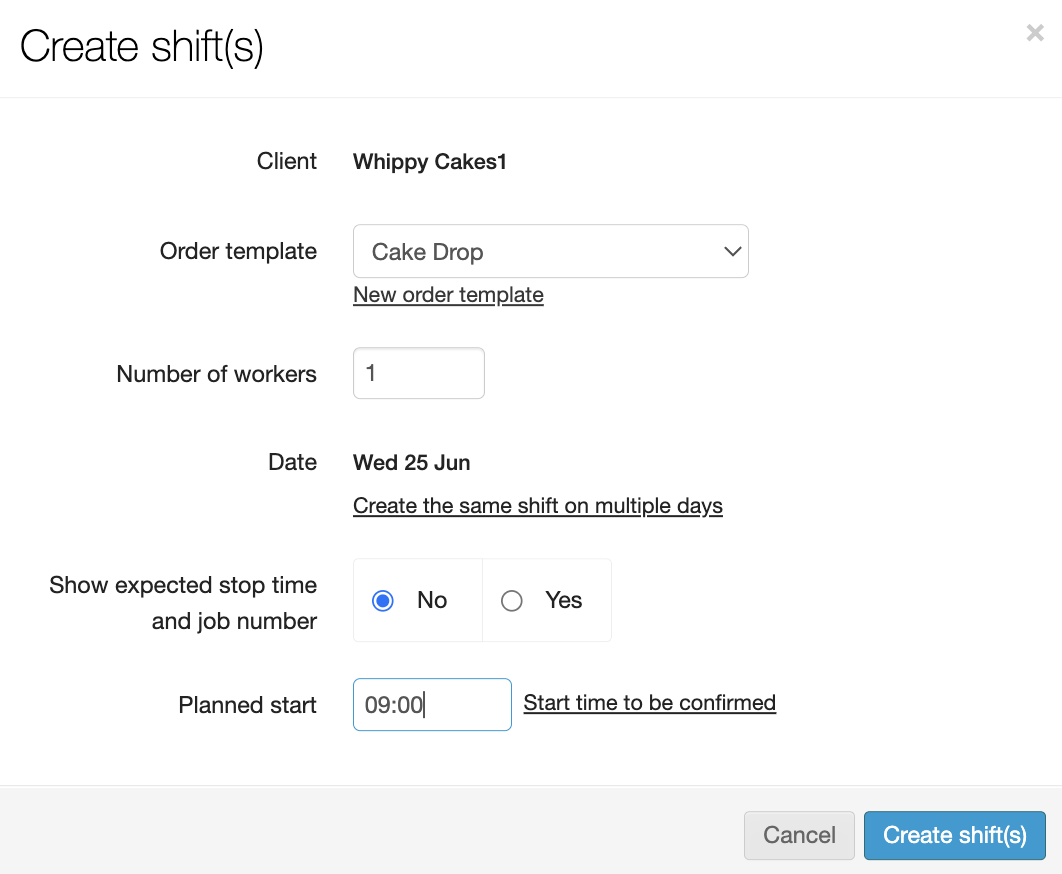
Once the shift is created using the order template, it will display on the Post shifts screen for both the client and the MSP.
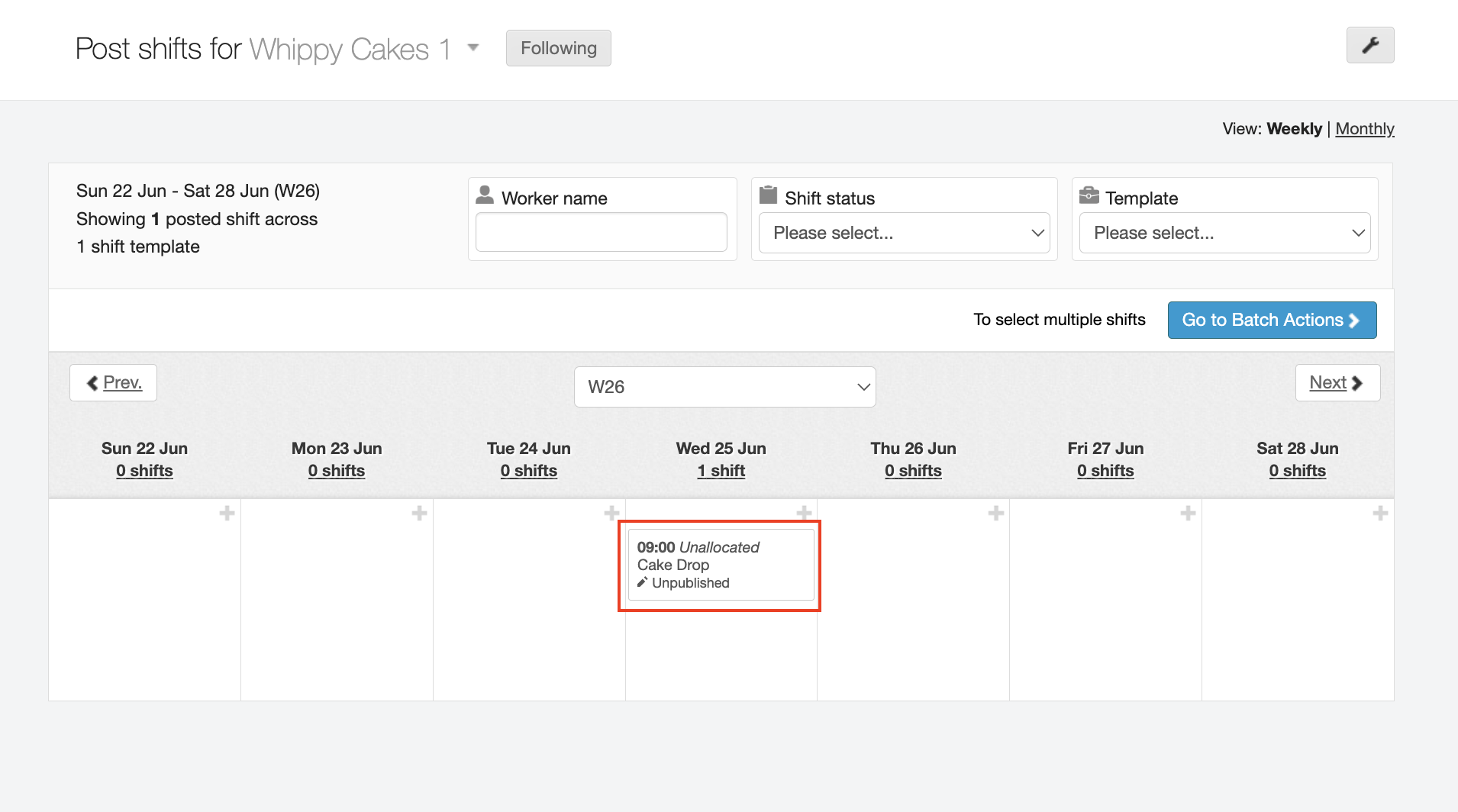
Once the Client creates the shift (see circled example above), the MSP can then use the Post shifts screen to share the shifts with the suppliers linked to the order template.
A slide out panel appears when a shift sharing tile is clicked. Notice that it includes a Share shifts option.
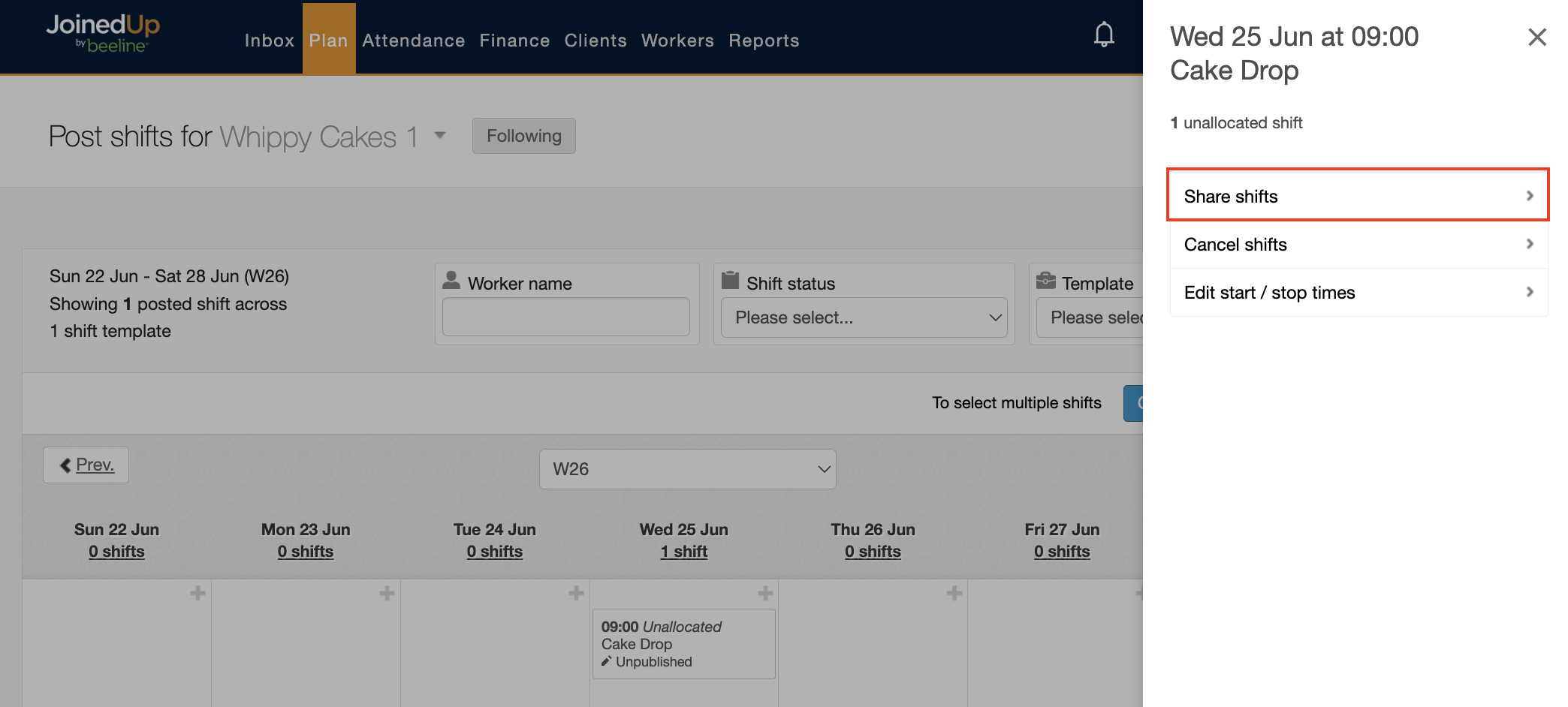
Make your selection to designate whether to share with a single agency or with multiple agencies.
-
Share with single agency – share shifts exclusively with a specified agency.
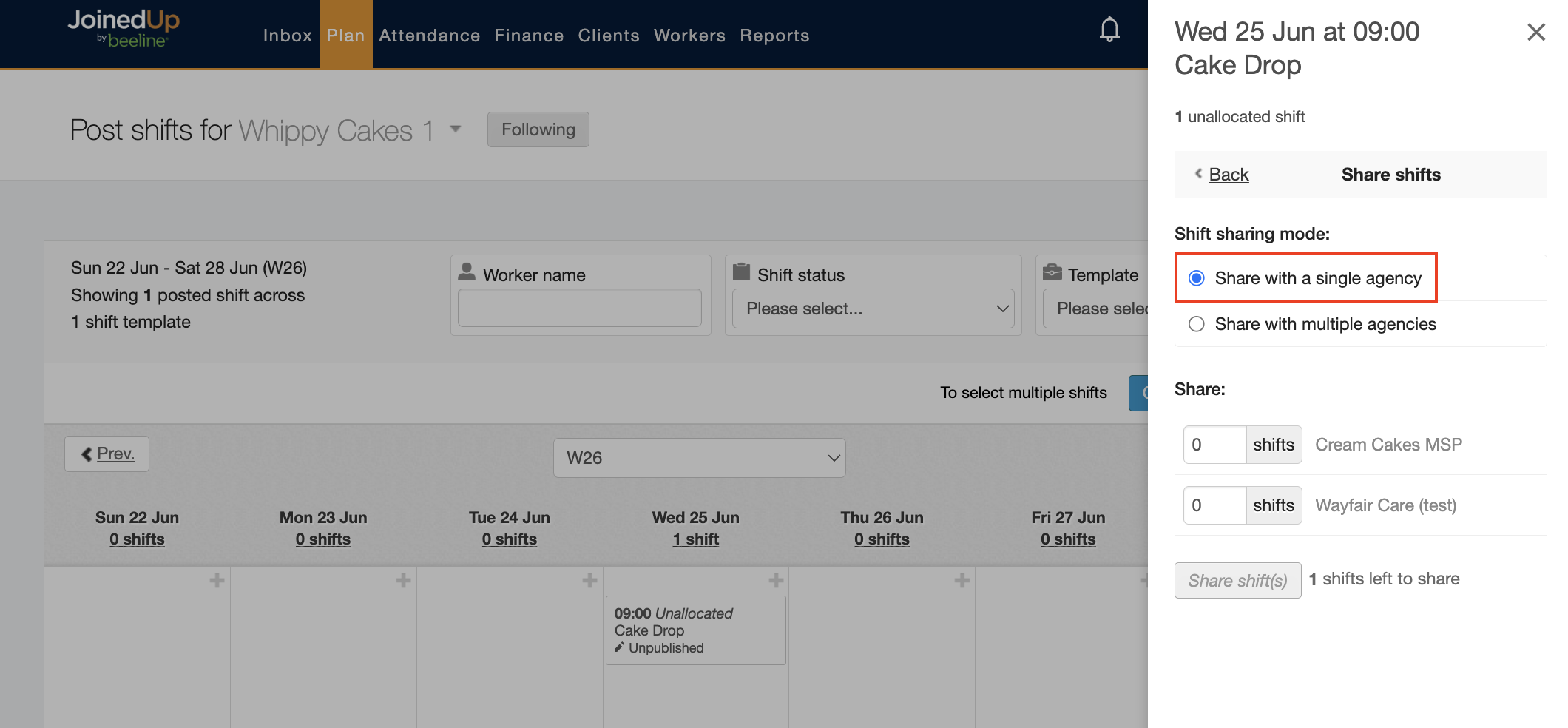
-
Share with multiple agencies – share shifts across multiple agencies.
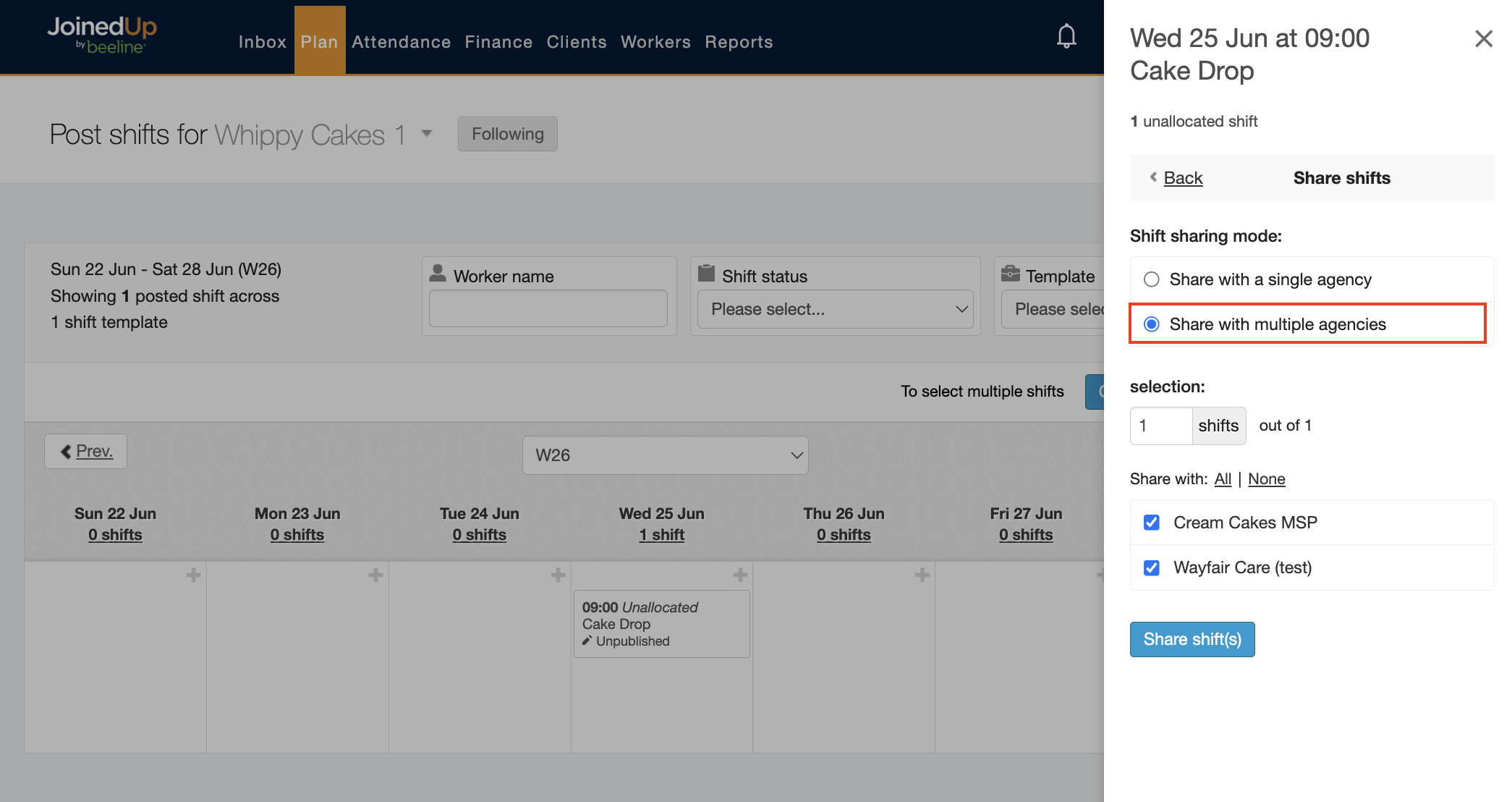
With this option, you can choose how many shifts you would like to share with which suppliers by selecting suppliers from the displayed list. The list of ‘selectable’ suppliers depends on which suppliers were linked to the order template.
Click the blue Share shifts button to save your changes. The Post Shifts tile updates to display the shift and the updated status of Shared along with the number of agencies—and clearly identified as shared shifts by the colour purple.
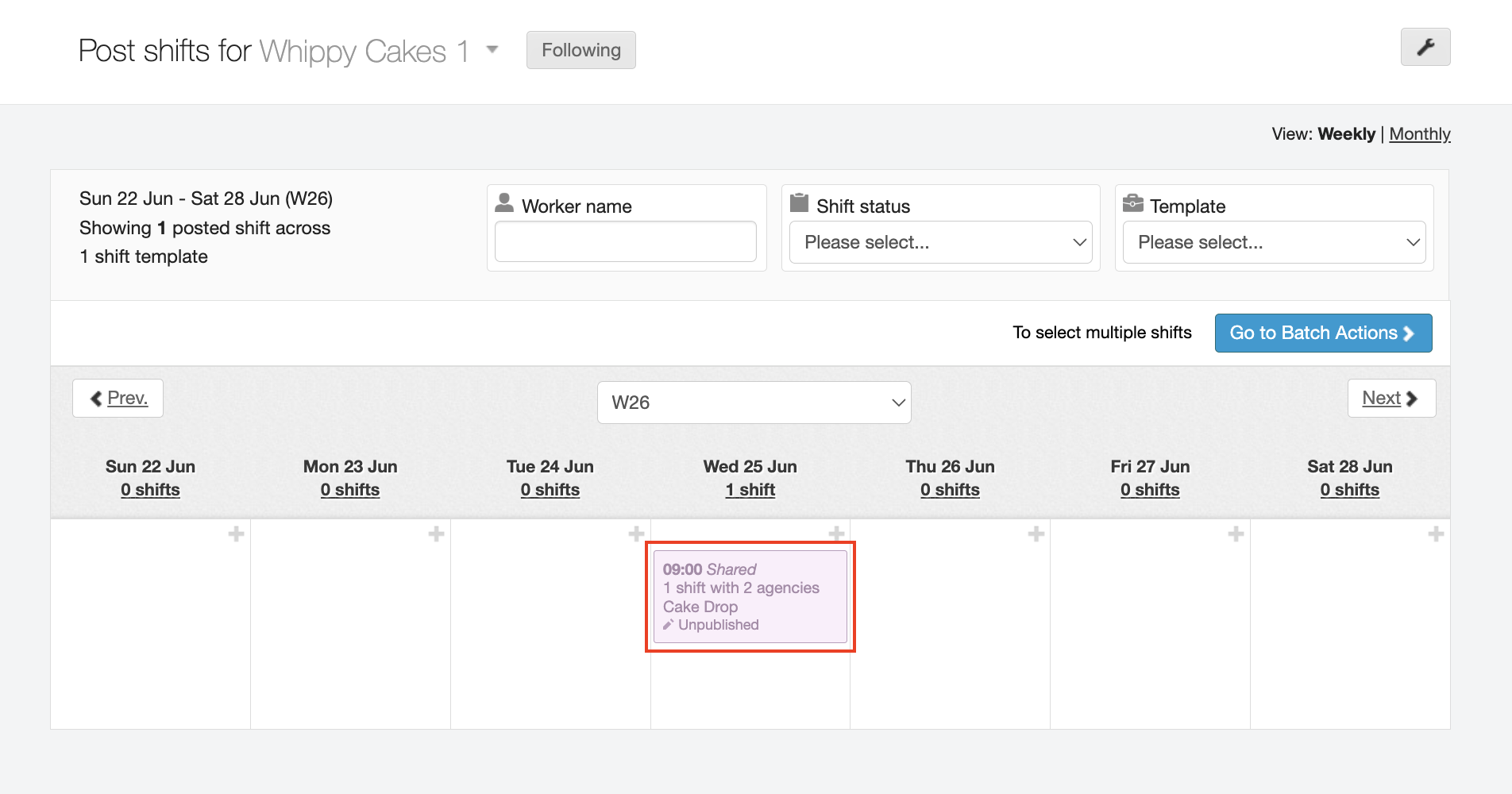
Click any tile to view the current status of the shared shifts including options to:
-
Stop sharing shifts.
-
View and Accept proposed workers.