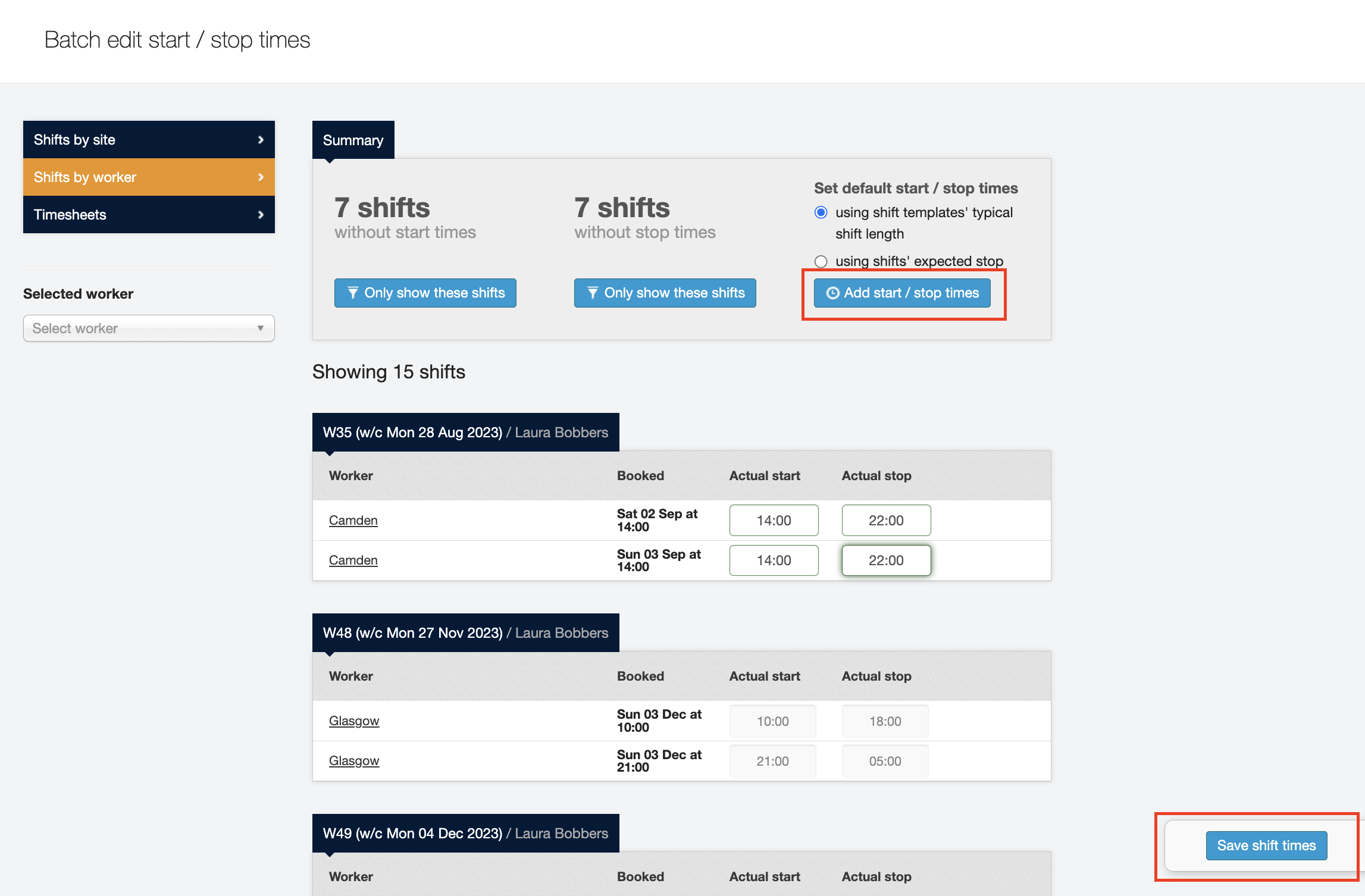Batch editing shifts
How to add start and stop times using the batch edit screen
The batch edit screen allows you to add hours in bulk by site, worker name, or by timesheet. This article will help explain how to edit start or stop times by site and worker.
Navigate to Attendance > Batch edit start/stop times. There will be three tabs to the left with the labels:
-
Shifts by site
-
Shifts by worker
-
Timesheets
Shifts by site
To add hours by site, select the Shifts by site tab:
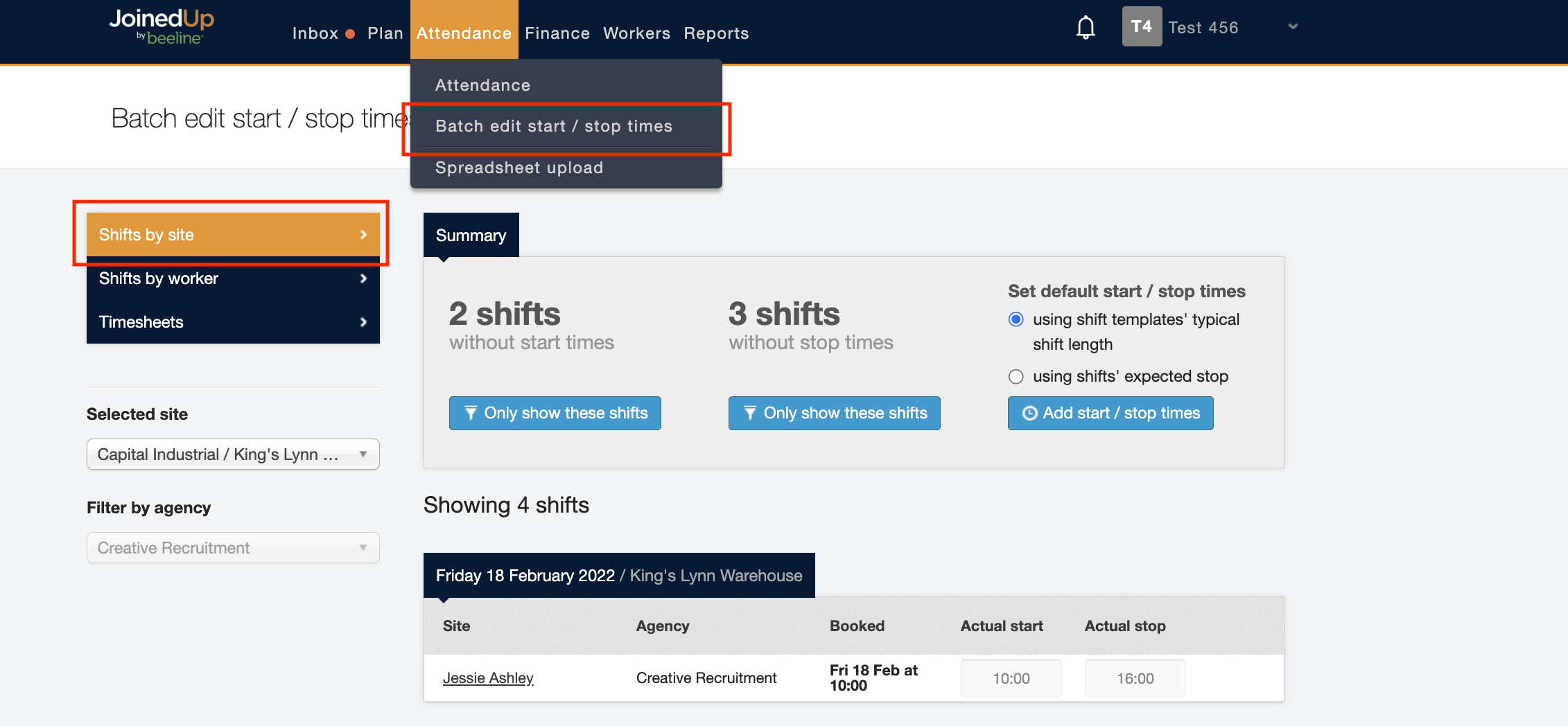
Select the site to which you want to add hours by using the drop-down list. You can type in the name of the site to simplify the search.
Once selected, you will see all the workers with planned shifts that are missing hours. This is displayed in order of date and time. You can also see a summary at the top, which displays how many shifts have no start time and no stop time. You can then filter by these.
For the shifts you want to edit:
If there’s no entry currently displayed, you can just type in the actual start or stop time. If there’s already a time entry, you can still change it, you just need to give a reason on the pop-up that appears. The format is flexible, e.g., 06:00, 06.00 or 0600 will all be accepted.
New time entries are ringed in green. Click the blue Save shift times button for the adjusted times to be added to the shifts.
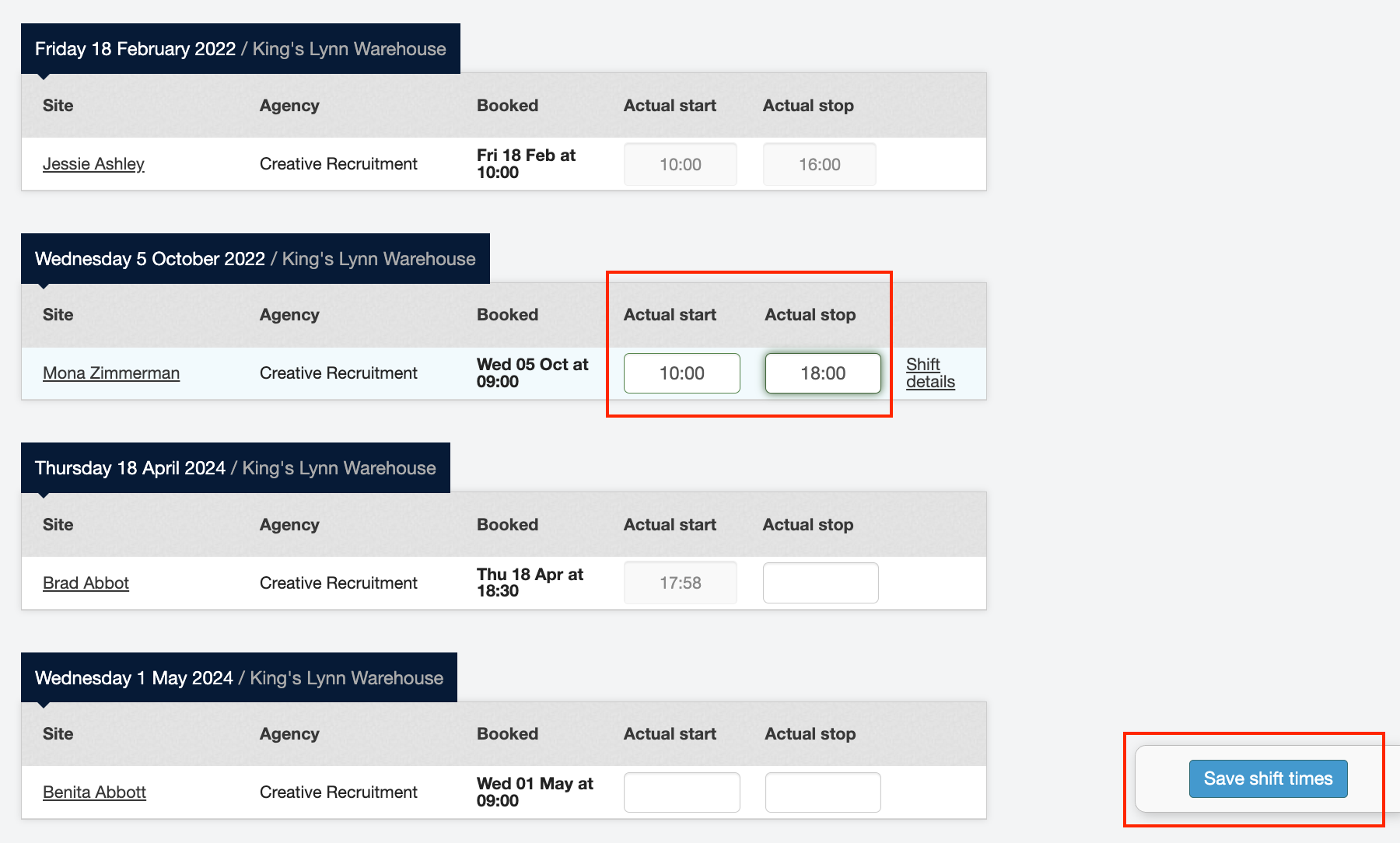
Shifts by worker
You can also add hours by worker name. This can be done either by selecting the workers name from the Shifts by site tab…
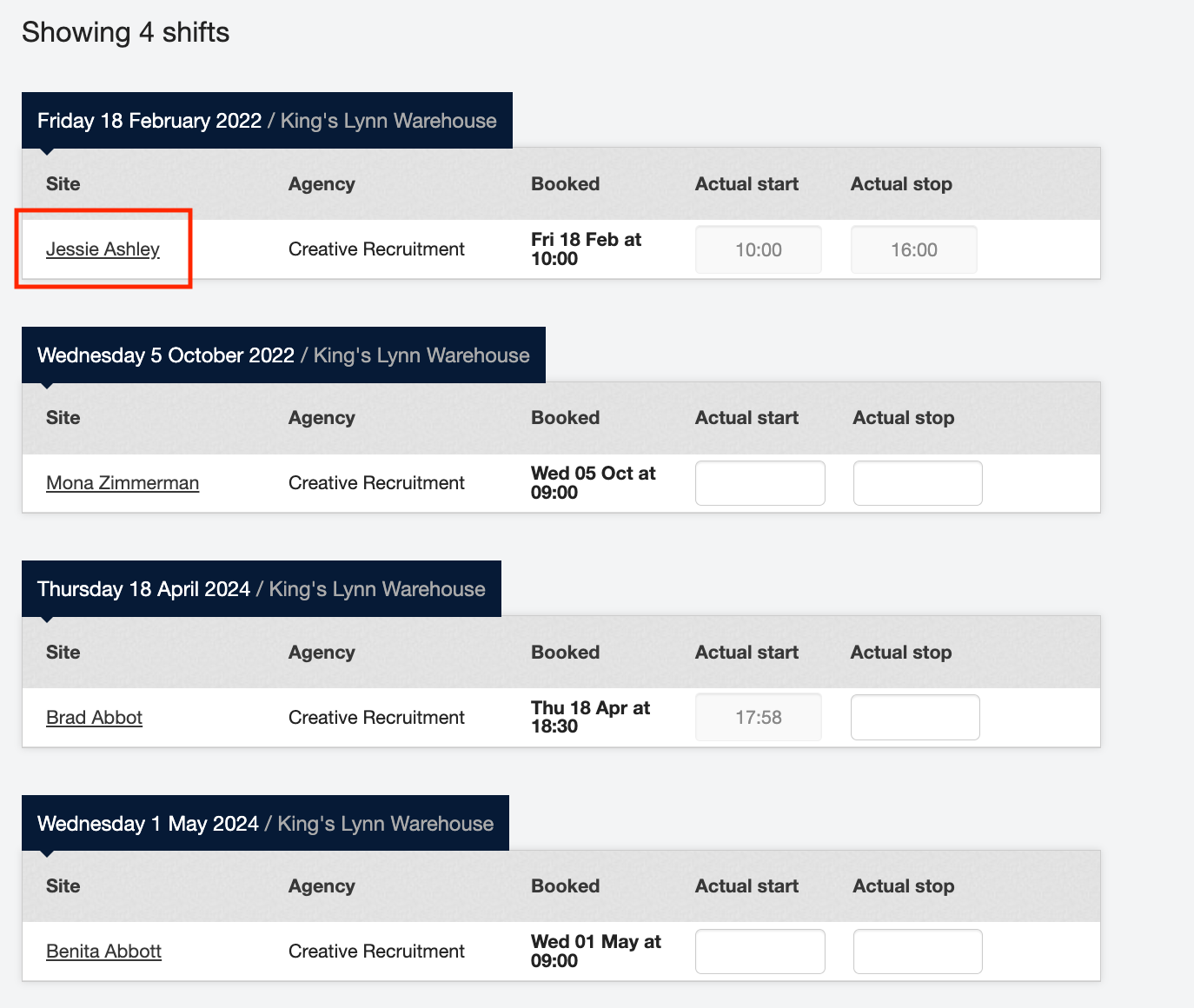
Or by clicking the Shifts by worker tab and searching for their name from the drop-down box.
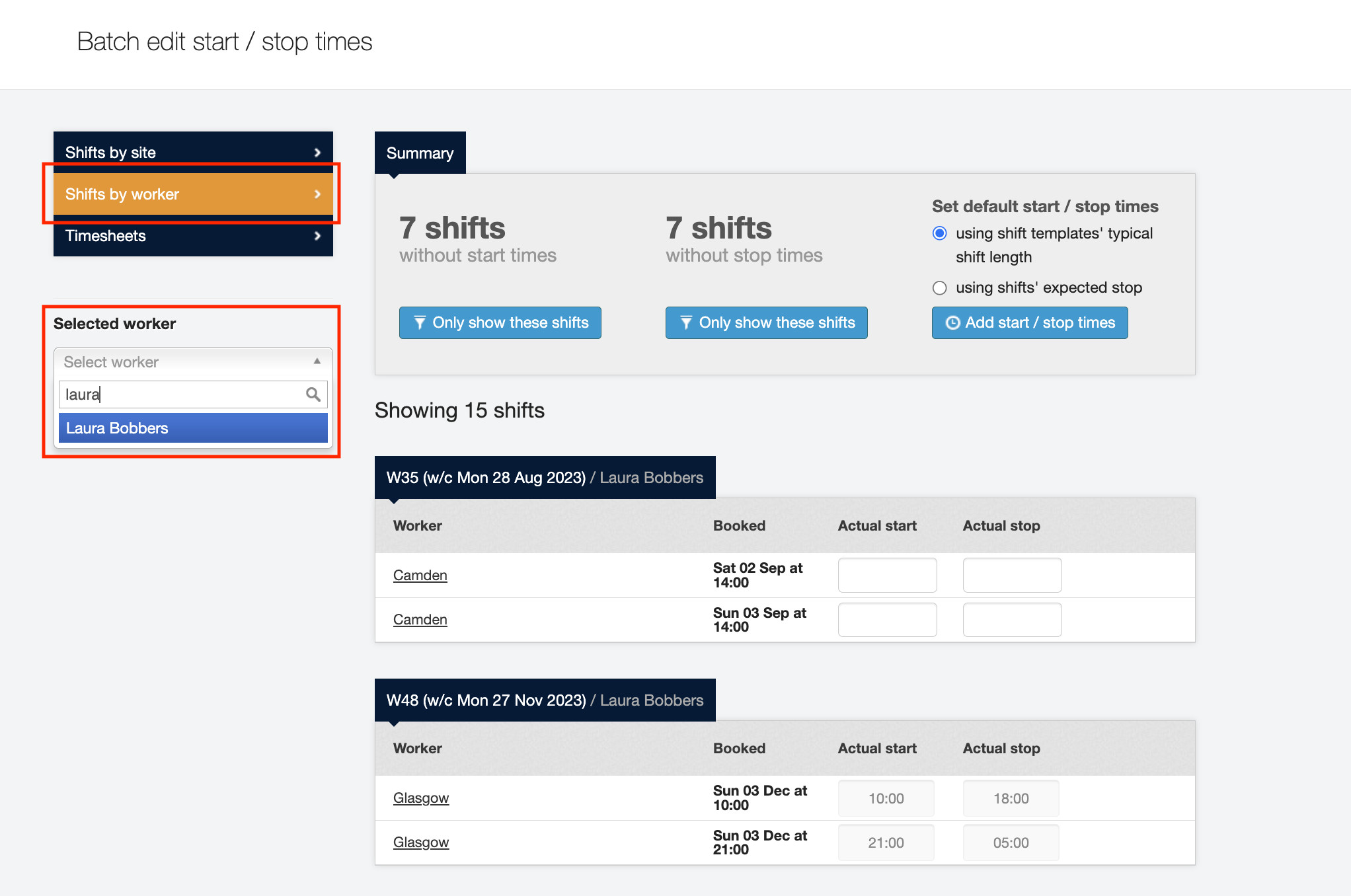
Any planned shifts with outstanding hours for the selected worker will be listed. The list is arranged by date and time. As previously described, you can type in the actual start or stop times and click the blue Save shift times button to add these hours.
Adding hours in Batch
You can also choose to set the default start or stop times for every outstanding shift displayed on your screen.
| You can filter your screen to show specific shifts, by site, by worker, and by those shifts without start or stop times. |
You have a choice between using the shift template’s typical shift length to fill in the times, or you can also use the shift’s expected stop time. These are located in the Shift Template.
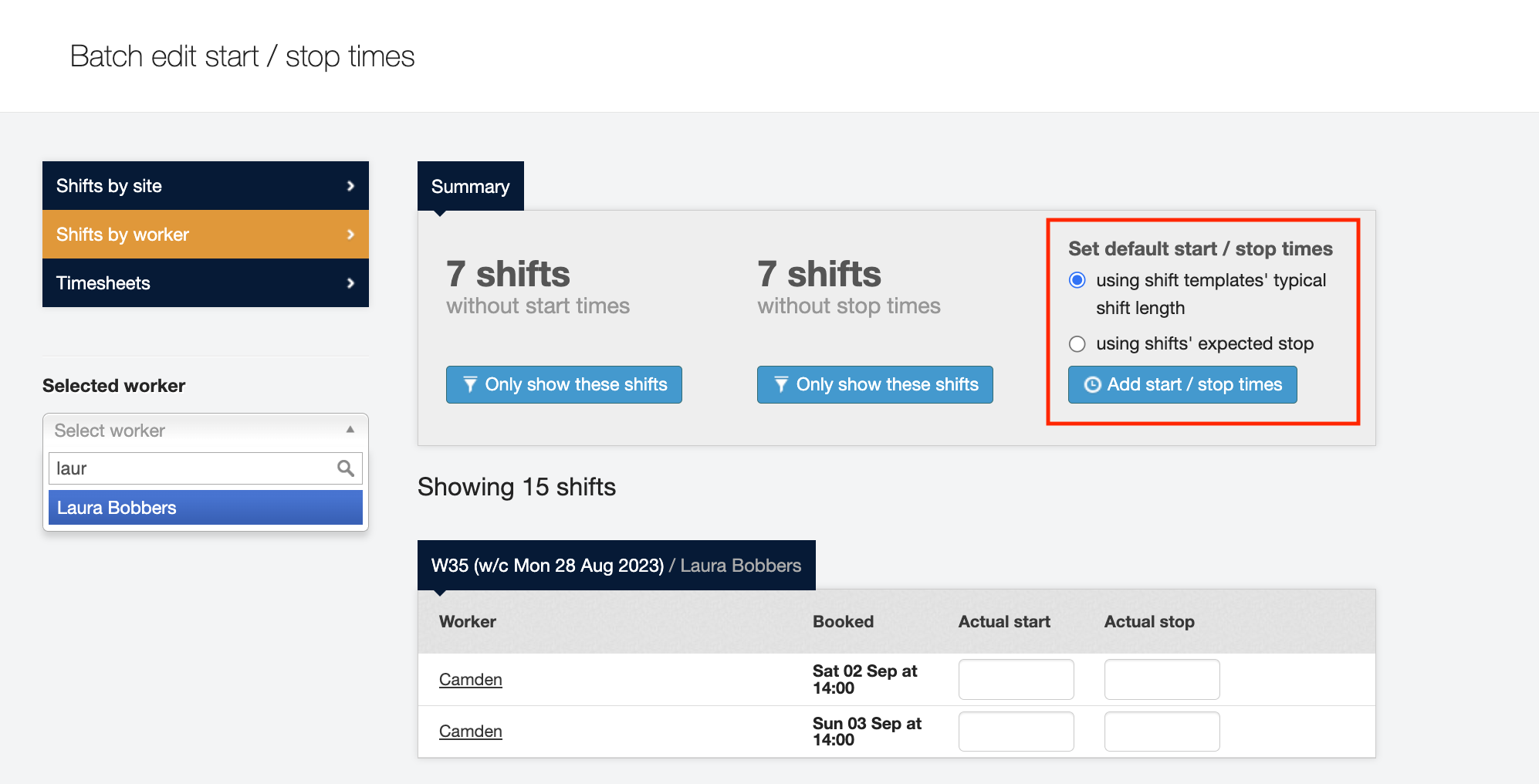
Once you’ve filtered the list as needed and chosen whether you’re using the “typical shift length” or the “shifts' expected stop”, click Add start/stop times. This will only affect those without times already entered - and will display ringed in green. You can still go in and edit them manually if needed. Once your adjustments are complete, click Save shift times.