Managed Workers Screen
Our Managed Workers screen is designed to let you better manage and organise your worker pool. Select from a broad range of filters or use them in combinations to identify the most suitable candidates for the job postings. Admin tasks such as linking workers to Branches or Shift Templates can be completed quickly by using batch options rather than processing them one by one.
Workflow processes are enhanced and streamlined to efficiently get you through your workday.
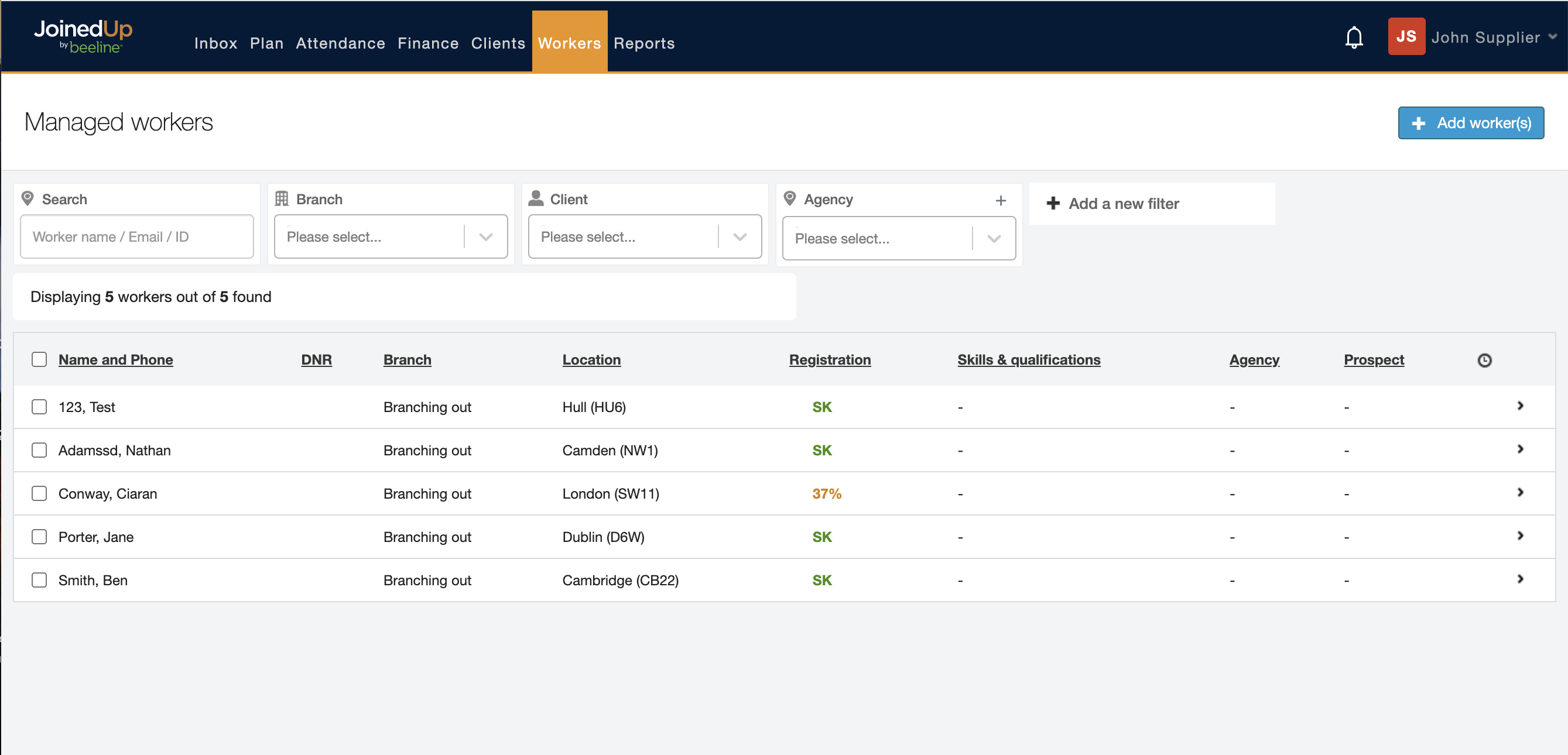
Searching and Filters

Search retains the same functionality so you can look up workers by first name, last name, phone number, email address, or their JoinedUp ID.
Use the filters to display workers linked to a specific Branch or that work for a specific Client. If you’re working with Partner suppliers you can filter workers by their agency affiliation using the Agency filter. You can also create new Partner agencies here. More about that is below.
Adjust the filter parameters to sort by other key worker identifiers such as age, driving licence category, or the distance from their work site and others.
Need more filter options? Simply click Add a new filter to display the list of other options.
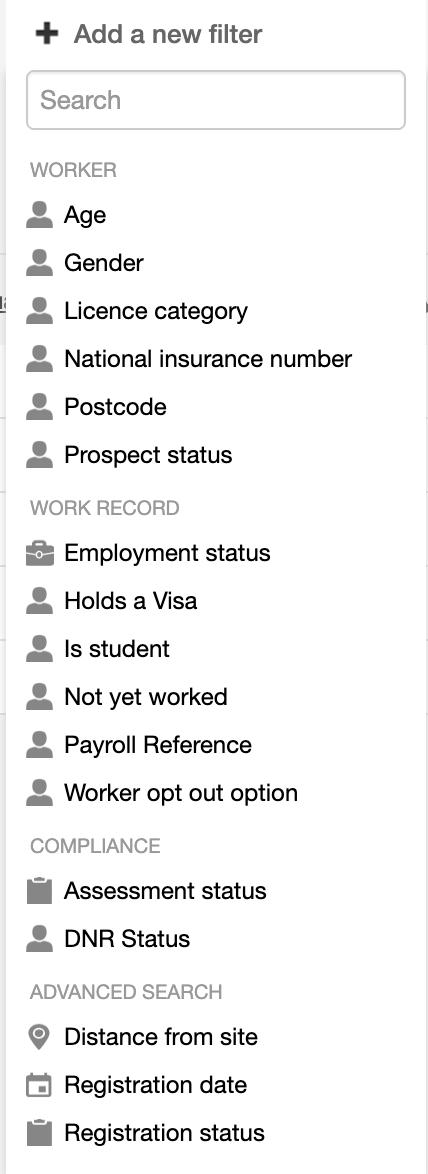
Combine different filters to define your own search query. For example, to create a list of recently used workers (Add filter ‘Not yet worked’ set to ‘false’.) registered to work for the client, Test 789 (Set ‘Client’ filter to ‘Test 789l’.), who are over 25 years of age (Add filter ‘Age’ with 25 set to ‘is greater than’.), you would set the filters as shown below. There are 2 matches.
Sample search
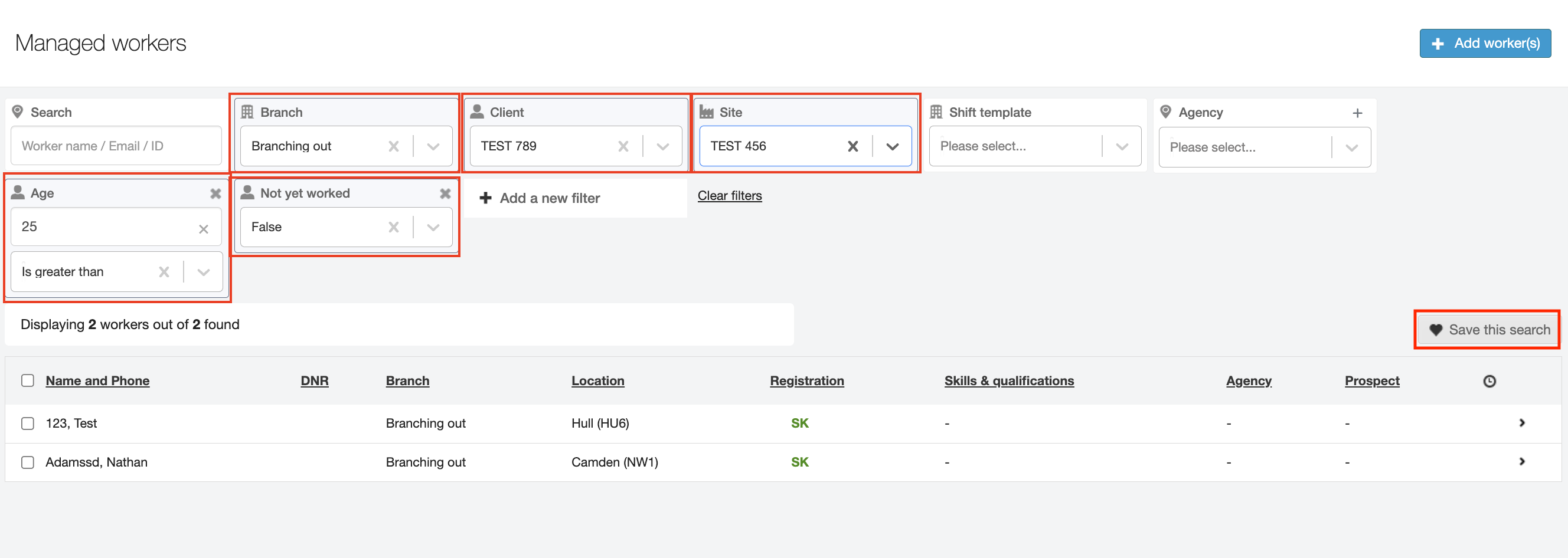
You can also save your custom search query for future use by selecting the ♥ Save the search button.
Batch actions
Selecting at least one worker enables batch actions.
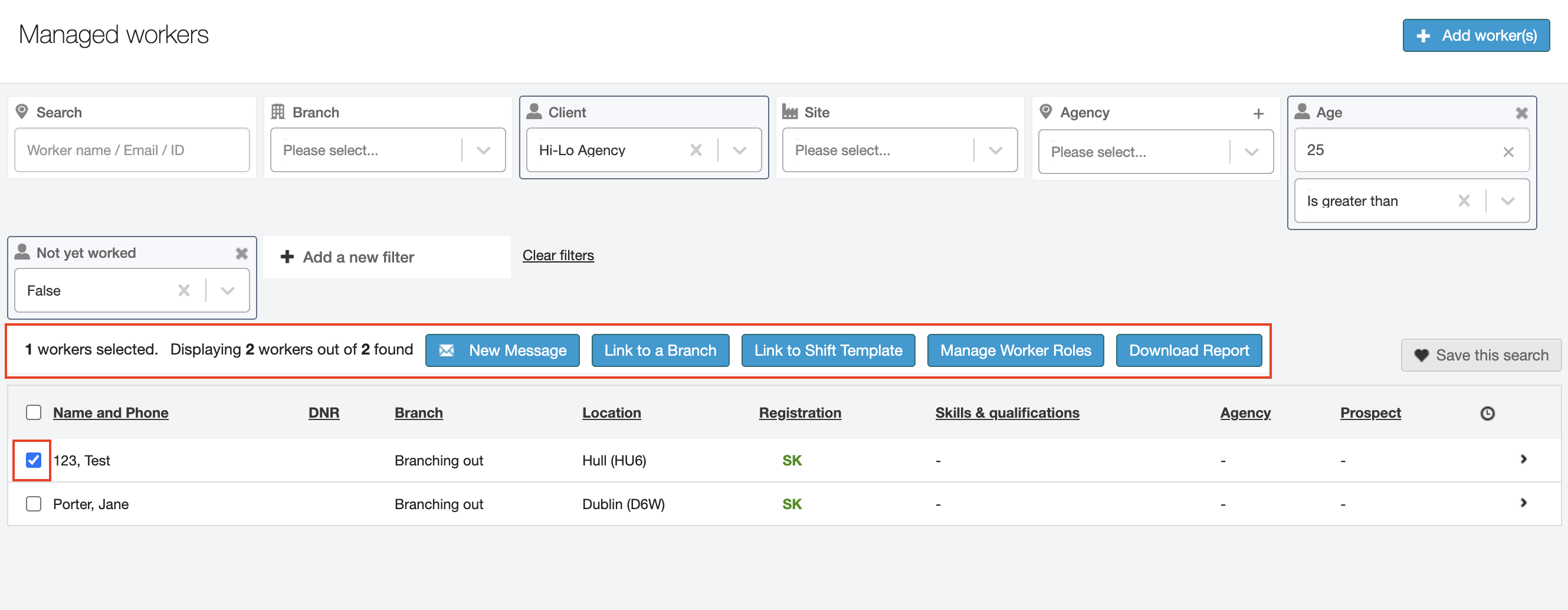
This will allow you to send a group New Message (email and/or text) as well as link the selected workers to a Branch or a Job Card (Shift Template). You will also be able to add or remove Worker roles in batch rather than profile by profile as before. And when ready, you can also download an On-boarding report with the details of the selected workers.
Message a worker
How to send a message to your workers
There are a number of ways you can send a message to a worker.
Managed Workers tab
You can message an individual worker by going to the Workers tab. You can use the filters or search bar to find the worker(s) you wish to message.
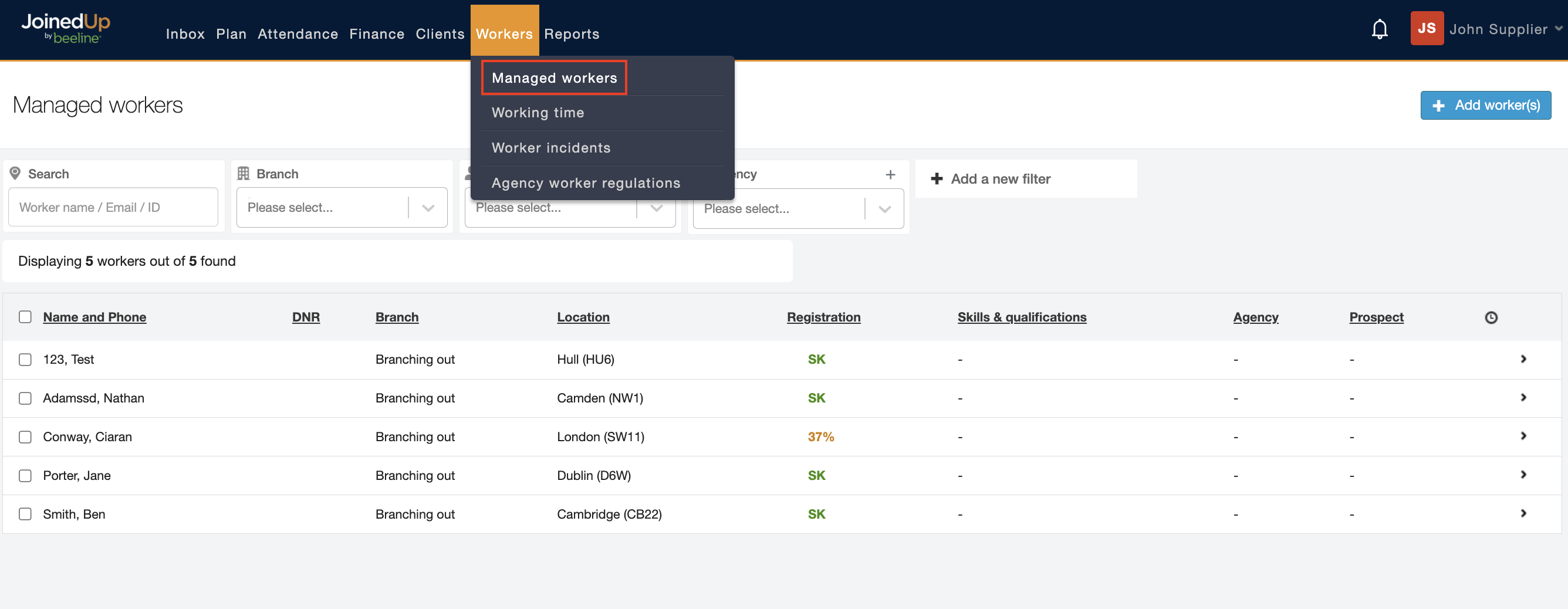
Select the worker(s) by ticking the boxes to the left of their name. At the top, you will see a blue New Message button.
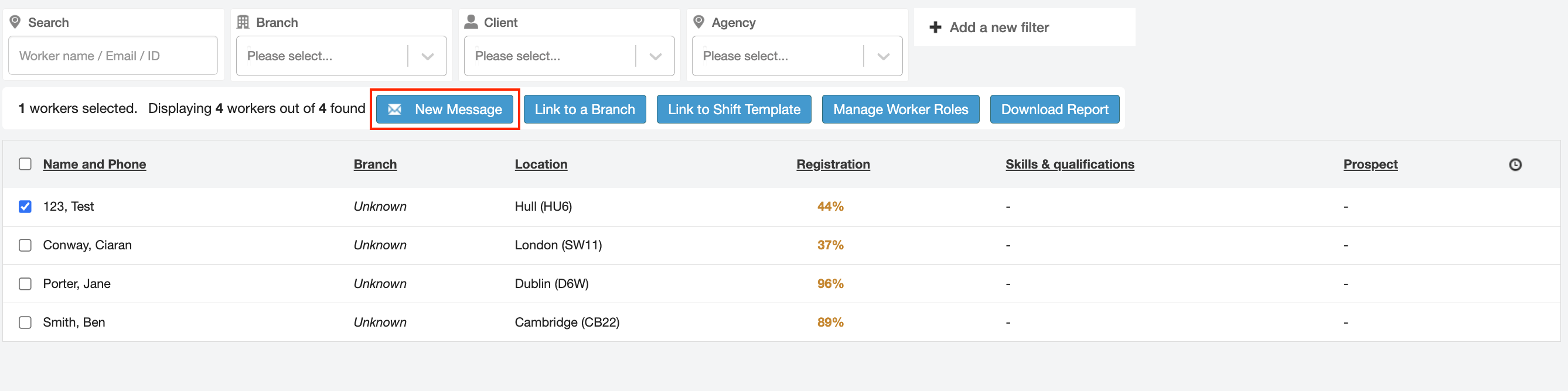
Alternatively you are able to message all workers by ticking the box at the top of the filers.
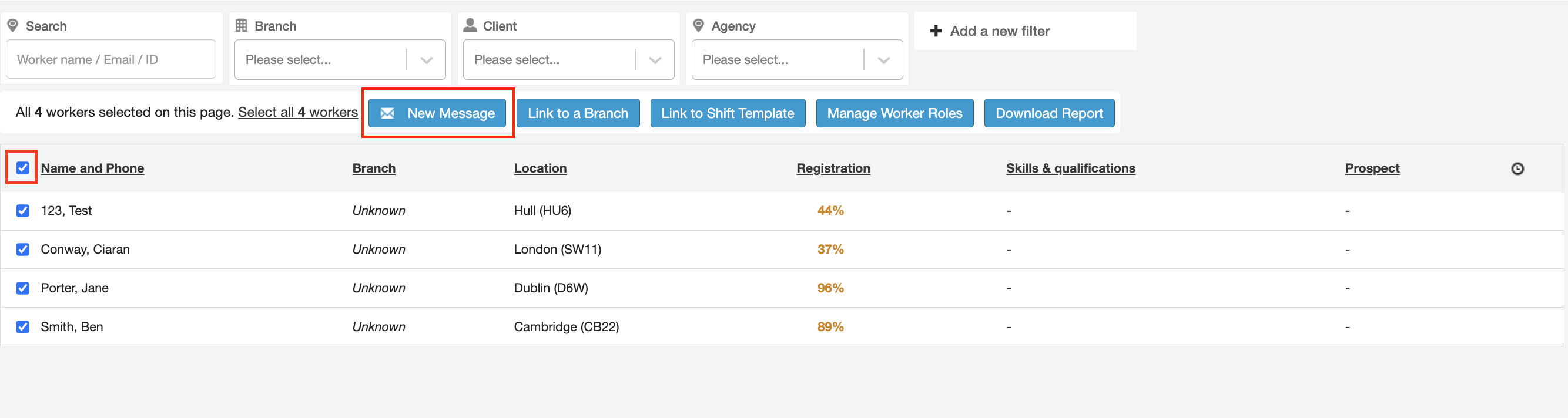
At the top, you will see a blue New Message button.
Click the New Message button, and you will then see a screen appear where you can enter your message and send it to the worker.
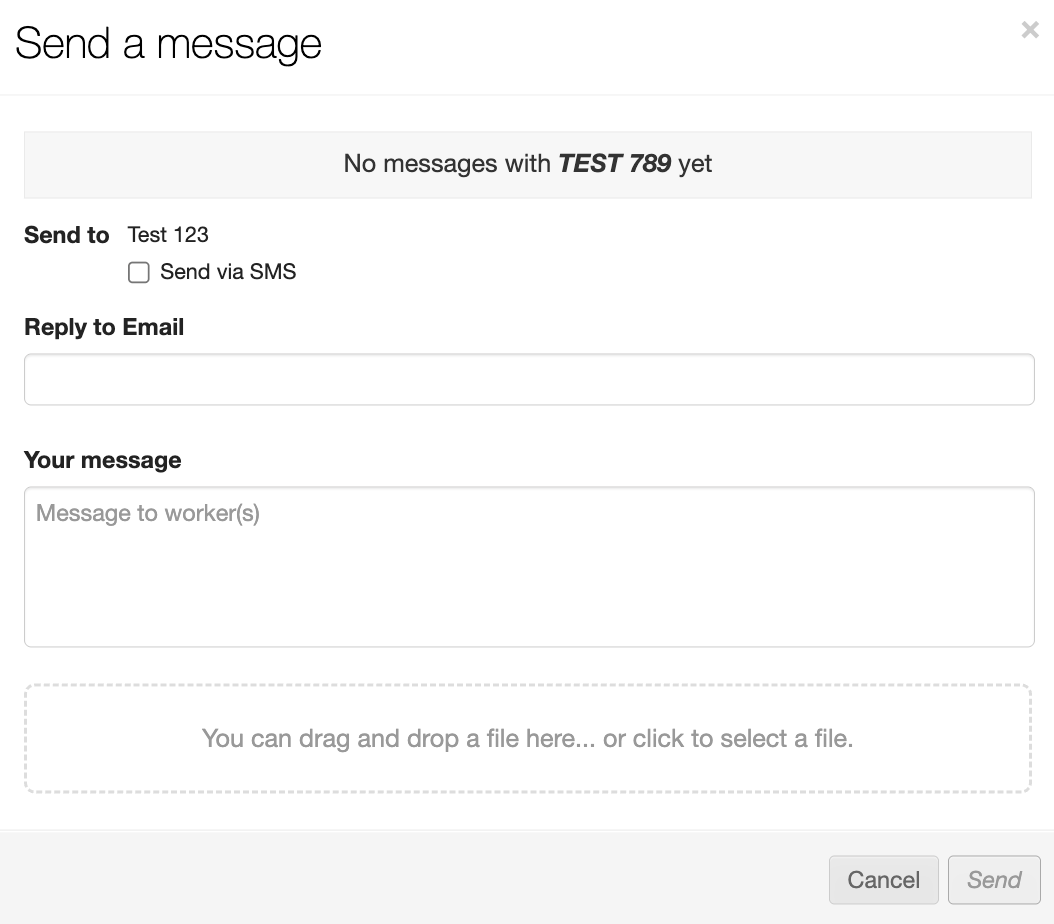
The message will be sent on JoinedUp’s internal messaging system, email, or SMS—depending on the worker’s communication preferences set on their profile and your selection through the provided options.
Worker Profile
Once you have found the relevant worker, click their name and an expanded preview of their profile displays. At the bottom, you will see a Message button.
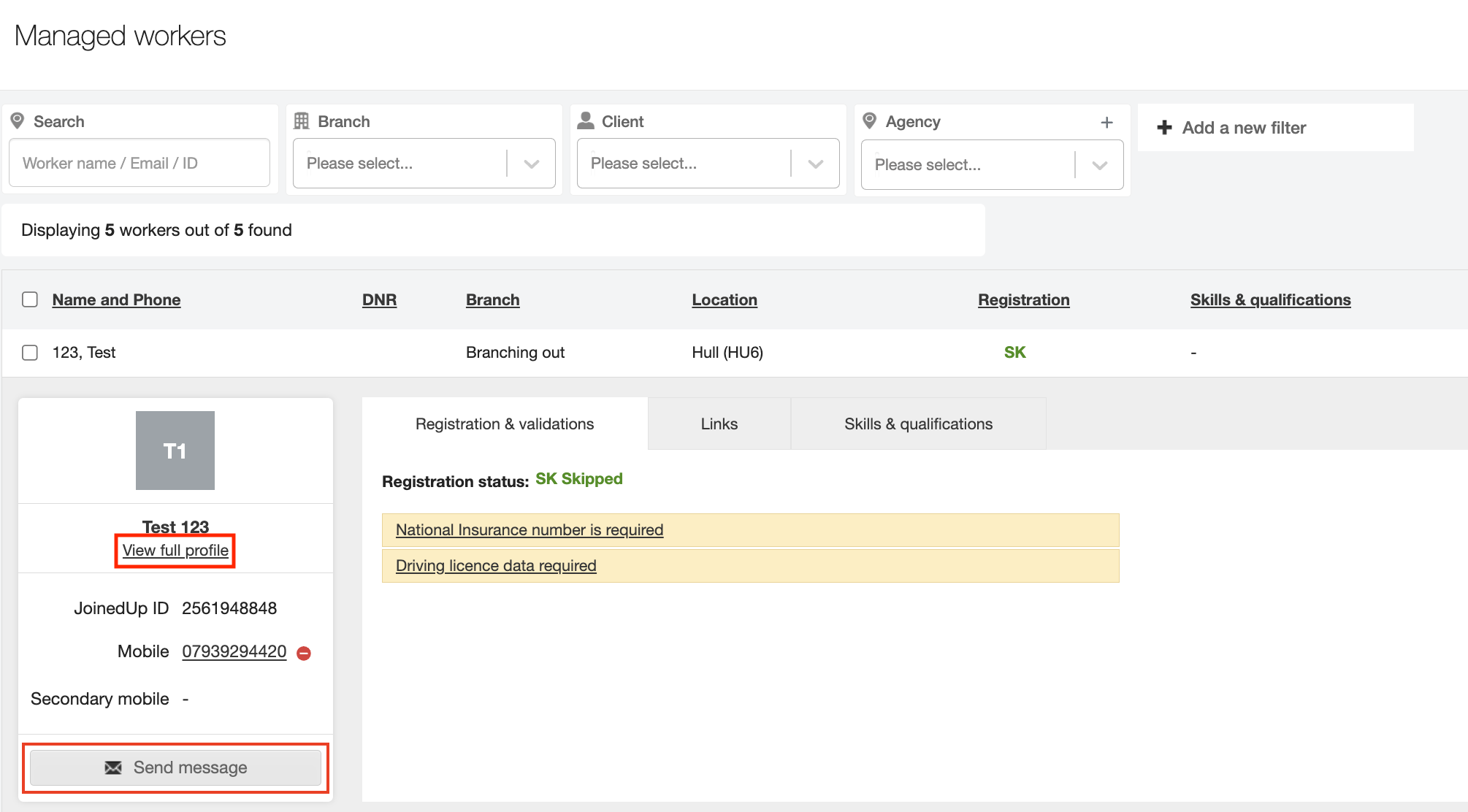
Alternatively, you can click View full profile. This takes you to the worker’s profile page where you can click the Message worker button in the top right hand corner.
Here you can write to the selected worker.
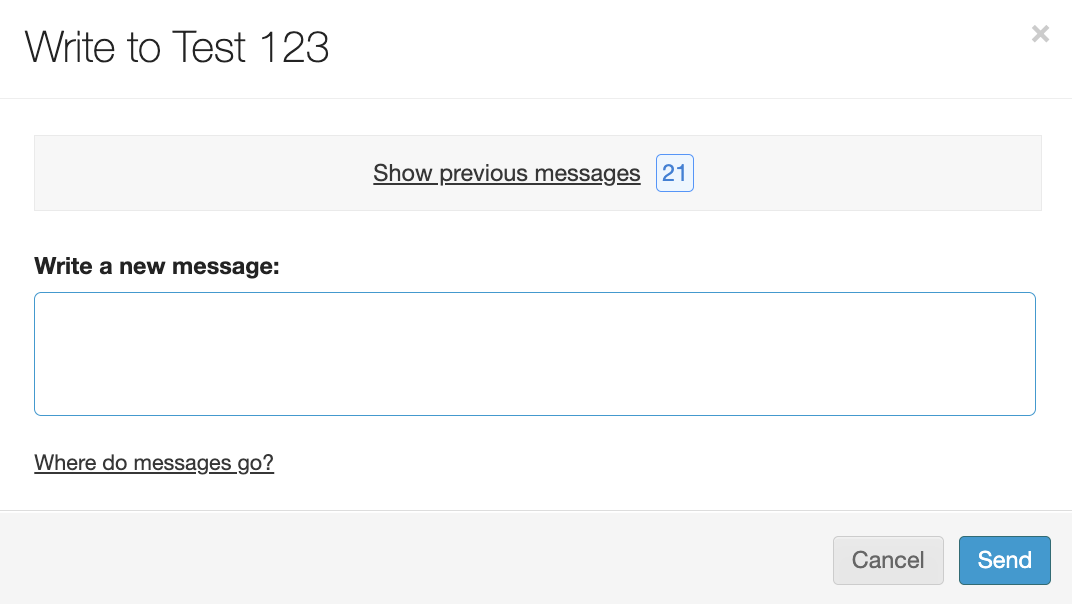
The message will be sent on JoinedUp’s internal messaging system, email, or SMS—depending on the worker’s communication preferences set on their profile.
Headers
Use the headers to sort workers by their name, branch affiliation, location, registration status, etc. Click once for ascending and twice for descending.

Partner Agencies
Press the plus button on the Agency filter to create a new Partner.

Please provide a name for your new Partner supplier, an email address to invite a user, and a finance email to send a report with weekly breakdowns of the hours worked by their workers as well as a contact number and a supplier reference when applicable.
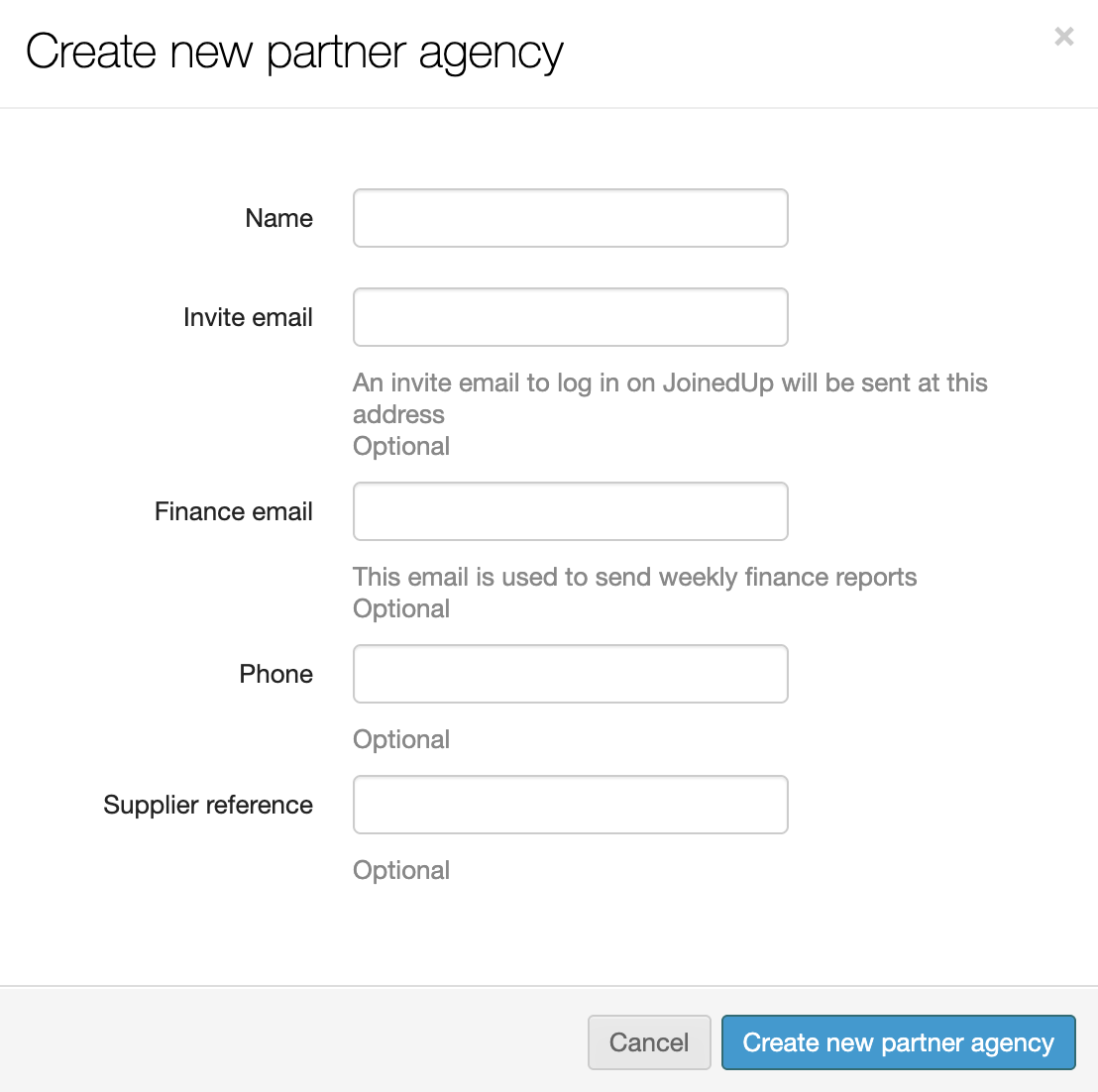
Use the Agency filter to sort workers by the Partner they are registered with. Once an agency is selected you can edit their details.

Please note that when editing a Partner’s details the ‘Invite email’ field will be empty. The user you have added when originally creating the Partner has been invited to JoinedUp. The email address for the user cannot be changed here nor can another user be added at this stage.
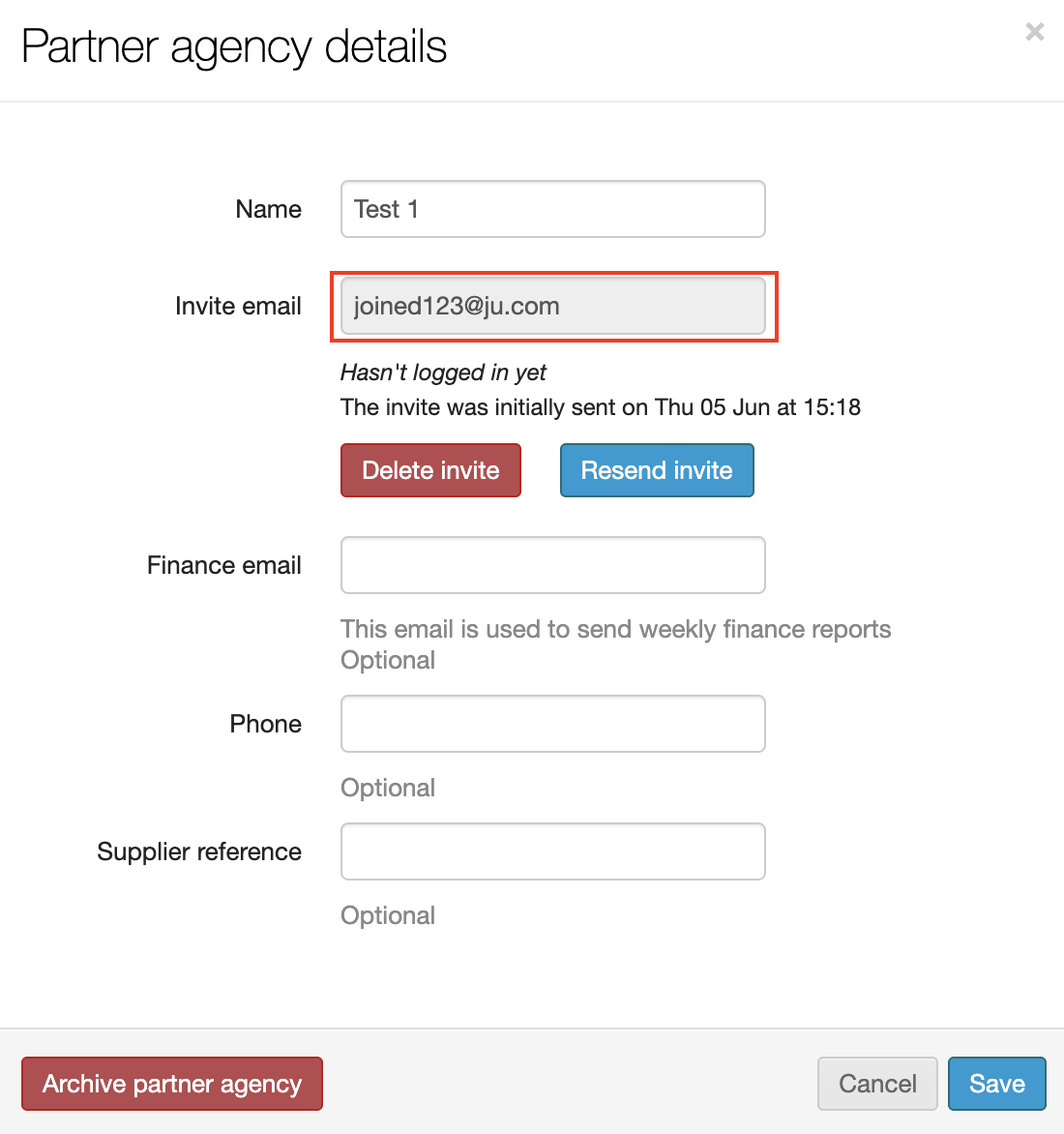
You can also Archive the Partner Agency if their services are no longer needed.
You can add worker profiles on behalf of your Partners. Unlike when creating profiles for your own workers, when creating Partner profile the welcome email does not go out automatically. When you are ready to invite them you will find the invite button in their profile preview.
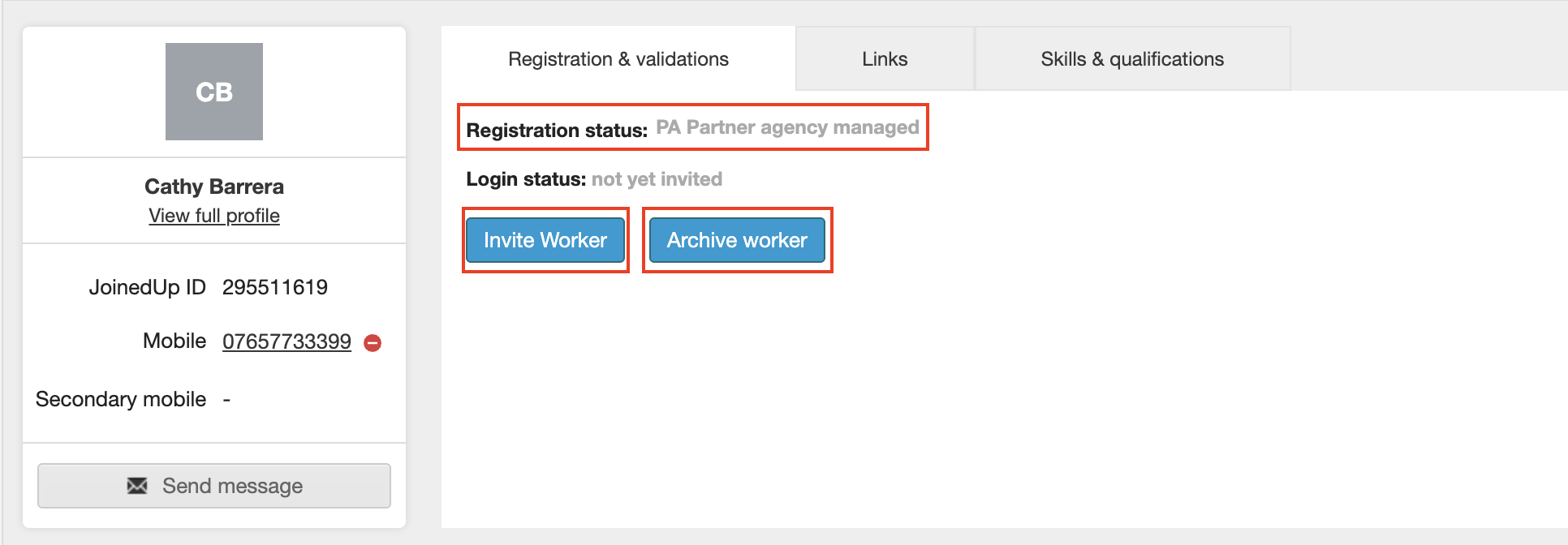
You will also be able to archive worker profiles of workers who have not logged in.