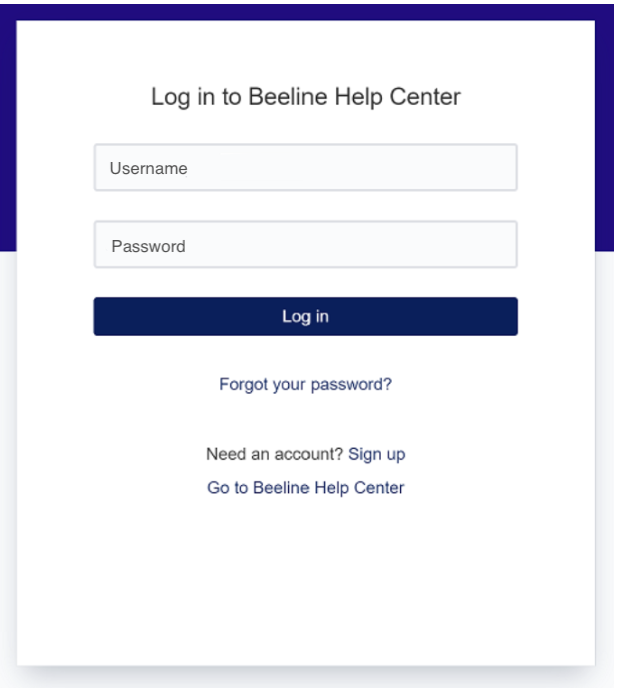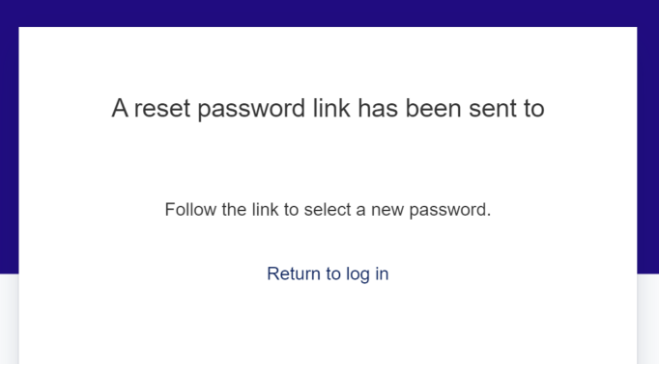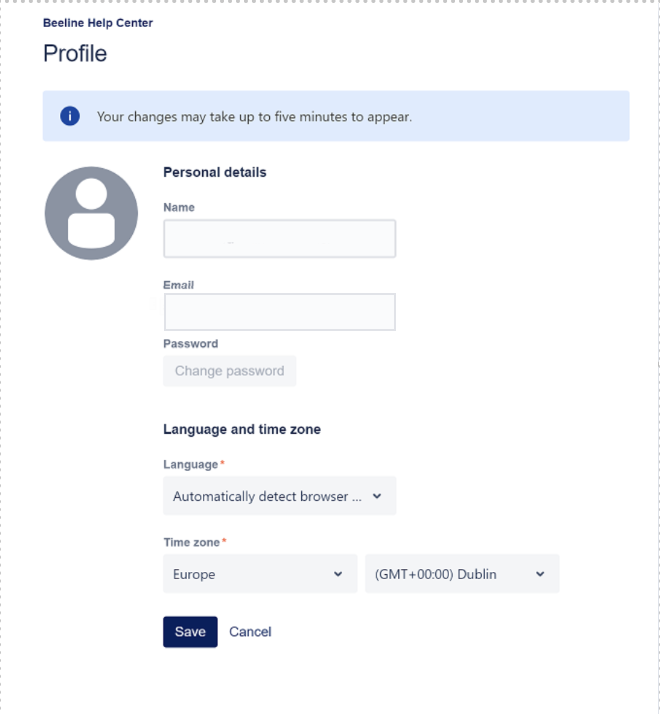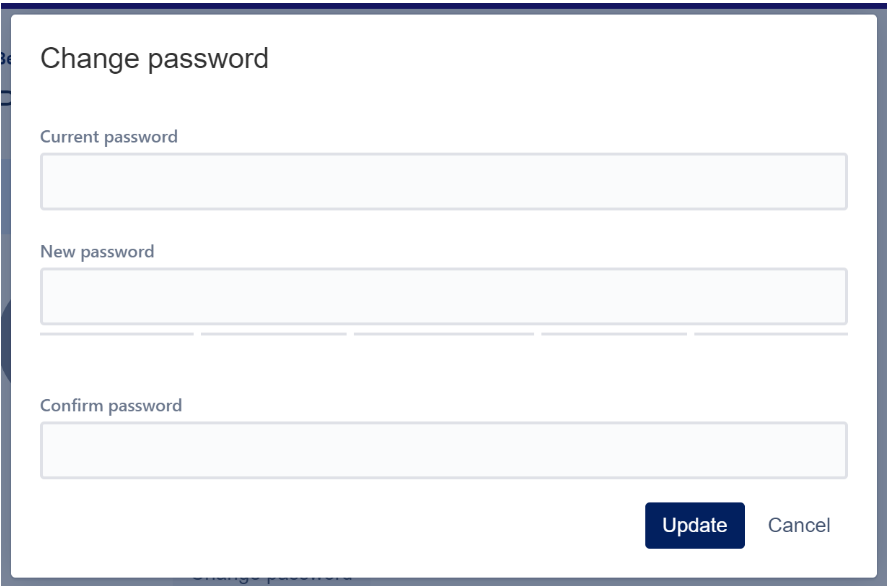Accessing the Users Portal
First-Time Users
If you are a first-time user of the self-service ticket portal you will be asked to create an account when raising your first ticket.
Direct link to users portal: JoinedUp Users Portal
You will be asked to enter your email address:
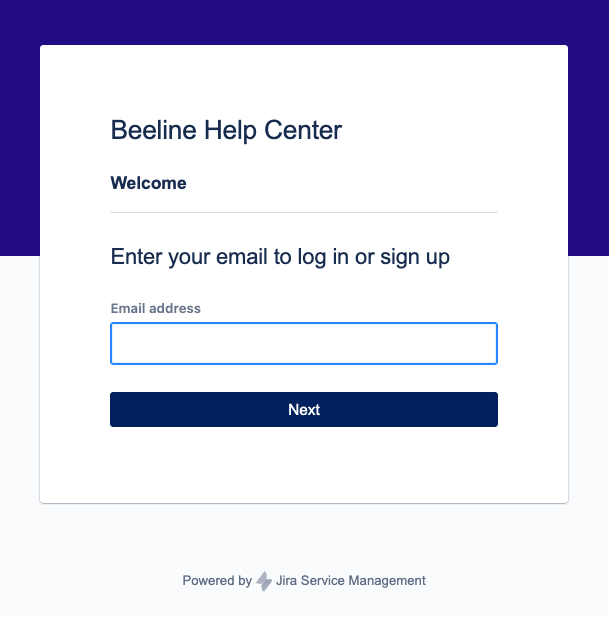
Click Next to continue.
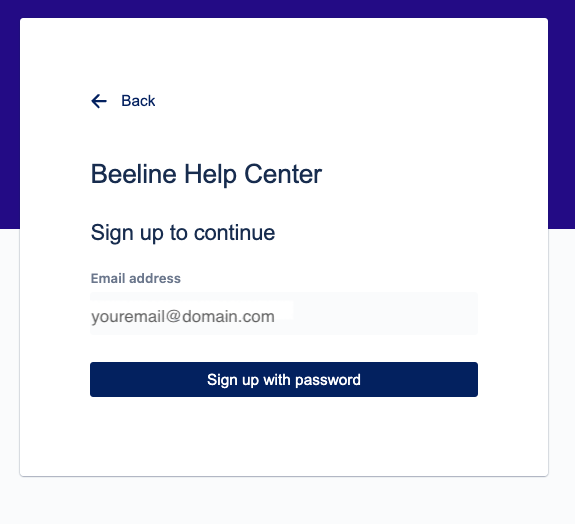
Click Sign up with password to receive the signup link.
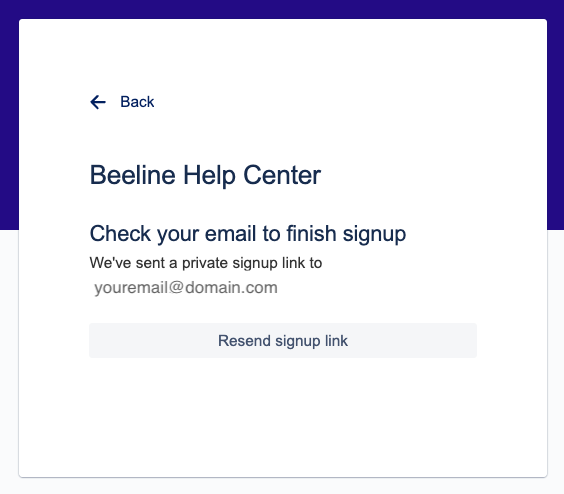
Welcome Email
-
Once you’ve signed up in the ticket portal, you will receive an email from jira@beelineco.atlassian.net
-
Click the Sign up button in the email to log in.
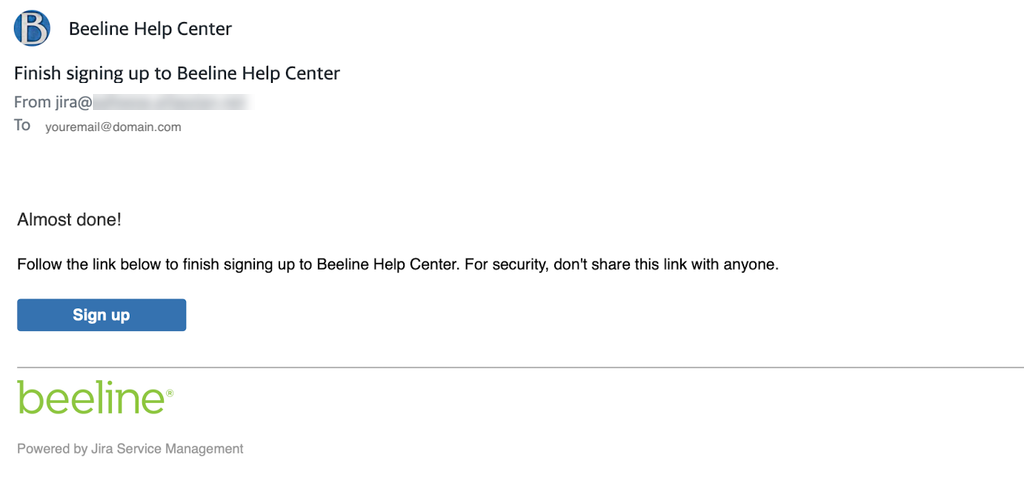
-
You will be asked to select a password. Enter your desired password and click Save and continue.
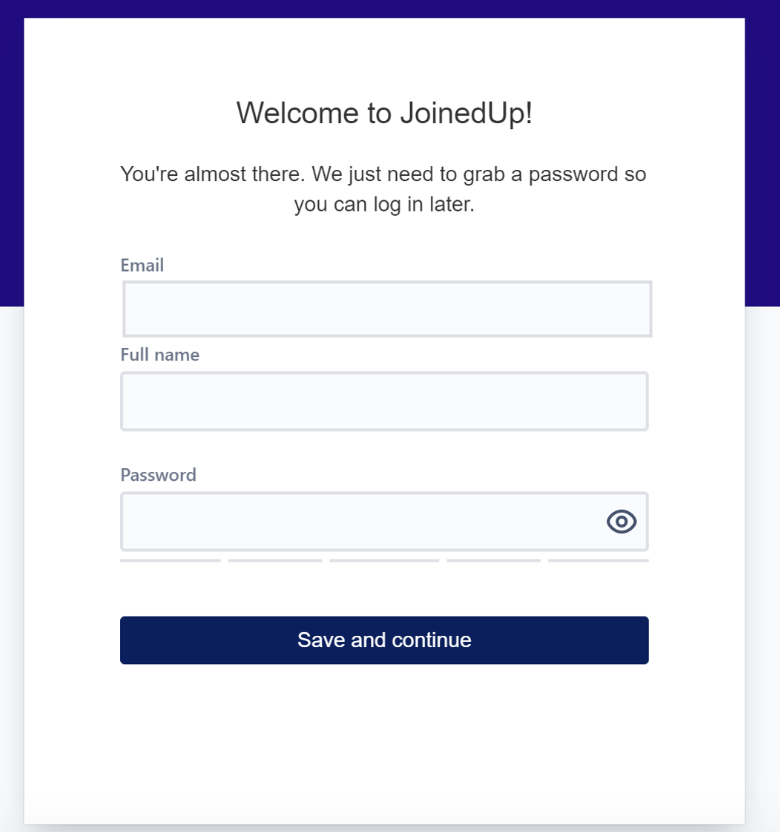
Logging In
To access the self-service portal:
-
Go to JoinedUp Users Portal
-
Log in with your email address and password.