Deallocating or cancelling workers from shifts
If you wish to deallocate a worker or cancel a shift, then you can do this from the shift details (Shift information) screen. You can get to this screen by clicking the appropriate shift in either the Shift Allocation (On site) or Shift Allocation (Branch) screen. Then click the shift details or view shift link.
This article also explains how to batch deallocate shifts. Read this article for more information on Batch Cancelling Shifts.
Branch screen:
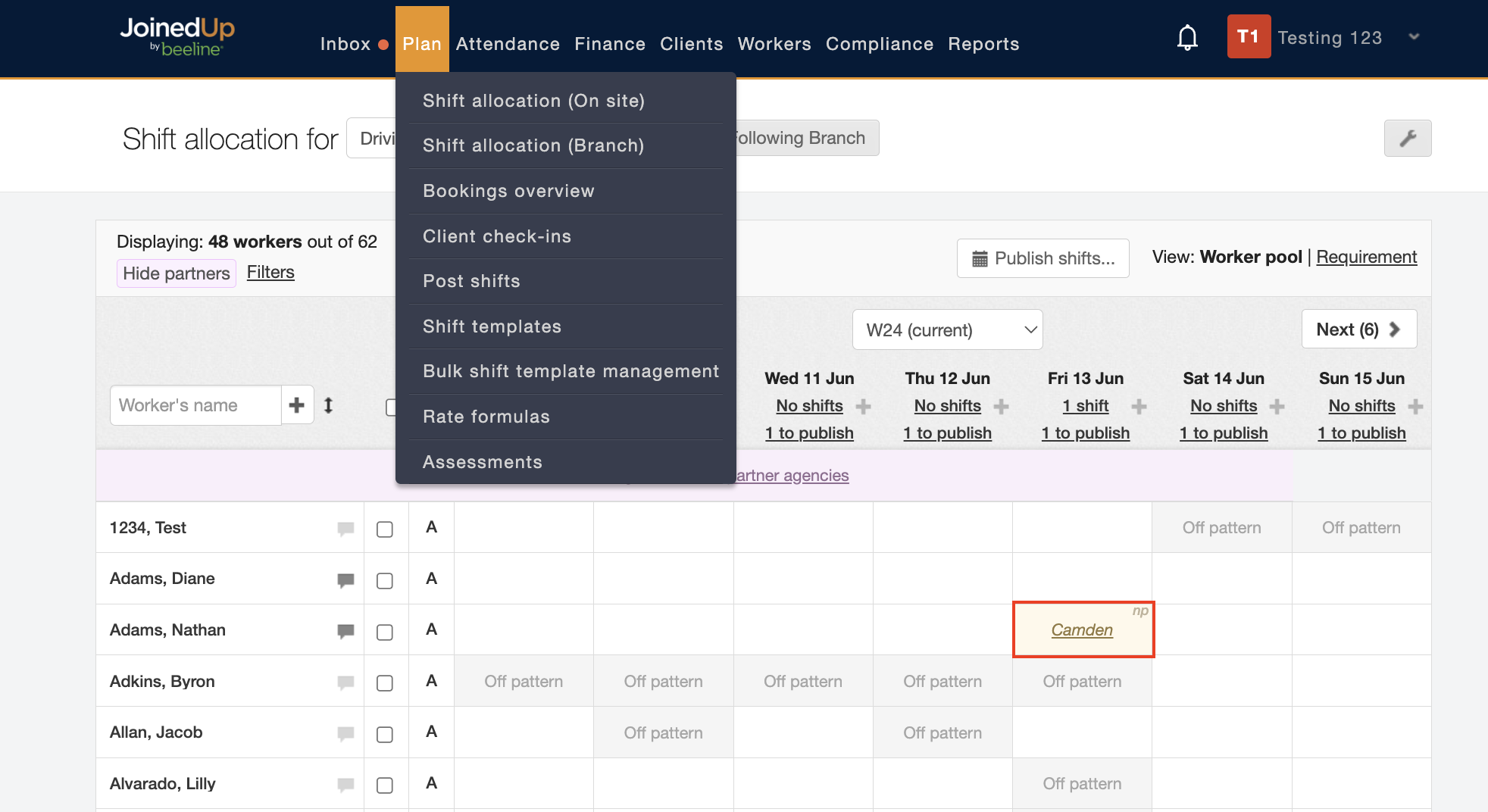
In the On Site screen the shift can be cancelled or deallocated simply by clicking the tile of the shift you wish to manage.
On site screen:
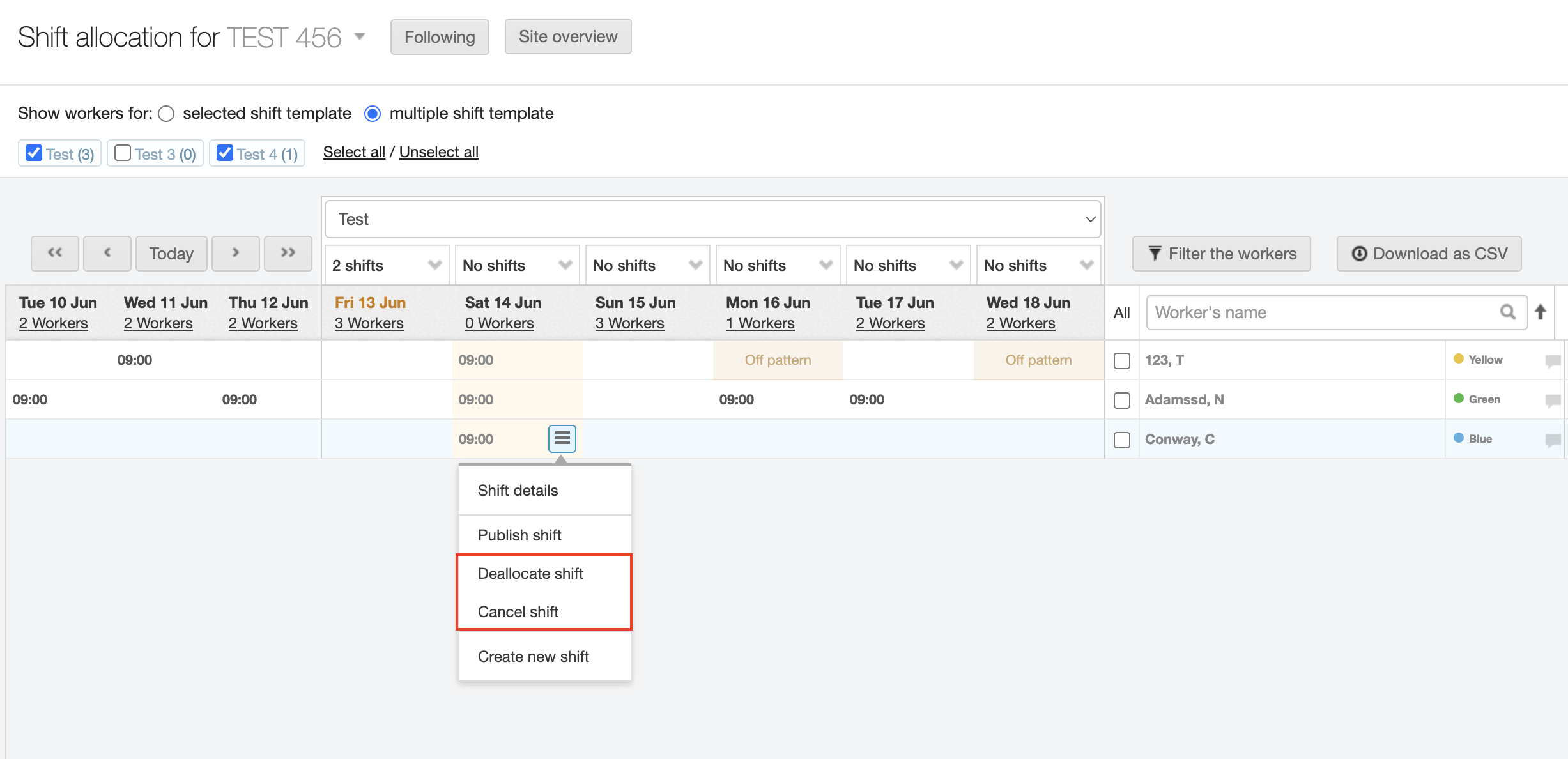
Or you can click Shift details and then View shift.
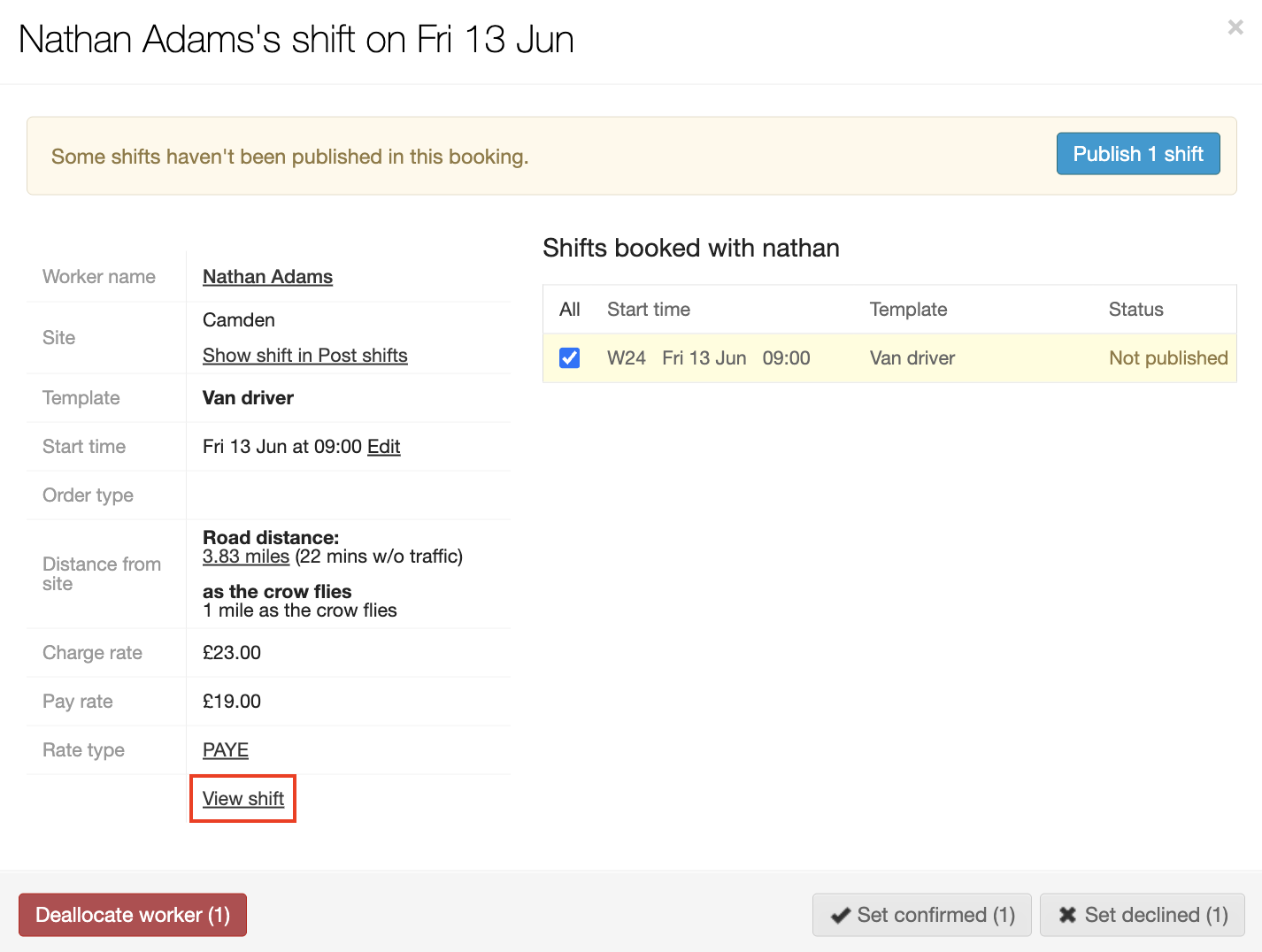
At the top of the Shift Information screen on the top right side is a red Deallocate worker button and a red Cancel shift button.
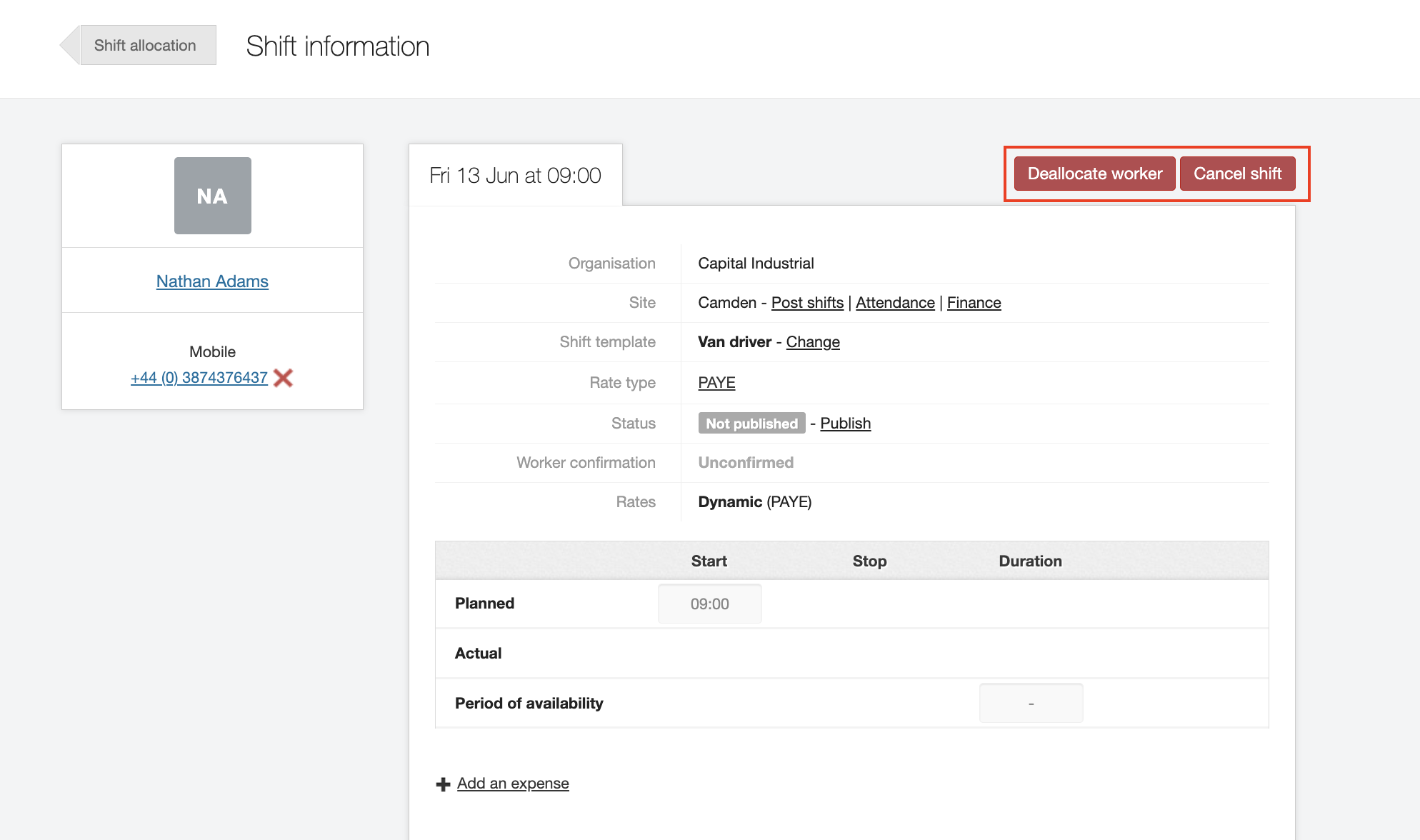
Clicking either button displays a confirmation screen. Here you will need to select a reason why the worker/shift has been cancelled/deallocated. You can also add an optional message to the worker. Then click Yes, deallocate the worker , or Yes, cancel the shift to complete the action.
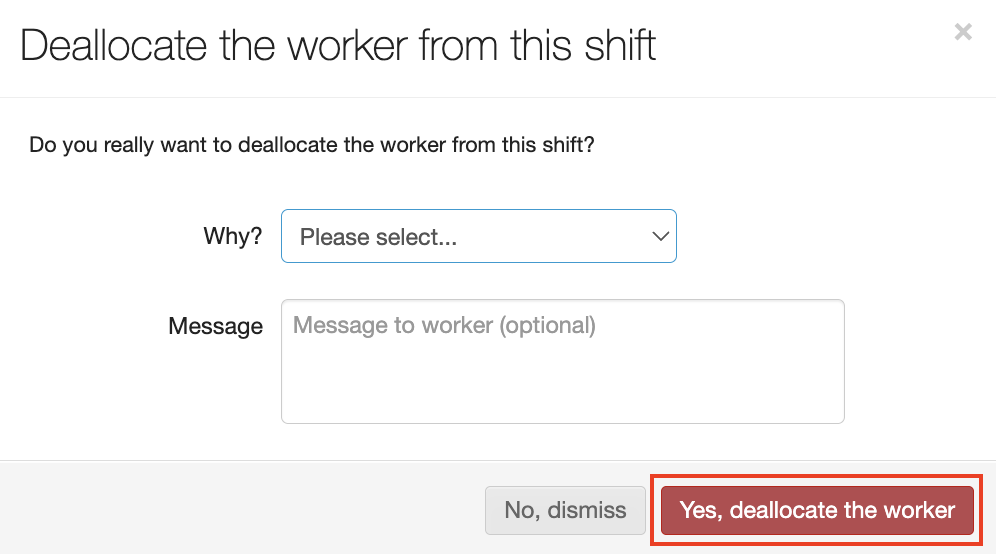
Notice that the status of the shift is now Unallocated allowing the shift to be assigned to another worker. And notice that the Messages section retains historical records to track that the worker was allocated to the shift and then subsequently deallocated.
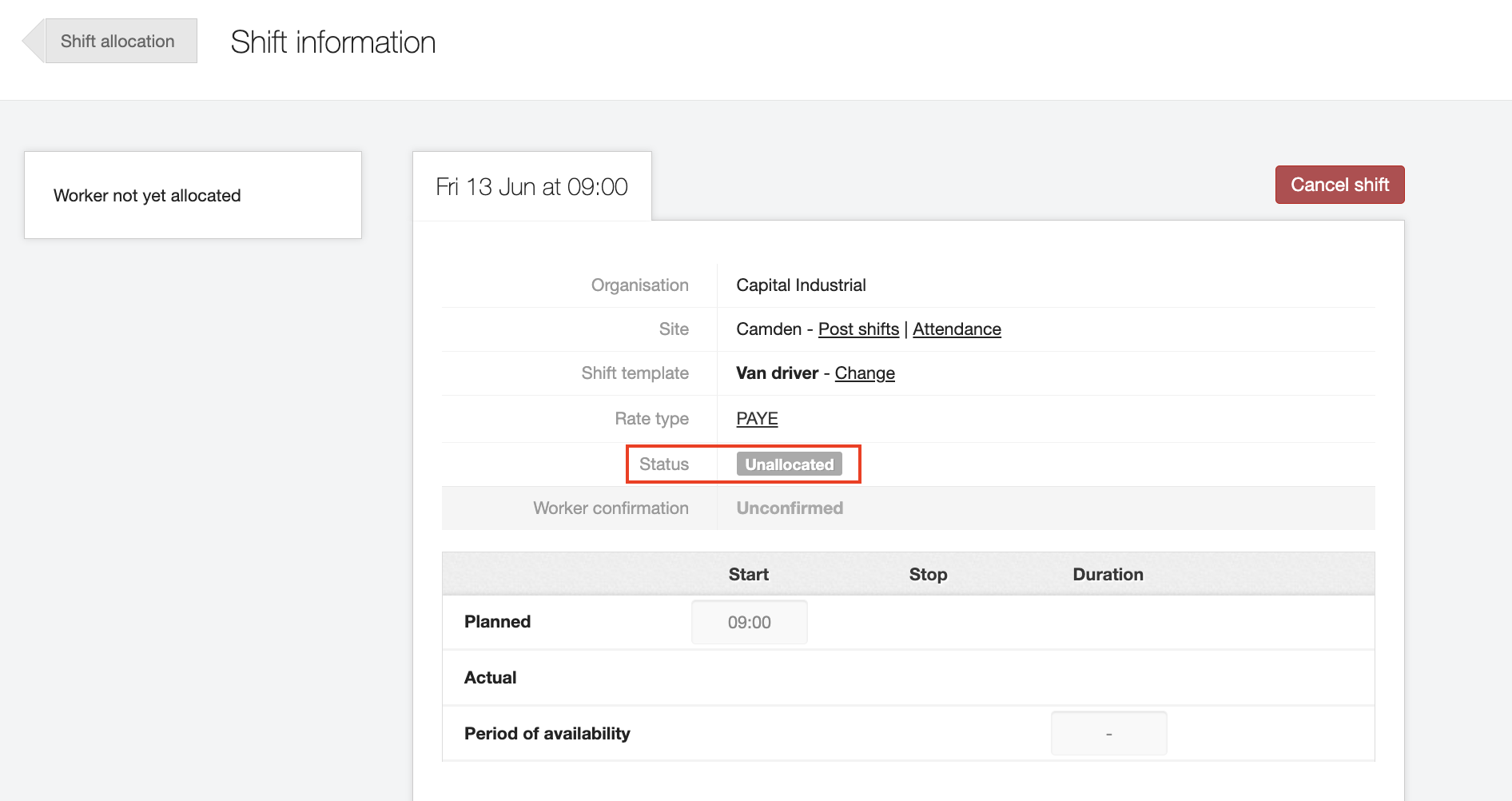
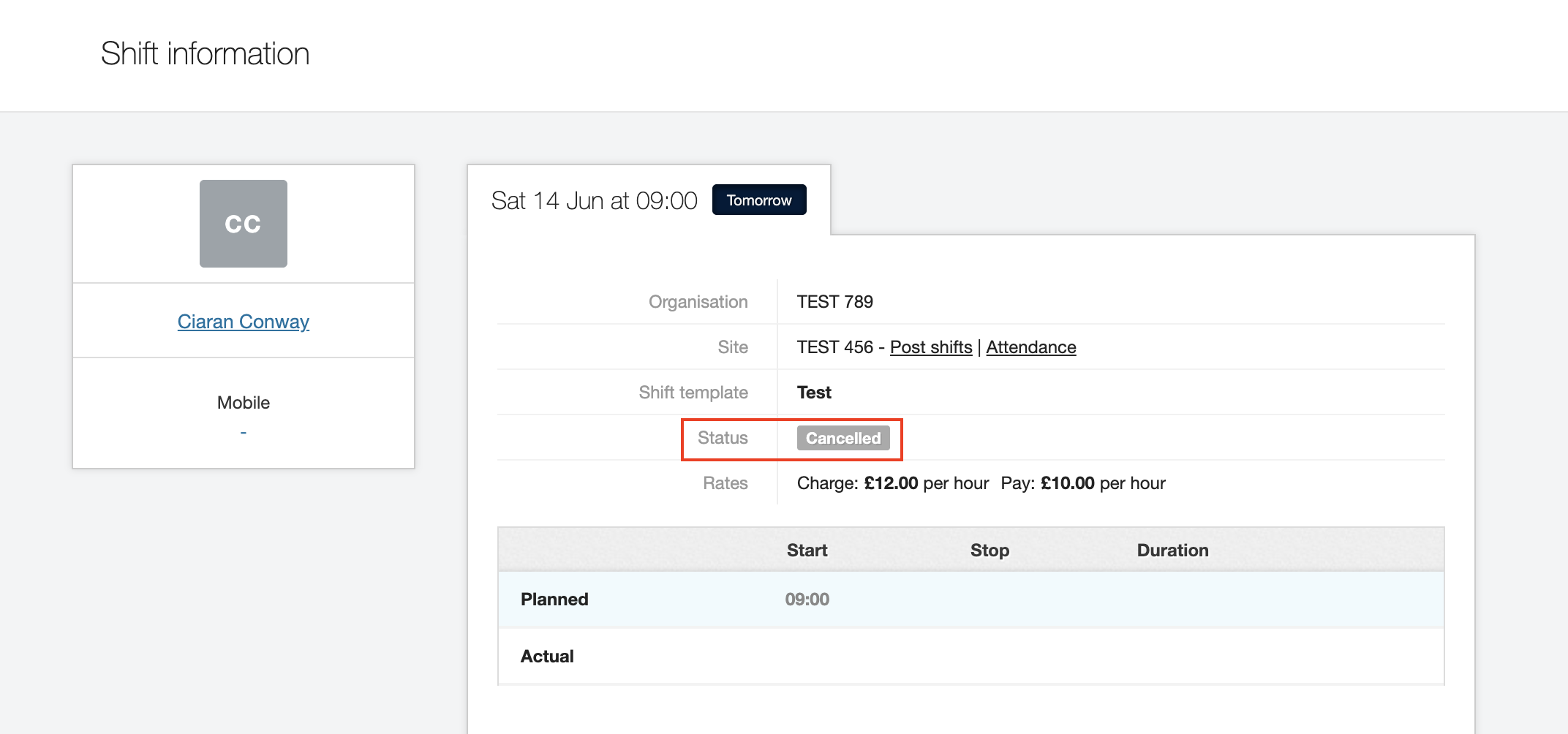
Batch deallocating workers
On the Shift allocation (On site) screen, you can change workers who have been allocated to a booking using the deallocation button.
-
Navigate to . Verify that the Shift allocation for… selection is correct, the correct shift templates are selected, and the correct dates are displayed in the columns.
-
Select the workers you would like to deallocate from shifts using the tick boxes or use the All link to select everyone. The row for each selection will display in yellow.
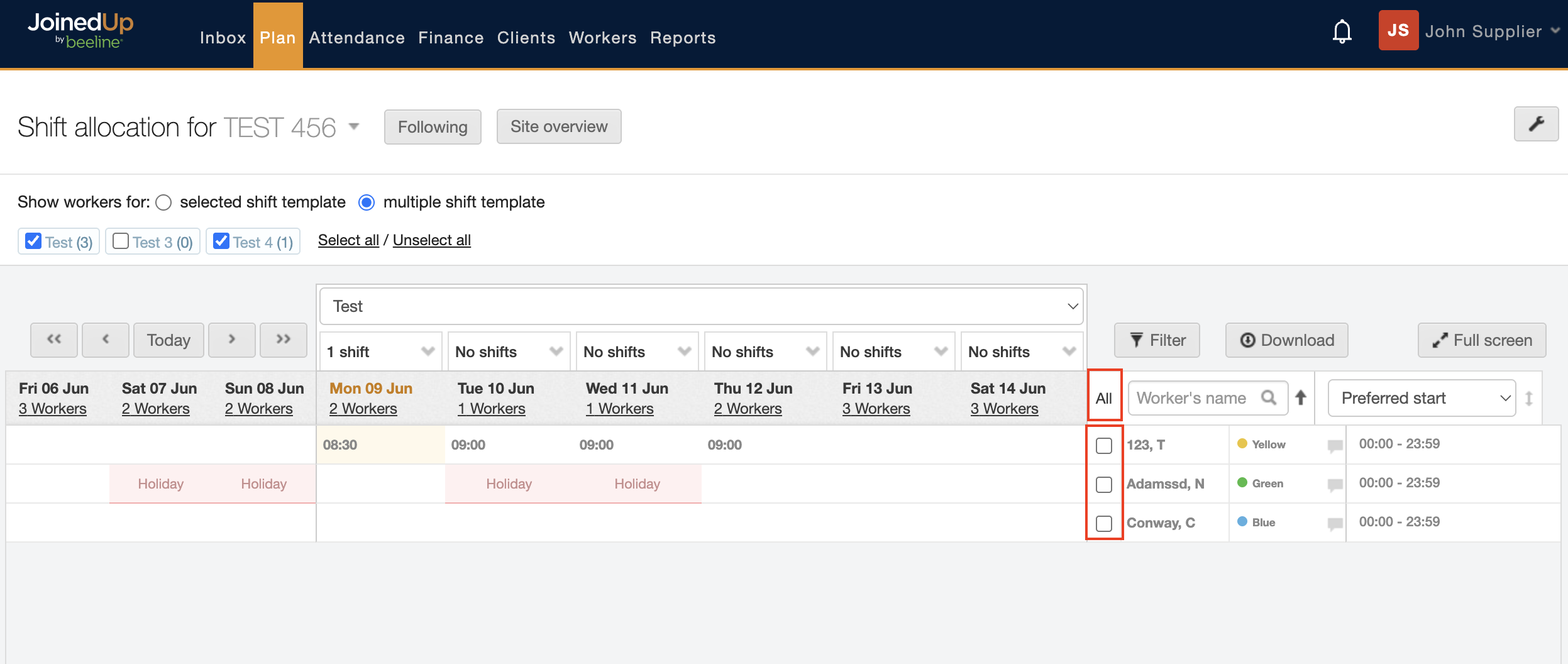
-
Click the Batch Edit Shifts button at the bottom of your screen. The Select shifts to edit dialog window displays.
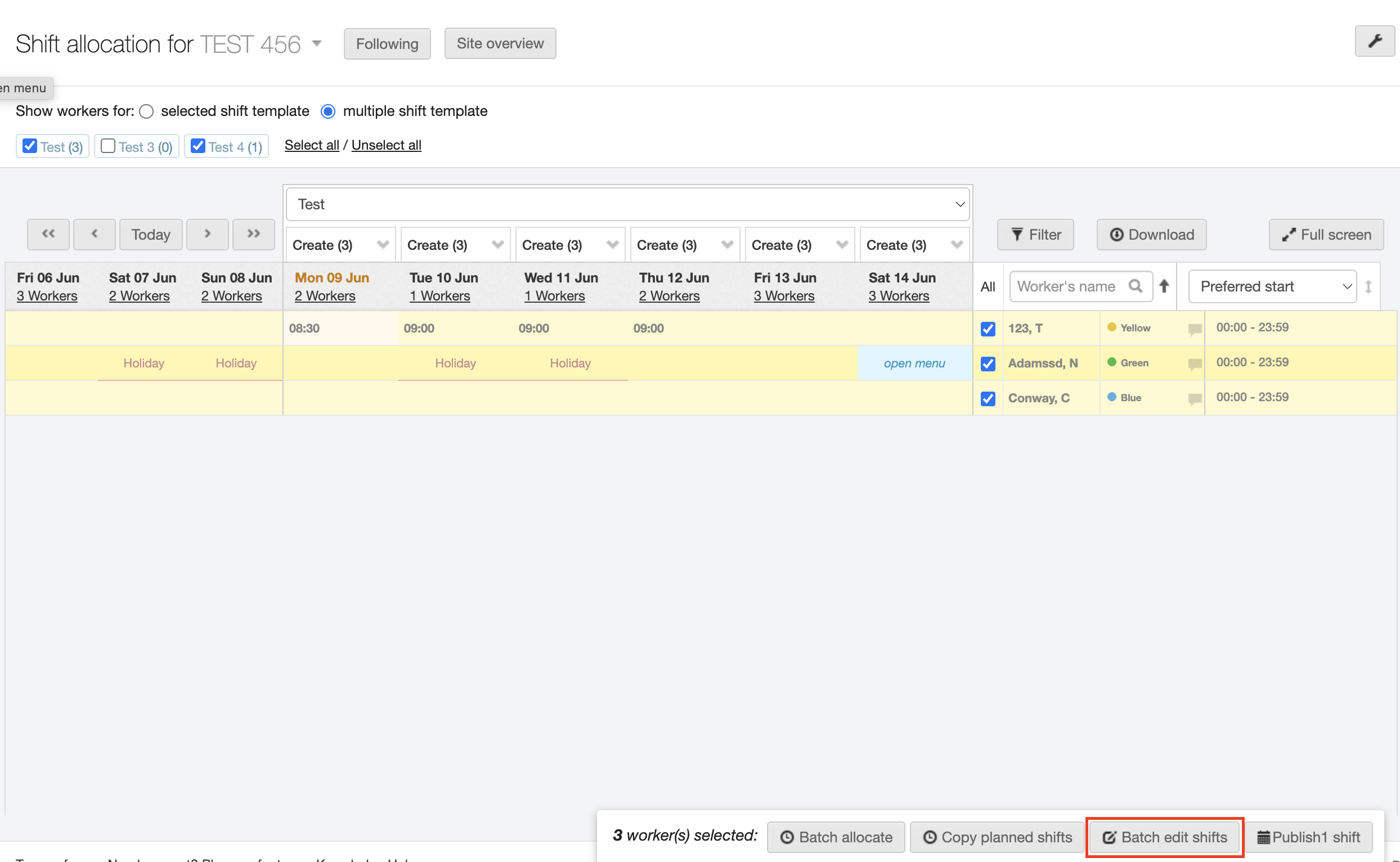
-
All shifts highlighted in green will be deallocated, deselect any shifts that don’t apply by clicking within the box.
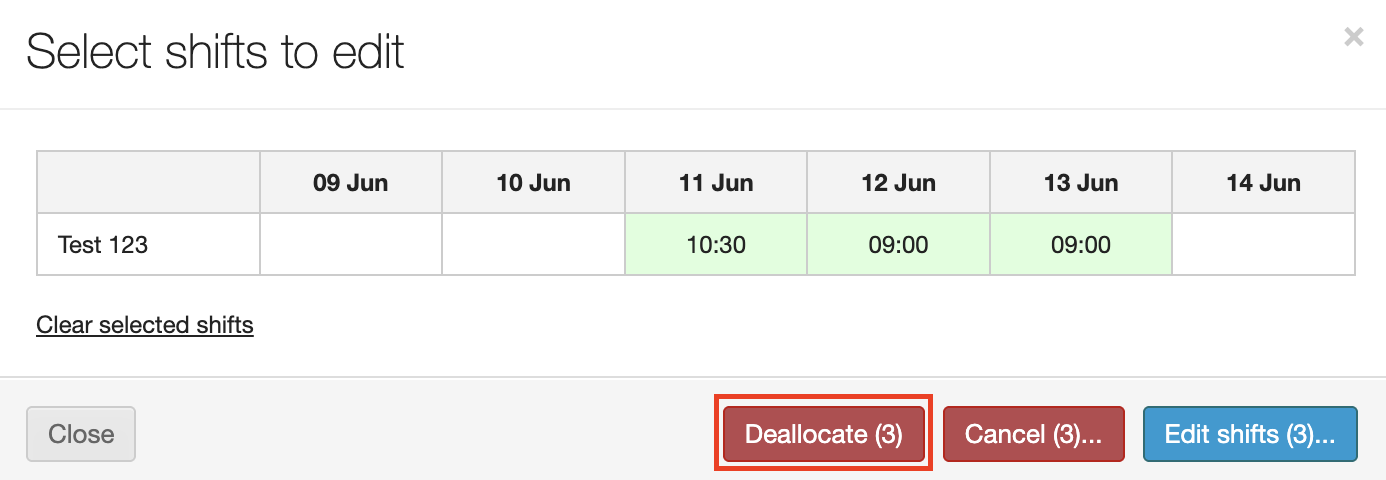
-
Select the Deallocate button — the number in brackets indicates the number of shifts that will be deallocated.
Unpublished shifts:
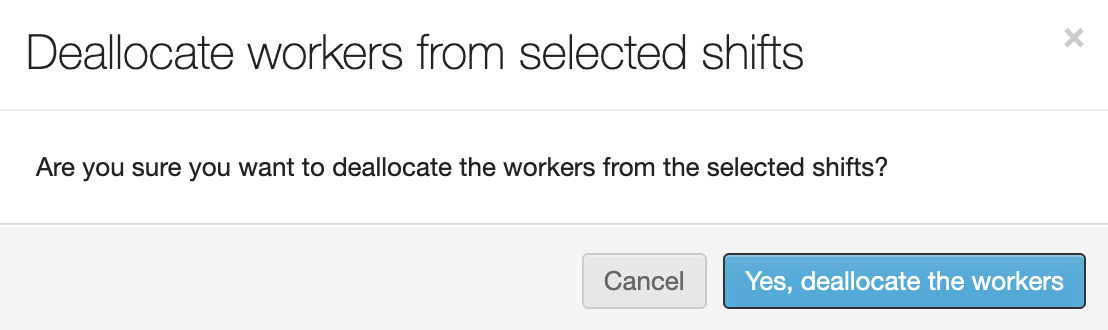
You’ll need to select a reason for the worker to be removed from the booking for any shifts that have already been 'published'. Published shifts:
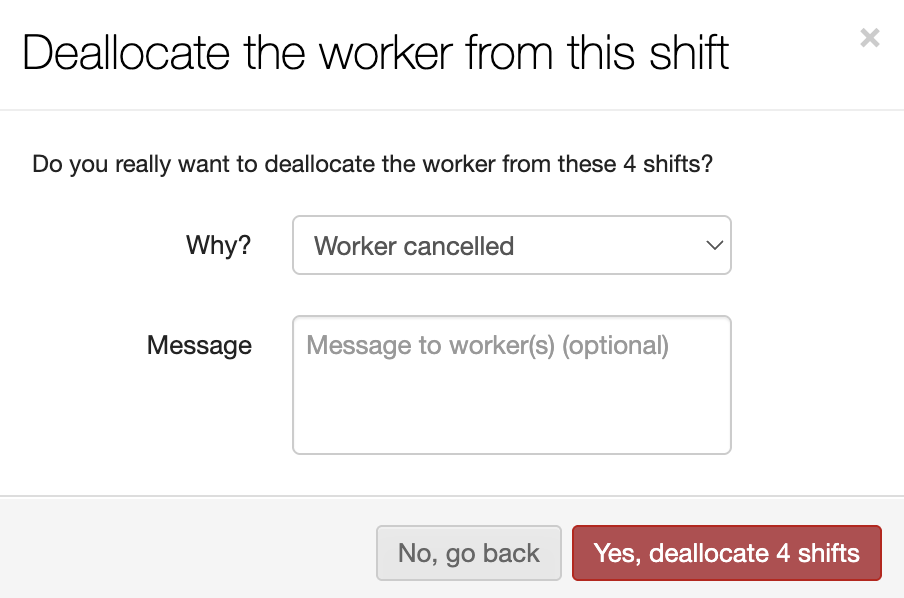
-
The screen refreshes to display the Shift allocation (On site) screen and a banner displays to confirm that the deallocation is complete.
