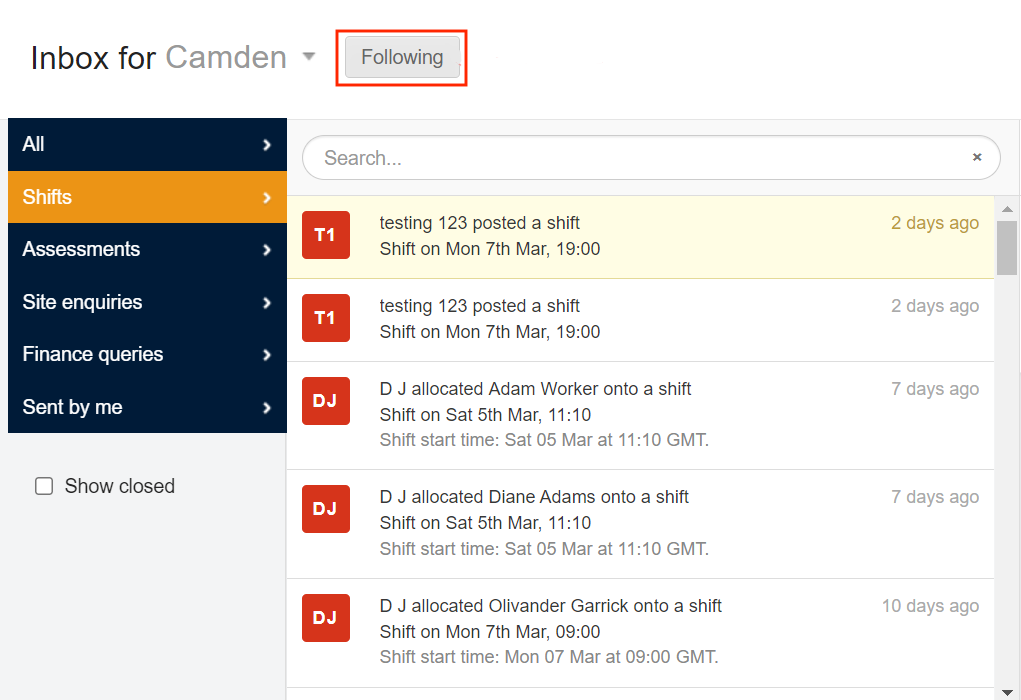Following a site
You can choose to automatically receive system-generated notifications and messages for any site location by using the Follow? feature. This button link displays anywhere in the system where the Site location selection box is visible. Typically, this includes the Inbox, Plan, Attendance, and Finance menu tabs. You can follow as many sites as you like from the displayed listings, however, be aware of the impact this can have for your Inbox Messages list and email inbox! Use the Contact Preferences options in your profile settings to organise these emails.
Following a site
Click the site name or down arrow in any Site location selector field to expose the Search for sites… search box. Type the name of the site location you want to add; click the name when it displays. (The system displays location name options as you type).
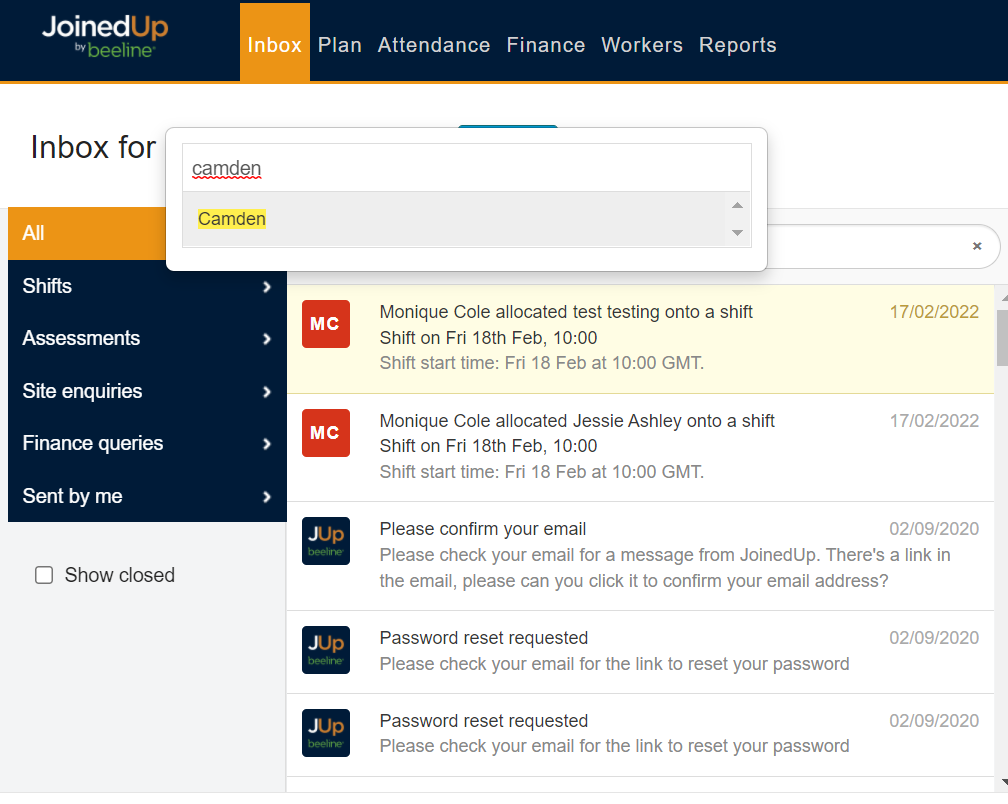
Click the blue Follow? button to follow the site.
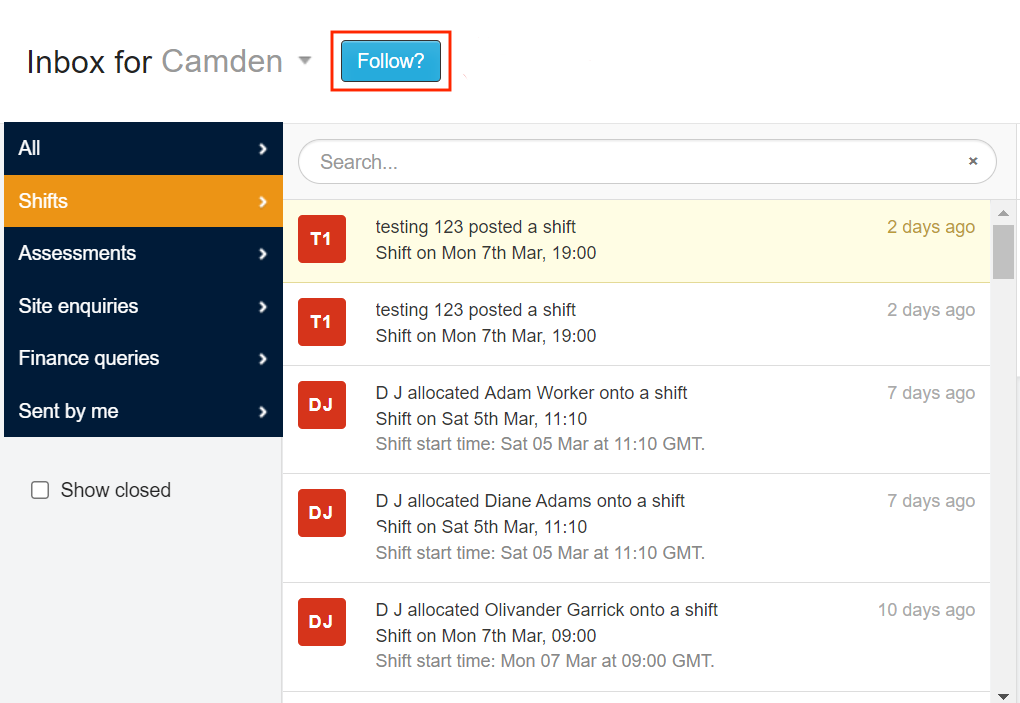
Your followed sites will show up on top of the list when switching sites, like a shortcut. Depending on your contact preferences, you’ll receive a notification for any new messages relating to this site.