Validate your worker profiles
A worker’s profile needs to be 100% complete and verified on JoinedUp before you can successfully book the worker to posted shifts. This registration requirement is for compliance purposes.
Verifying the registration status of a Worker’s profile is easily done by checking the Registration column on the Managed Workers screen.
-
Registered workers are indicated by a green checkmark.
-
Worker profiles that need validation are indicated by blue RV initials.
-
Incomplete profiles display a red percentage number to indicate level of completeness.
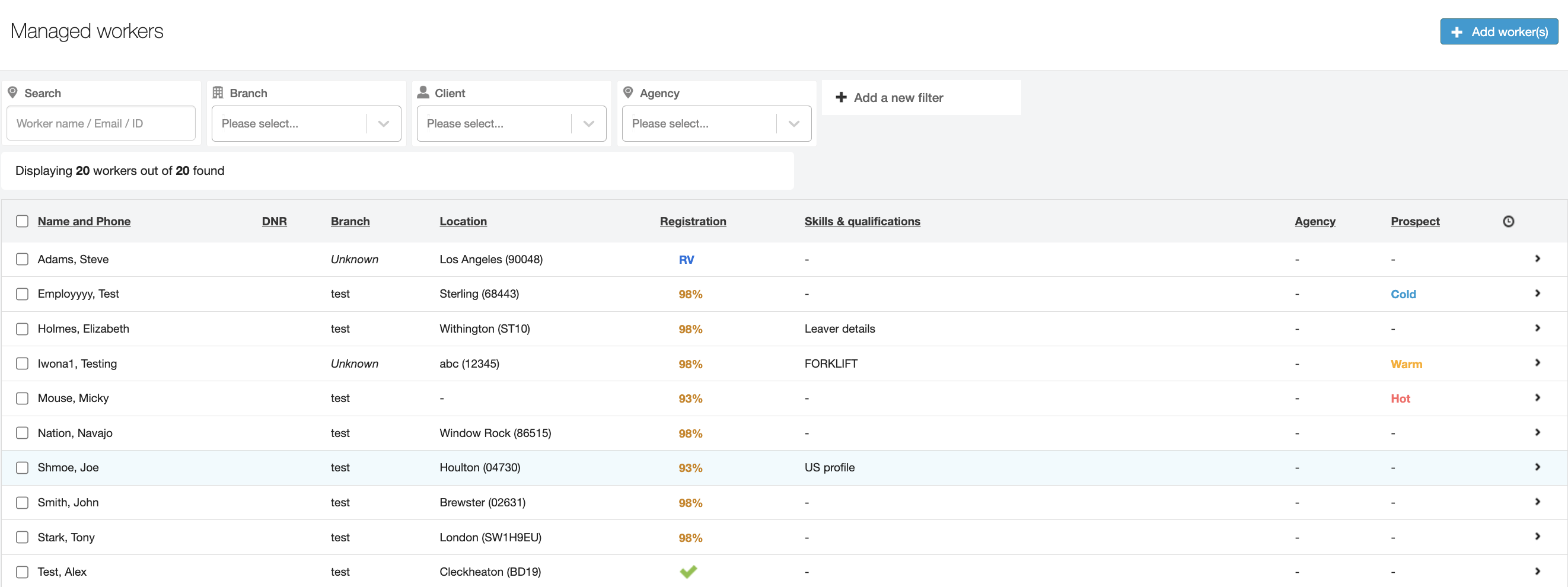
Hover over any percentage value for a quick summary pop-up view.
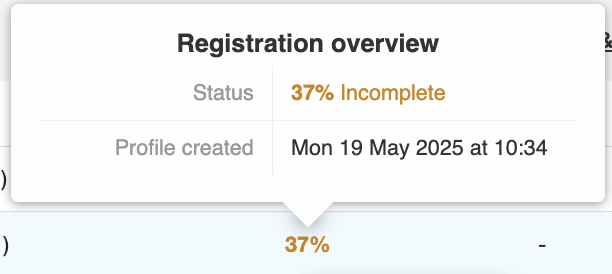
Click any row in the Managed Workers list (or the expansion arrow on the far right) to expand the row to reveal their Profile Summary. All outstanding profile items will be listed in yellow.
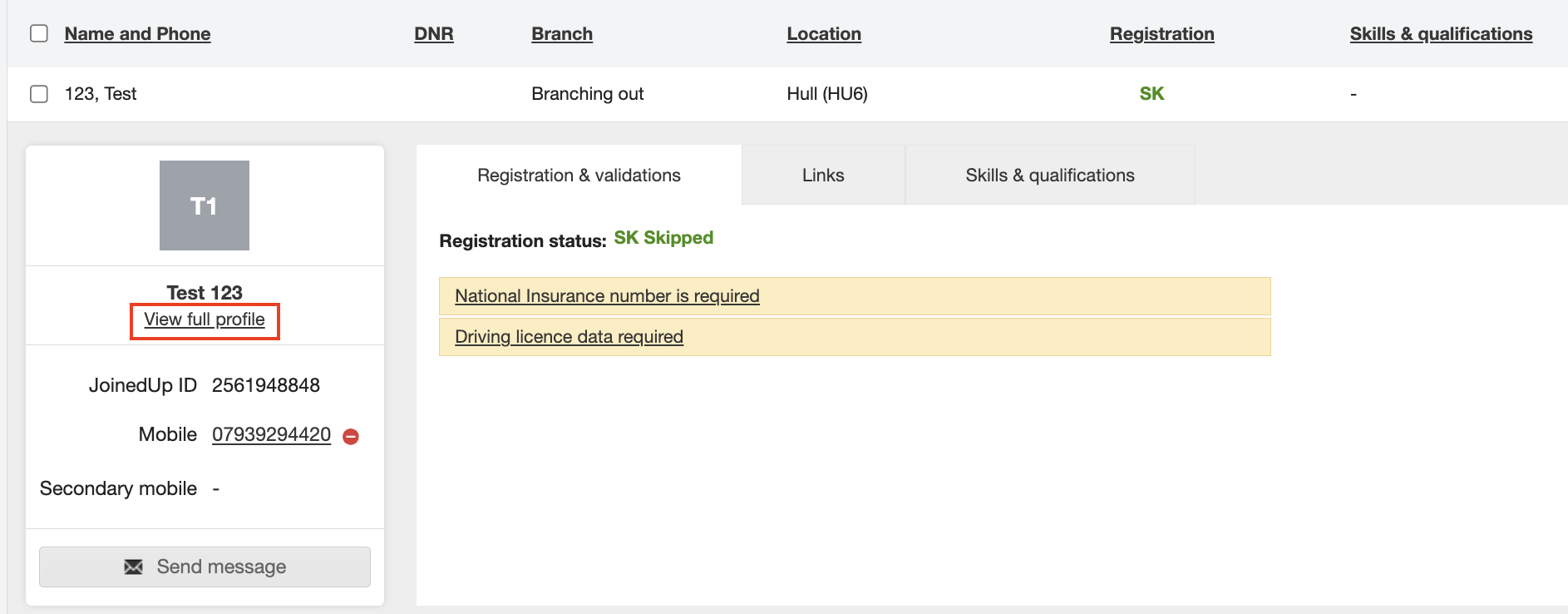
Click View full profile beneath the worker’s name to navigate directly to their full profile record. A summary of the profile’s completion status displays on the left side navigation panel.
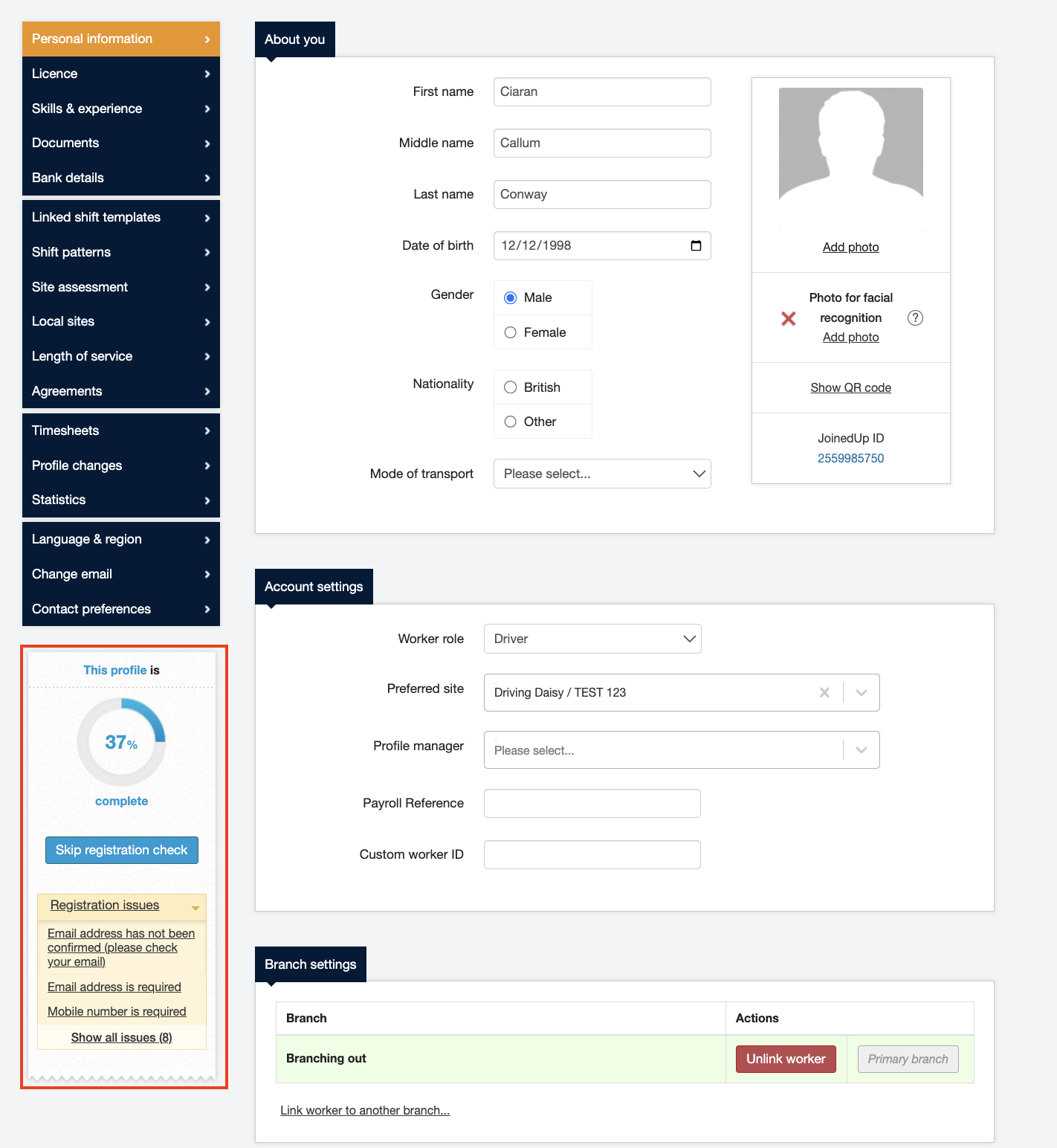
Scroll to the bottom of the profile record to view the Validations section. It indicates (by profile section) the information that still needs to be validated.
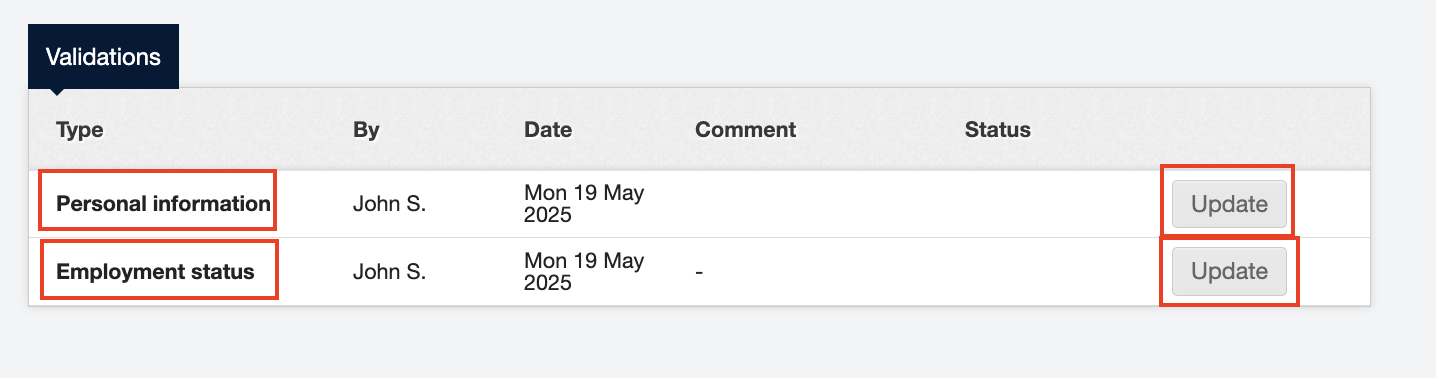
Scroll back to the section listed in Validations to review the adjustments made. In particular, it is important to check that the selection made in the Employment Status section of the Worker’s profile record is accurate since this impacts the functionality of the shift templates.
UK Employment Status selections:
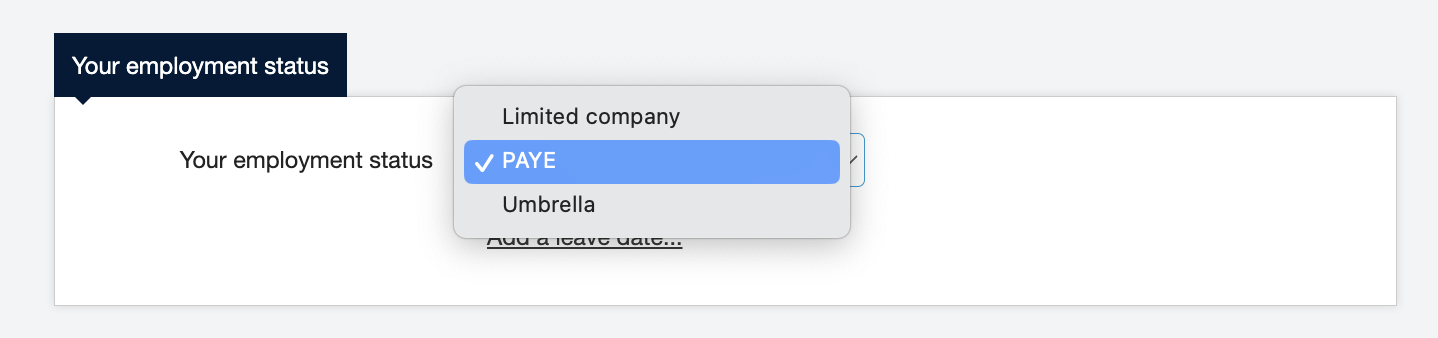
US Employment Status selections:
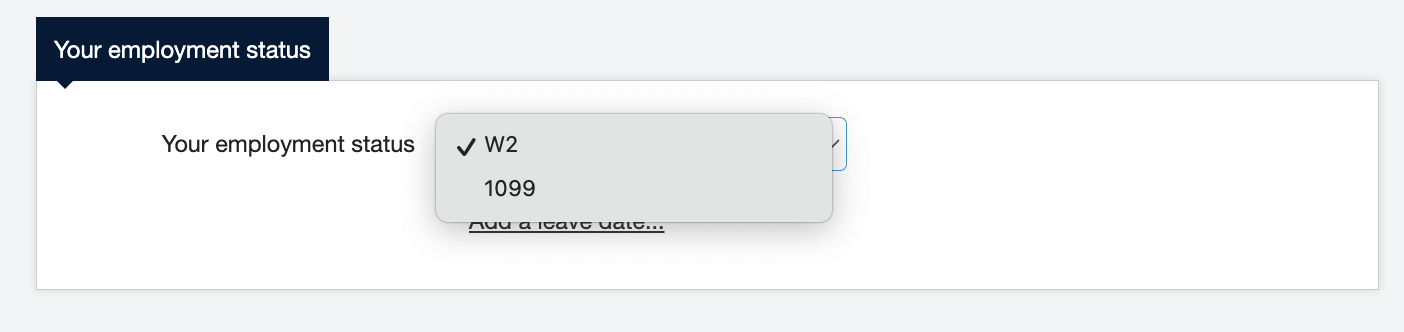
When you’re ready to validate the content, return to the Validations section and click Update. A dialog window opens.
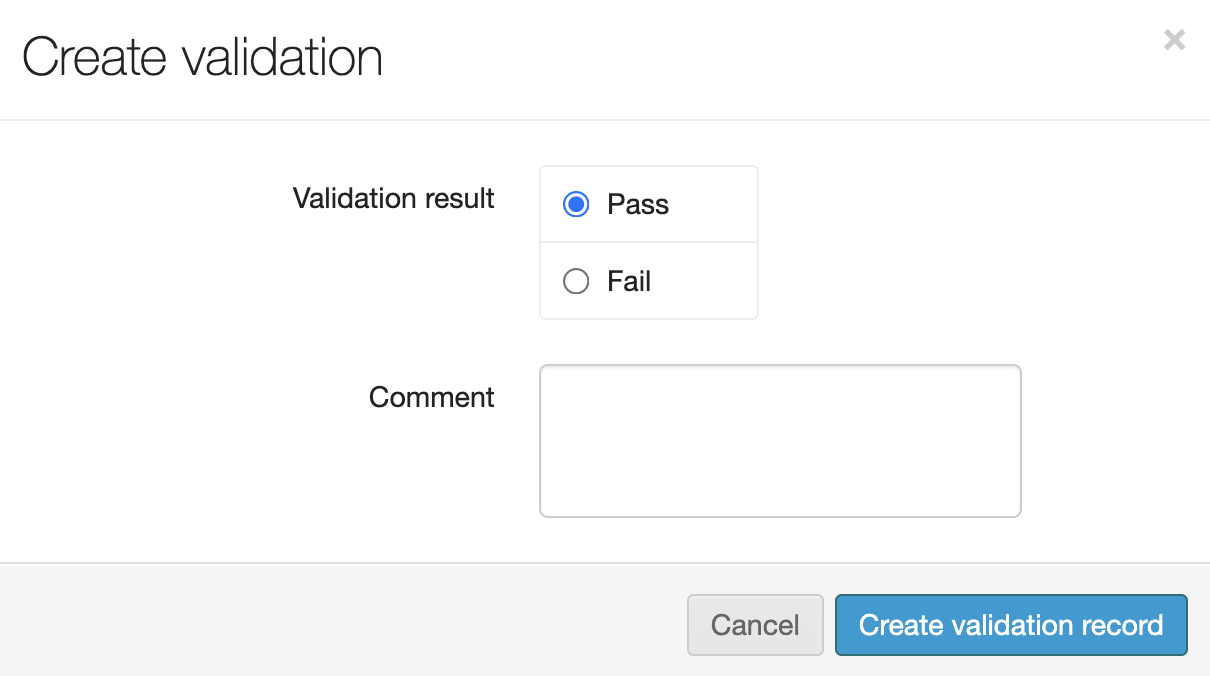
Status the validation as pass/fail to show this information has been checked. Enter a Comment as needed. Click Create validation record to save and return to the Worker profile.
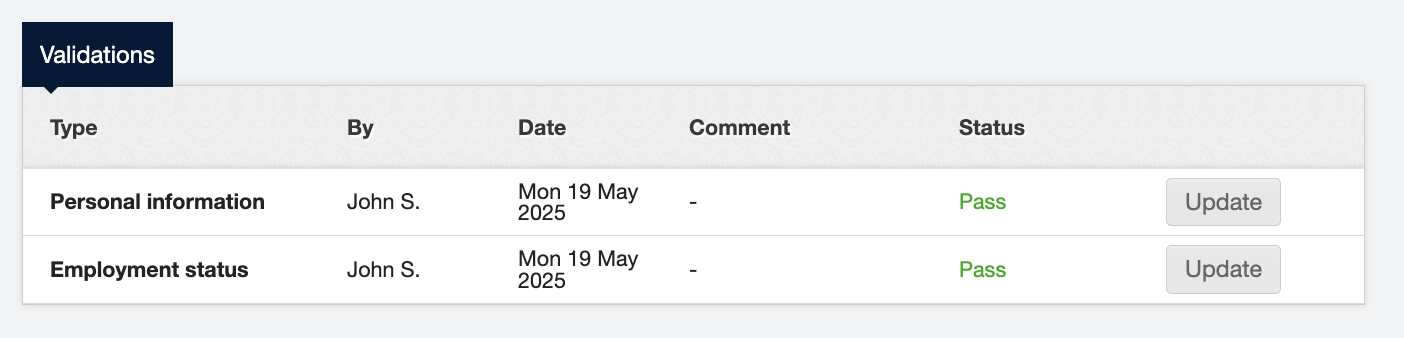
Notice that all validation updates are user and time stamped.
| Any changes made to a validated profile revert it back to an invalidated status. You will need to review and update again. |