Sharing shifts - Partner Agency
An agency typically allocates shifts directly to their workers, however they also have the option to allocate shifts to their Partner Agencies who, in turn, can then allocate these shifts to their workers.
The process for an agency to share shifts with their partner agencies is detailed below.
-
Navigate to .
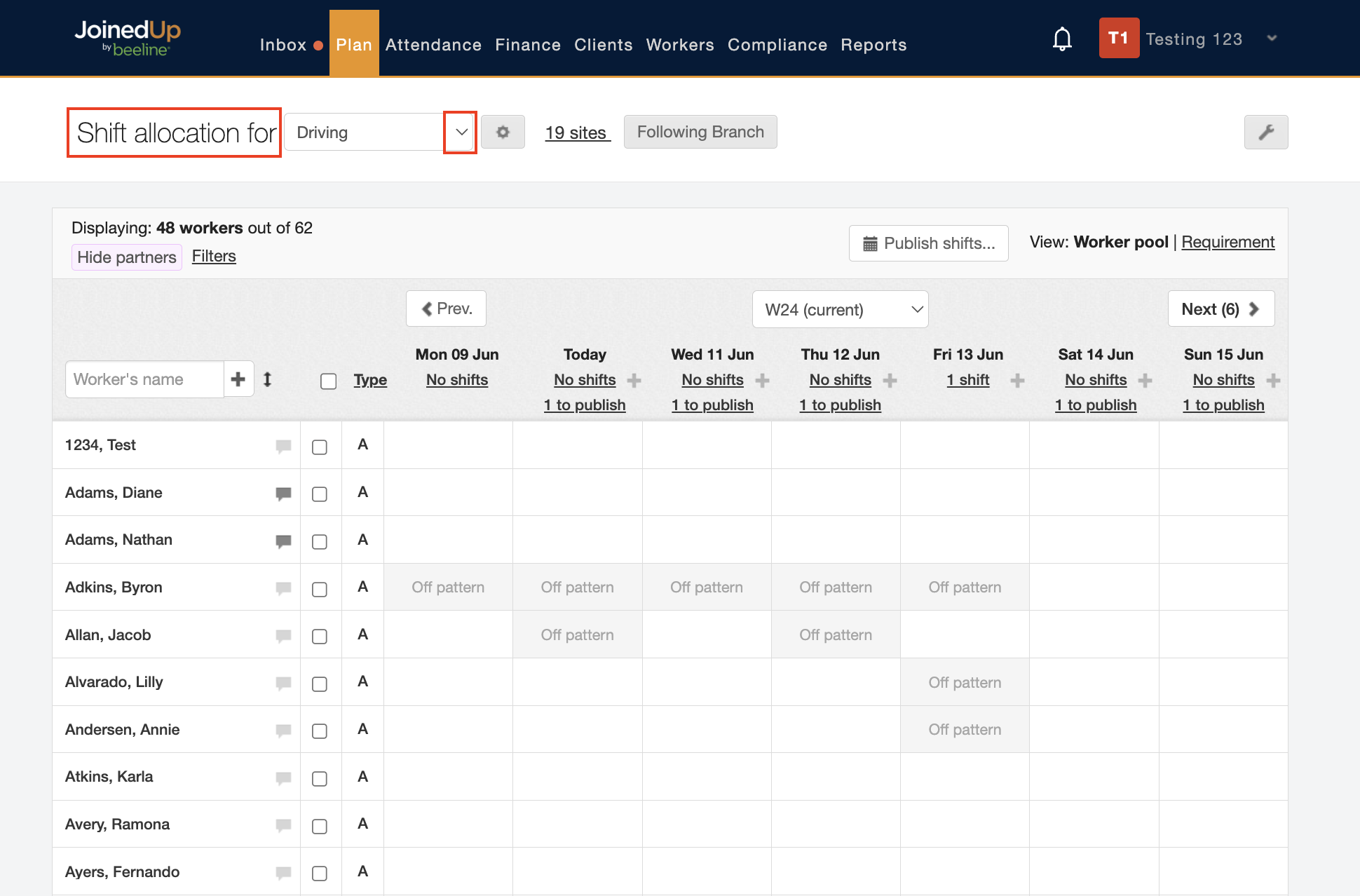
-
Select the relevant branch you will need from the Shift allocation for … drop-down list.
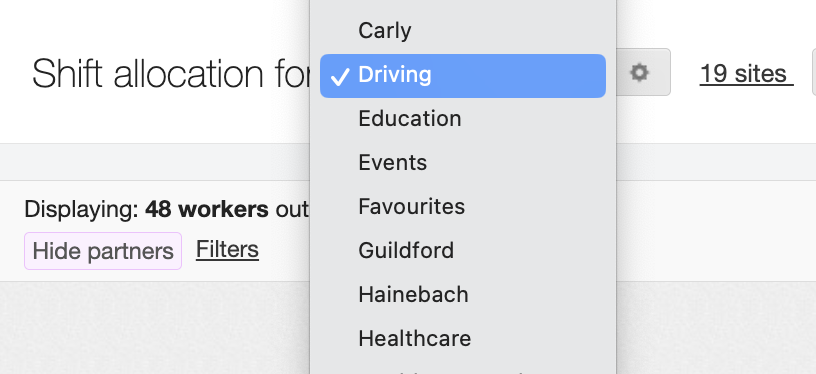
-
Locate the date for the shifts you want to share, and then click the link for the number of shifts displayed below the date.
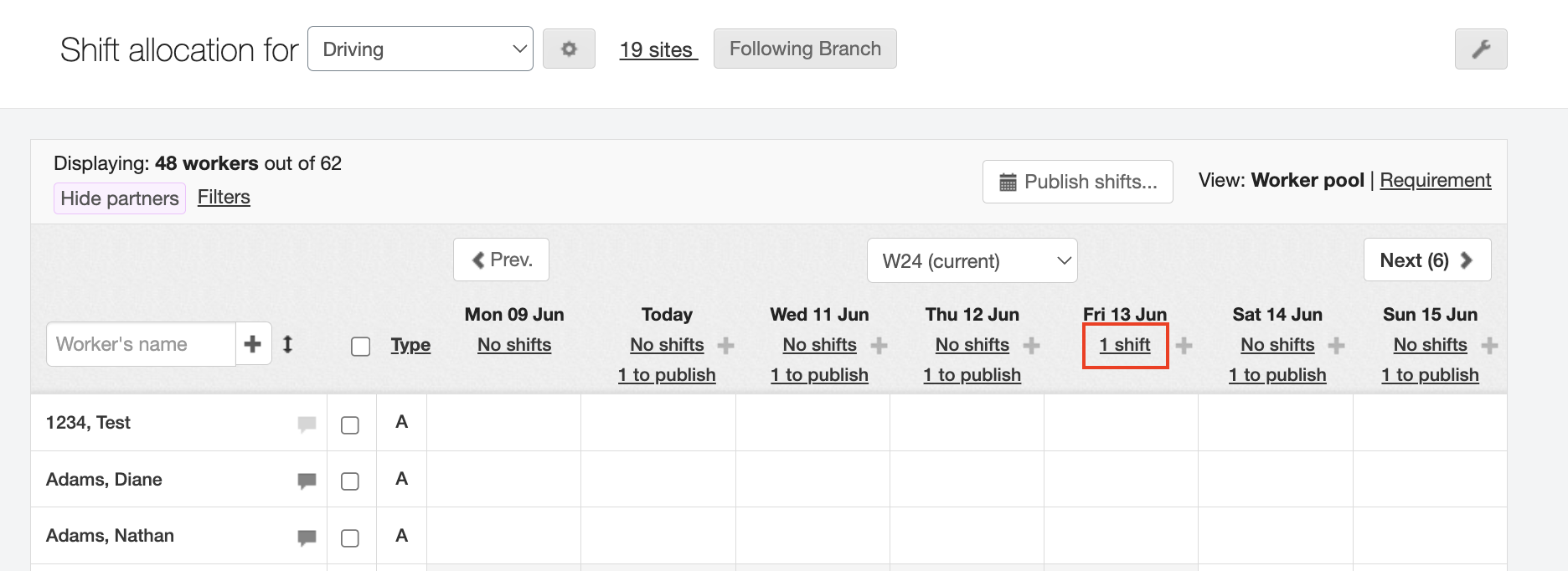
Click the arrow to navigate to the allocating booking screen.
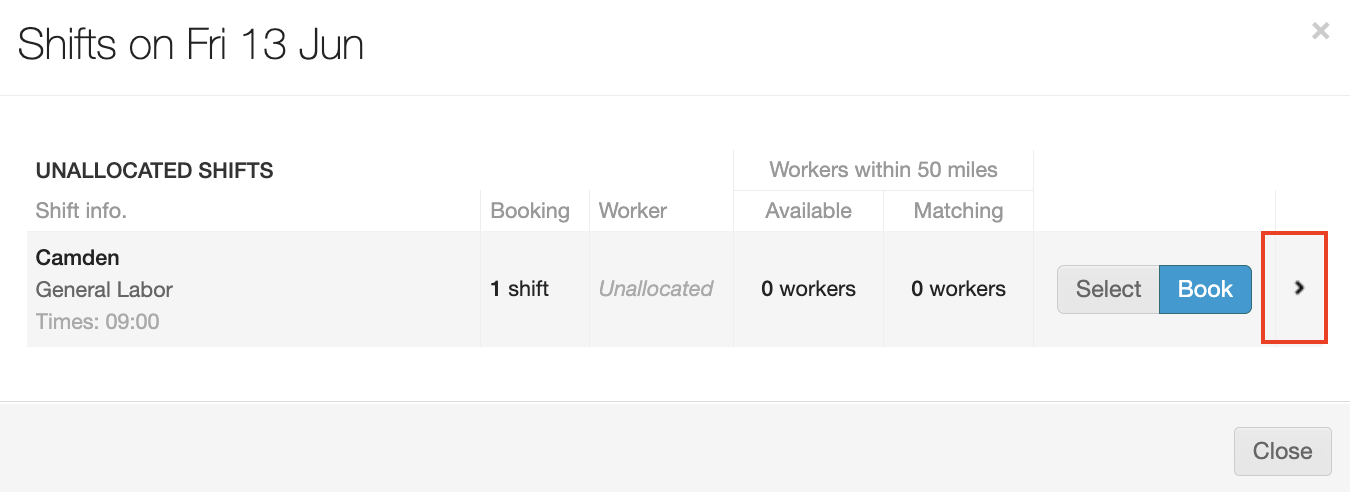
-
You’ll see a list of the shifts available to be booked. Click the relevant shift to be able to share it. If there are multiple shifts in a booking, you can tick the additional days to share in bulk. Then click Share with partner.
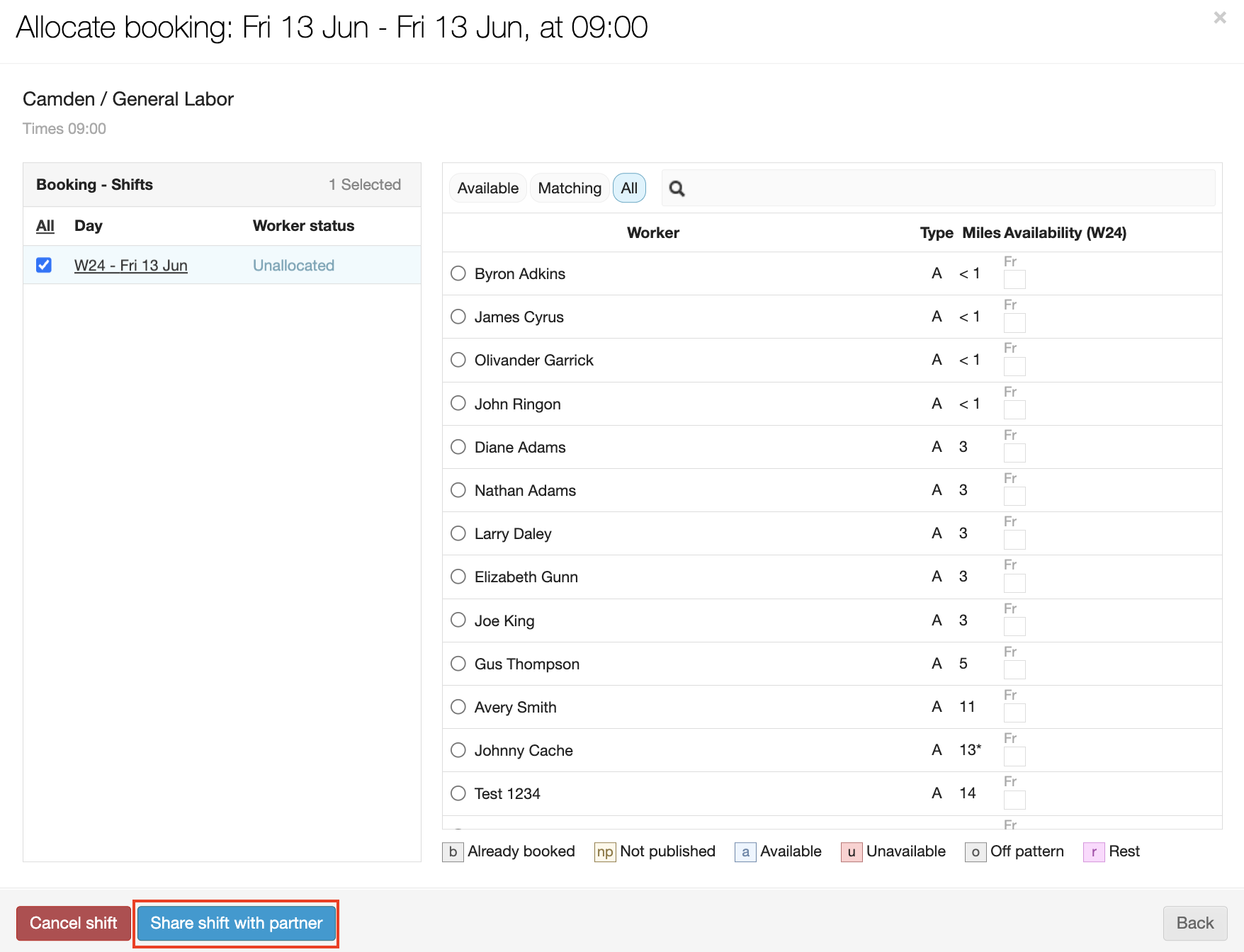
-
Select the relevant partners you want to share the shifts with, then click Notify partners.
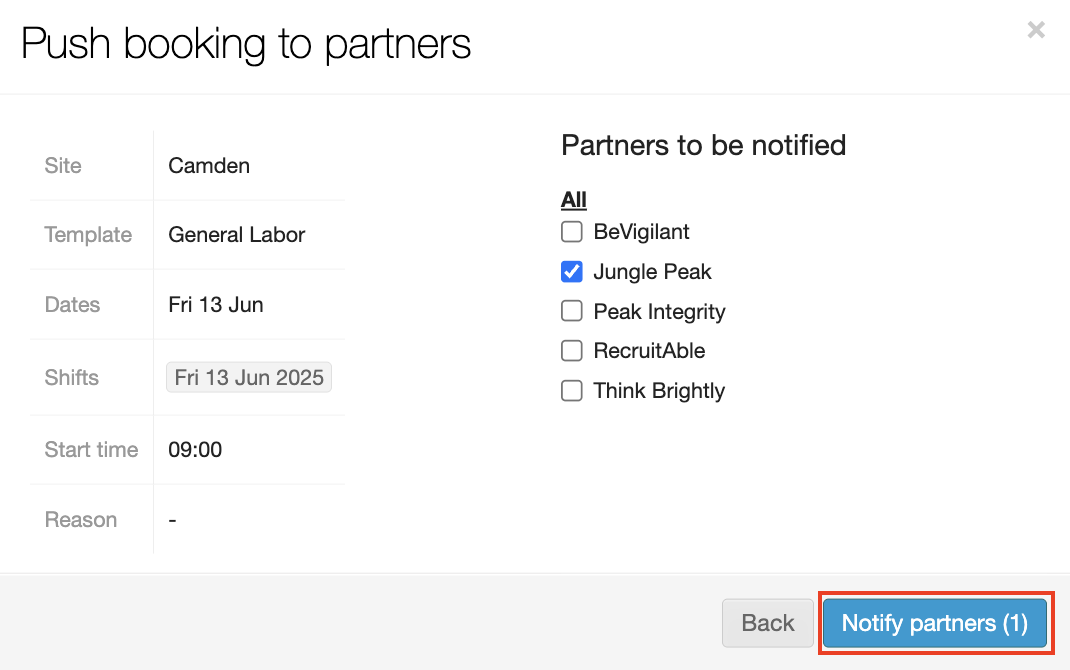
-
Your selected shifts will now be shared with the Partner Agencies of your choice. You’ll see a purple banner appear with the number of shifts shared.
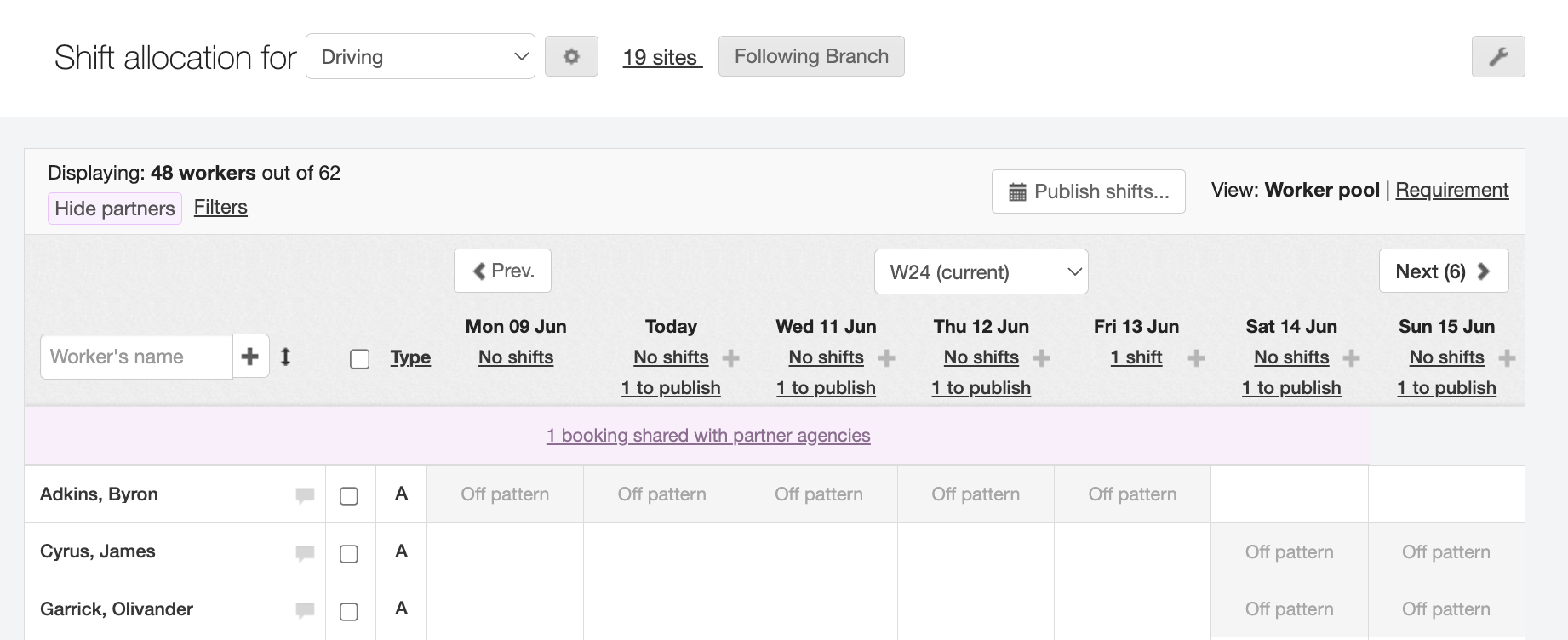
-
You can also change to the "Requirement" view, and see the shifts you’ve shared as purple tiles.
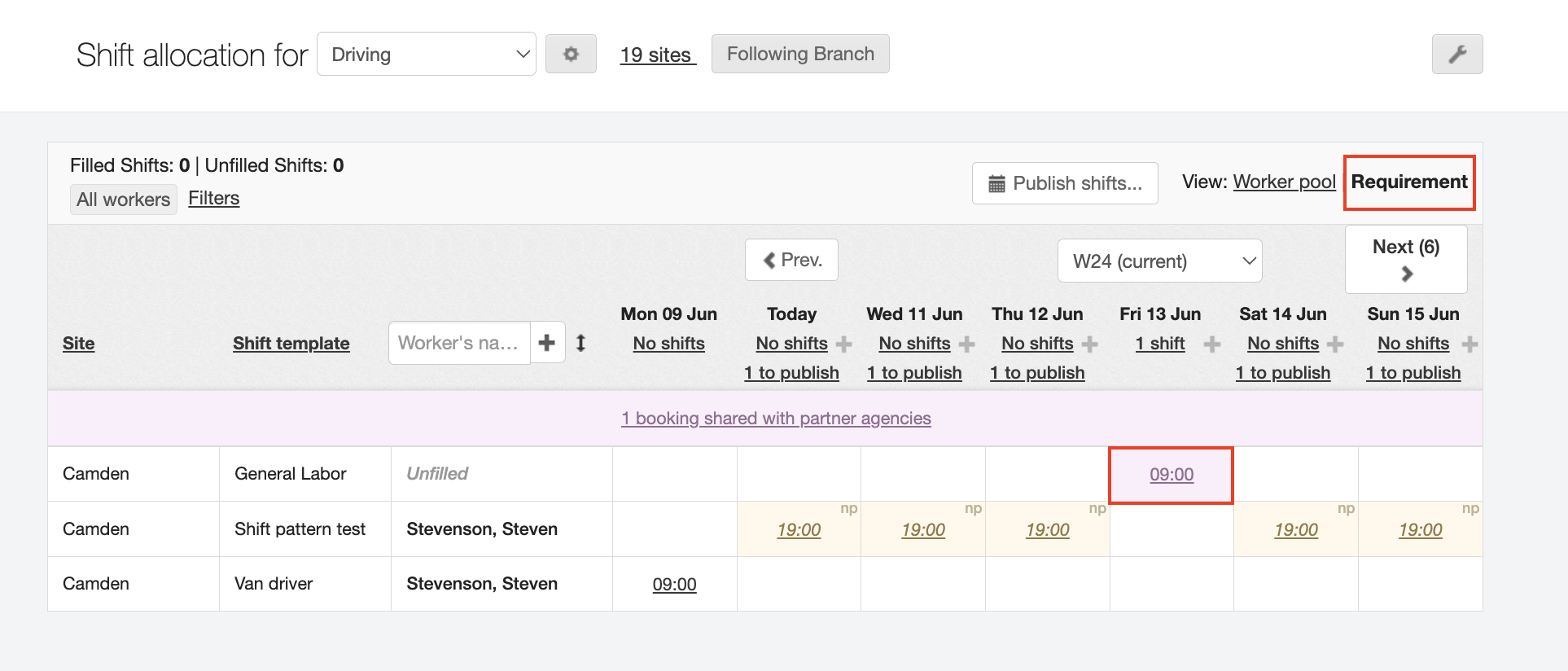
To stop sharing shifts with a Partner Agency:
Once shifts have been shared with your partner agencies, there is a process to reverse this action.
-
Navigate to .
-
Select the same branch you used from the Shift allocation for … drop-down list when you shared the shift.
-
Locate the date for the shifts you shared, and then click the link for the number of shifts displayed below that date.
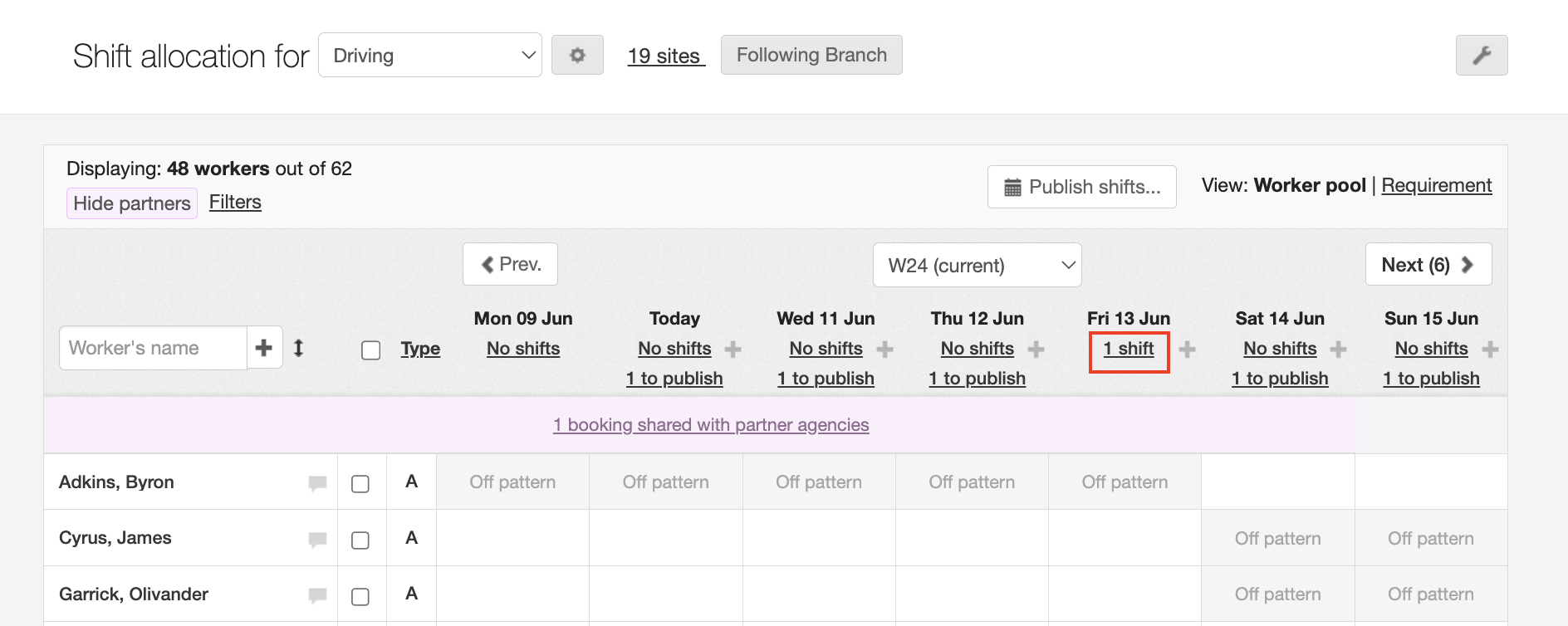
-
Click Book in the shifts detail pop-up window. Notice that the Worker column indicates that this is a shared shift.
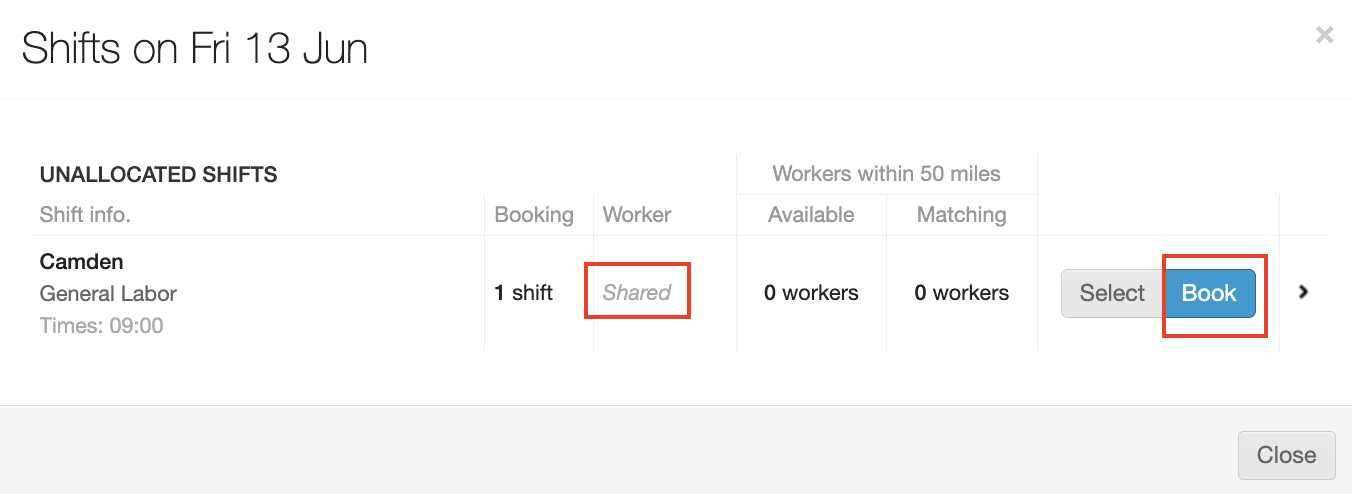
-
Click Shared in the Worker status column on the Allocate booking pop-up window.
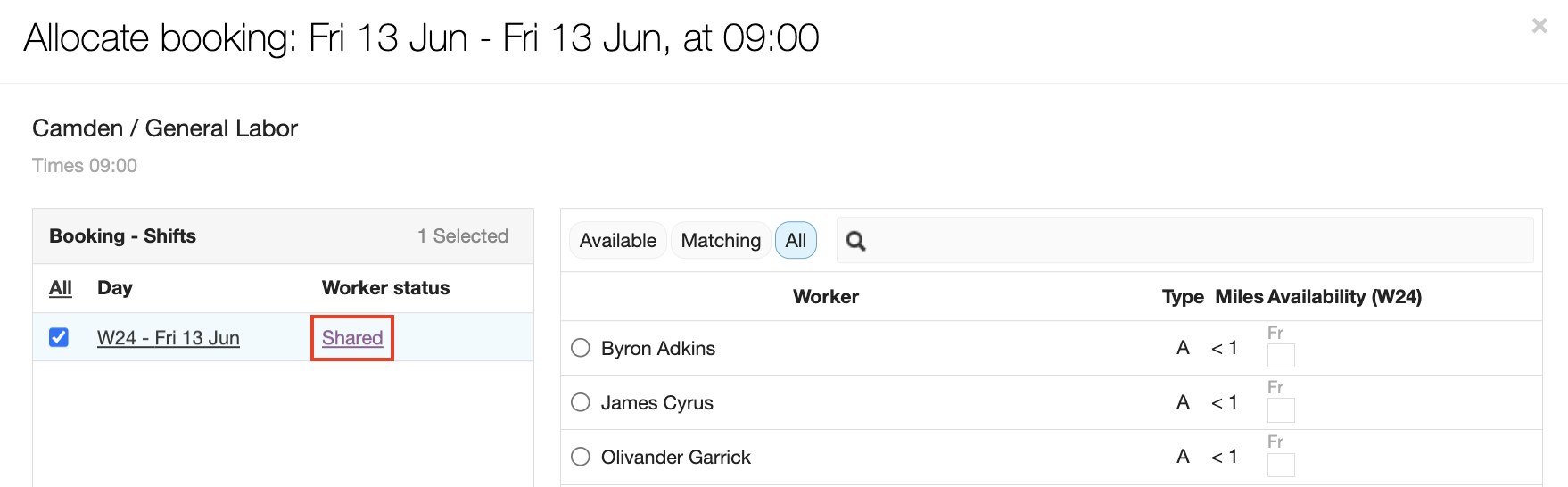
-
Click Stop sharing booking in the Responses from partner agencies pop-up window.
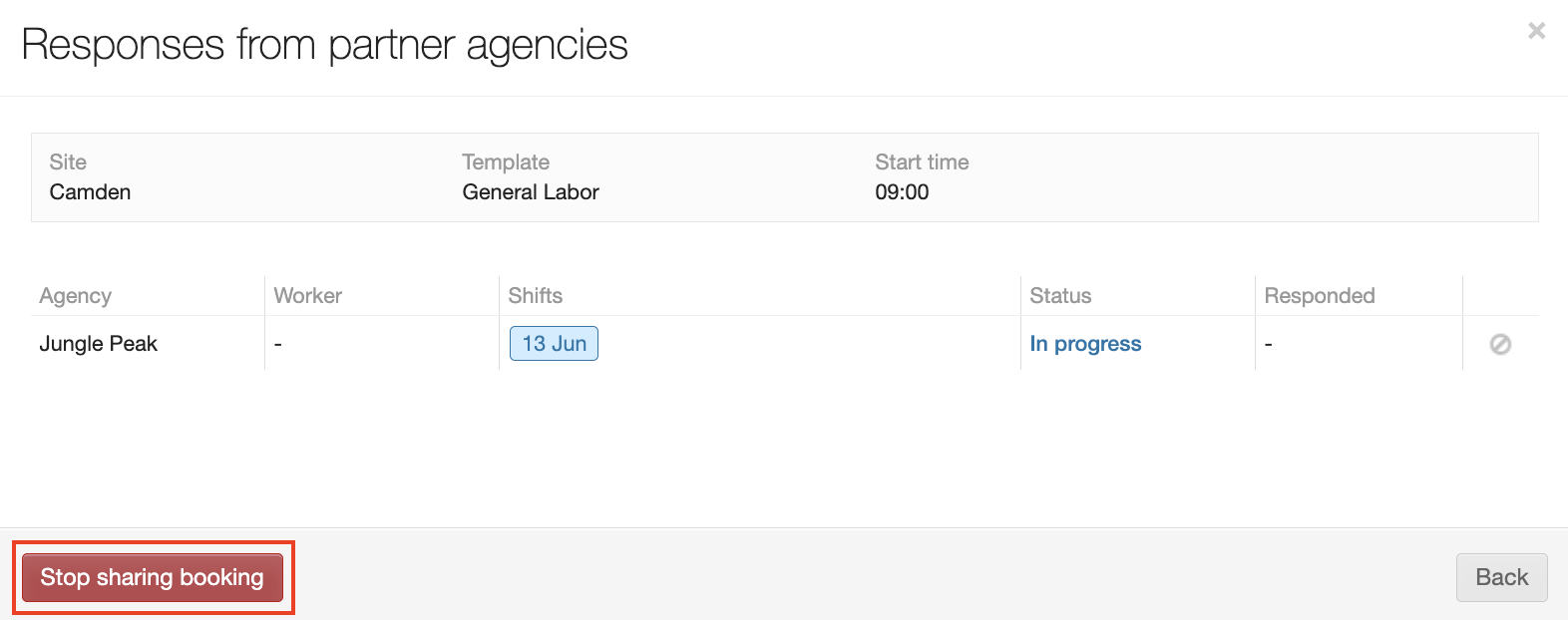
-
A confirmation window displays to verify that you want to stop sharing the shift. Click Stop sharing booking to continue.
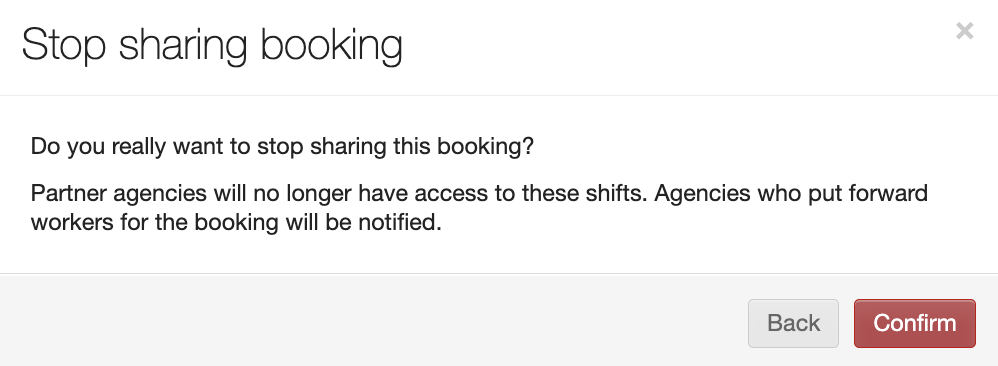
-
The system returns to the Shift allocation (Branch) screen and displays a header notification that the booking is no longer shared and the number for the total number of shared shifts is adjusted in the purple banner.
