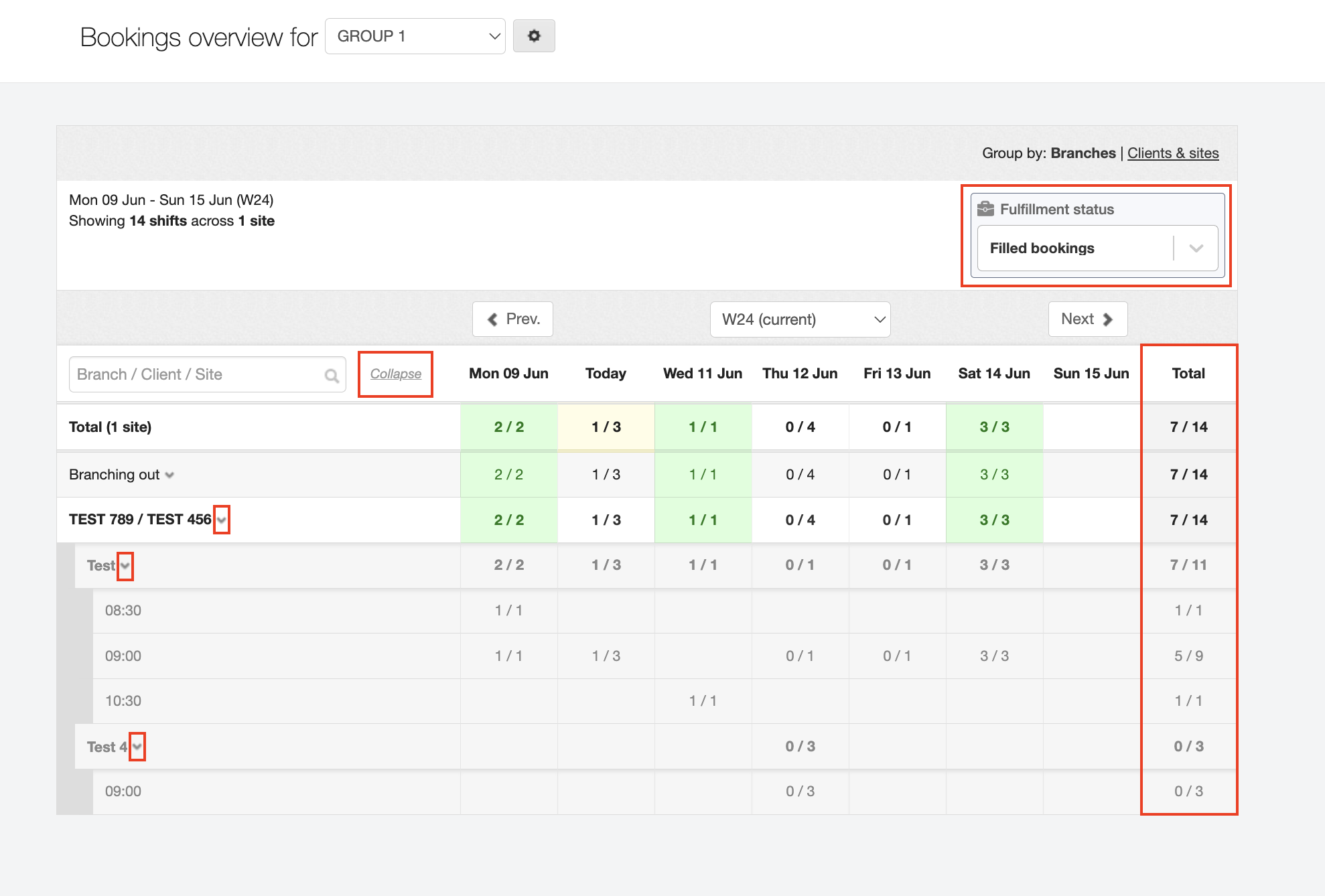Bookings Overview screen
The Bookings Overview screen is a handy tool to show you how your bookings are being filled throughout the weeks.
Navigate to .
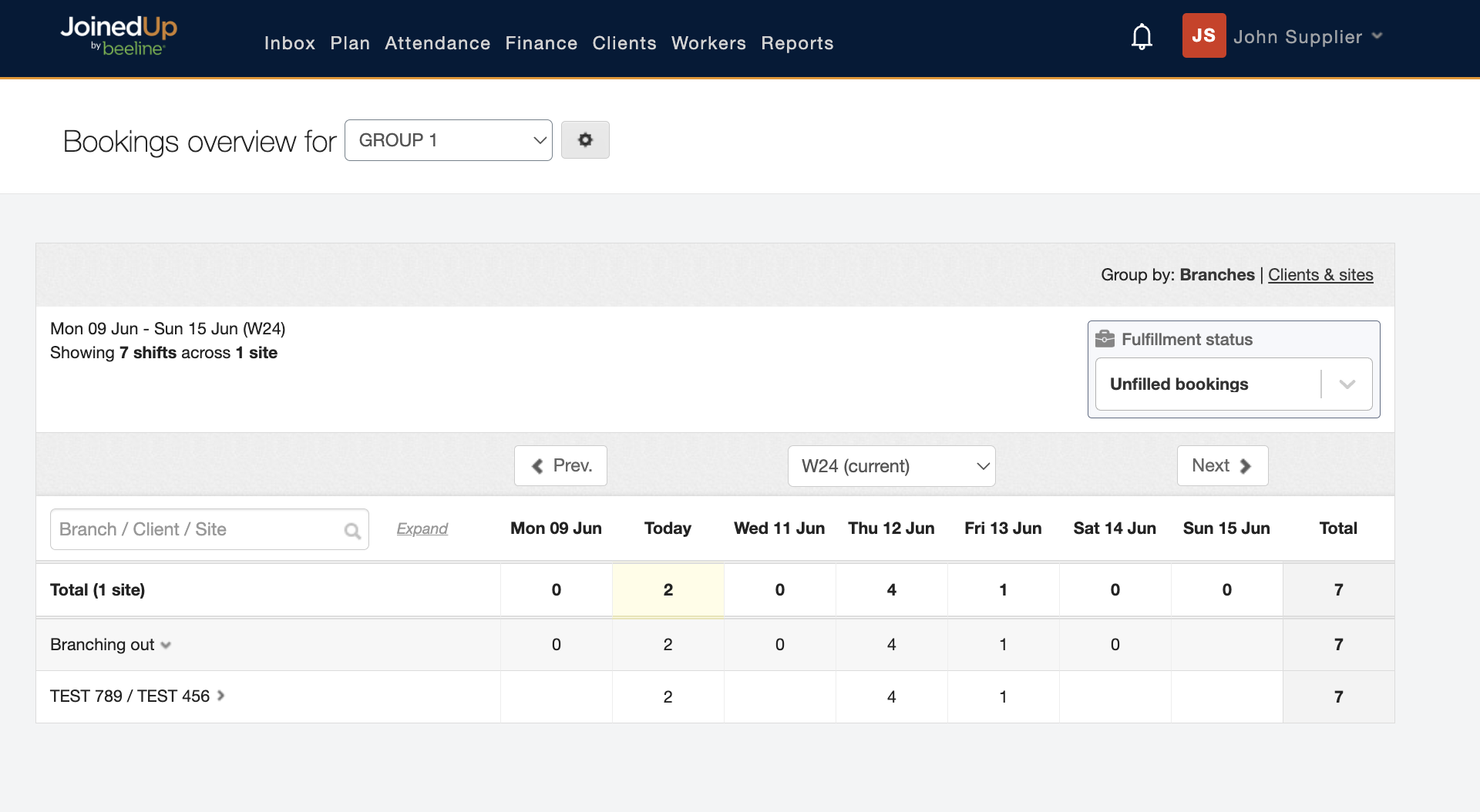
You can adjust this screen to show a variety of different bookings statistics.
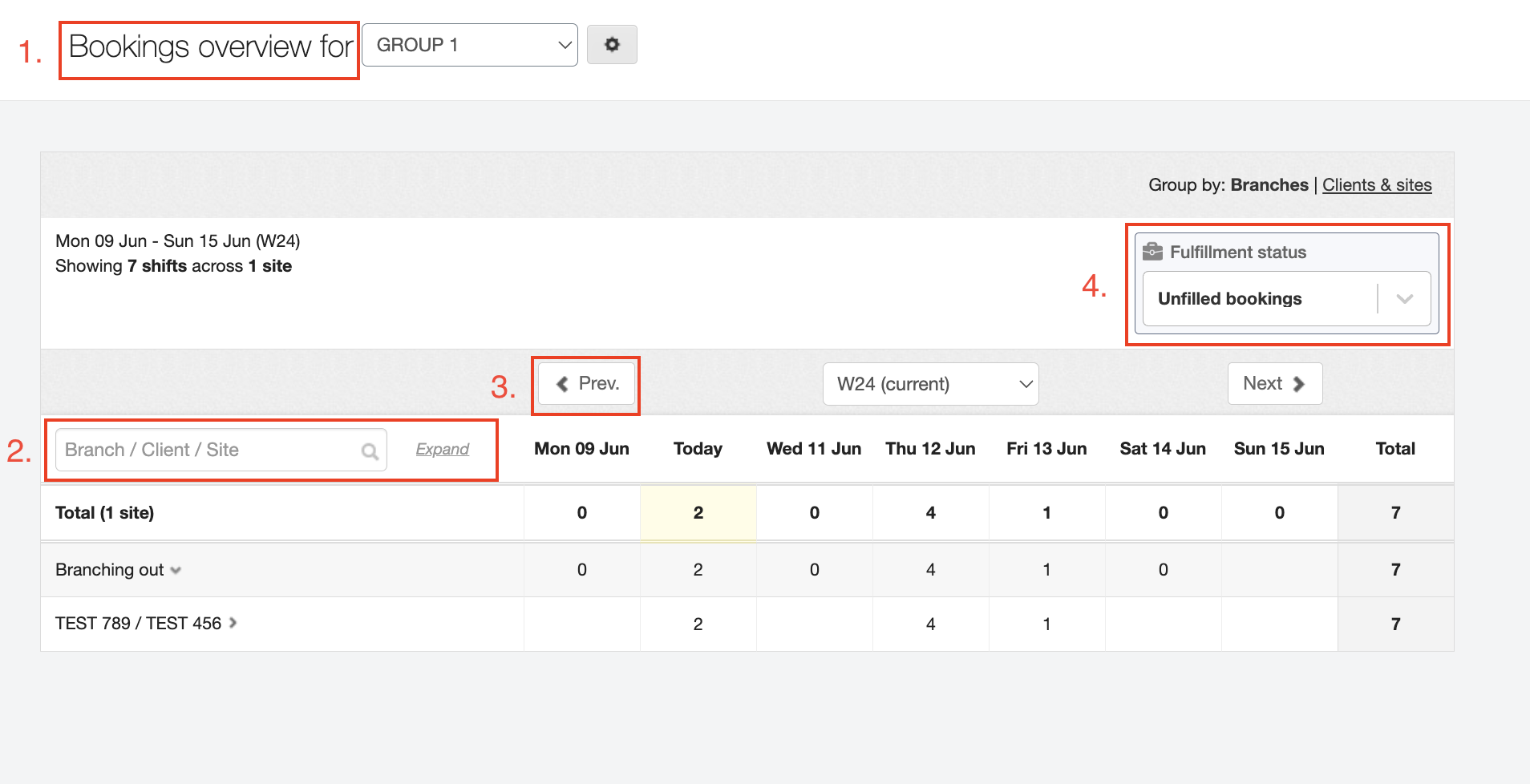
-
Use the selection list to change which branch or reporting group to display.
-
Use the search box to locate and display a specific site or client.
-
Change the display to a different previous or future week
-
Change the display to view unfilled or filled bookings.
The default view is for unfilled bookings where it displays how many bookings have not been filled for each day along with the total number on the right hand side. If you have multiple sites with unfilled shifts, you will see a combined total on the top right.
You can view more bookings details for all bookings by clicking the 8Expand* link next to the <search> option, or use the arrows after the site name to expand specific listings.
If you change the fulfilment status (4 in the screenshot above) to Filled bookings, the display changes to show all the booking across all your sites in that Branch or Reporting group.
-
Daily totals are posted in the respective column for that date.
-
Totals by site location are posted in the Total column on the far right.
-
Those in green show where all the bookings for that site on that day have been filled.
-
The others show the number filled out of the total number.