Guarantees
What are guarantees and how do they work?
When you create your Shift template, you can establish whether you want to grant guarantees on the length of the shifts. You can grant both a minimum or a maximum shift length, meaning the worker is paid for a set number of hours regardless of if their shift ran short or long (respectively). You can also grant a minimum number of hours for the entire week worked.
How to set a guarantee
You create the guarantees you want to set by navigating to the Rate section of the Shift template where you want to set them. Then navigate to Rate Rules where you can make your changes.
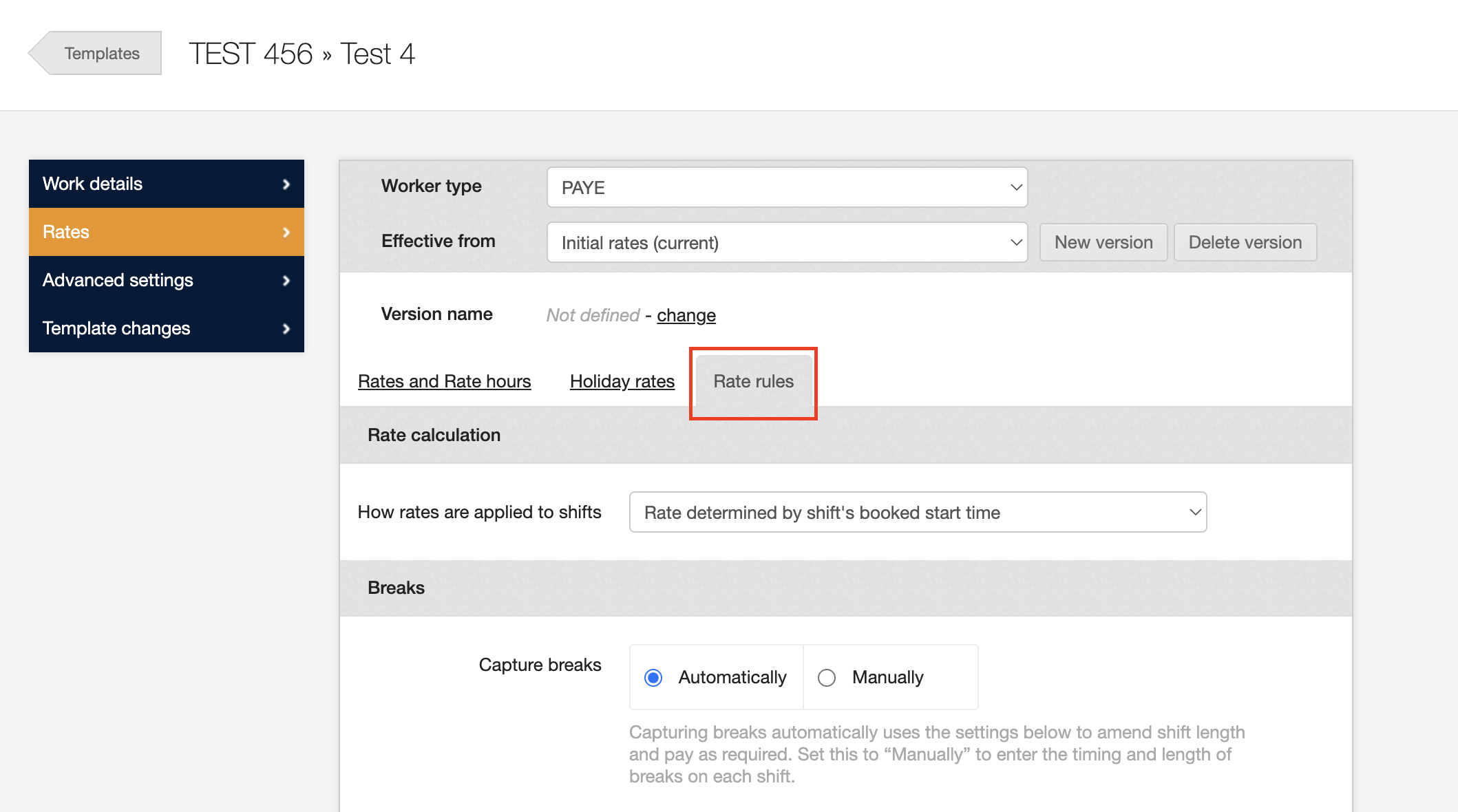
You will not be able to edit the Shift template if it is already in use. Follow the instructions in Editing shift templates for editing templates if this is the case for the template you want to set up with guarantees.
In the example displayed below, you will see a number of rate rules to adjust.
-
This is where you can enter your guaranteed minimum shift length.
-
This where you can enter your guaranteed minimum hours per week.
-
This takes you to the Advanced options. Here you can set specific minimum shift lengths for each day, as well as deciding whether the length will be capped at this. By capping the length of the shift, you have set a maximum shift length.
| Neither of these options are compulsory, you can choose to leave either or both blank. |
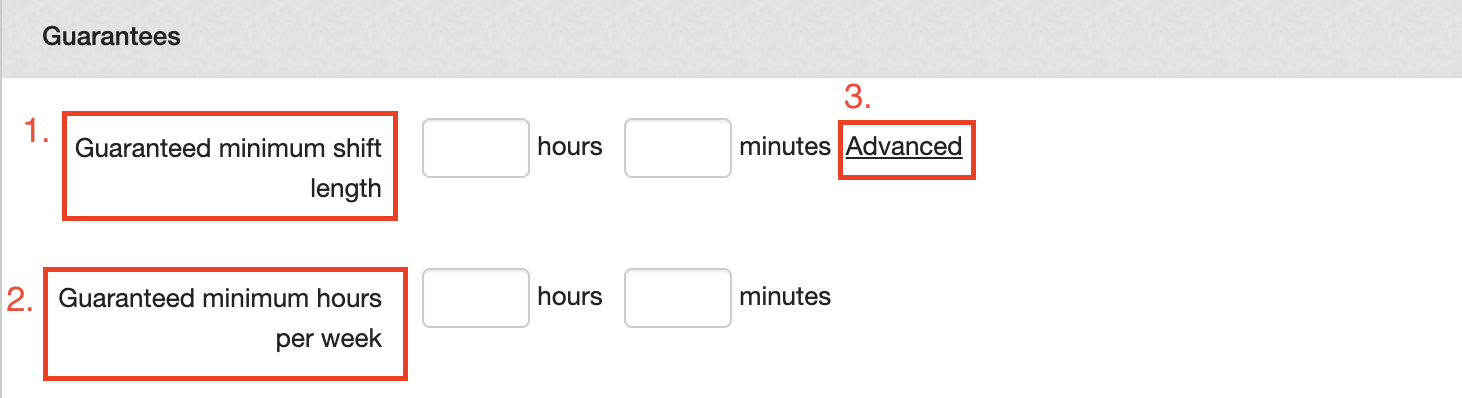
You can also decide whether to grant the daily guarantee by default, or if you want to manually check them.
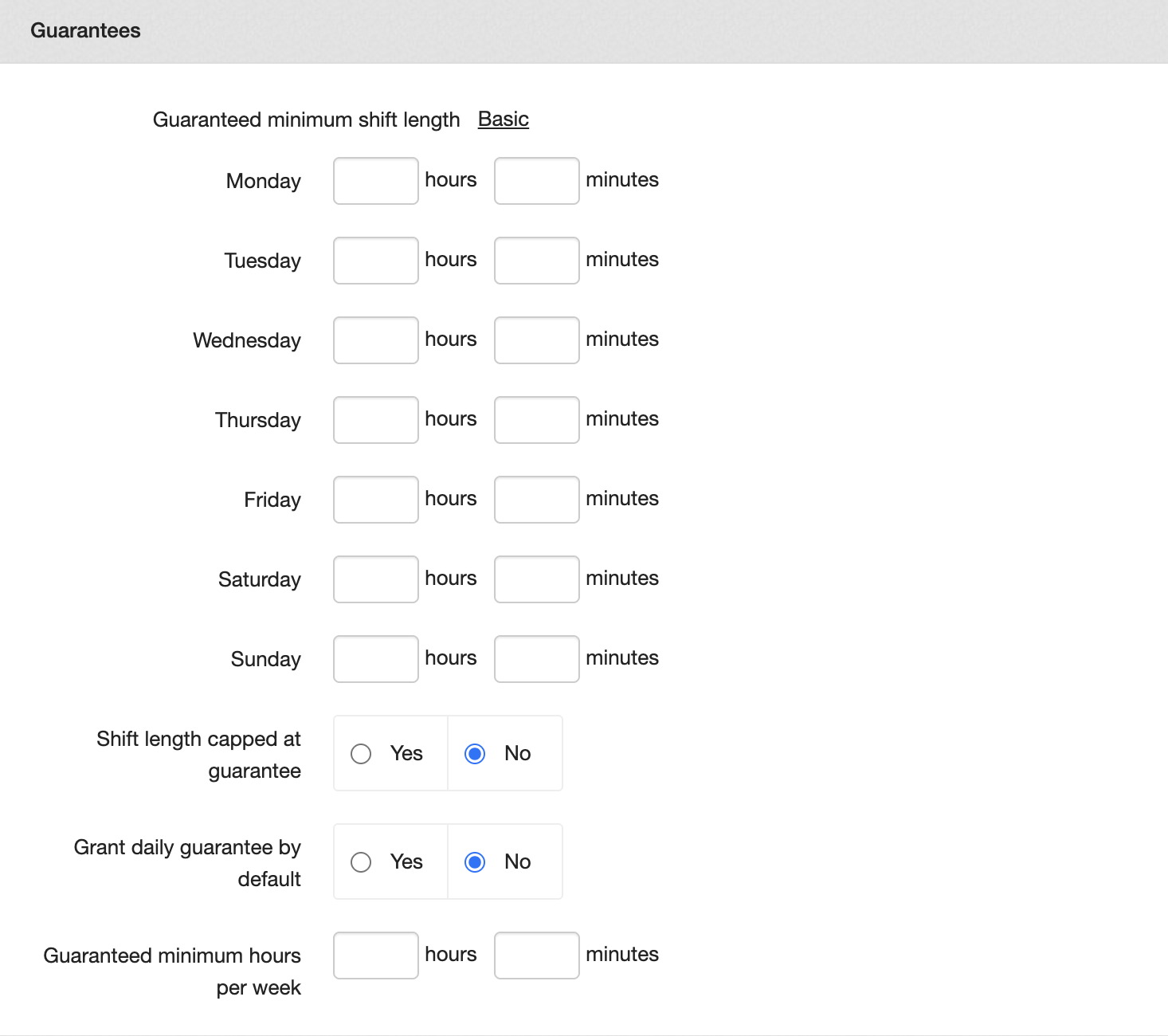
Once you’ve added this information, you just need to click the blue Save button in the bottom right corner.
How to apply your guarantees
If you have your template set as 'Grant daily guarantee by default', you just need to enter the shift times on any of the screens and it will be applied automatically.
In the Finance tab, a minimum guarantee of 6 hours would look like this:
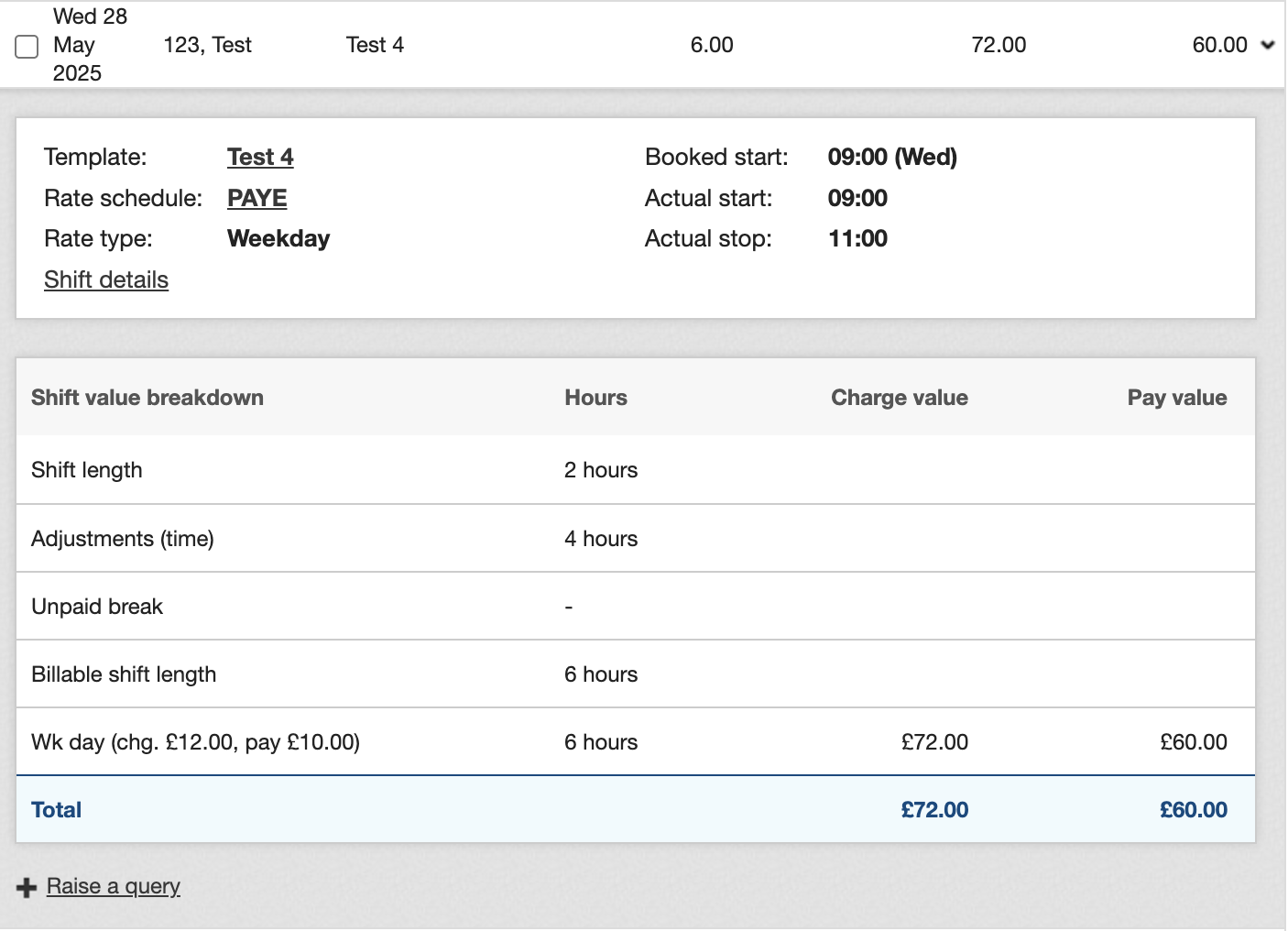
The shift itself is only 2 hours, but then there is an adjustment of 4 hours to take it to the minimum length.
In the Shift information breakdown display, the same shift would look like the example below. Here you can also remove it manually if you wish, by clicking the Remove link.
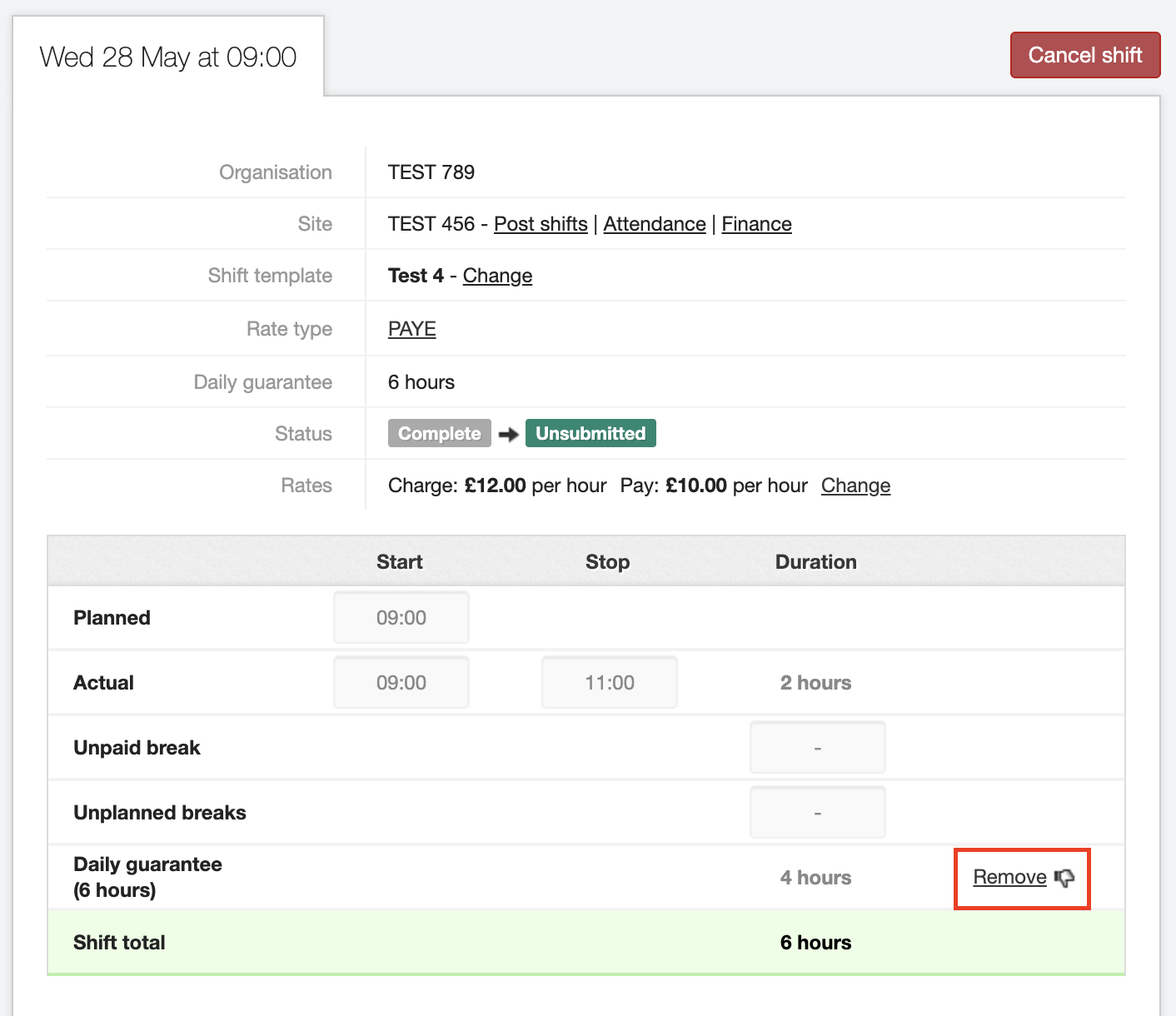
If you don’t have the template to set the guarantee by default, when you go to edit the shift time on the Shift Details tab you’ll see a message like the one shown below - asking whether you want to grant the daily guarantee.
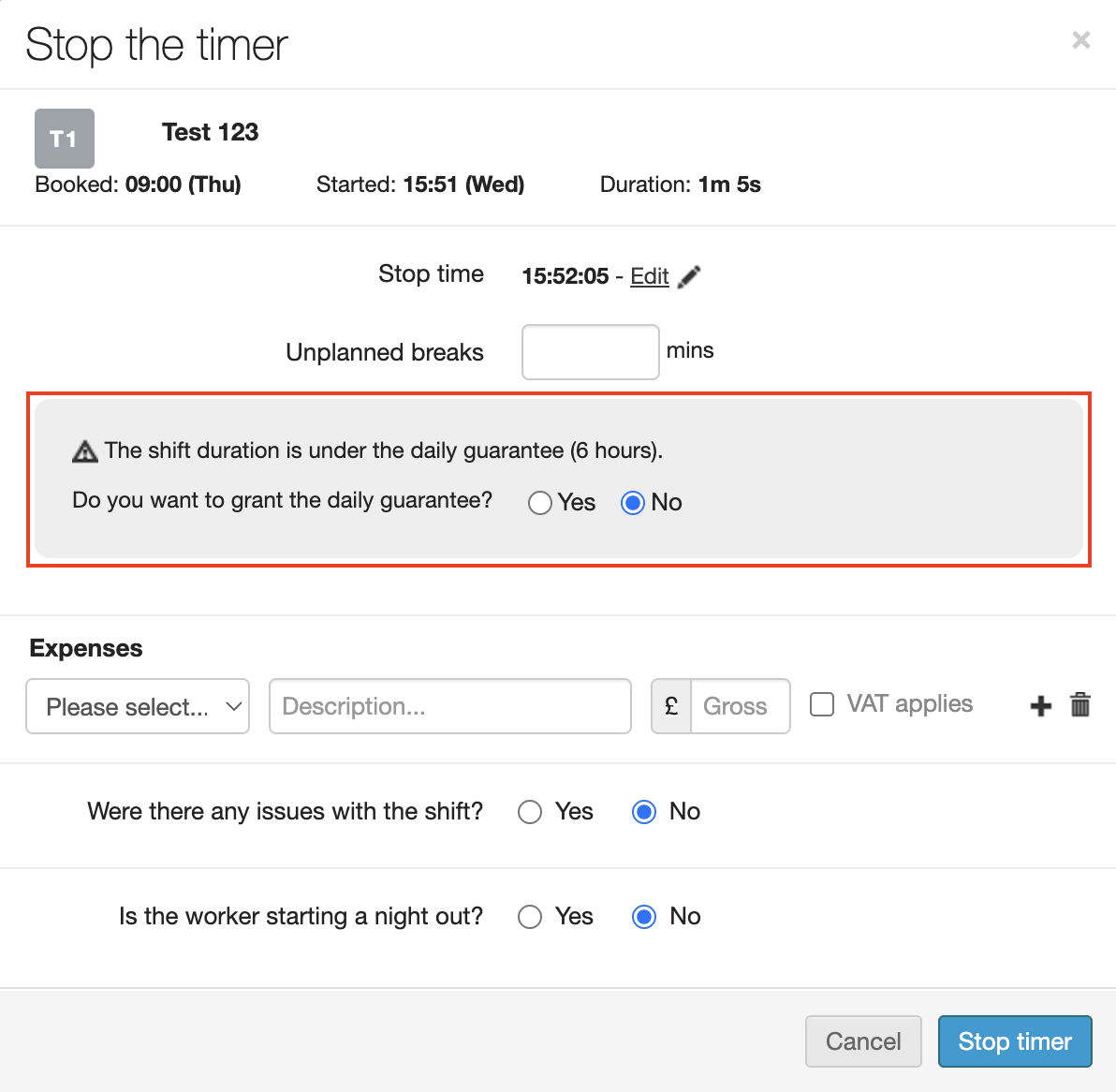
Notice that you also have the option to manually remove it (as shown above.)