Querying a shift
How to raise a query or resolve a query
If you have a question about a shift, you can raise a query.
JoinedUp has been designed so that raising a query about a shift is a rare event. Every time a shift is started or stopped the Worker is notified in real time, which means that if a mistake has been made then it can be cleared up straight away.
However, if you do want to query a shift, because you think that there is an error, such as the length of the shift is wrong, or some expenses have been missed, you can do so easily from the Finance page, in the Shifts to be approved or Unsubmitted shifts sections.
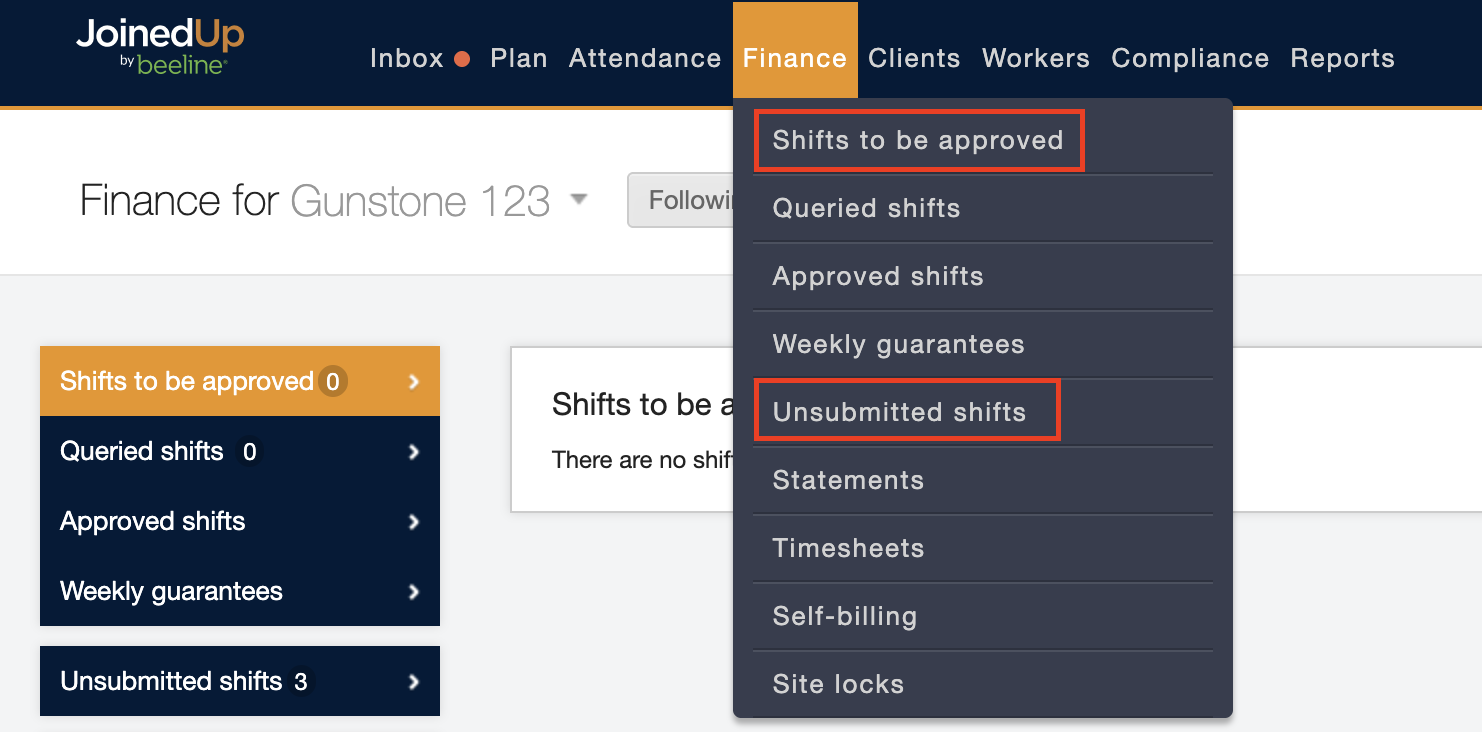
How to query a shift:
Click the + Raise a query link displayed below the Shifts to be approved details section.
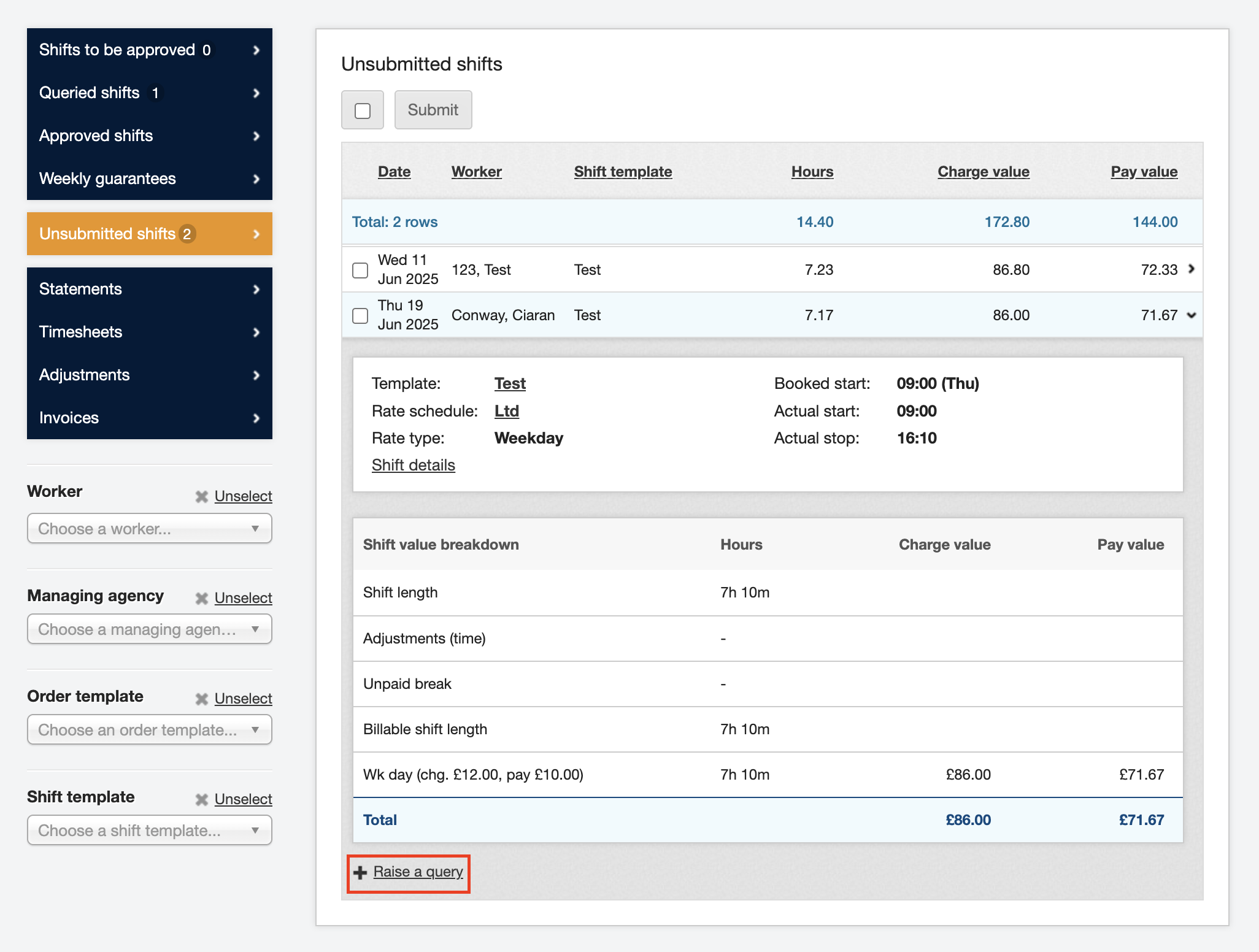
Select a subject from the pull-down selection list.
Optional: Use the Message text field to detail your query, especially if you select Other as your subject!
| Message entries are visible to the Client, the Agency user, and the Worker so content should reflect standard business correspondence. Click Raise a query to send your message. |
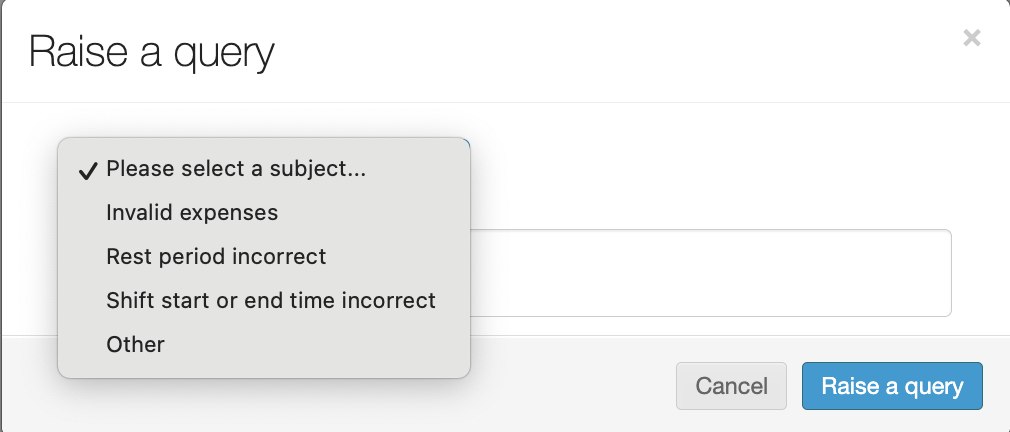
The system refreshes, removes the shift from the Shifts to be approved section, and moves it to the Queried shifts section.
| The query needs to be closed BEFORE the timesheet can be approved. Multiple queries can be submitted for the same shift but all queries must be resolved before approval. |
How to close a query:
Hover over the Finance tab in the Header Menu bar and click Queried shifts.
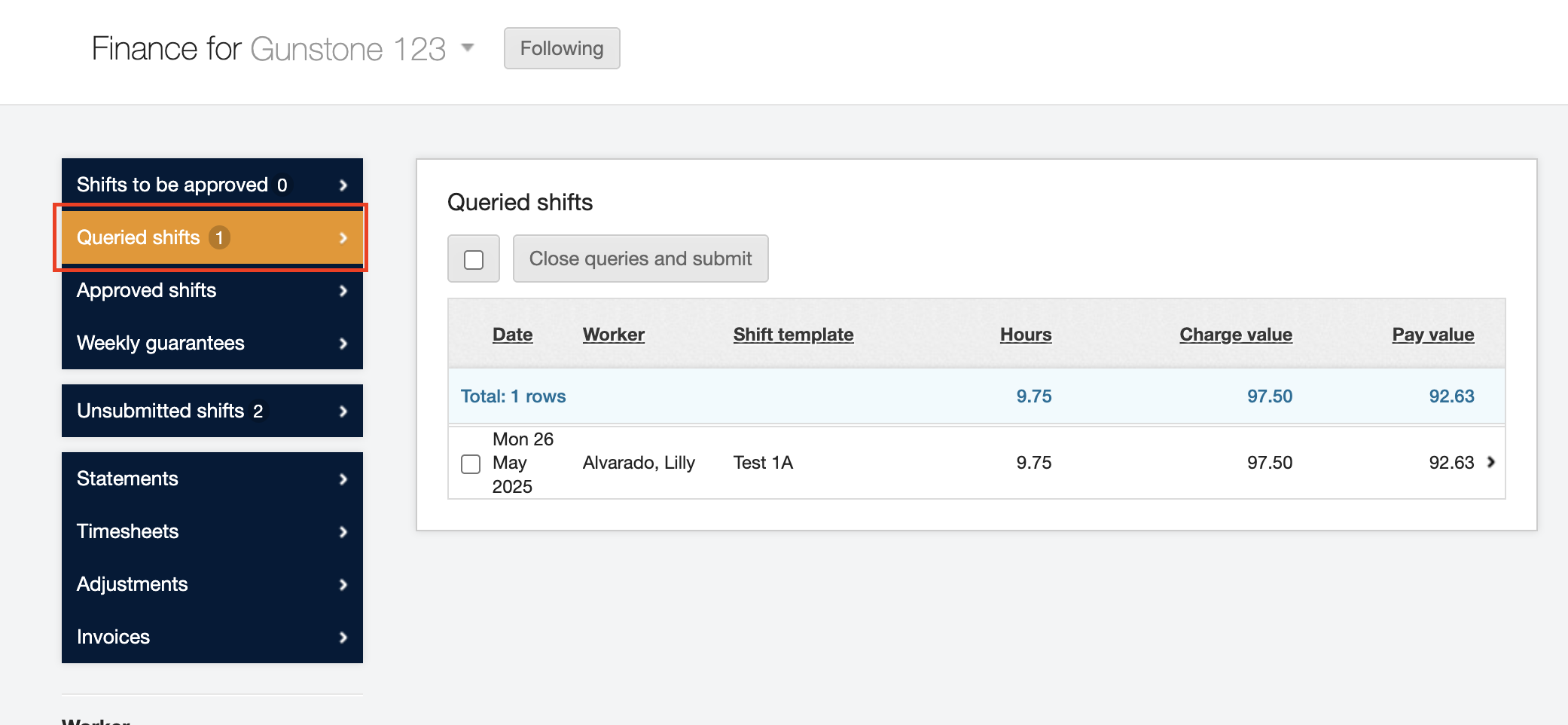
The screen refreshes to display the Queried shifts list. Queries can be submitted by the Client, an Agency user, or the Worker. Once the query is resolved, the Agency will need to resubmit the shift/timesheet to return it to the Shifts to be approved list.
Click the expansion arrow on the far right to view the timesheet details, including the Queries section below the details.
Click the Shift details link. The system refreshes to display the Shift information screen. From this screen you can take multiple actions to adjust the shift record and resolve the query such as add an adjustment, add an expense, raise another query, or close the query.
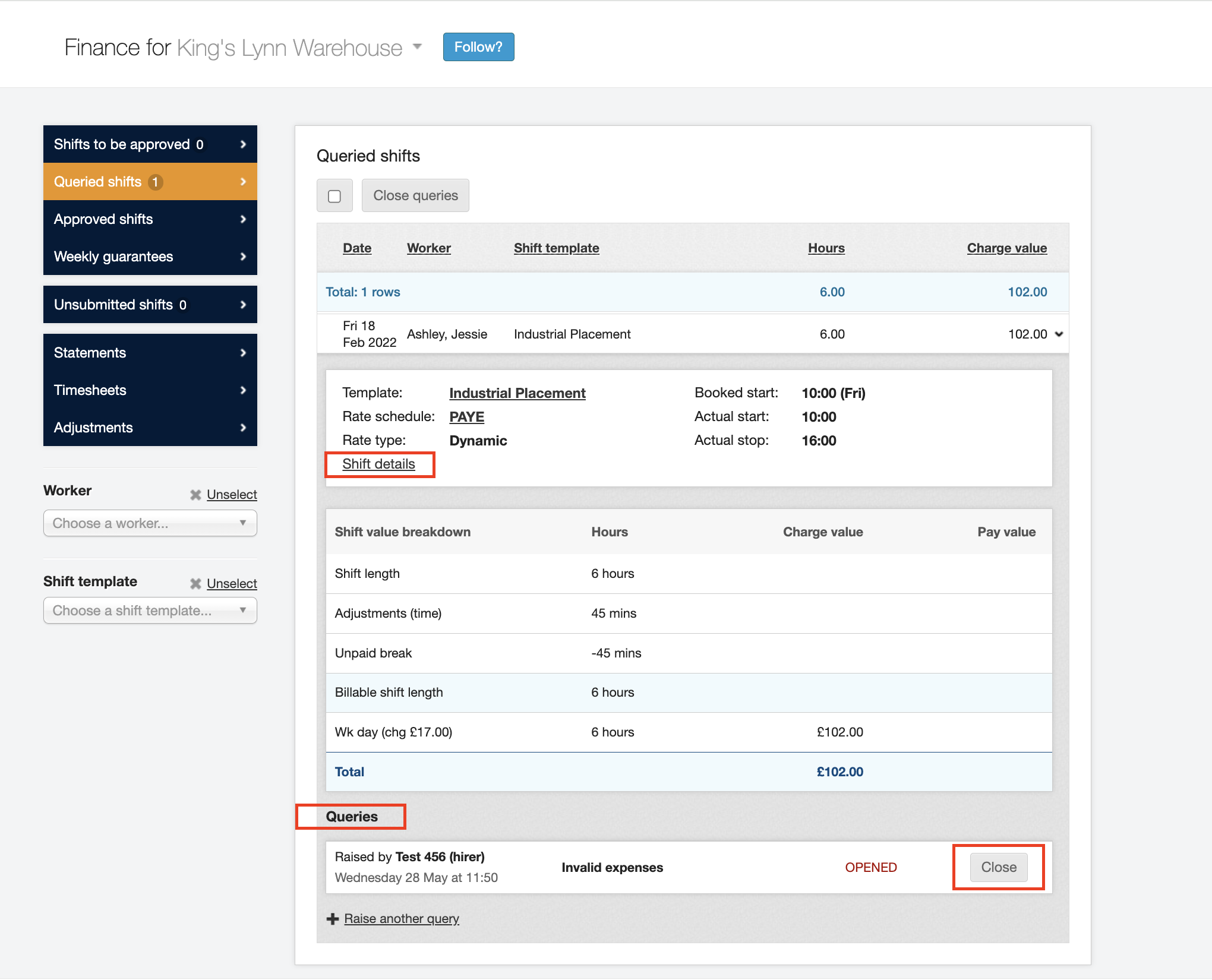
When you’re done, click Close in the Queries section. The system updates the status to CLOSED (green text) and moves the record to the “Unsubmitted shifts” section. The Agency needs to resubmit for the shift/timesheet to return to the “Shifts to be approved” list.
| Either the Client or Agency can close a query but only an Agency can resubmit. |
Once the shifts are resubmitted, you can now approve the shifts.