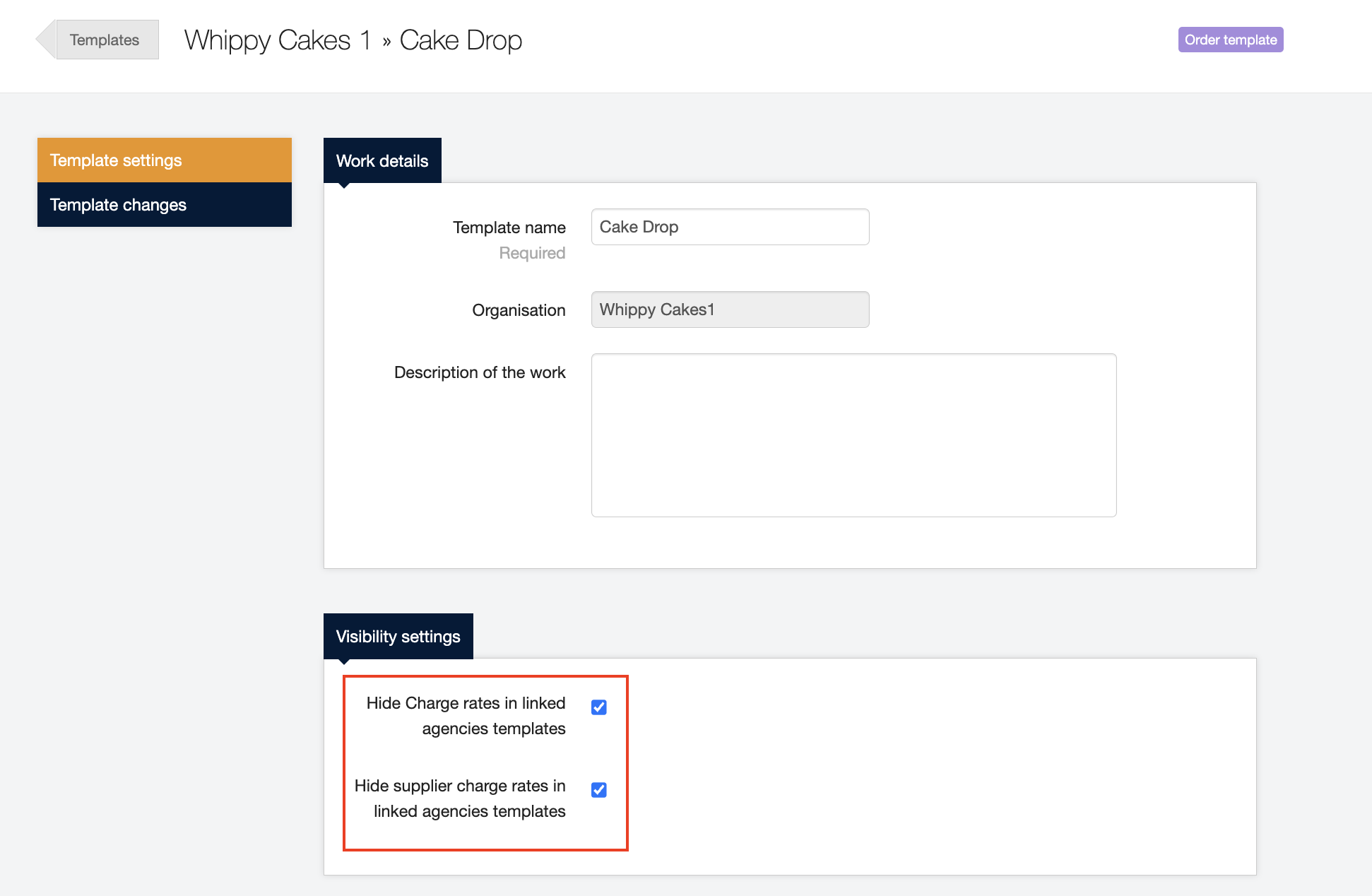Supplier Charge Rate
MSP organisations can include a Supplier Charge rate alongside Client Charge and Worker Pay rates on their Shift templates.
This feature gives the MSP the ability to identify fees and track margins more easily. The calculation of Supplier Charge will be automated in the same way that we calculate the Client Charge and the Worker Pay.
| This feature is only available to MSP organisations and the Supplier Charge is only visible on MSP-linked Shift templates which are linked to Order templates. |
How does it work?
Once the Supplier Charge field is activated, the rate table display expands to include Supplier Charge related fields as shown in the example below.
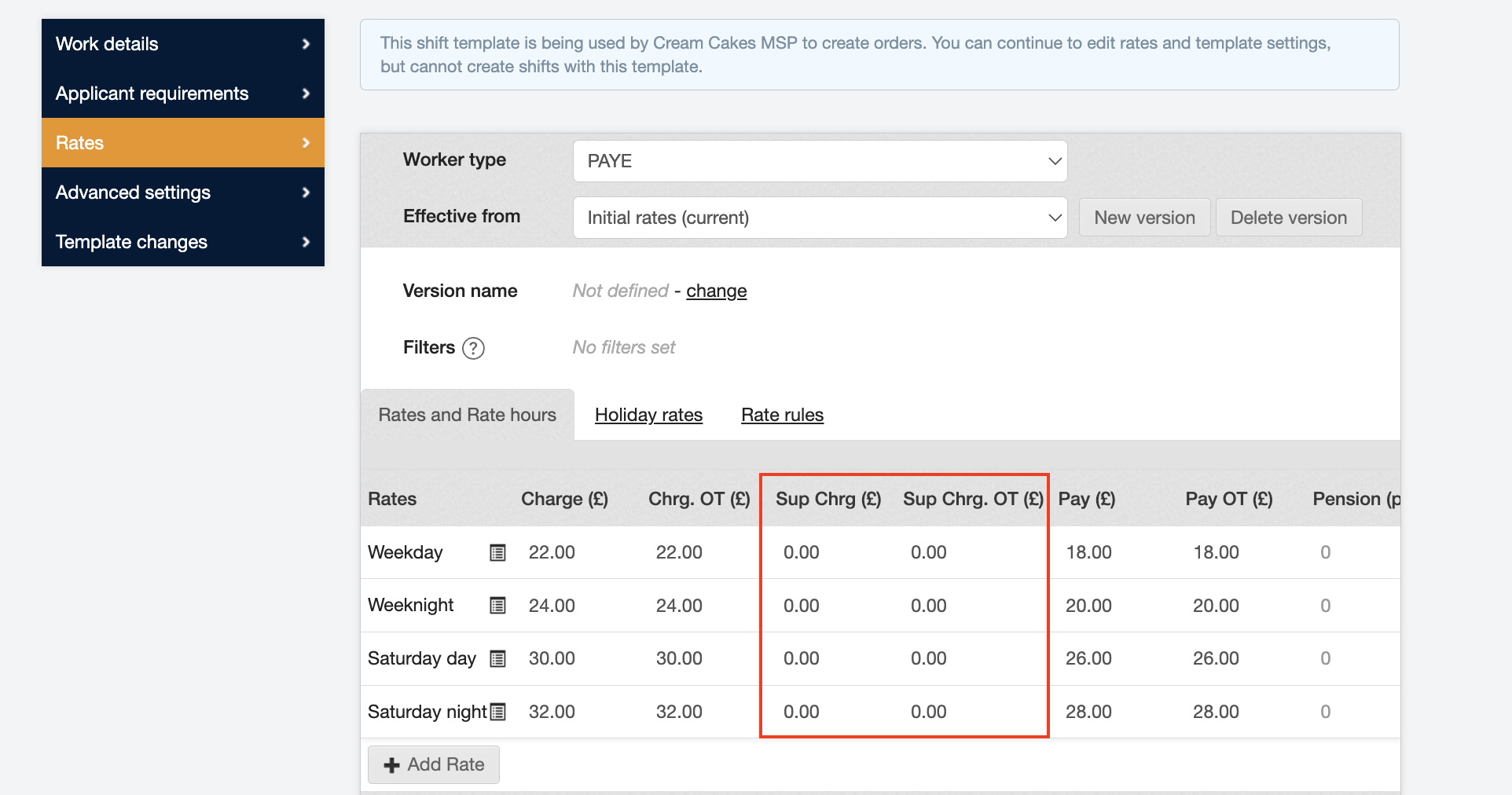
The Supplier Charge calculates from the day the feature is activated and going forward; there is no retroactive calculation. Therefore, any active, in process, or historical Charge/Pay data fields on the day of activation will display a default value of 0 (zero). Inactive Shift templates can be updated, but ‘in use’ Shift templates will need to have a new Shift template created to make the Supplier Charge field functional.
Where is this visible?
The Supplier Charge rate will be visible on every screen where the Charge and Pay rates display. This includes the Shift Details screen, all financial screens, adjustment pop-up windows, and financial reports.
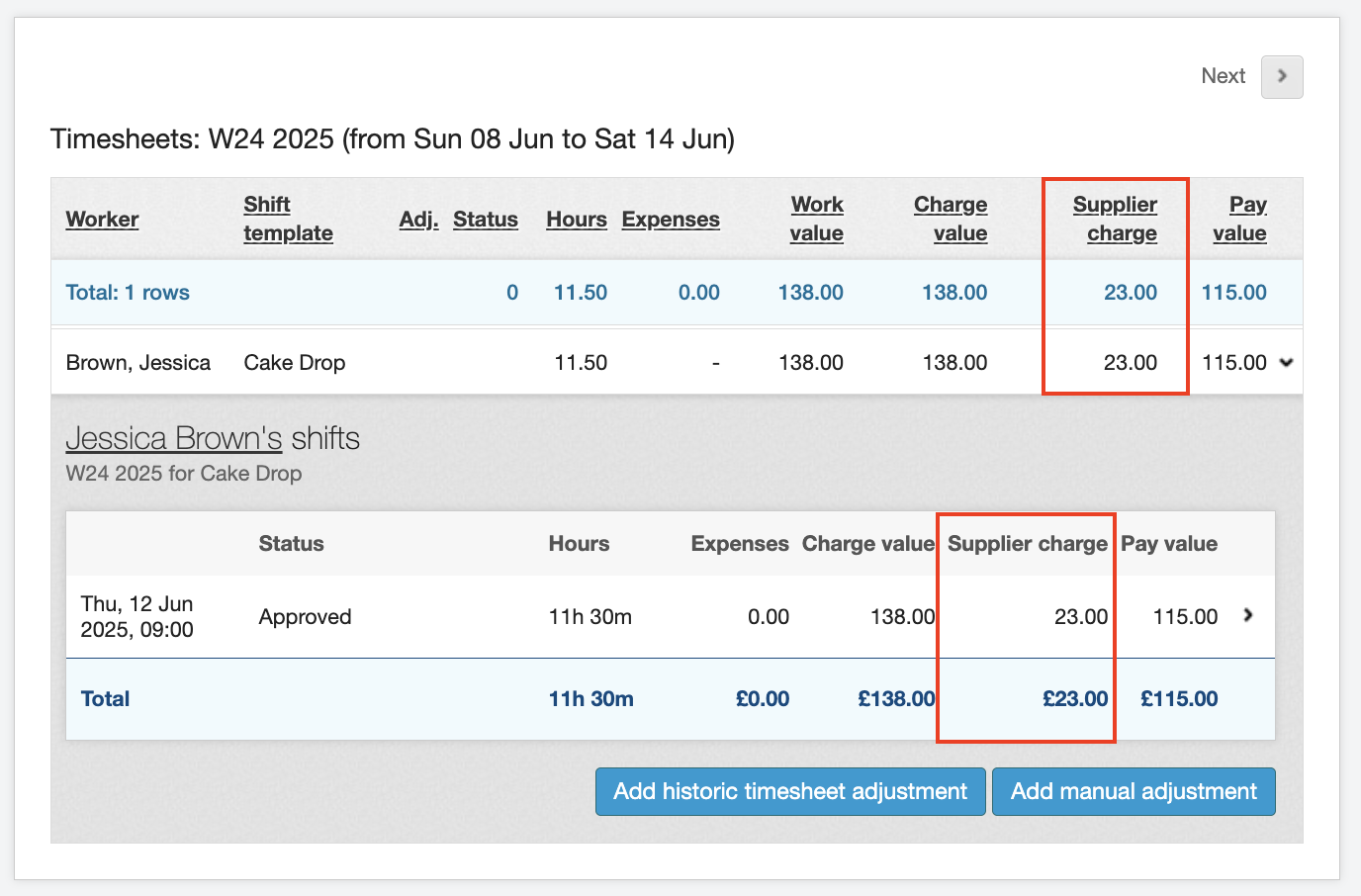
Supplier Charge values can also be entered against automated shift/timesheet bonuses by making manual entries in the adjustment pop-up window as shown below.
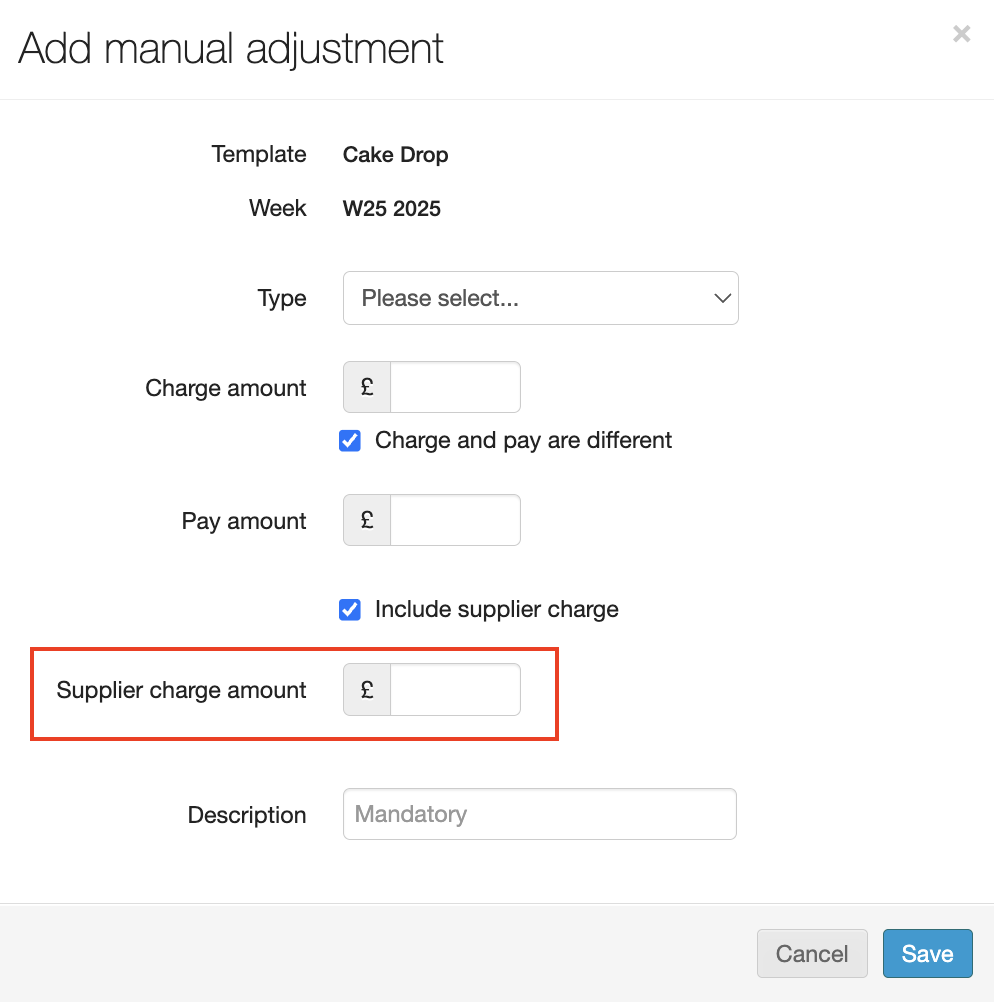
Is the Supplier Charge rate visible in reports?
Yes, the Financial “Lock” report and standard financial reports will all display the Supplier Charge value. If a customer has any custom financial reports, they would need to submit a request to have these reports updated.