Copy/Paste Shift Requirements
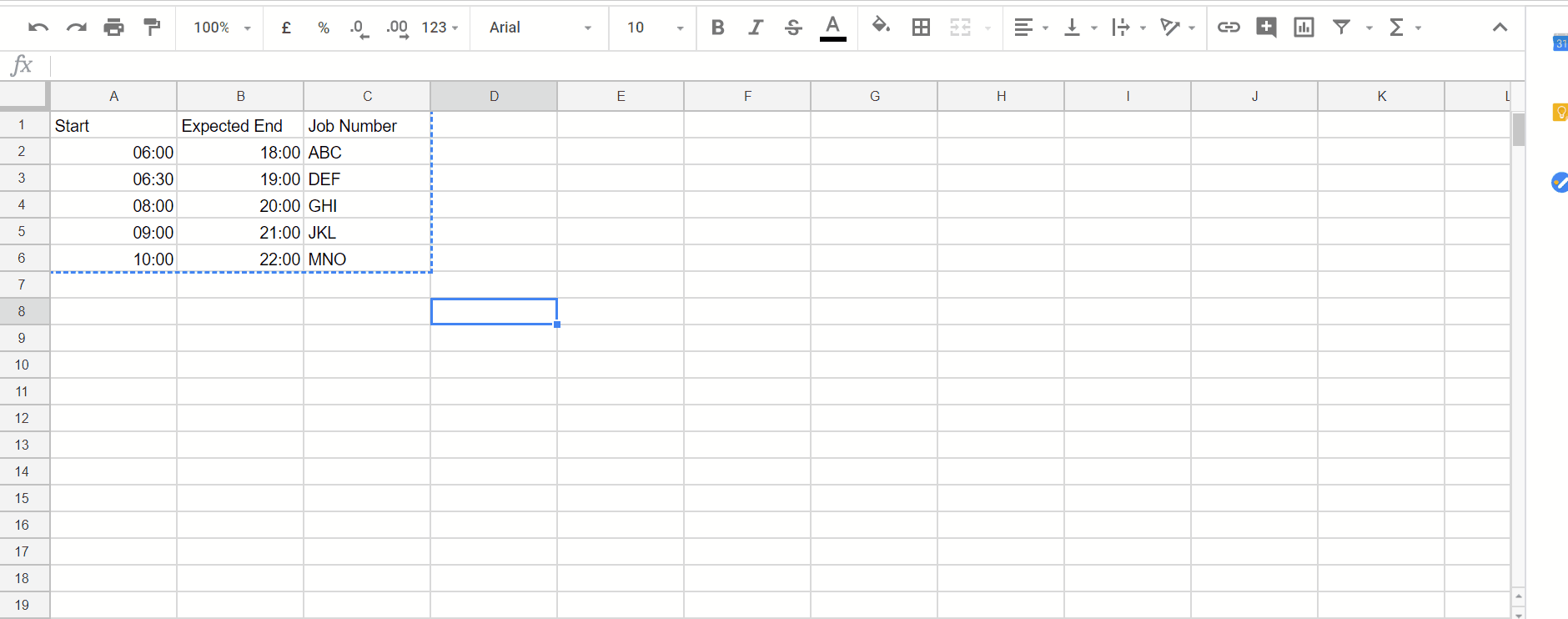
You can copy/paste your shift requirement(s) if they are sent to you via email or spreadsheet.
-
Select the requirement information from the email or spreadsheet that has been sent by your client.
-
Copy the start times and other details that you may require, for example, expected stop time, and job number.
-
Navigate to the screen.
-
Select the date for which the requirement has been requested.
-
Click the + symbol in the column header.
-
Make sure you select the correct option to paste your data.
-
Start times only, or
-
Start time, expected stop time, and job number.
-
-
Paste the data you copied.
-
Click the Next button.
-
Review the displayed shift information, you can click the Remove link to delete any shift that was added in error.
-
Click Create once you are happy with the shift information.
-
The number of unallocated shifts will be updated in the column heading. Click the + symbol again if you need to add more shifts on the same day.
-
To review the unallocated shifts click on the number of shifts link and navigate to the unallocated tab.