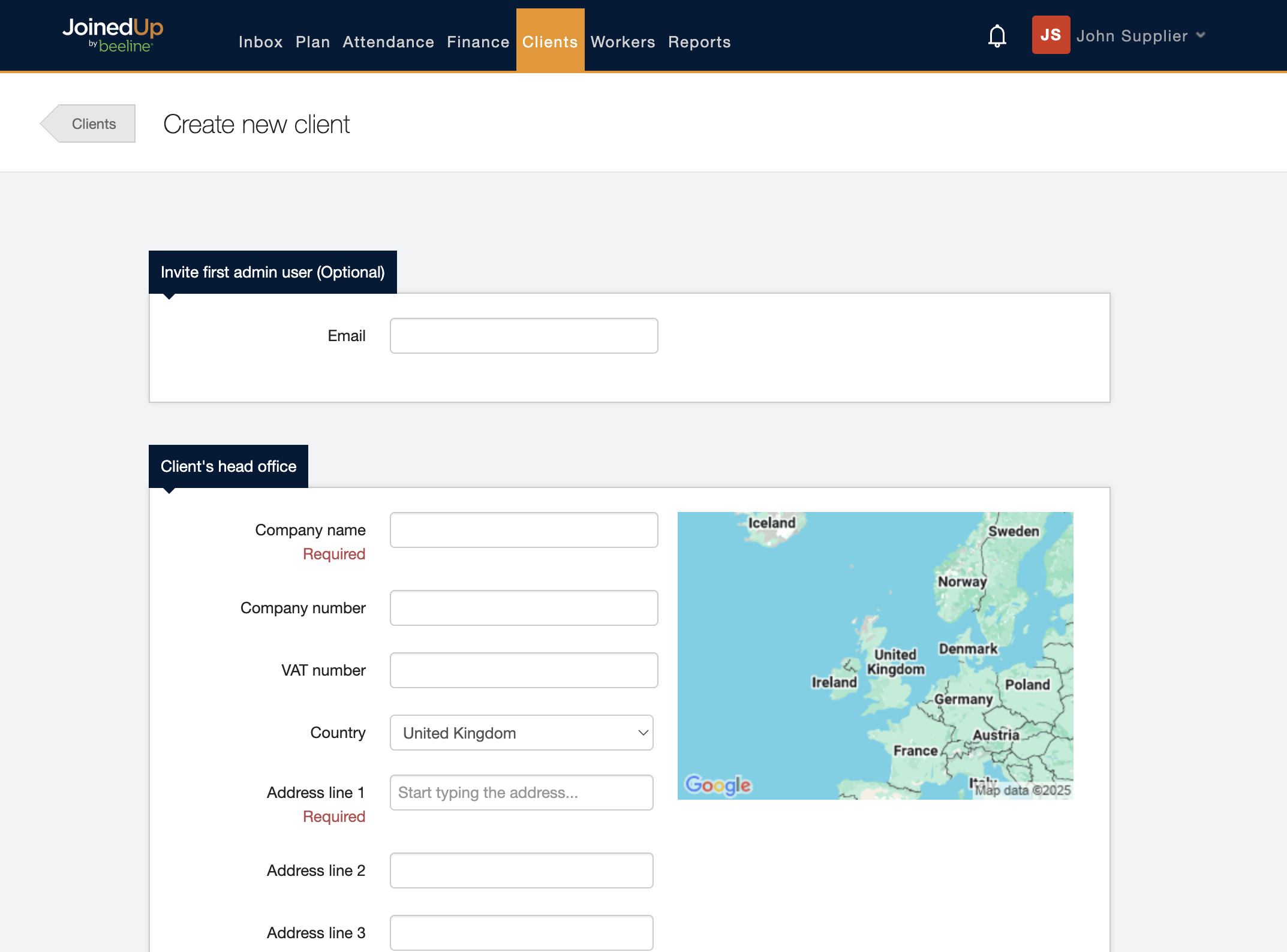Adding a new first client user
Until a client organisation has its first Admin user, MSP users with Admin access can invite new client users.
To invite a new client user, just go to the Clients tab and select the right client. Then click Invite user.
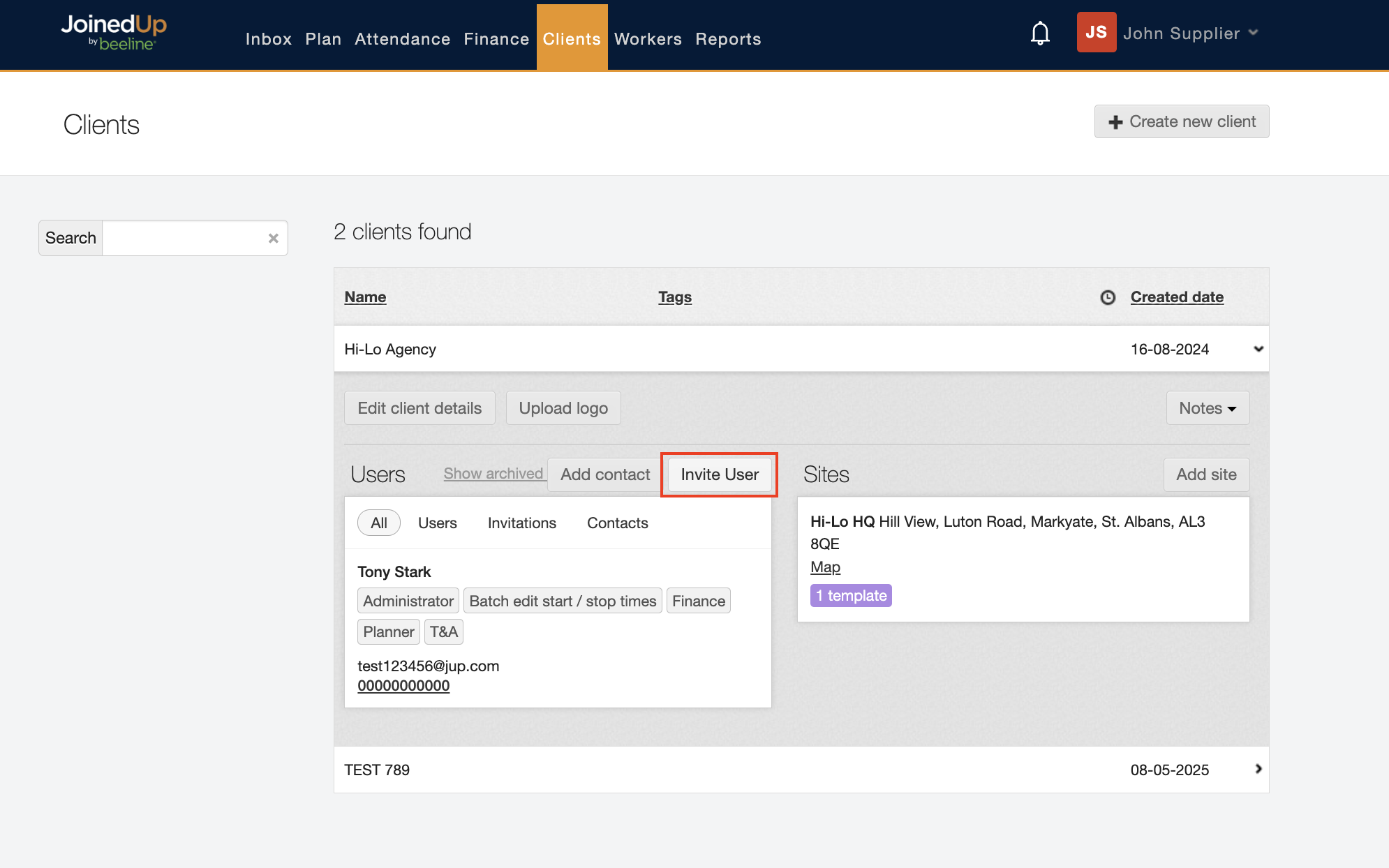
When you’ve clicked Invite user, a window will pop up where you can fill in the user’s email, their roles, and their preferred site.
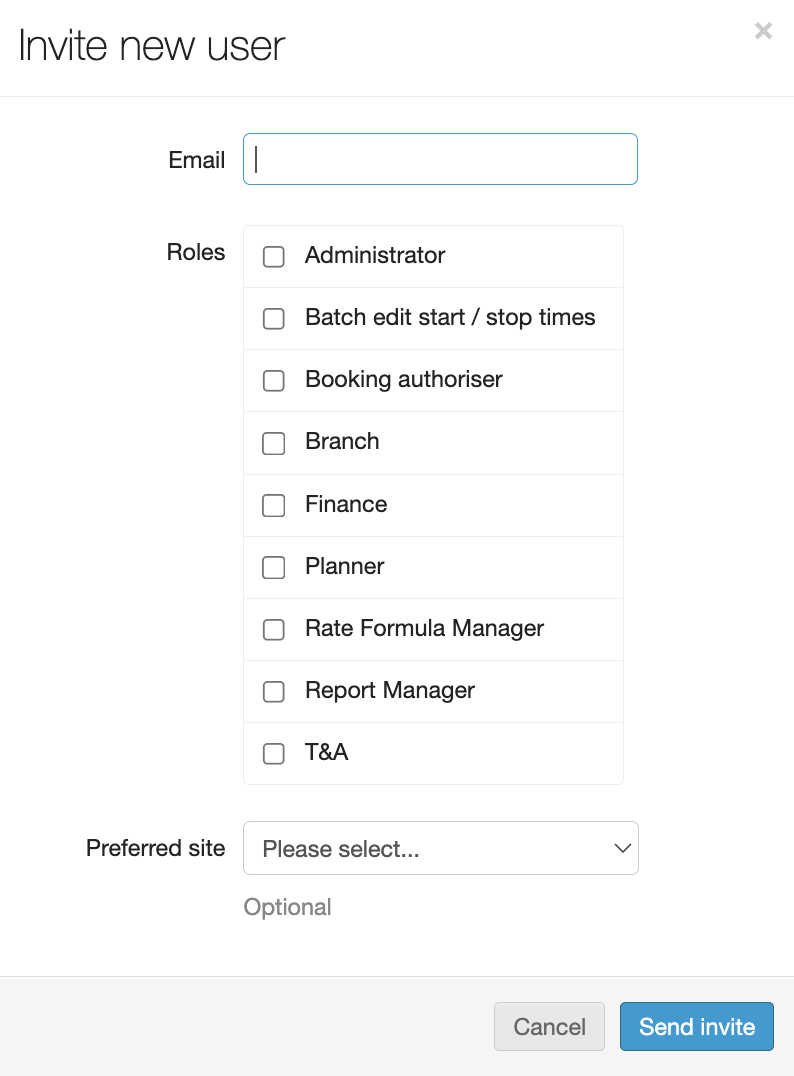
When you’ve filled those out, just click Send invite and an invitation to complete their profile on JoinedUp will be sent to the new user.
Once a client organisation has any user set up under it with the Administrator role, agency users will no longer be able to set up new client users. This must be done by the client’s admin users.
You can create a new client on the same page by clicking the Create new client button in the top right hand corner.
This will bring you to a new page where you can fill out the client’s details.
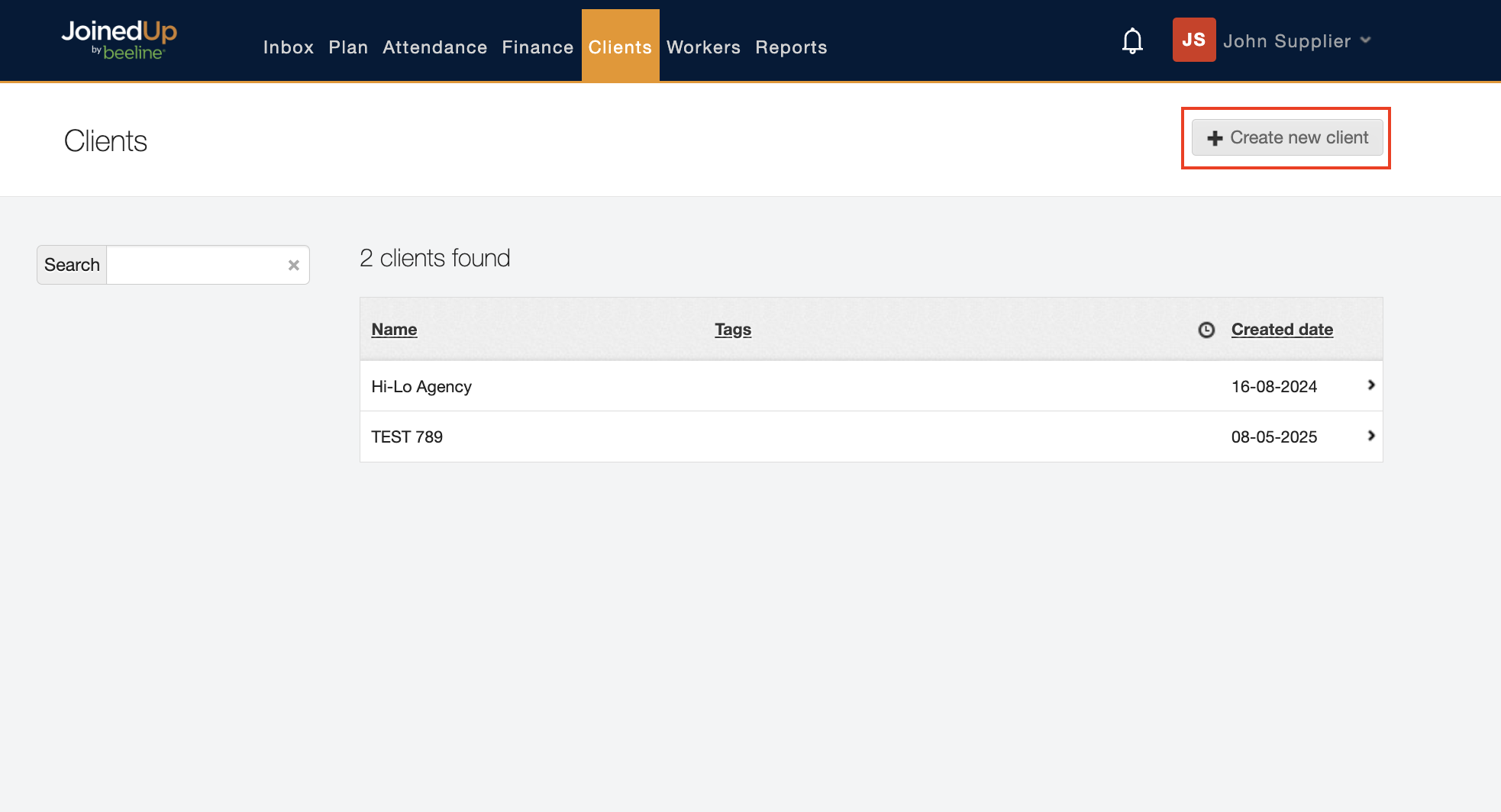
Click the blue Create new client button at the end of the page to confirm.