Cancelling multiple unallocated shifts
-
Navigate to and set to the Weekly view.
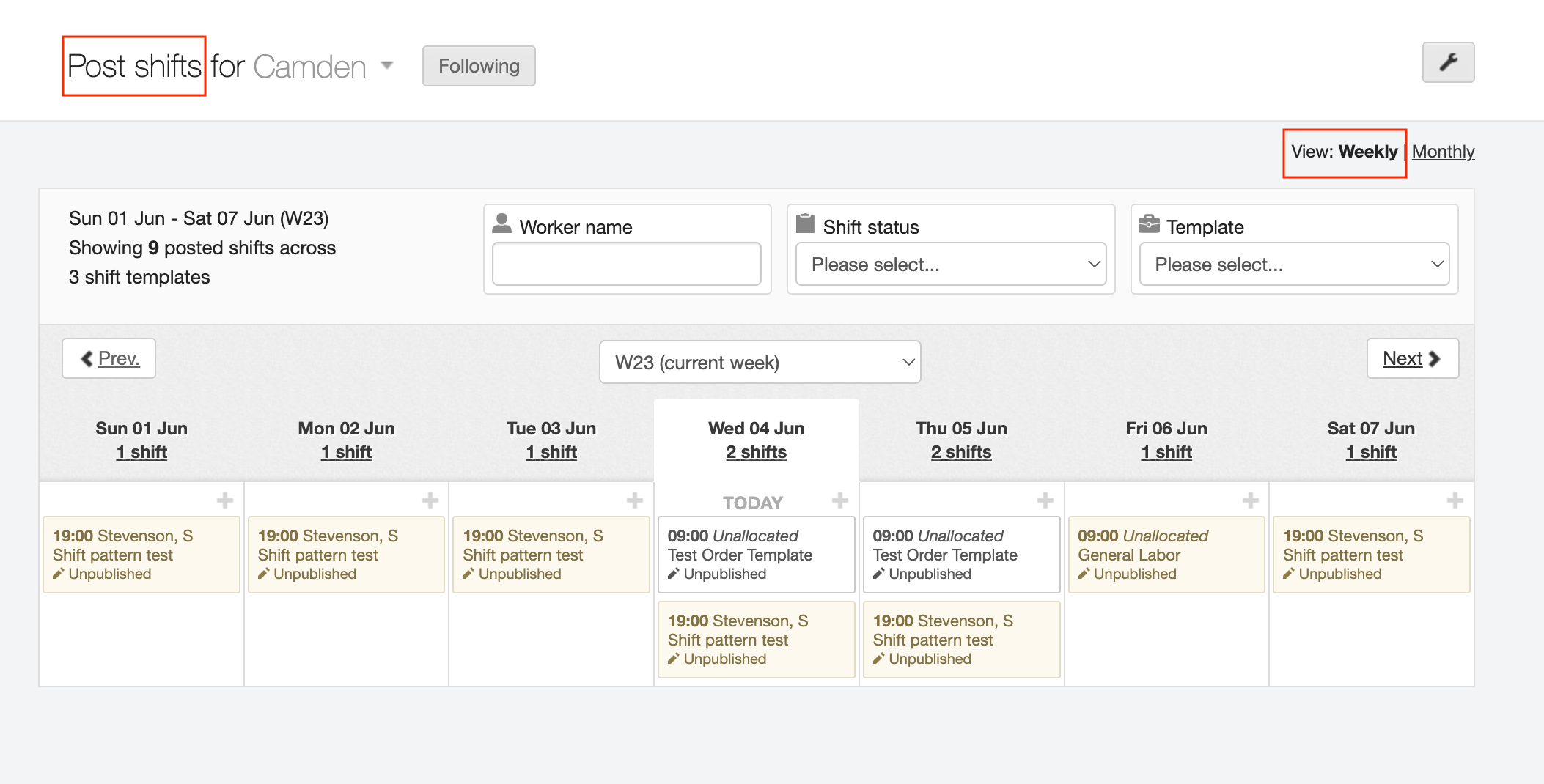
-
Select a tile that has multiple shifts in it. It will have the count of shifts on the second line—in the example below there are 5.
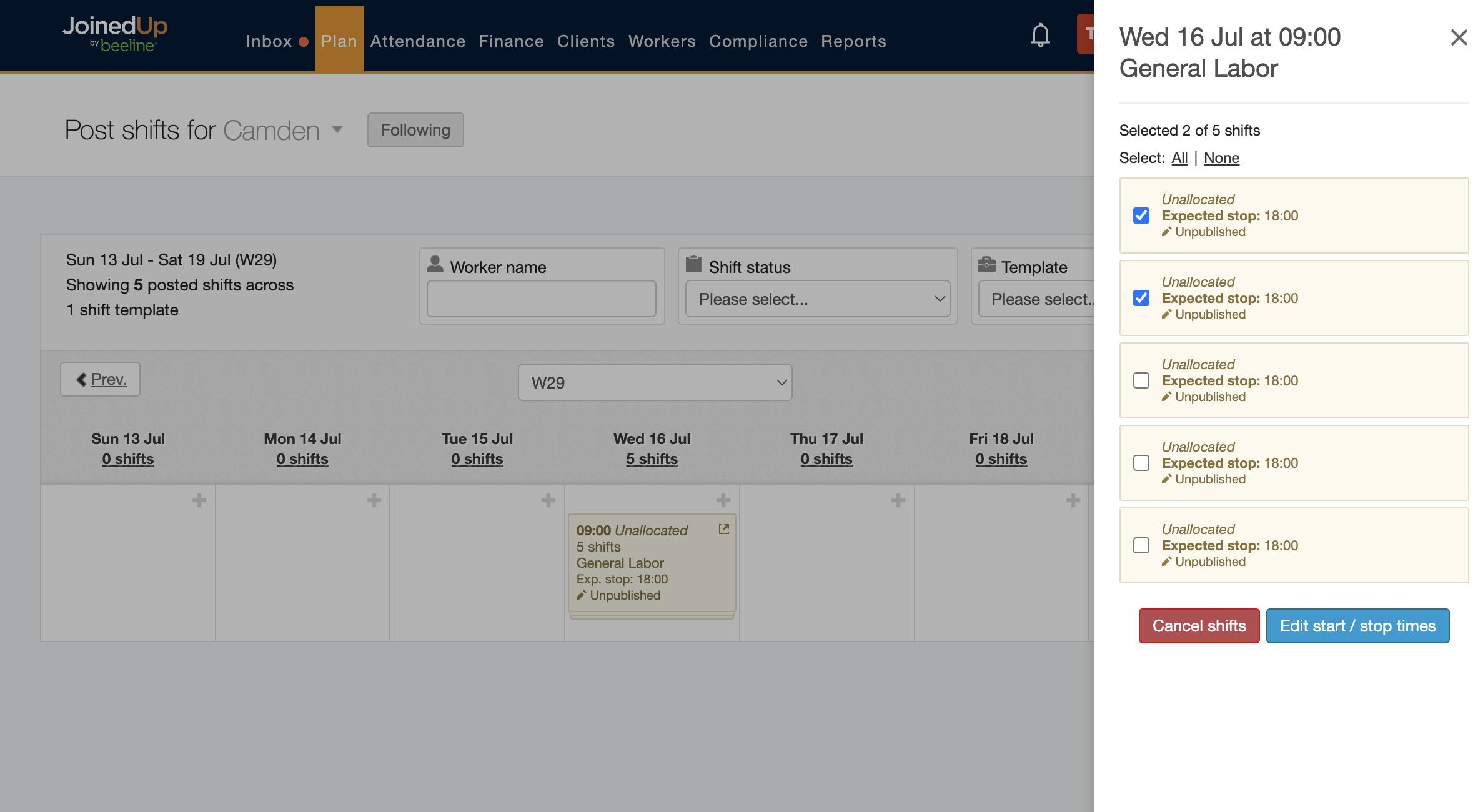
There must be multiple shifts booked at the same time on the same Shift template to show in one tile. -
This will open a screen on the right hand side. Here you can select All, or tick specific shifts.
-
Select Cancel shifts. This will cancel all selected shifts.
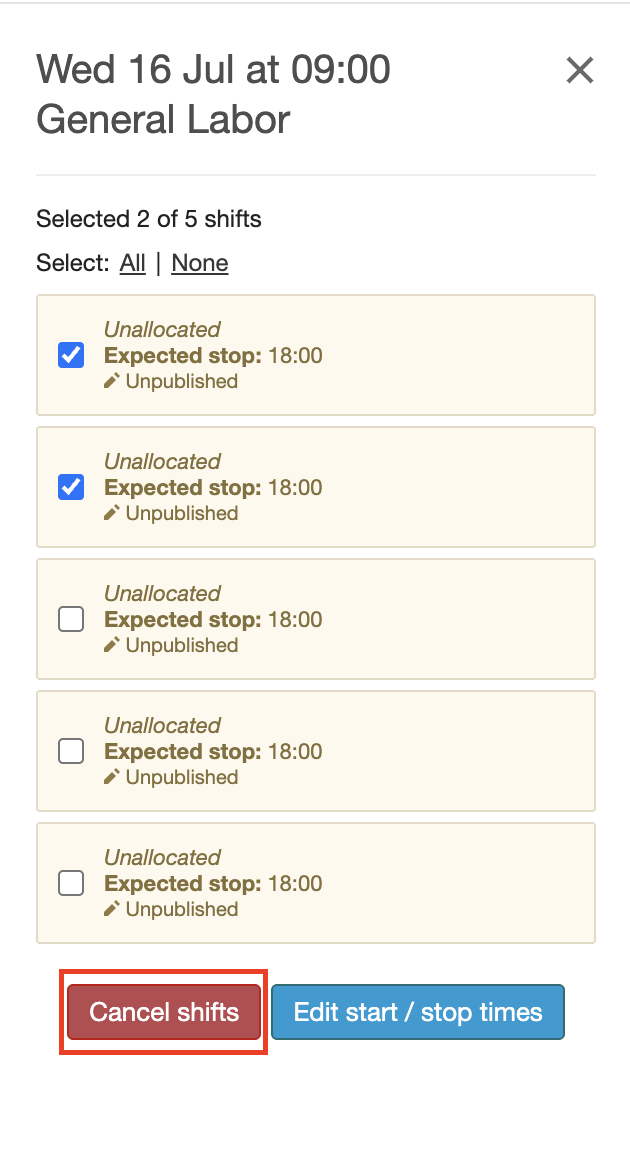
You can also cancel allocated shifts using the same method, as long as they are grouped into one tile.