Uploading documents - troubleshooting (PDF/A)
When uploading a PDF file in a format not supported by JoinedUp you will see the following error message:
An encoding issue was detected with the uploaded file.
Please try exporting this PDF as PDF/A and re-uploading. [Learn more].
What is PDF/A?
Portable Document Format / Archive (PDF/A) is a PDF file format that ensures the long-term preservation of electronically stored PDF documents. It ensures that your PDF document will display the same way it was created, regardless of software or hardware changes over time. The format is designed to create a self-contained file, with all of the elements such as content, fonts, and colour information embedded within the file.
-
Make sure the PDF is not password protected.
-
Ensure that the security settings allow printing.
-
Save the document in PDF/A format.
How to save a Microsoft Word® document in PDF/A format - on a PC:
To save your Windows document in PDF/A format:
-
Click File and select Save As. The Save As dialog window opens.
-
Select the file location to which you want to save your file and enter the file name.
Optional: Update the Authors field as needed and enter the document’s tile in the Title field. (The Title text displays on the web browser tab when the file is opened.)
-
Select PDF (*.pdf) from the “Save as type” selection list.
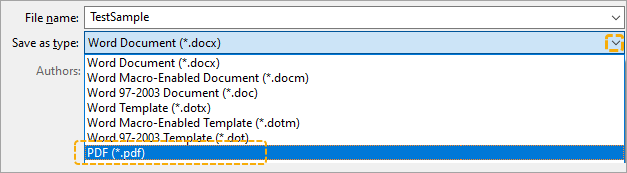
-
Click the Options button.
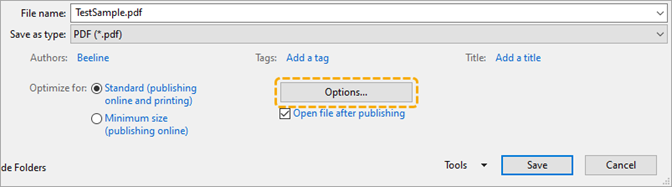
-
In the Options pop-up window select the check box for PDF/A.
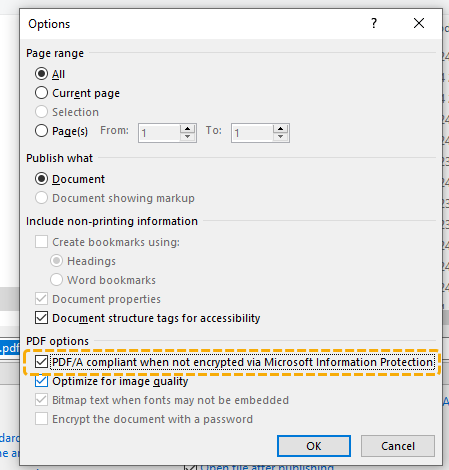
-
Click OK to return to the Save As window.
-
Click the Save button to save your file.
|
Once saved, when the file is opened, a message displays above the document informing the reader that the file is in compliance with PDF/A standards: 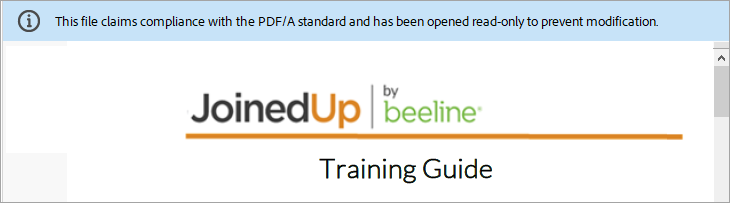
|
How to save a Microsoft Word® document in PDF/A format - on a Mac:
Unfortunately, Microsoft Office for Mac does not include a “save as” option for PDF/A. If Adobe Acrobat is available, use the following method:
-
Click File and select Print.
-
Click and hold the PDF button on the bottom left of the window until a menu appears.
-
Select Save as Adobe PDF. A "Save as Adobe PDF" pop-up box will display.
-
From the "Adobe PDF Settings" drop-down menu, choose PDF/A, PDF/A-1b-2005 (CMYK), or PDF/A-1b-2005 (RGB). Depending on your version of Acrobat, these options may vary slightly, however as long as you choose one of the PDF/A options, your document will be saved in an archival format.
-
Click the Continue button.
-
Save the document.
| If you just select PDF in the Print Menu or select Save as PDF, your PDF will be created using Apple’s PDF generator which does not include a PDF/A option. |