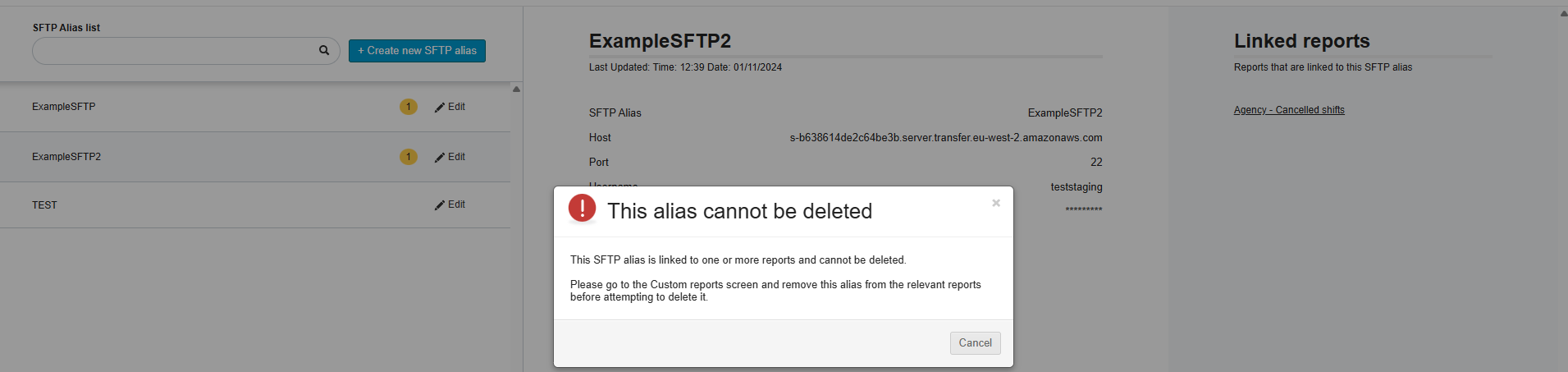STFP
You can now establish an SFTP connection inside the platform, ensuring a more secure data transmission.
| To use this feature, please contact your Customer Operations Specialist. |
SFTP Setup: Roles and Navigation
To manage SFTP details, you must first be granted the Report Manager role permission.
Once the feature is enabled, a new 'Report manager' page will appear under your Reports tab.
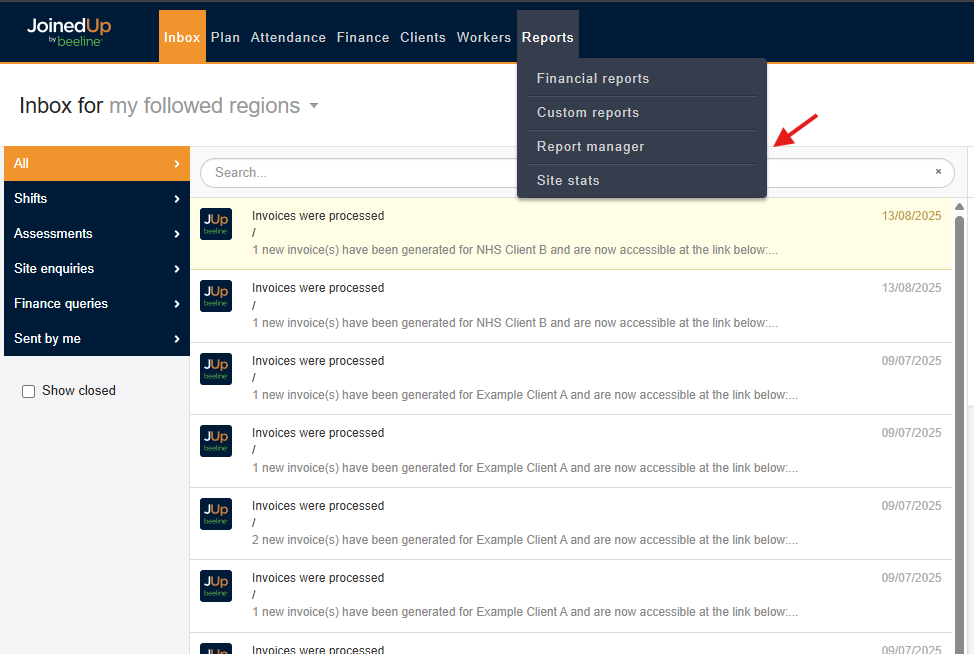
The initial dropdown is automatically set to Manage SFTPs.
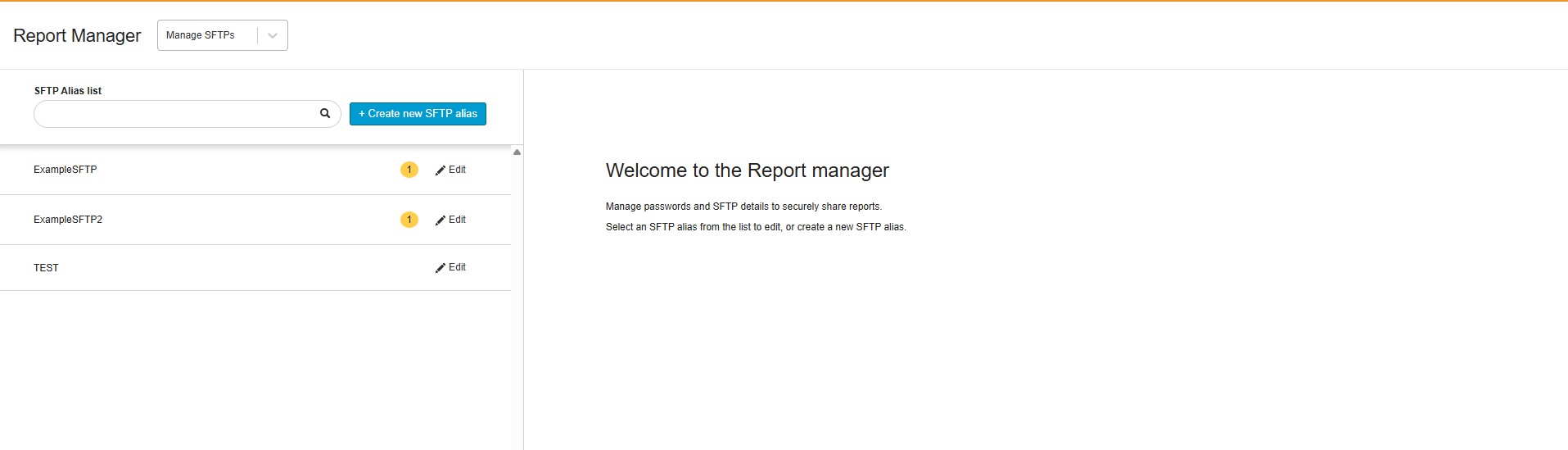
Creating an SFTP Alias
Select + Create new SFTP alias. A new panel will open where you can enter the required details.
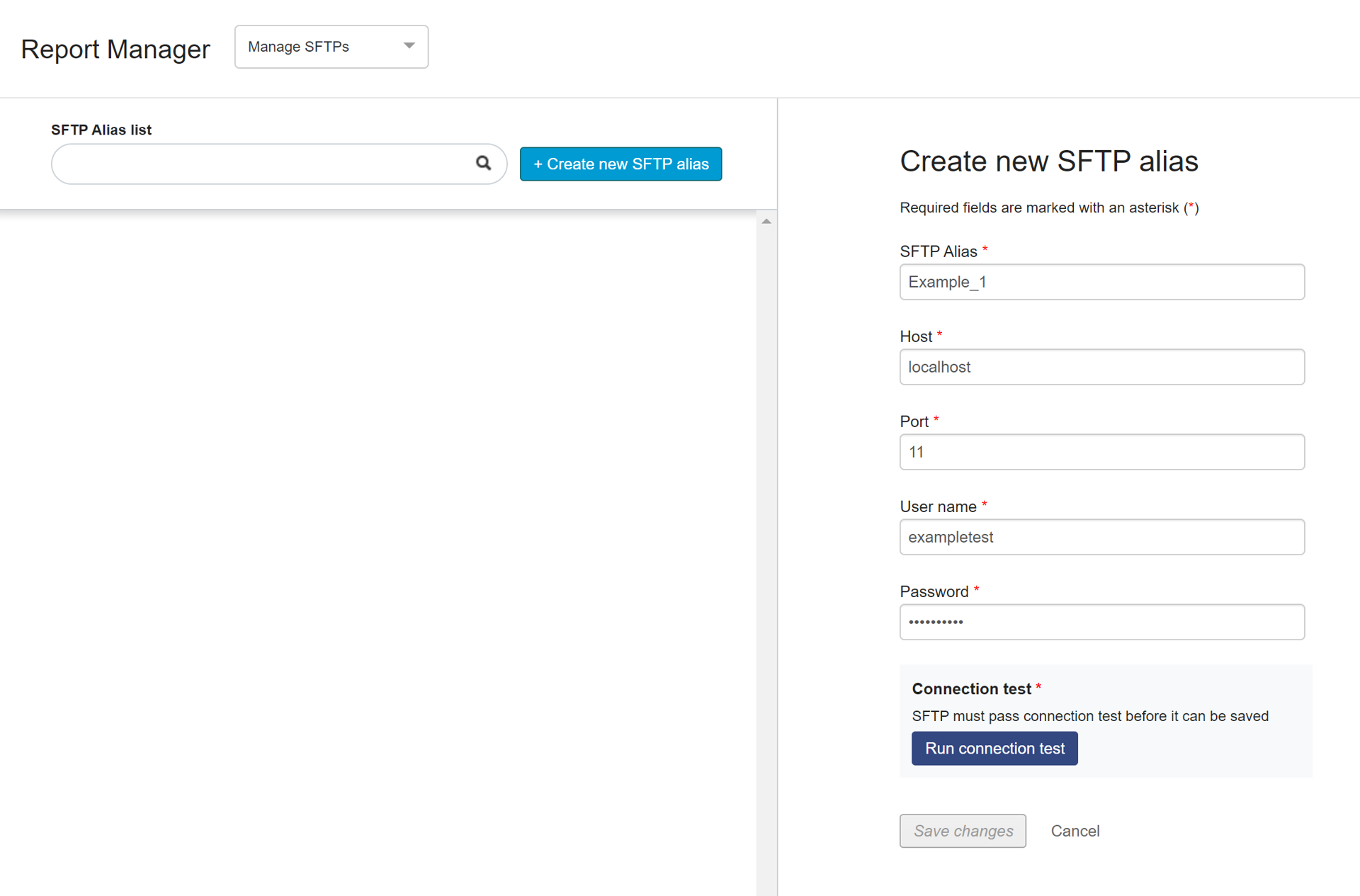
-
SFTP Alias - this is a name that your organisation will recognise to represent the SFTP connection. This must be alphanumeric only, with no spaces and no special characters.
-
Host - this is free text, no spaces.
-
Port - this must be a number, no spaces.
-
Username - this is free text, no spaces.
-
Password - this is free text, no spaces.
Running a connection test
To ensure a secure connection, you must first Run connection test.
This step checks if the details you’ve entered successfully connect to the SFTP server before they can be saved.
If the test does not pass, an error will appear. Double-check your details for any typos or errors, and select Run connection test again.
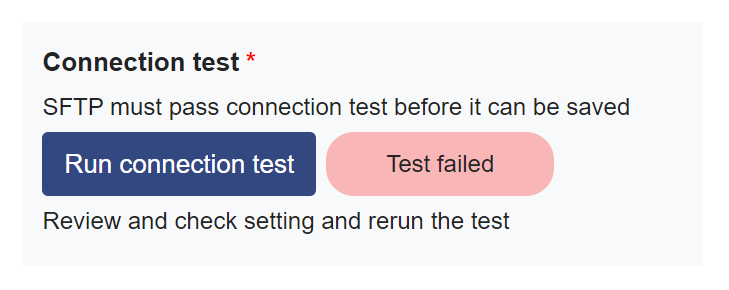
After successfully creating your Alias and passing the connection test, your next step is to contact your Customer Operations Specialist.
They will set up the necessary schedule for sending your reports.
Once the schedule is live, you can confirm it by checking the Frequency column on your Custom Reports screen.
You can then select Send via SFTP on the relevant report.
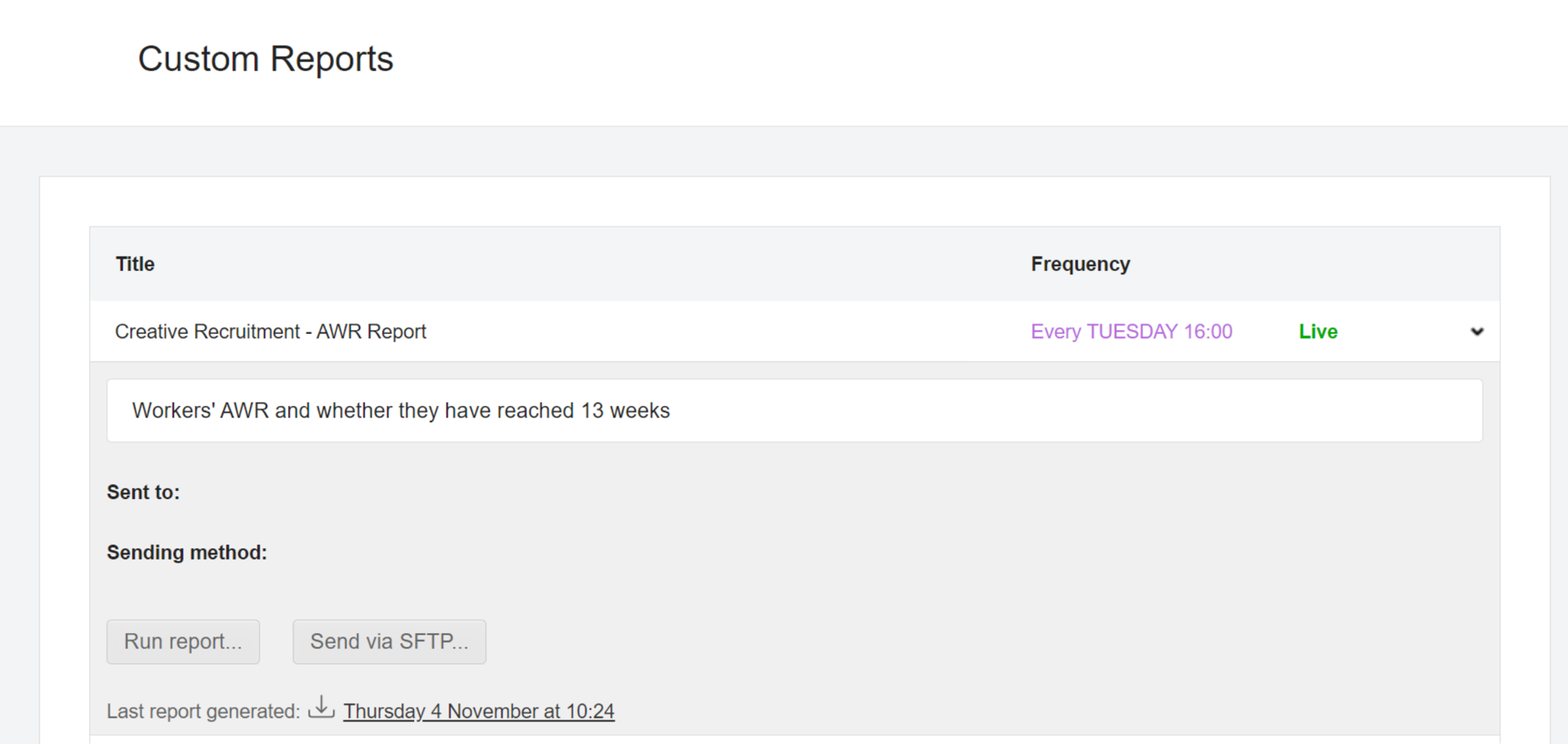
Select the appropriate alias, then Save.
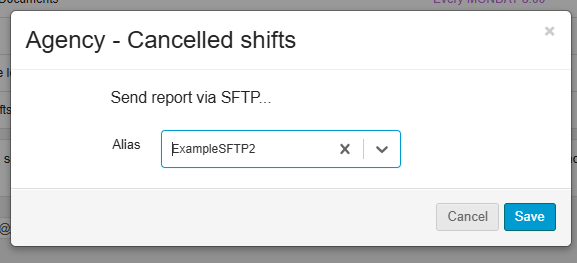
| Only one alias can be set per report, but you can change the alias by following the same process. |
Managing an SFTP Alias
Once you’ve successfully created your aliases, you can view the complete list on the left side of the Report manager screen.
You can use the Search bar to quickly locate a specific alias.
To see an alias’s saved details, simply click on the relevant row.
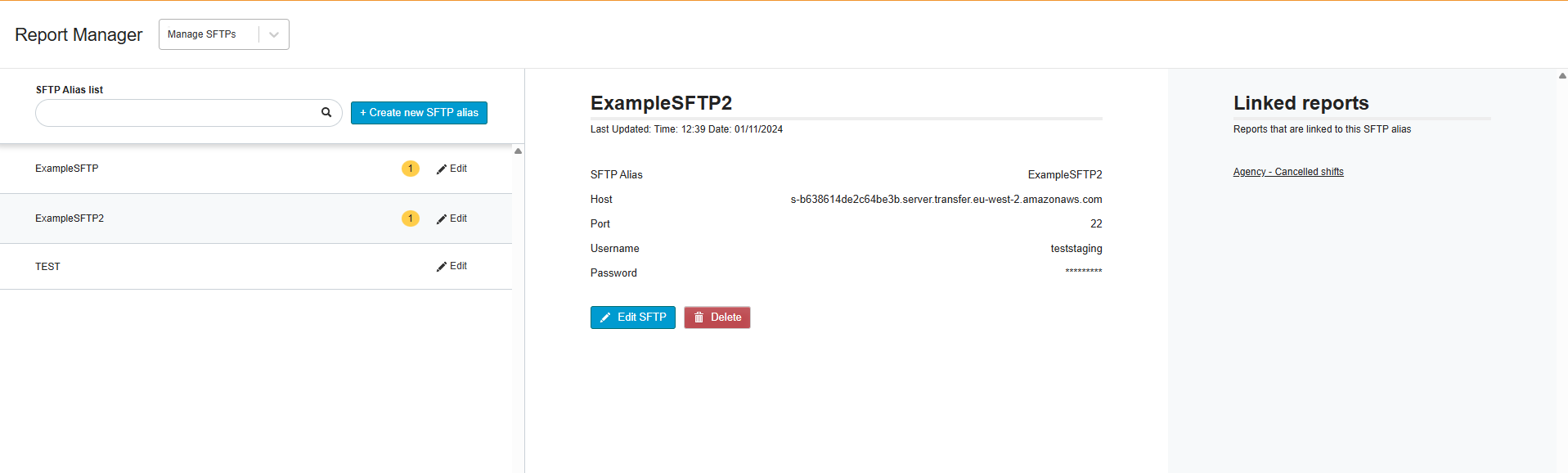
You can also Edit or Delete the SFTP alias if needed.
Editing and Deleting your SFTP Alias
To Edit an Alias
-
Select Edit SFTP.
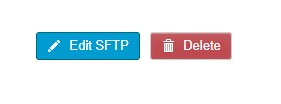
-
Change the necessary details.
-
Run the connection test again to save your updates.
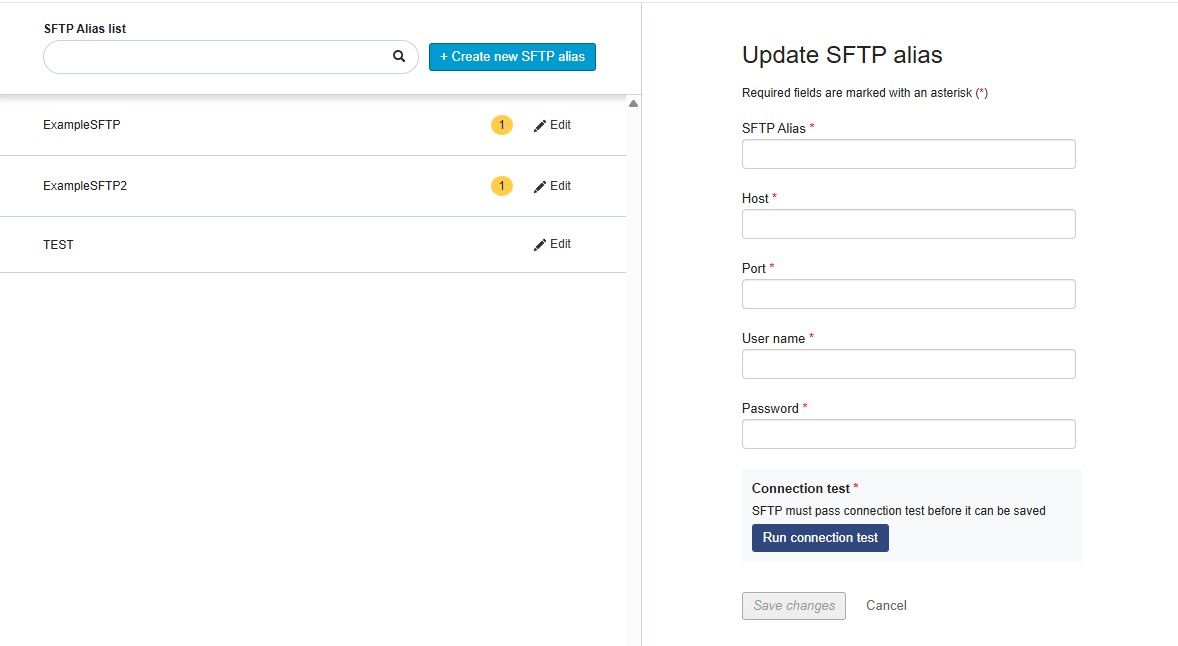
To Delete an Alias
When you select Delete, a pop-up window will appear asking for confirmation.
If the alias is still linked to any reports (listed under the Linked reports section in the right panel), you’ll need to remove them first via the Custom Reports screen before you can confirm the deletion.