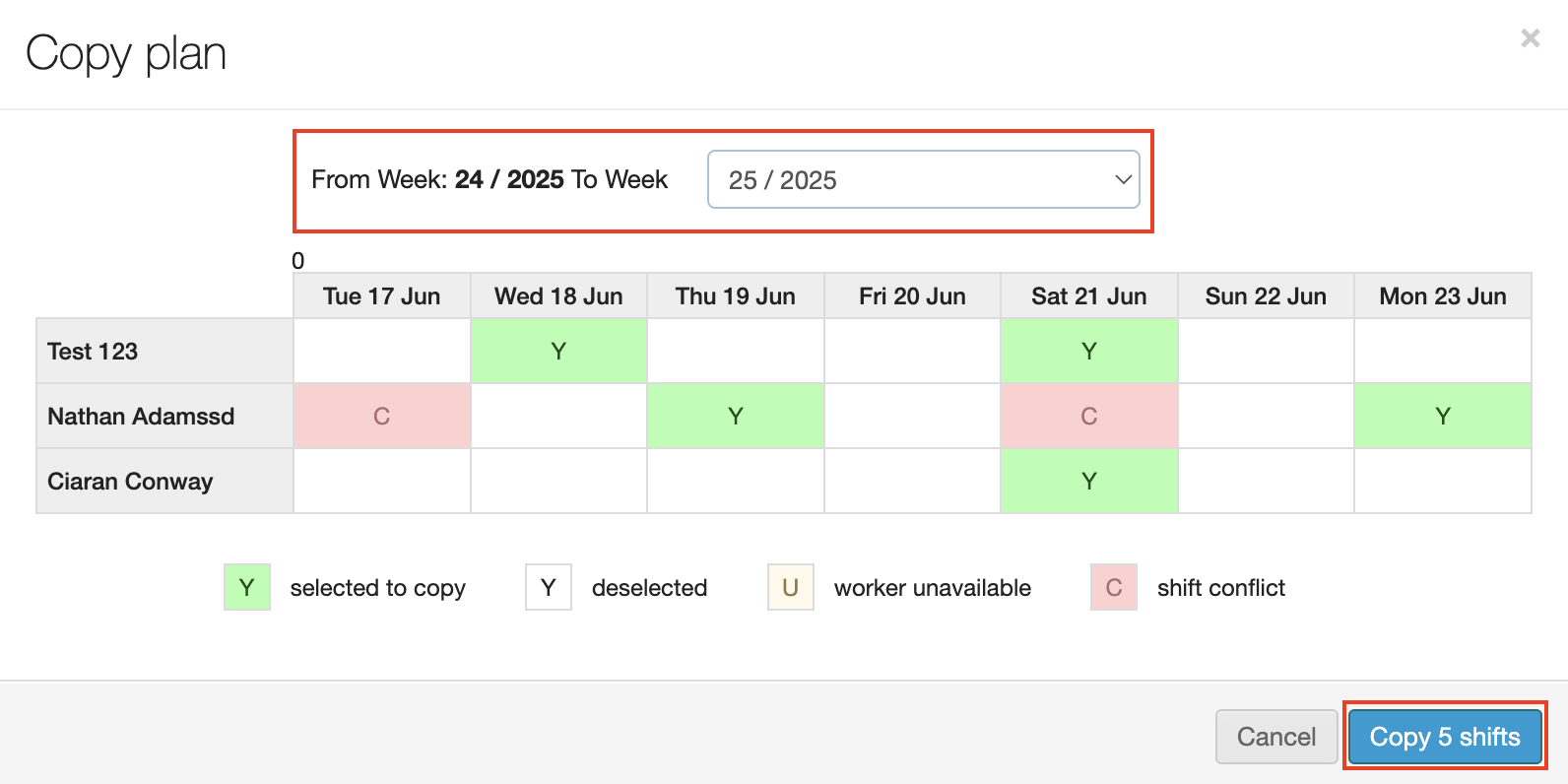Copying Shifts
JoinedUp allows you to copy shifts from one week to another. If any of your workers are working the same set of shifts for a second week in a row you could simply copy them over rather than creating new shifts and allocating them all over again.
Branch screen
To be able to copy shifts, you’ll need to adjust the View Preferences settings on the Shift allocation (Branch) screen first. Navigate to and then click the wrench icon in the upper right area of the screen.
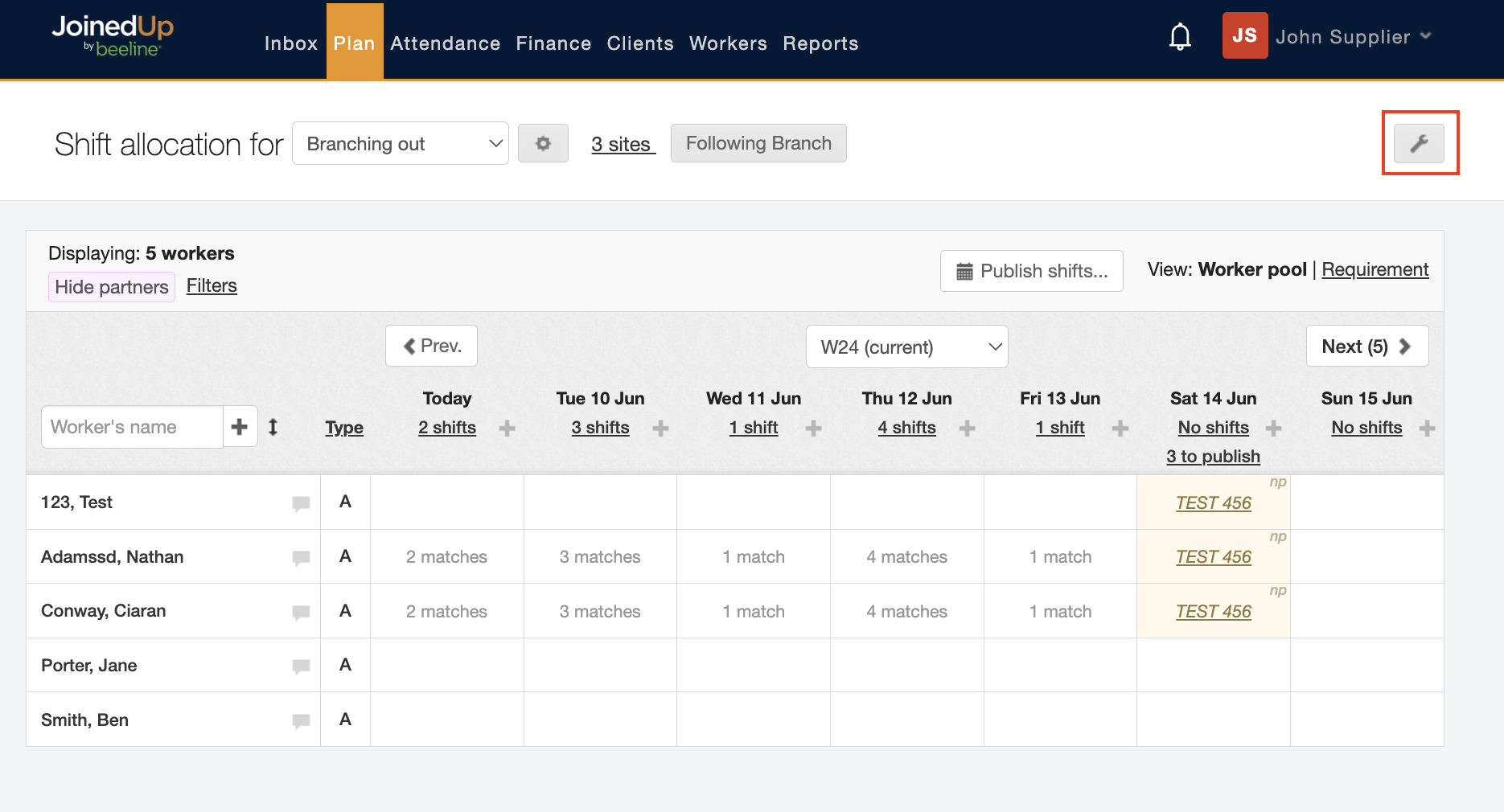
The View preferences window displays. Click the tick box for Select workers to copy shift plan. Click Save to activate this feature and return to the Branch allocation screen.
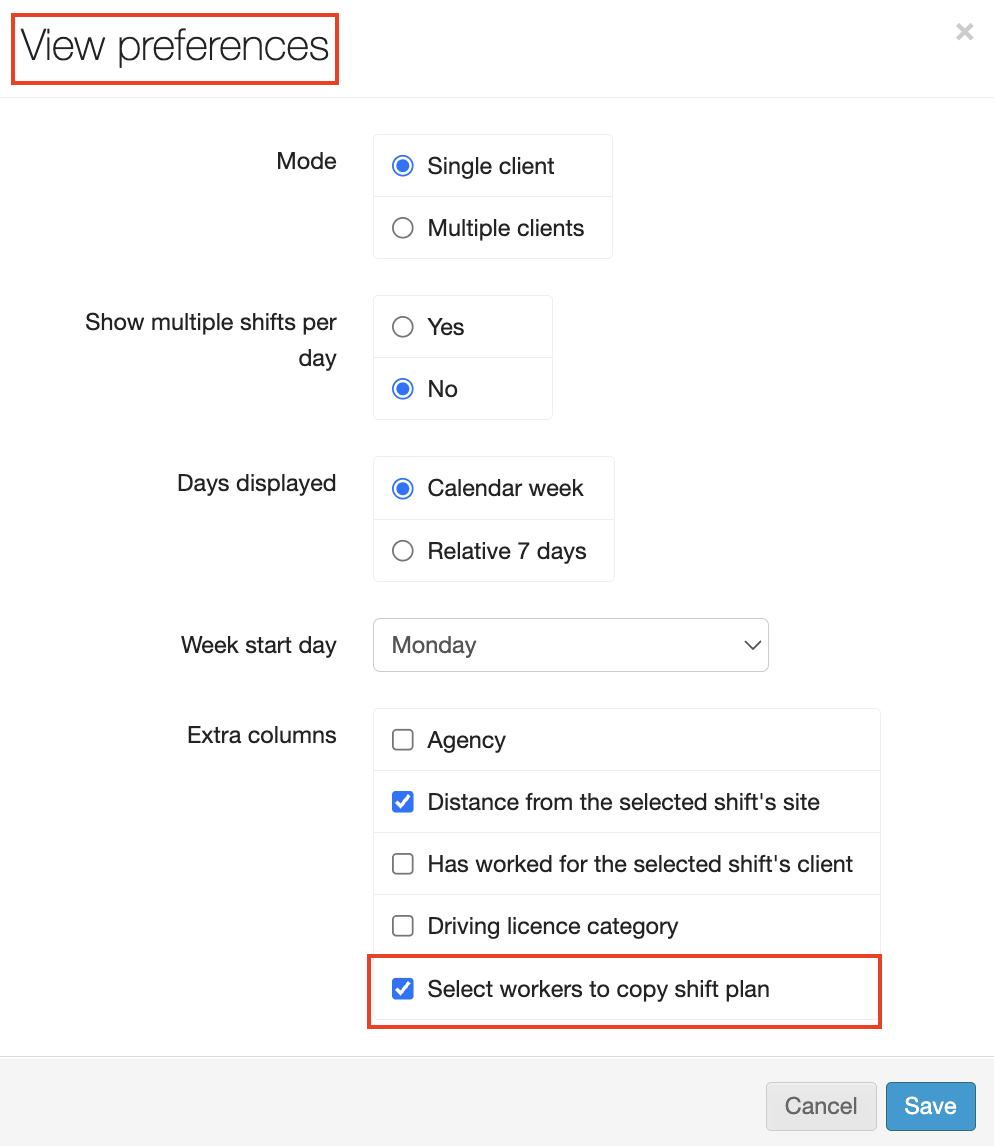
Notice the new column labeled Copy. You can use the tick boxes to the right of the worker’s name to select individual worker shifts to copy or use the tick box at the top of the column to copy in batch mode.
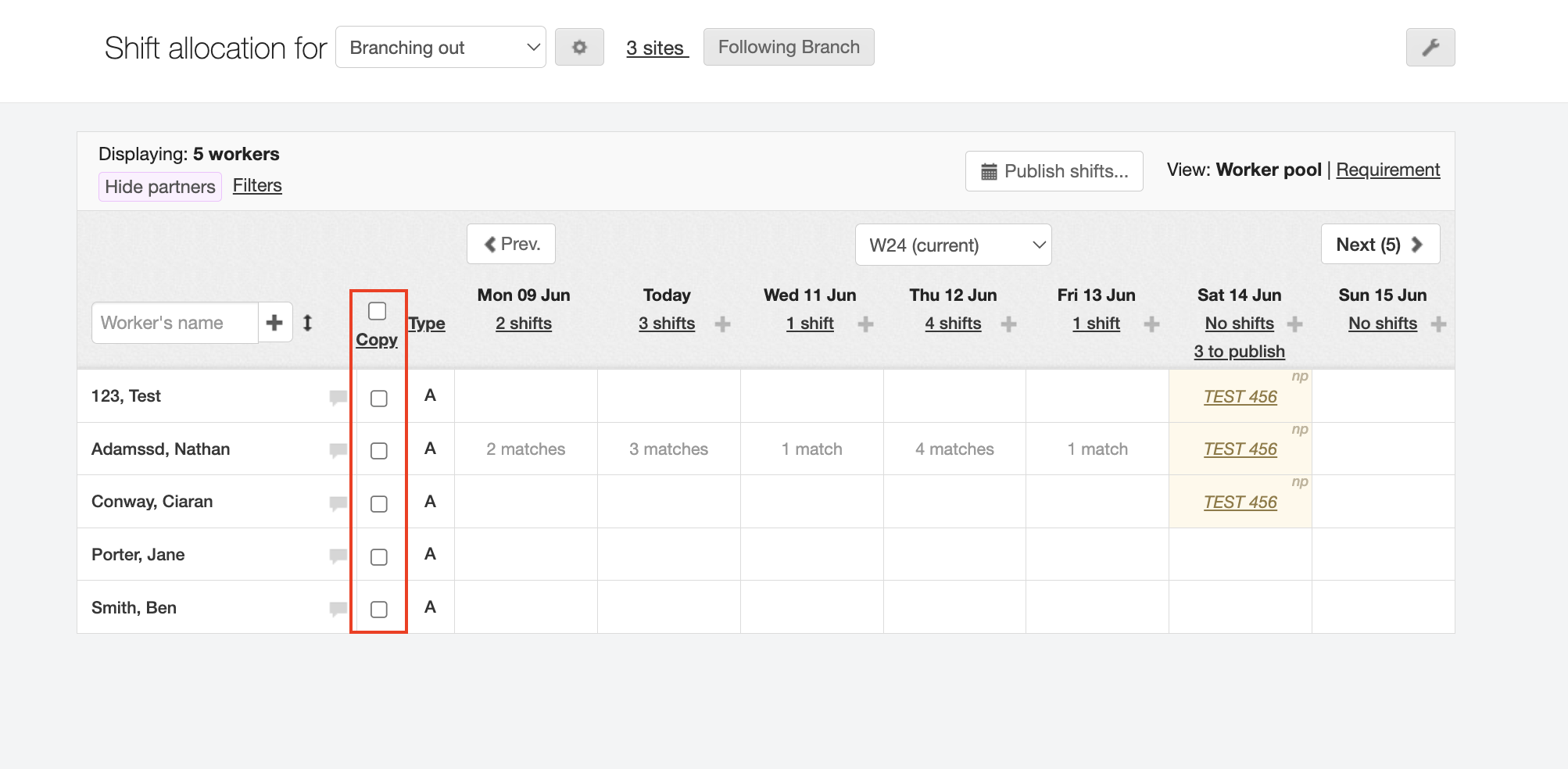
Make your selection(s). In the example below, we’ve selected to copy over the shifts from week 24 (W24) for a single worker.
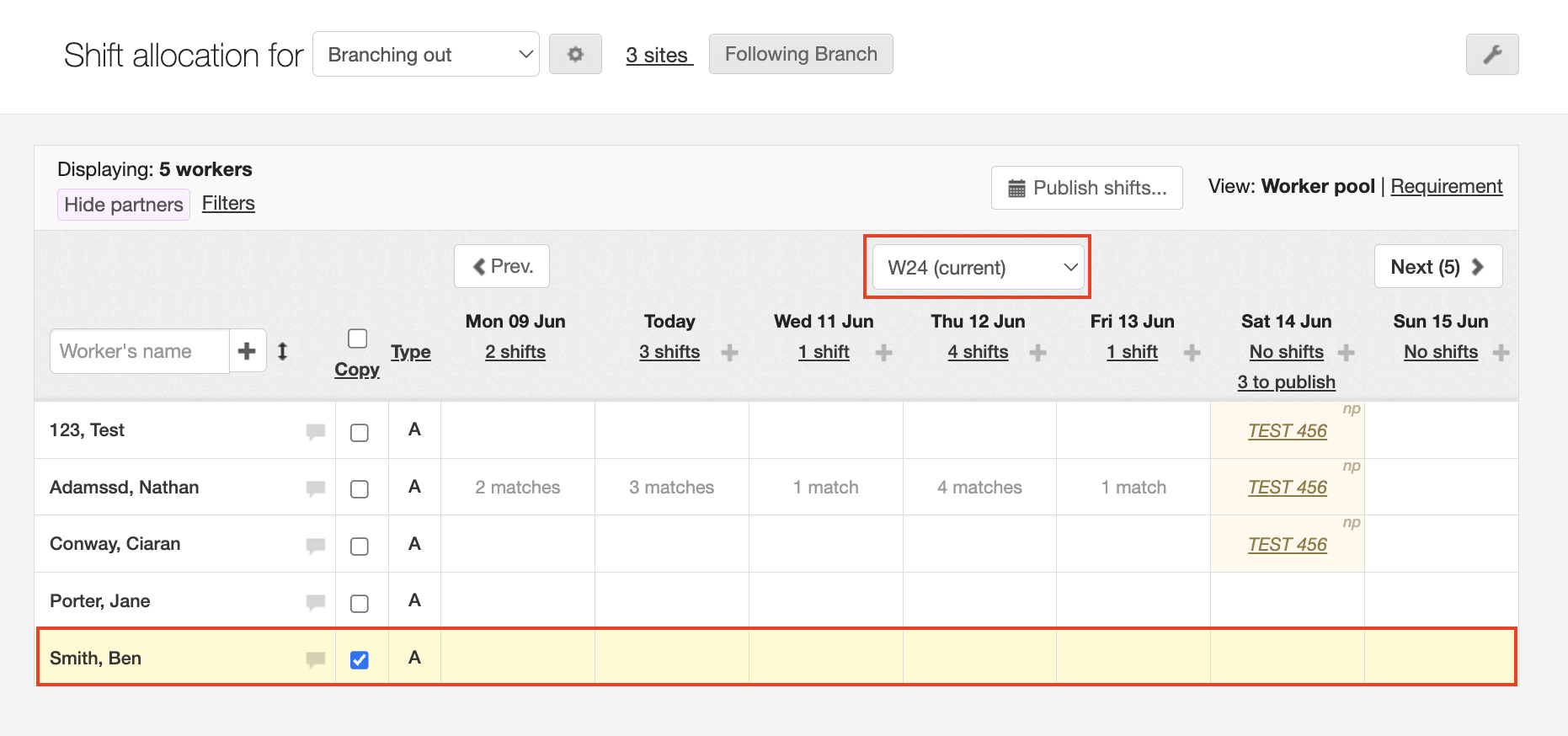
Click Copy at the top of the column. The Copy plan dialog window opens.
In the first example, where we’ve selected to copy to week 25, the system is indicating there is a shift conflict. By hovering over the date cells in the mini-planner that indicate a conflict, a pop-up message gives more details about the conflict. In this case, the shifts have already been copied over to week 25 so no further action is needed.
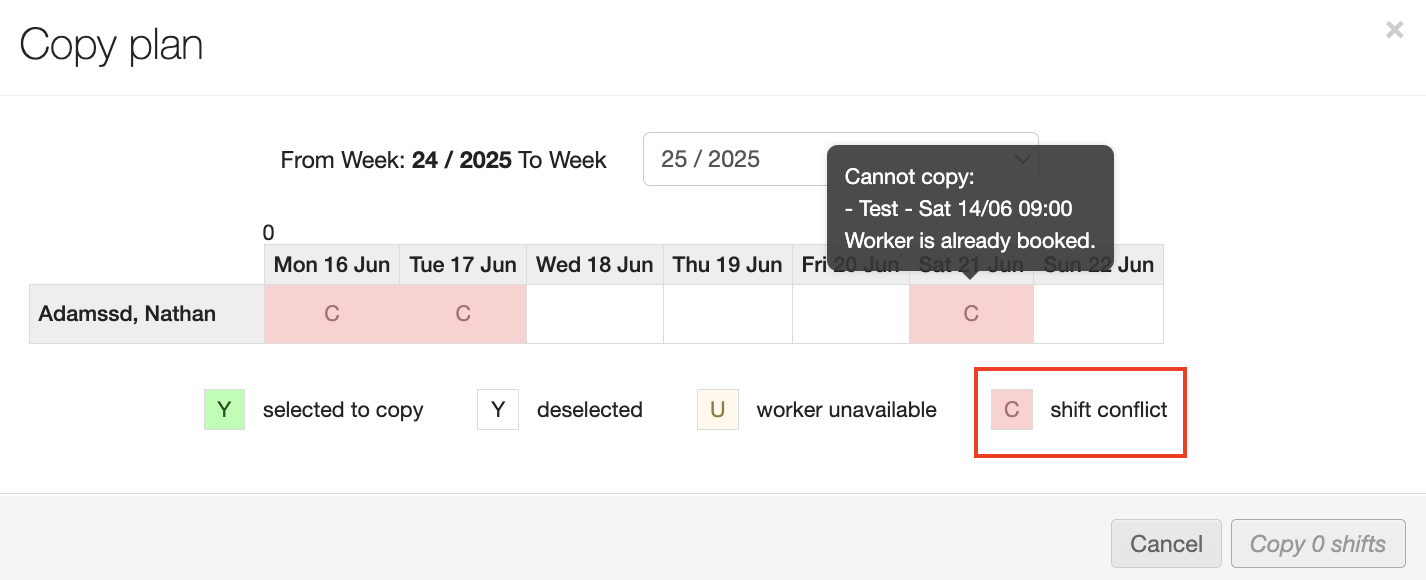
In the second example, we’ve changed the week selection to week 25. The mini-planner cells are now colour-coded green to indicate that the shifts have been selected to copy and the action button in the bottom right corner indicates how many total shifts will be copied. Notice that you also have the ability to filter shifts by order type (Planned, Ad hoc, Contingency) if a more restricted list is needed. Click the Copy button to complete this task.
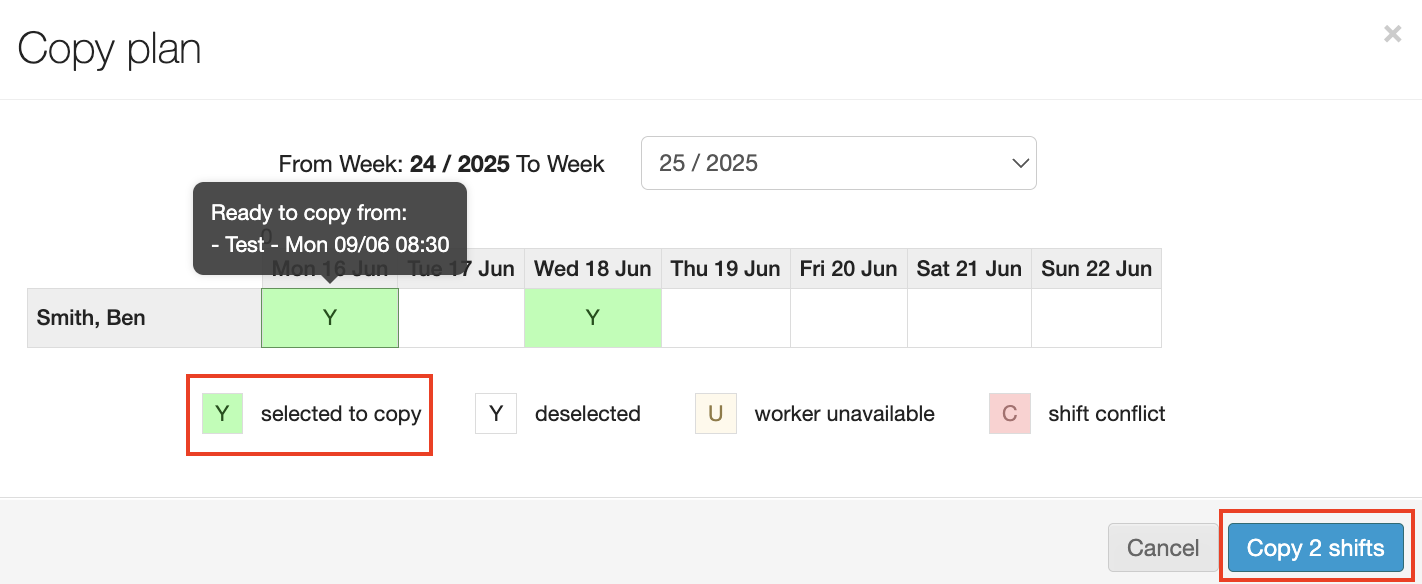
The system returns to the Shift allocation (Branch) screen. You can verify that the shifts were copied over by adjusting the Week display setting and then checking the worker’s record.
In the example below, the 2 shifts from week 24 were copied over to week 26.
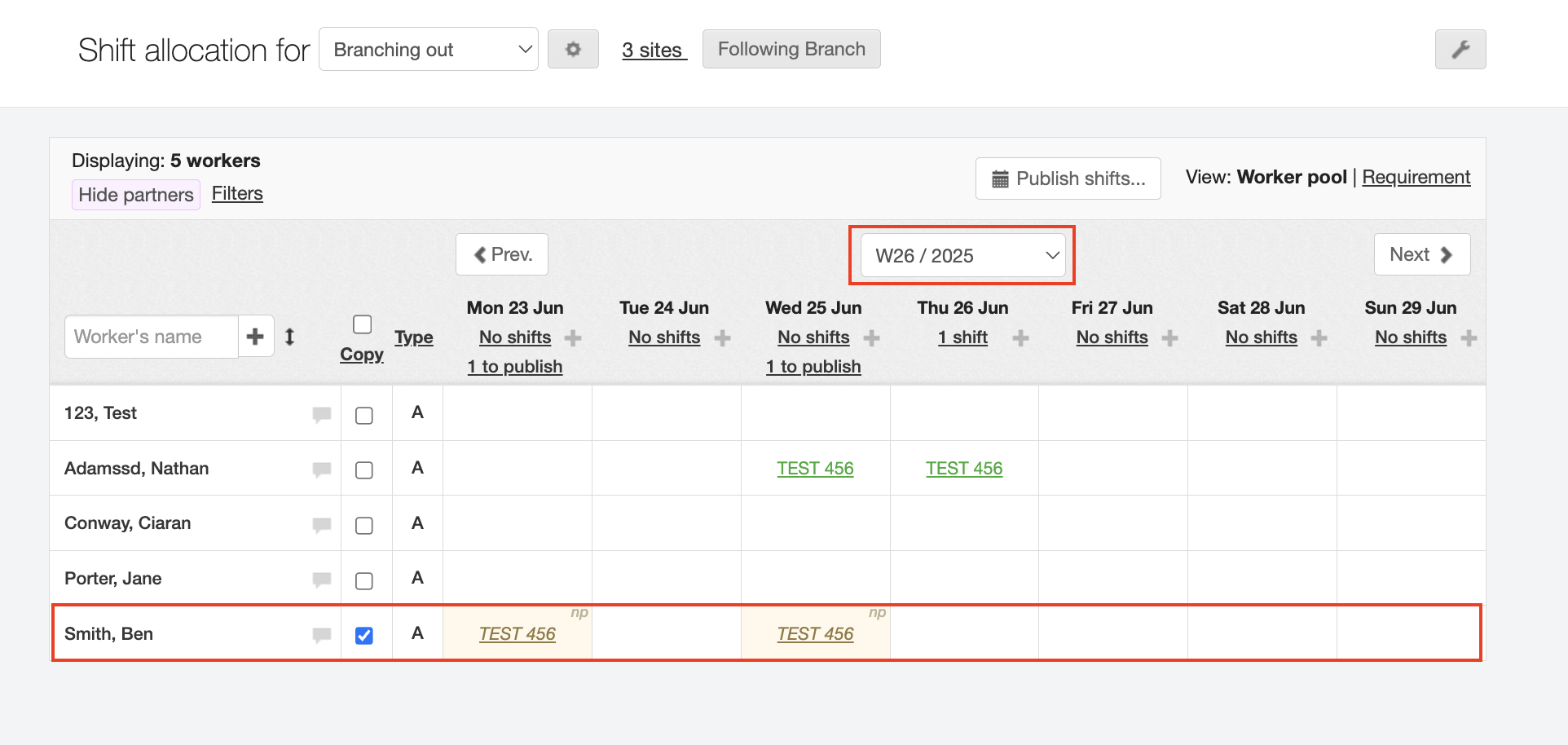
On Site screen
Navigate to Plan tab and then to the Shift Allocation (On Site) screen.
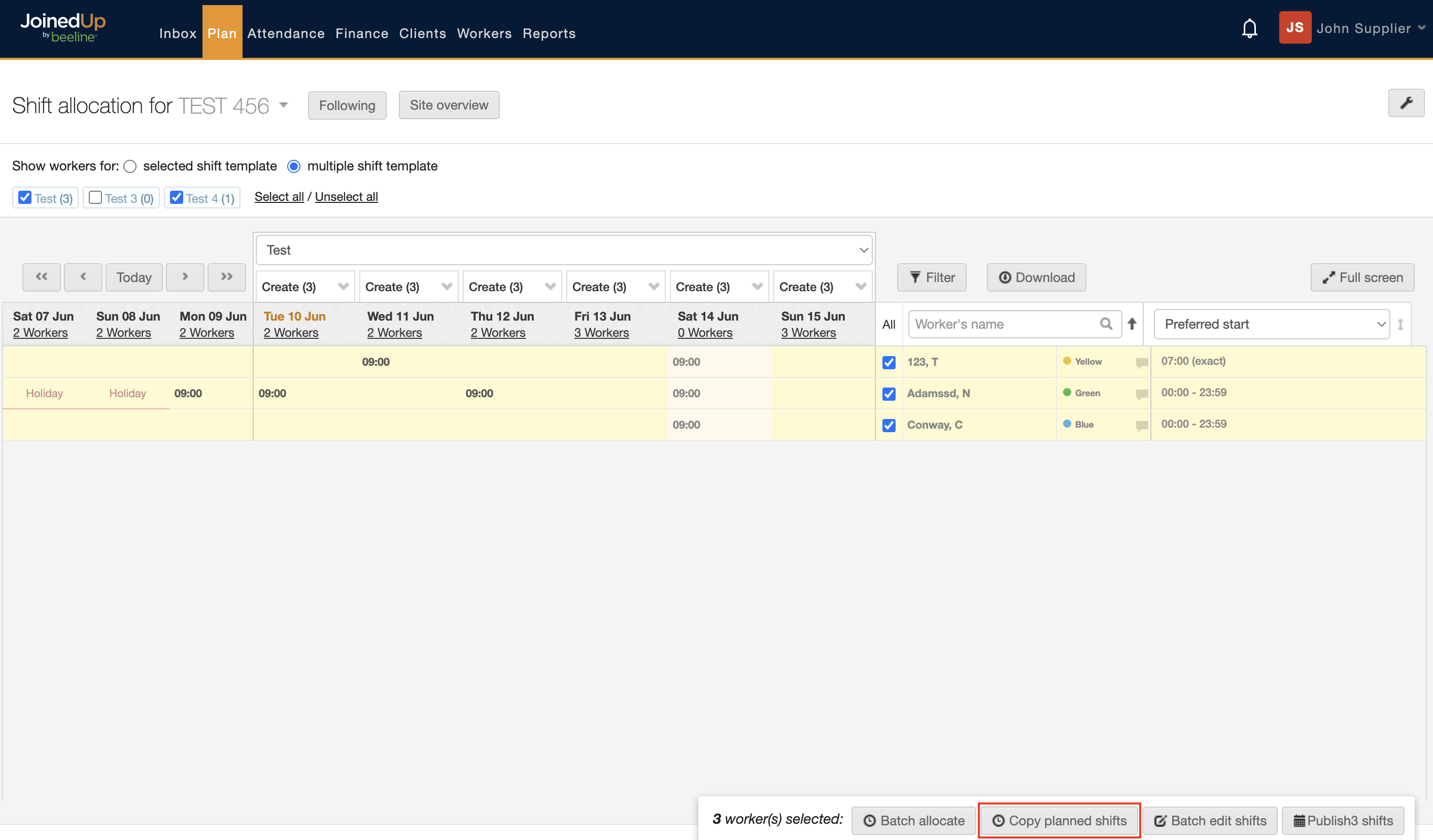
-
Select the workers you would like to copy shifts for using the tick boxes or use the All link to select everyone.
-
Click the Copy planned Shifts button.
-
All shifts highlighted in green will be copied to the selected week, deselect any shifts that don’t apply by clicking within the box. Any conflicting shifts will be highlighted in red.
-
Select the relevant week you would like the shift to be copied over to (default will be the following week).
-
Select copy shifts.
-
If you are using two-step planning, all copied shifts will be unpublished.