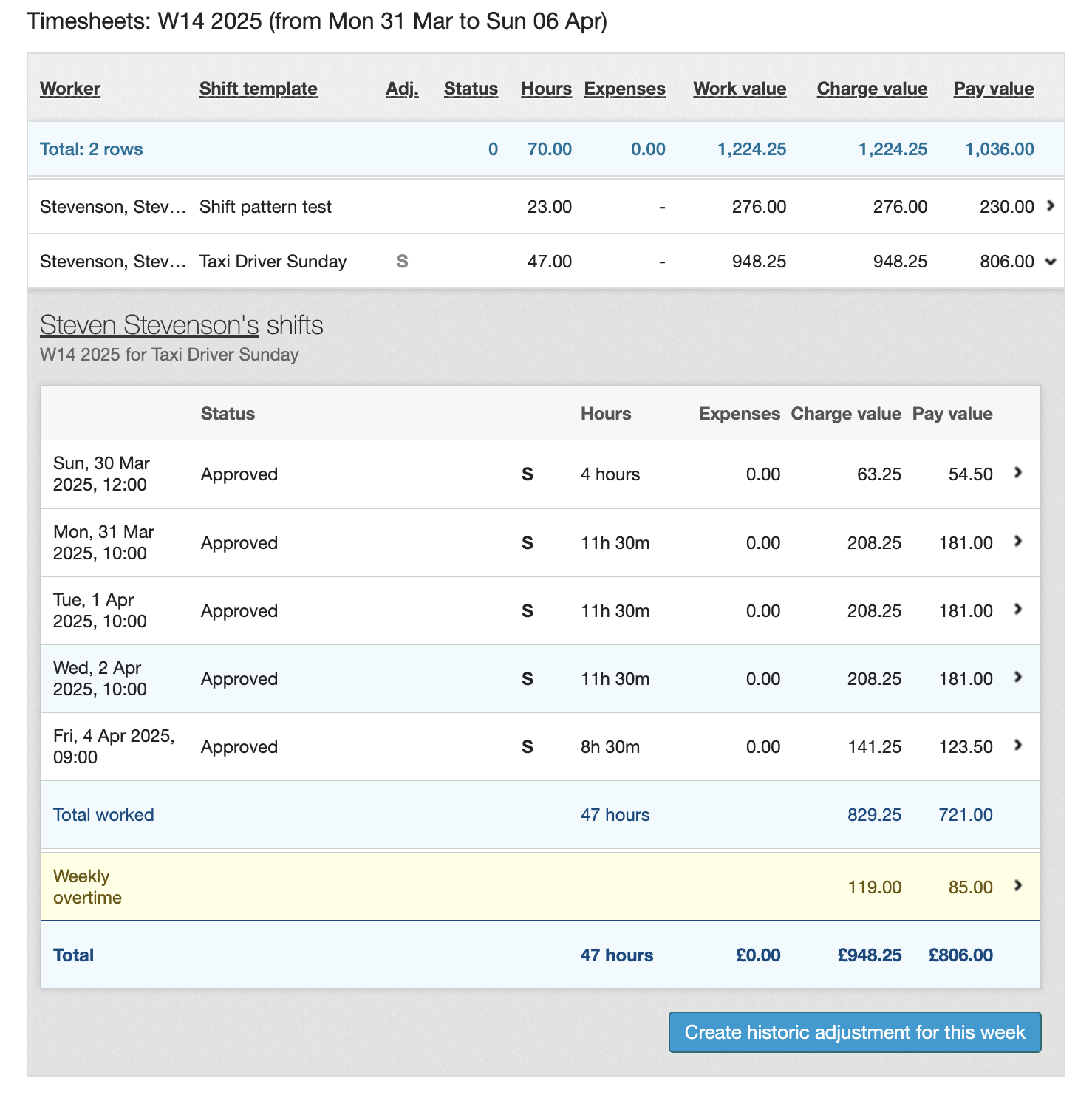Overtime
What are daily and weekly overtimes, and how do you apply them?
When you create your shift template, you can decide whether you want to grant overtime. This can be daily or weekly overtime, depending on your requirements.
How to set overtimes
To create your overtime rates, navigate to the Rate rules section of your shift template. Click Edit.
On the screen, you will see a number of rate rules settings.
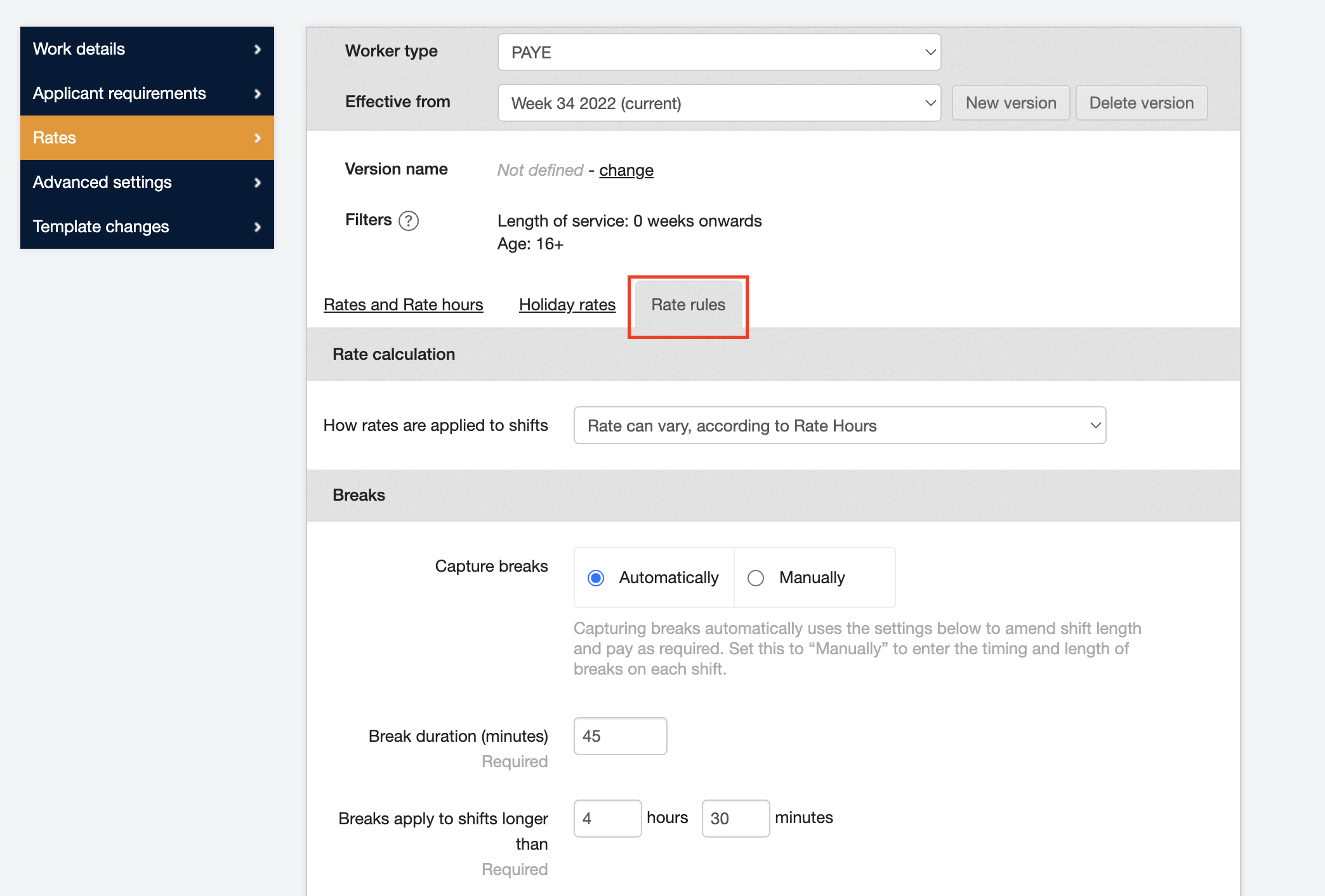
Please note, you will only be able to edit this template if it is not already in use. For more information, see Editing shift templates. If the template is in use, you will want to use guarantees set ups.
The overtime settings will appear as seen below:
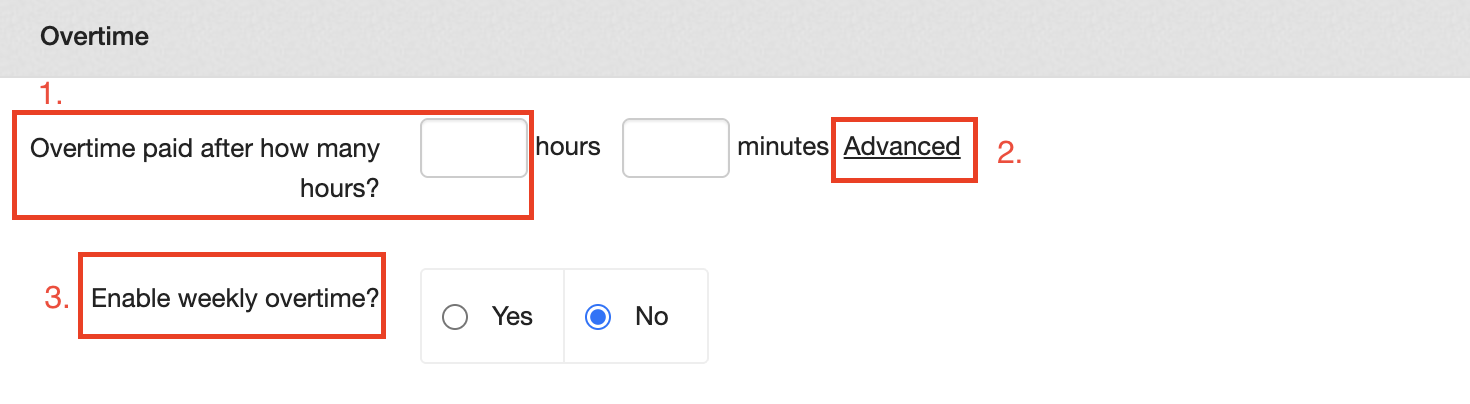
Daily overtimes
-
Set this for your basic overtime calculation, which will pay overtime after the same set number of hours every day.
-
Click Advanced to open more options, here you can set different overtime hours for different days.
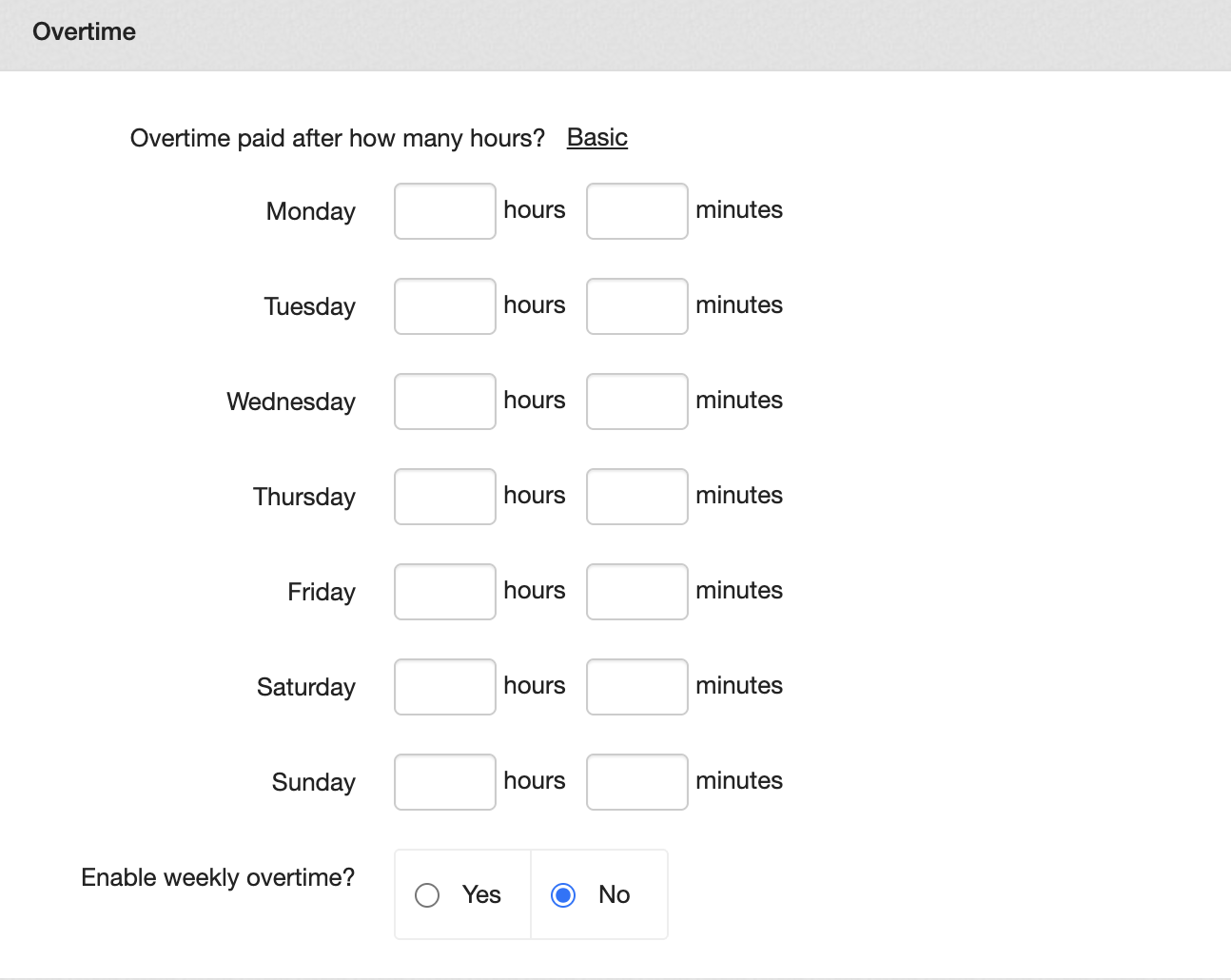
Weekly overtimes
-
You can also set a weekly overtime calculation. Once you click Yes, the screen will display expanded options.
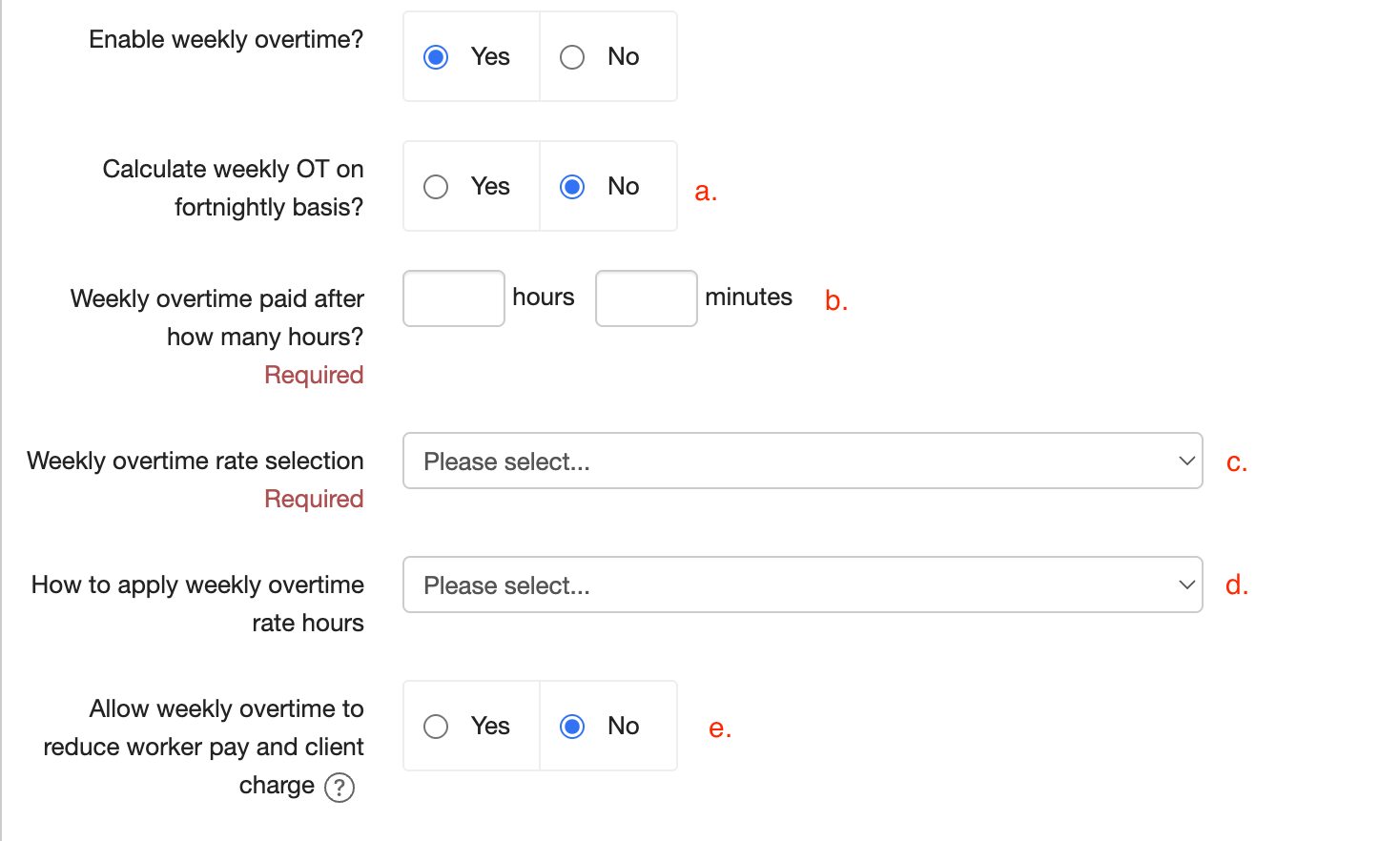
a - Here you can choose to calculate the Overtime hours in a weekly or fortnightly basis.
b - Here you define how many hours will trigger the weekly overtime—this is a requirement once you enable this section.
c - This is where you decide how to determine which rates are used for the overtime pay.
There are a number of different options, as shown below.
If you select 'Use the nominated Weekly Overtime rate' or 'Use tiered nominated Weekly Overtime rates', these reflect the amounts set up in your Rates section of the template.
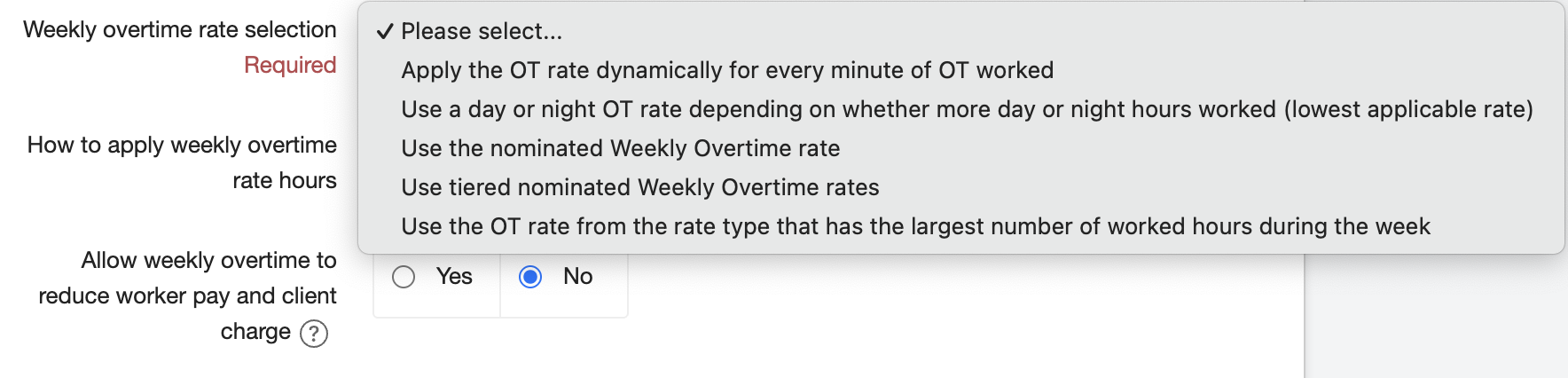
-
Select to:
-
Apply the OT rate dynamically for every minute of OT worked
-
All minutes after reaching the threshold will be calculated on the higher overtime rate
-
-
Use a day or night OT rate depending on whether more day or night hours worked (lowest applicable rate)
-
In a scenario where there is a different OT rate applicable during day and night, the system will apply the rate that had more hours worked on it in that week
-
-
Use the nominated Weekly Overtime rate
-
Apply the weekly OT pre-set as a separate rate band in the Rates section
-
-
Use tiered nominated Weekly Overtime
-
You can also have tiered weekly overtime rates based on the number of hours worked in the week. For example 44h worked qualifies for OT and 48h worked qualifies for OT2.
-
-
Use the OT rate from the rate type that has the largest number of worked hours during the week
-
In a scenario where multiple overtime rates are applicable for the different times the shifts are worked, the system will apply the OT rate connected to the largest number of hours worked in the week
-
-
d- You can choose whether to apply these rates to the lowest or highest value hours, or to switch depending on whether more day or night hours have been worked that week.
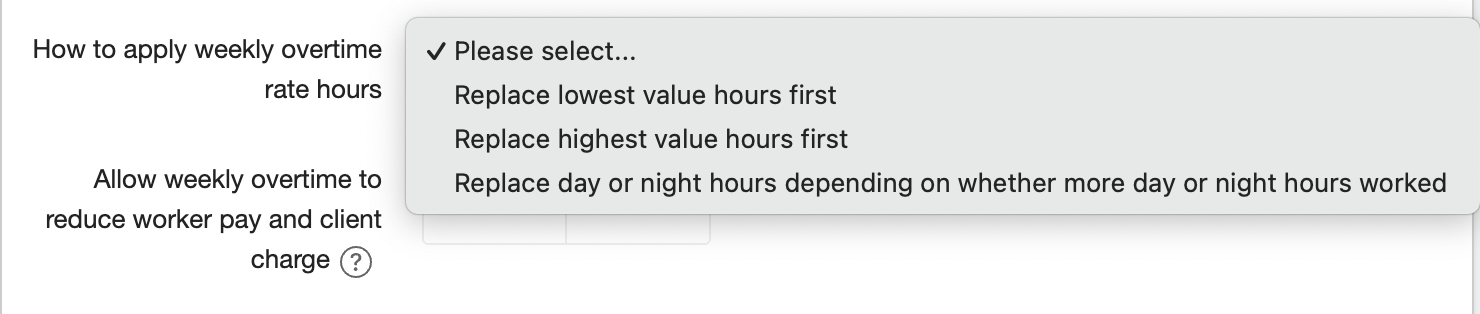
e - Here you can decide whether your weekly overtime rates could reduce the overall pay and charge. For example, in a situation where the base rate is higher than the overtime rate, the system would still apply the overtime. If this feature is not switched on, the system will not apply the overtime if they are lower.
Once you have determined all these rules, just click the blue Save button at the bottom of the page.
How to apply your guarantees
Both daily and week overtime guarantees are applied automatically to your worker’s shifts, once the rules have been set up.
In the Finance tab, daily overtime would look like the example below. You can see the "OT" rates have been applied dynamically, in relation to what time the shift was.
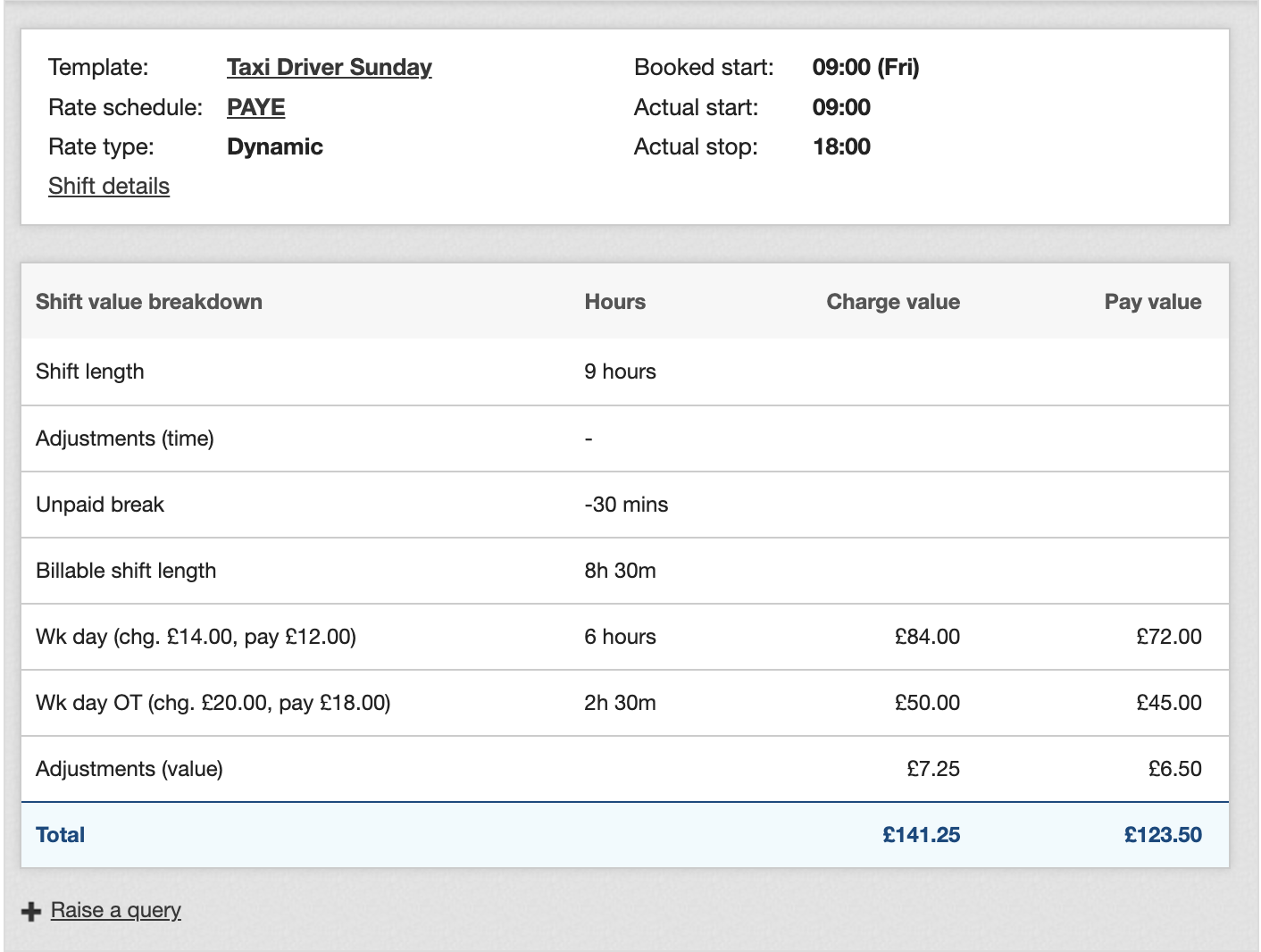
In the Finance tab, weekly overtime would look like the sample below.
| Weekly overtime does not get added to the timesheet until every shift for that worker during that week has been submitted and approved. |