Editing start times
Batch editing start times
Workers' planned start times can be changed for multiple workers across the week. You can:
-
(A) Set a new planned start time, or,
-
(B) Amend all shifts by a duration timeframe, for example, +/- 30mins.
-
Navigate to . Verify that the “Shift allocation for…” selection is correct.
-
Select the workers you would like to change the planned start time for by using either the individual tick boxes or use the All option to select everyone in the Worker’s list.
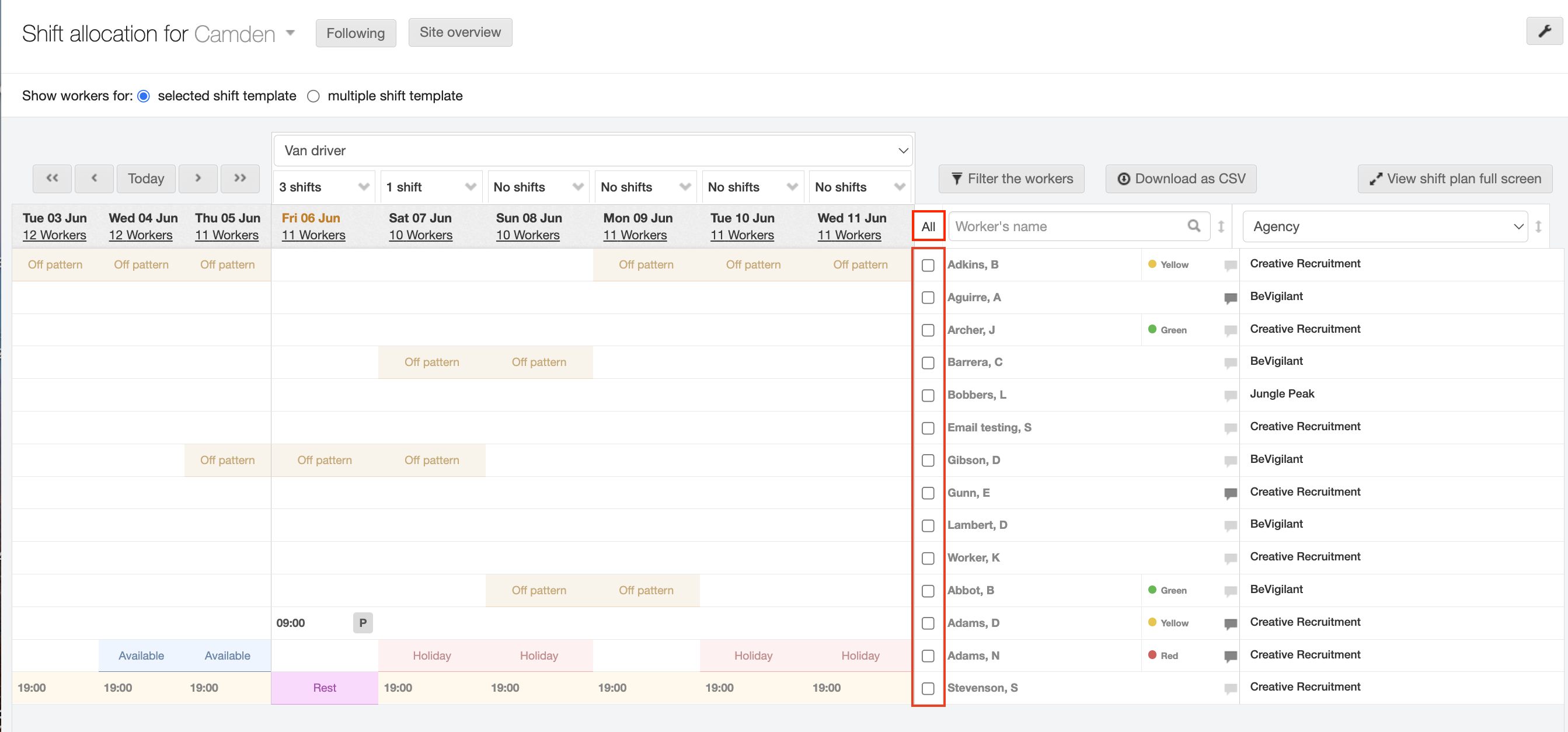
-
Click the Batch Edit Shifts button at the bottom of your screen. The Select shifts to edit dialog window displays.
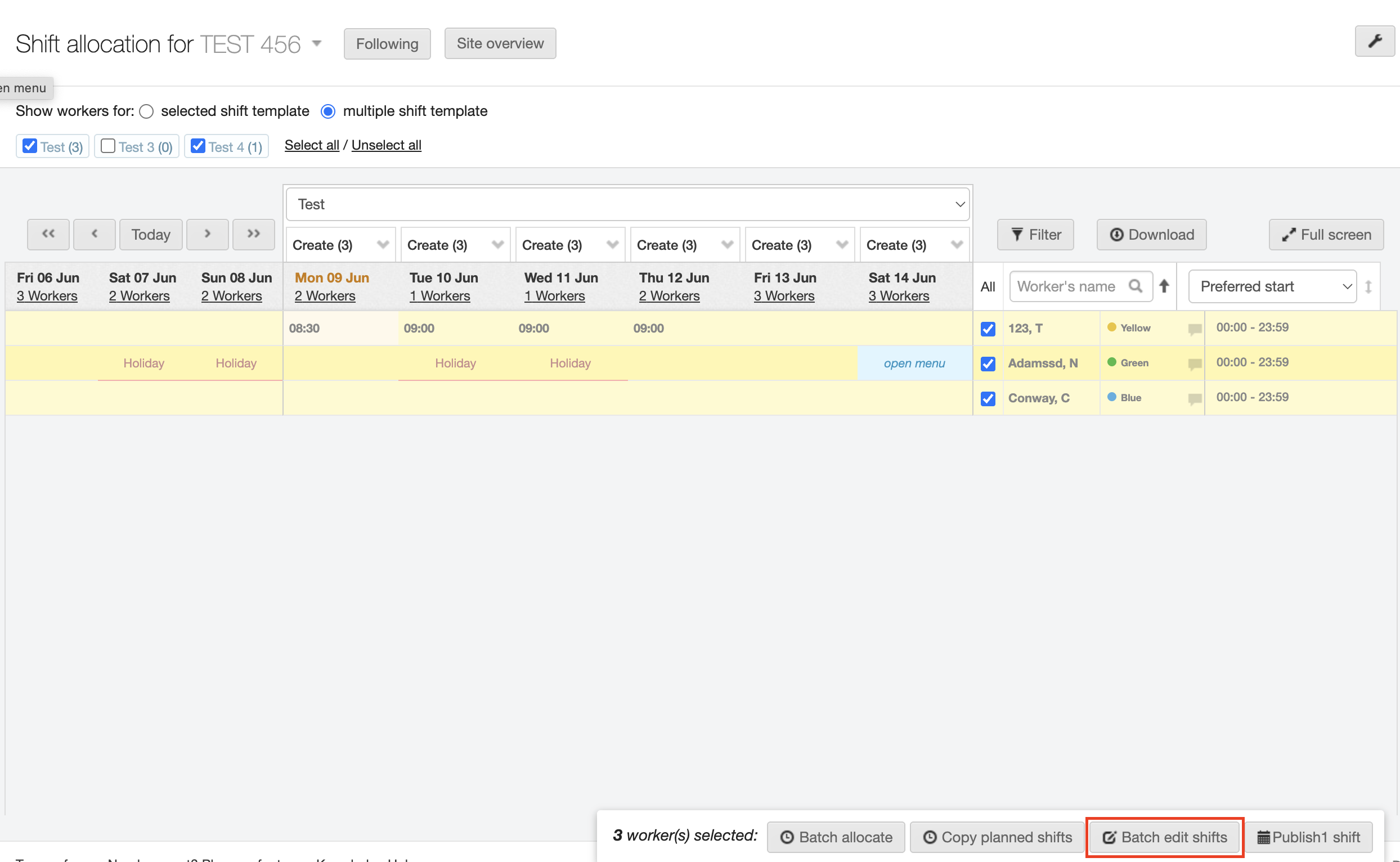
-
Notice all the shifts highlighted in green. Based on the workers you selected, these are the ones that have shifts you can edit. If there are any shifts you do not want to change, simple click the respective cell to deselect that shift.
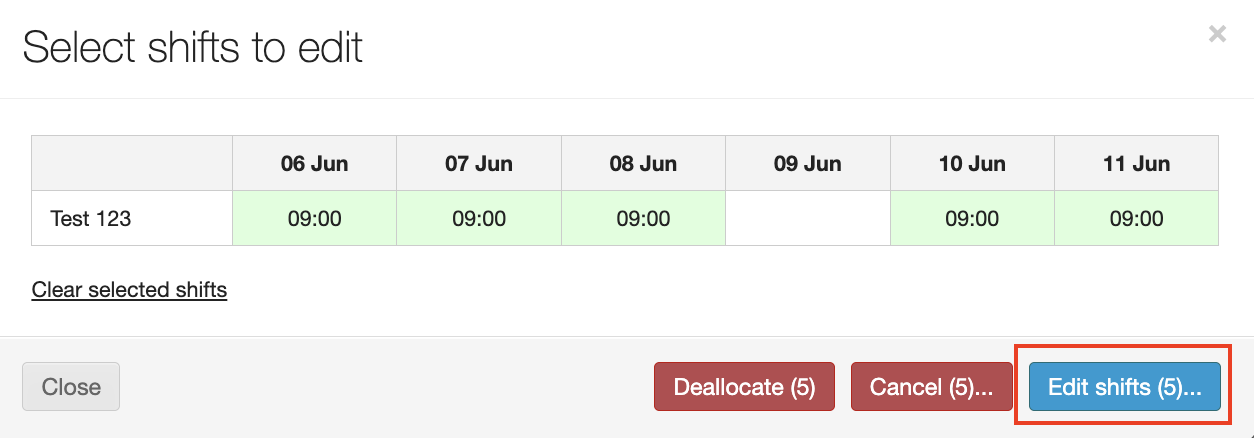
-
Click the Edit shifts button. The “Edit # shifts” window displays (“#” represents the number of shifts to be edited).
-
Review the form and select the Edit mode option of your choice: (A) Set new start time(s) (default option) - select this to manually enter a new start time
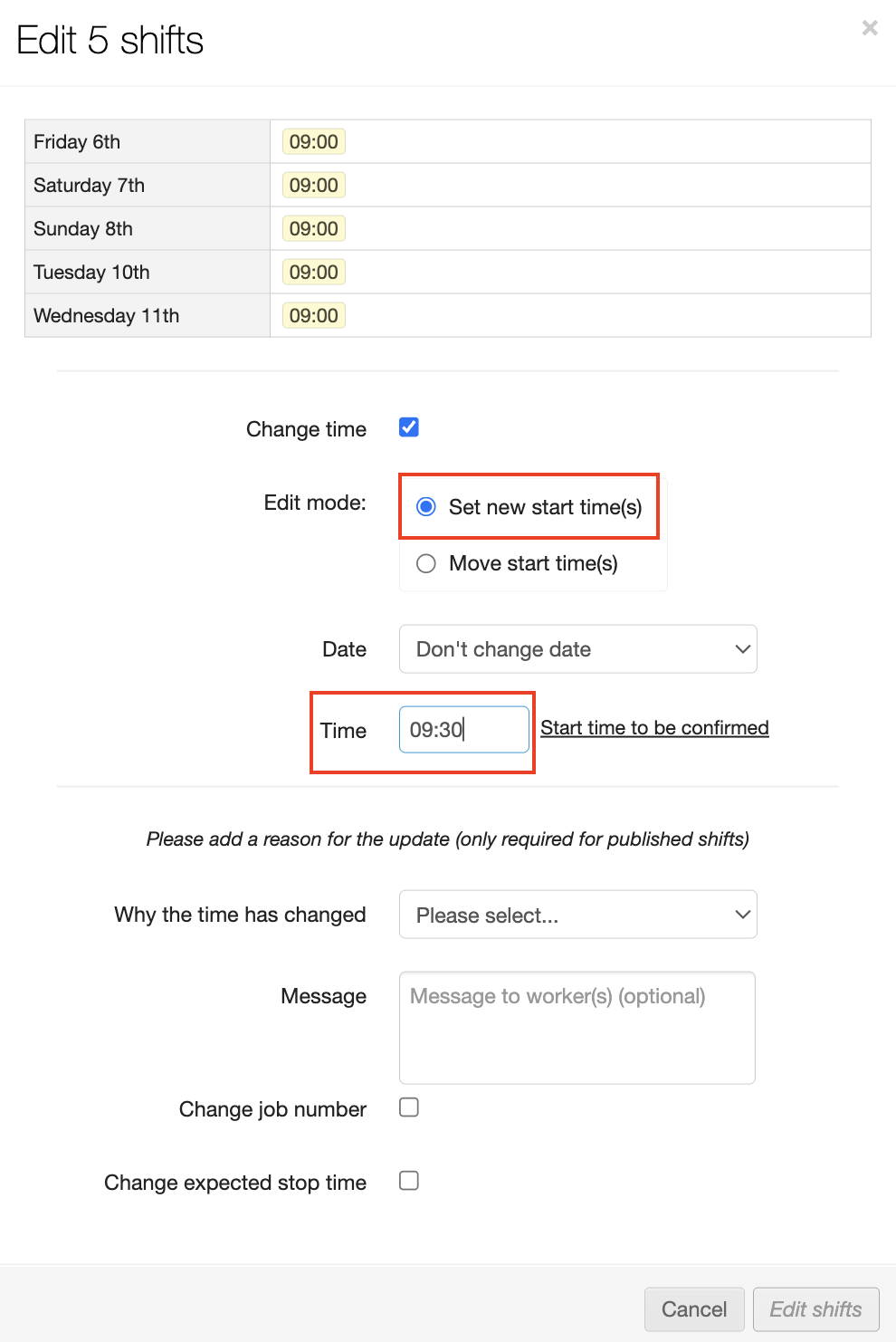
(B) Move start times(s) - select this to indicate how many minutes to add or subtract from current start time.
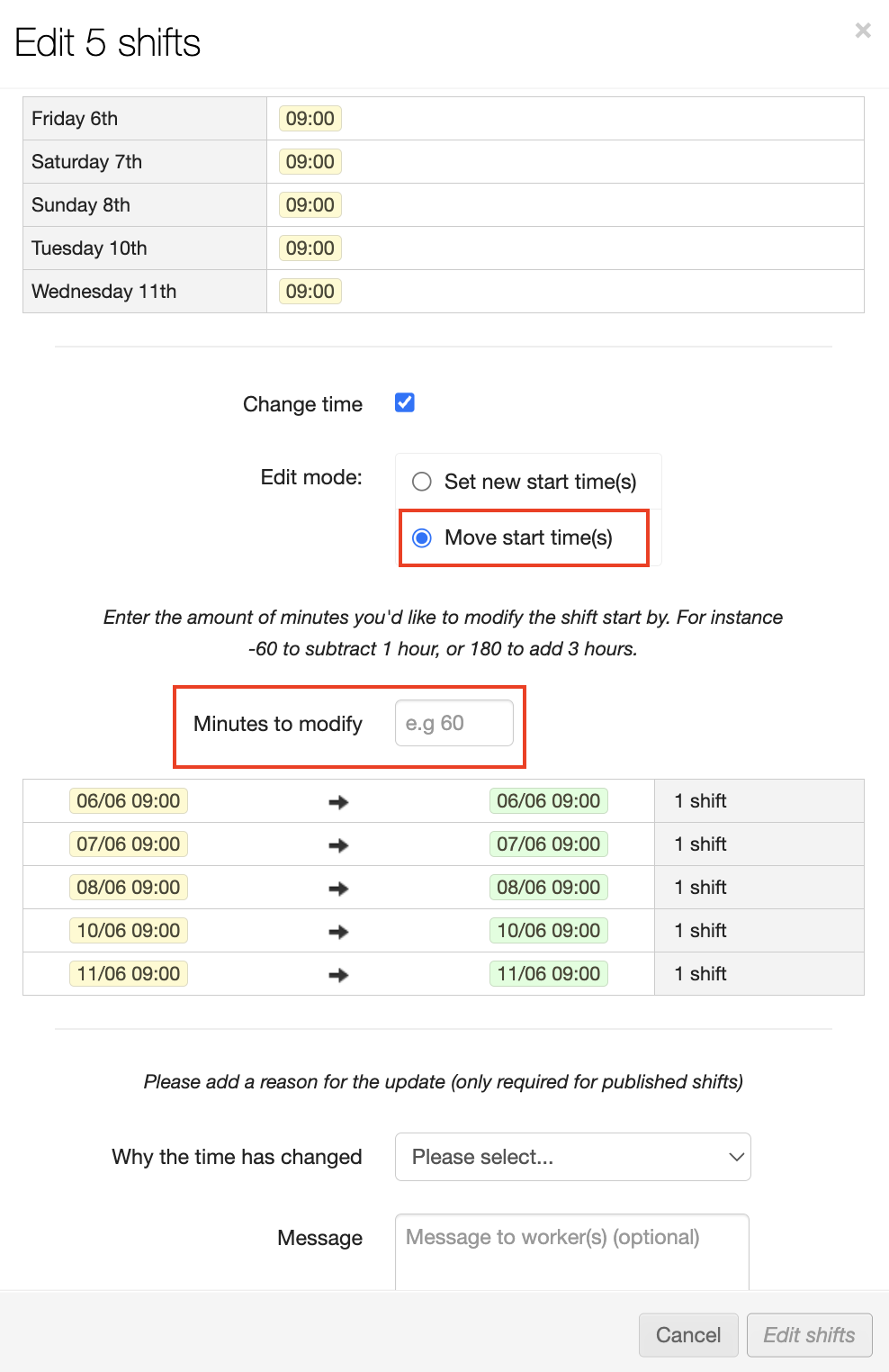
-
Make your adjustments to either ‘set’ or ‘move’ the start time.
-
Required: If any shifts have already been published, you must select a reason for the change in time.
-
Click the Edit shifts button to save your changes and complete the update.
Editing individual start times
-
Navigate to . Verify that the “Shift allocation for…” selection is correct.
-
Locate the worker who needs their start time changed and hover over the shift cell you would like to change, the pencil icon displays.
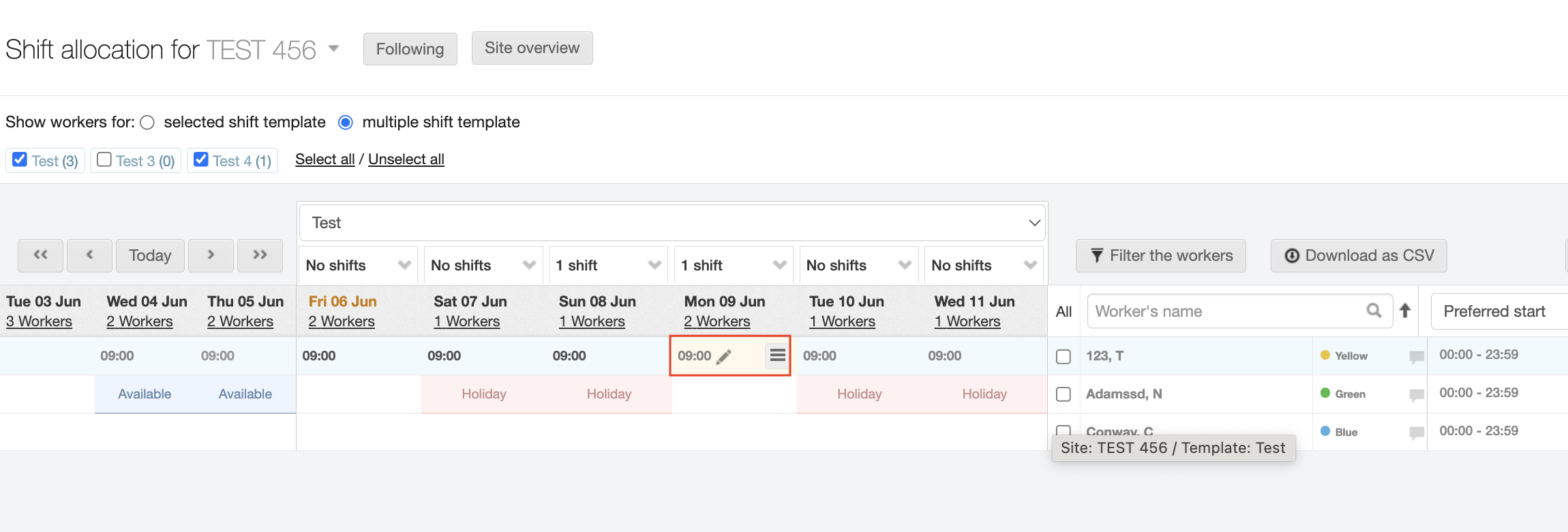
-
Click in the cell with the start time that you’d like to change.
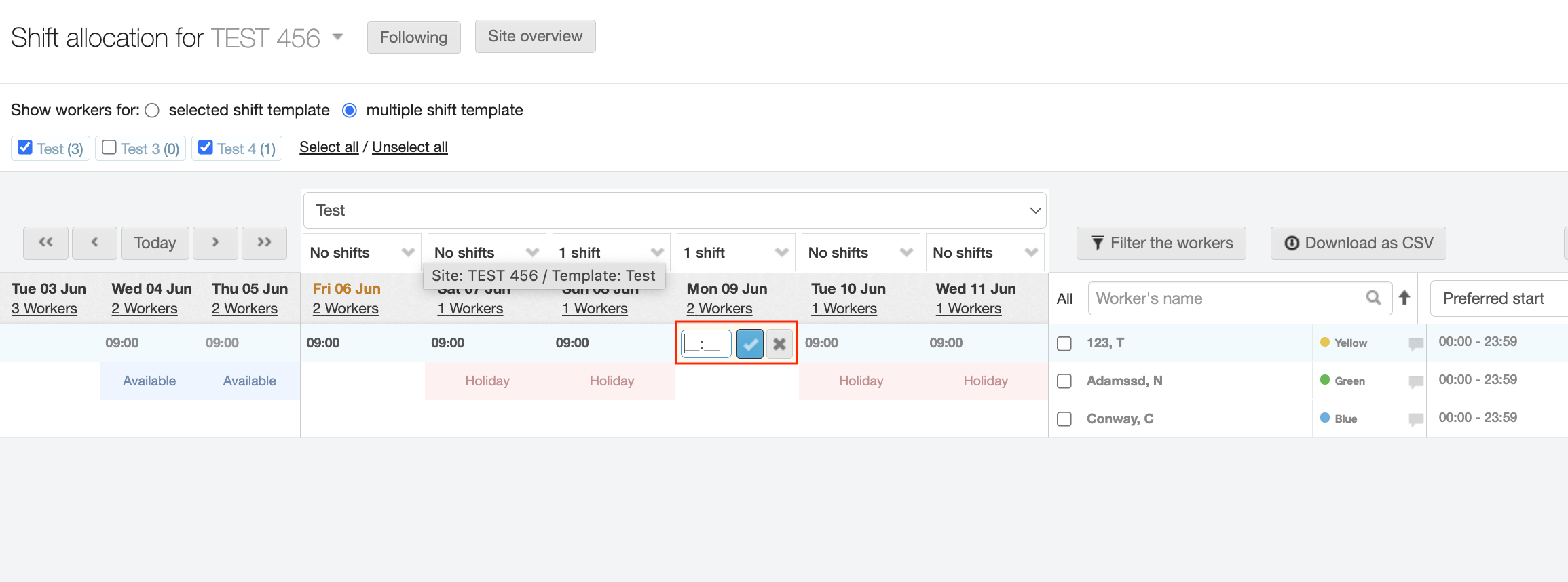
-
Type in the new start time (4 digits required) and click the checkbox to save your entry. A banner displays stating your “Shift details have been updated.”

| Your worker won’t be notified every time you change the shift time because the shift has not yet been published, but all the changes are saved in the shift details for everyone to see! |