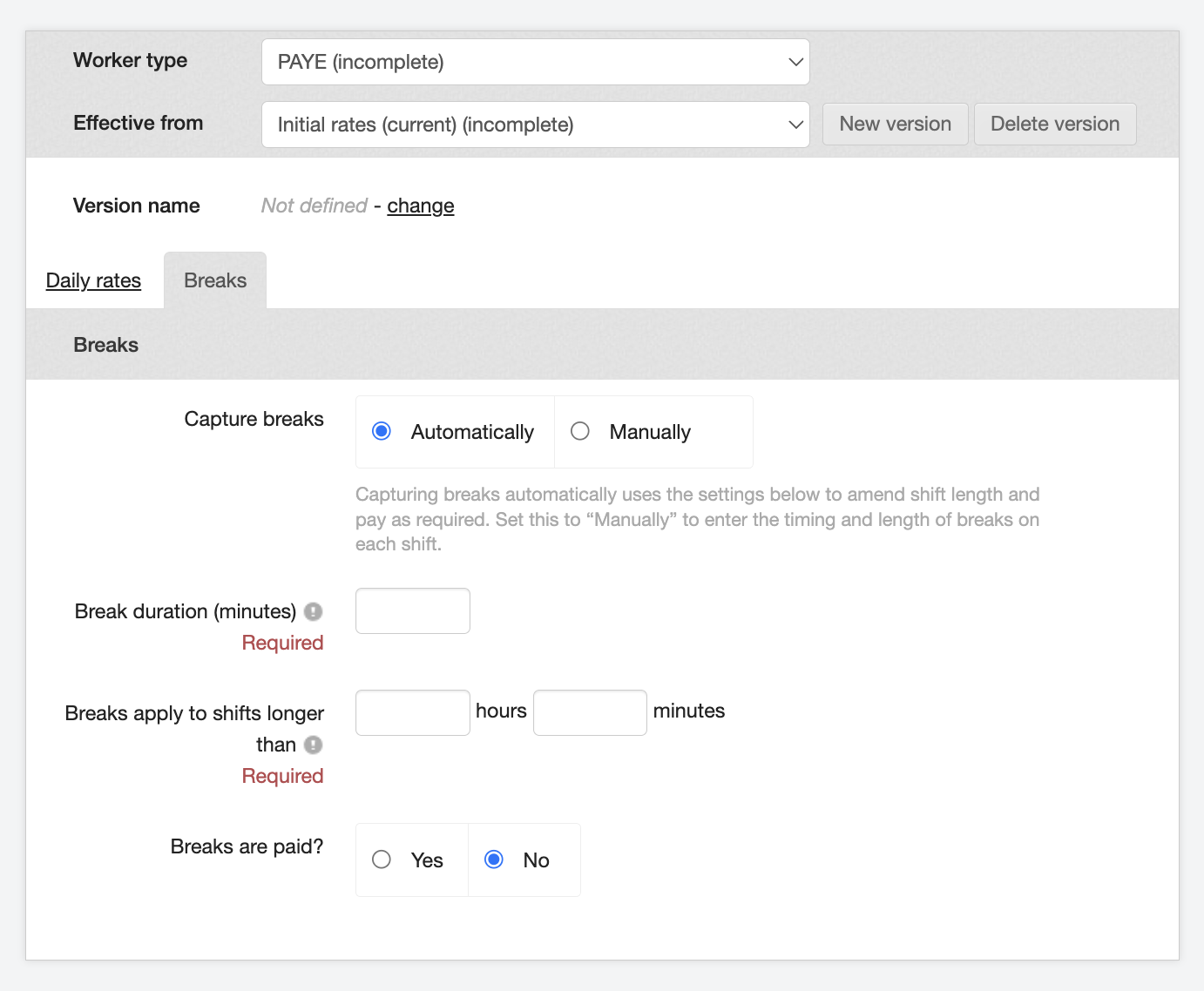Creating a shift template
How to create a new Shift template (Booking card)
A Shift template or Booking card, is a combination of the job description, worker requirements, and a set of rates and rules that determine which workers can work a particular job and how much the worker will be paid and how much the end-client will be charged.
To access the templates tab, hover over 'Plan' in the menu at the top and choose Shift templates. Please note, this may be labelled differently depending on your environment.
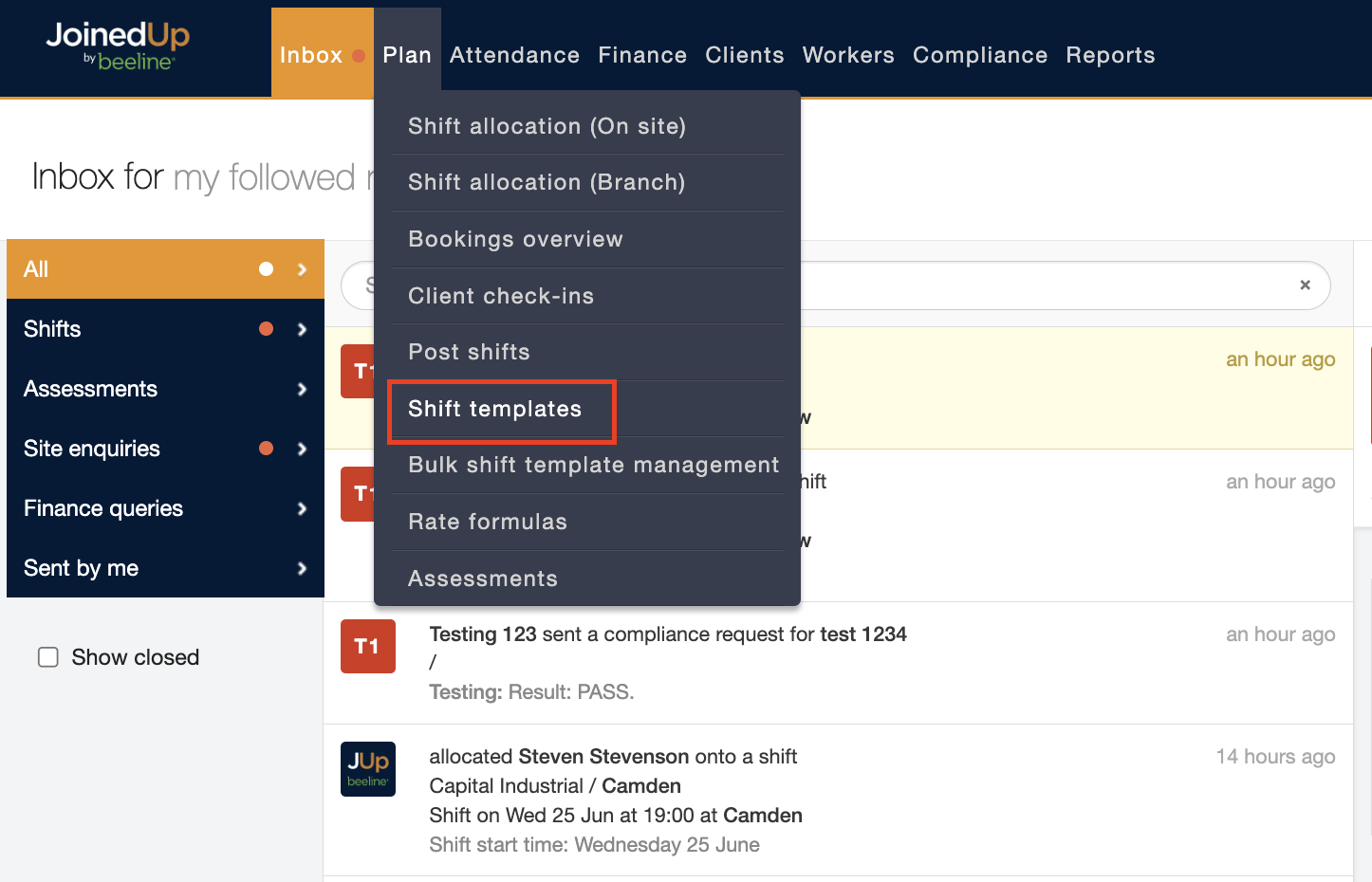
The screen displayed below shows the various Shift templates that exist for that branch. If you have Admin access then you will be able to see the options for Create, Disable, and Clone. If you don’t have Admin access then you will just be able to see the shift templates, and will need to contact someone in your organisation who does have Admin access to make any adjustments you might need.
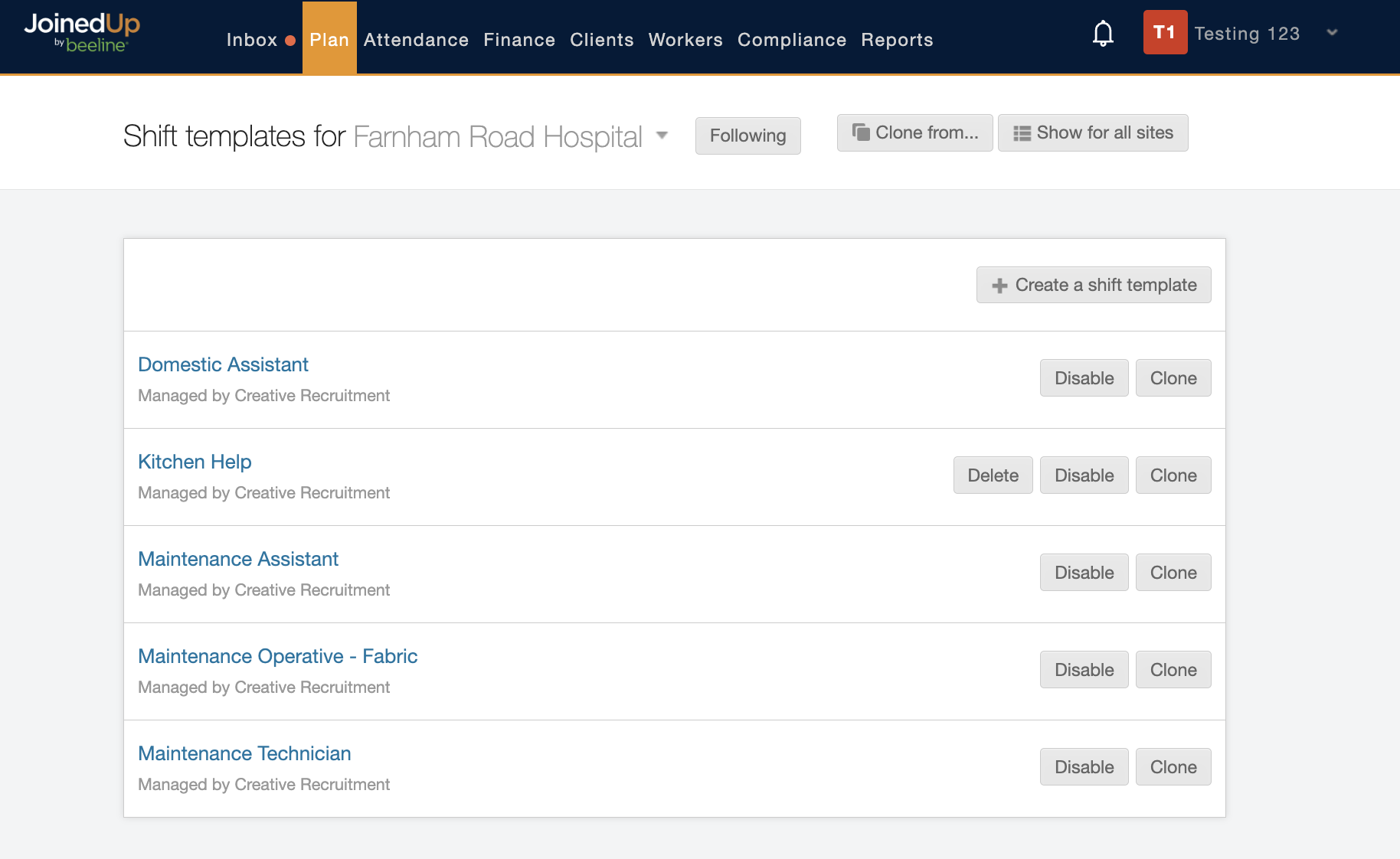
Use the drop-down list to change the display to a different site:

Creating a new template - Standard rates
To create a new Shift template just click the + Create a shift template button to open up a form to fill in all the necessary details.
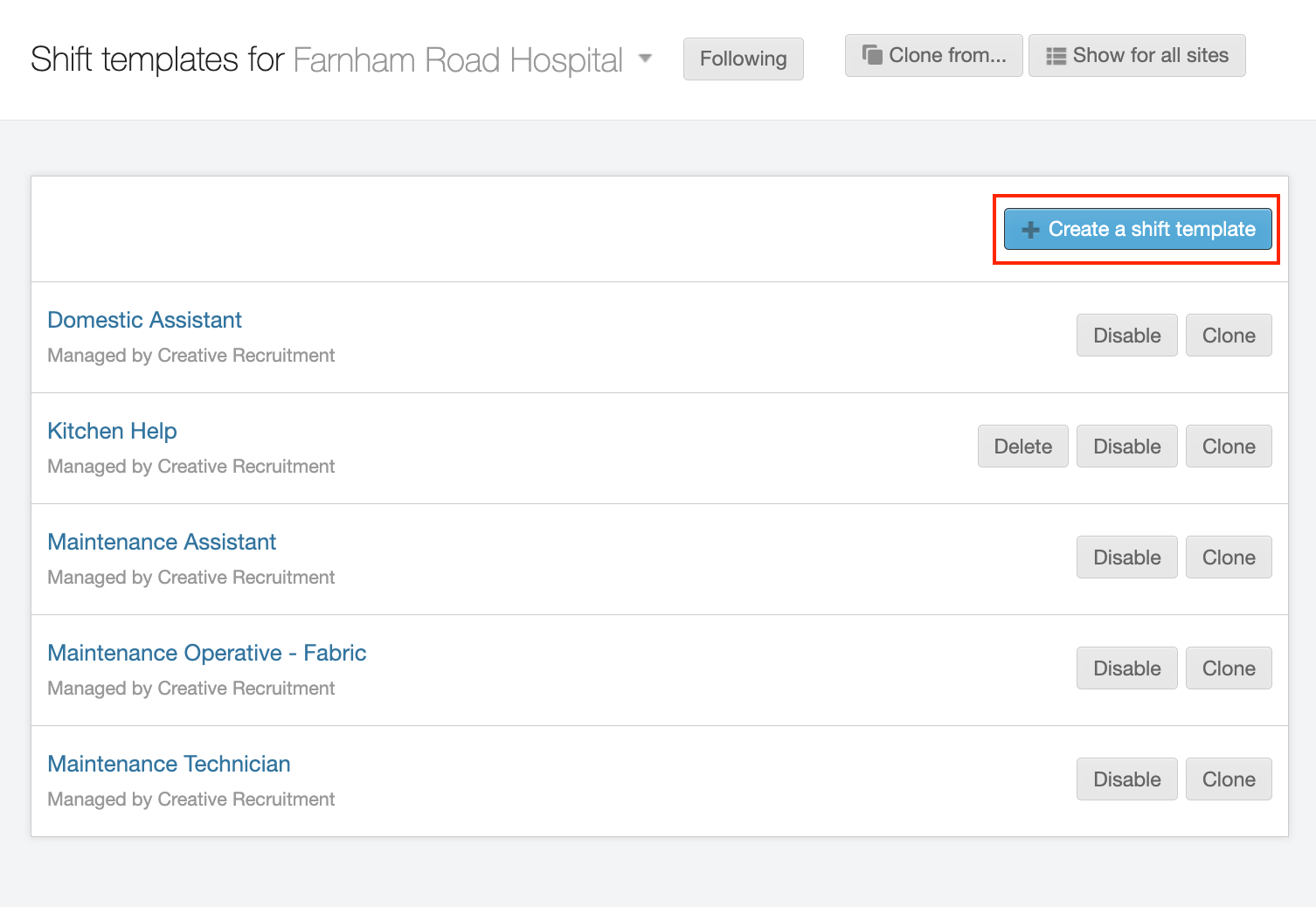
You can also create a new shift template by cloning an existing one. For more information, see Cloning templates.
On the first screen you will be asked to name the template. Please always make sure that the name you choose clearly indicates what job it is for so other users will recognise it.
At this point you also choose whether you want to use Standard rates, i.e., hourly rates, or Daily rates. For more information on Daily rate templates, please scroll to the bottom of this article.
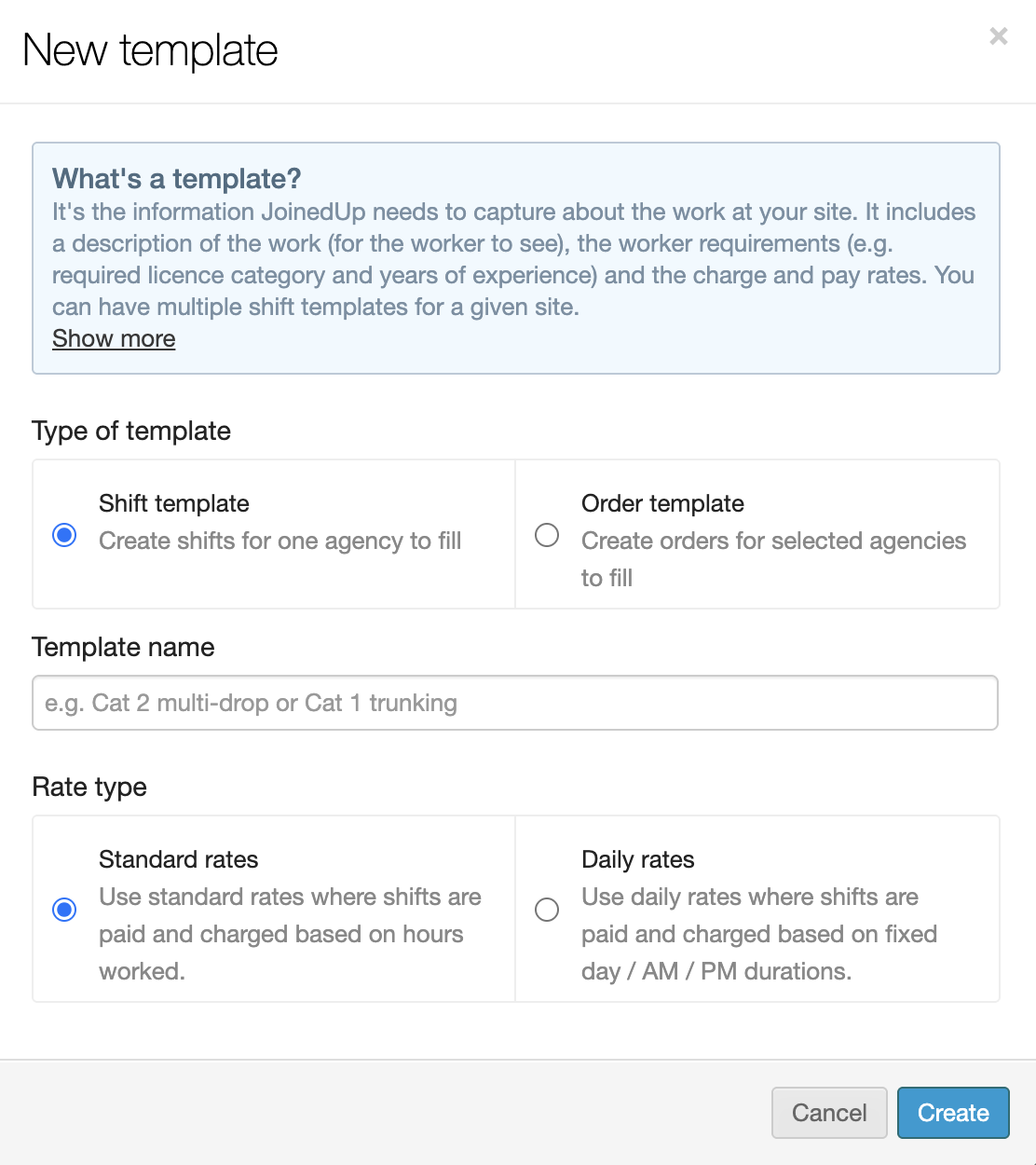
Work Details
On the next screen, in the first section titled "Work Details", you can insert a description of the job, work type, and typical shift length. Please make sure you fill in all the required fields as without that the template will be invalid.
- Work type
-
This information is needed for the AWR record. A worker can have multiple AWR records depending on the type of work they do, so it’s important to use the correct one.
- Typical shift length
-
This information is used to populate the timesheets with a default number of hours.
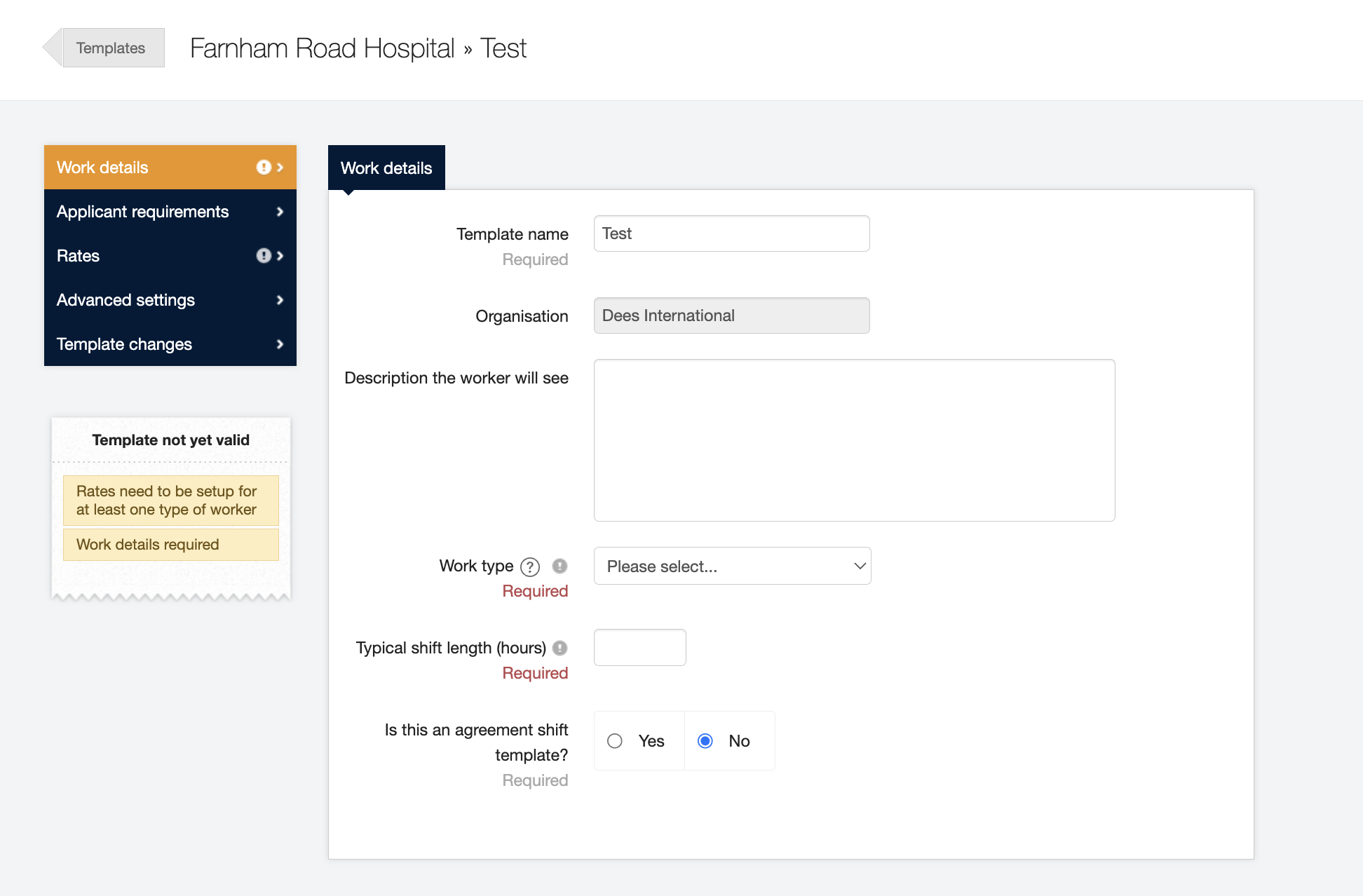
- Skills
-
If you’re creating a template for a driving job, you can also select desired skills the driver must have to be eligible for that shift. Depending on your setup the system will match the drivers' profiles with the correct set of skills and will suggest which worker to book.
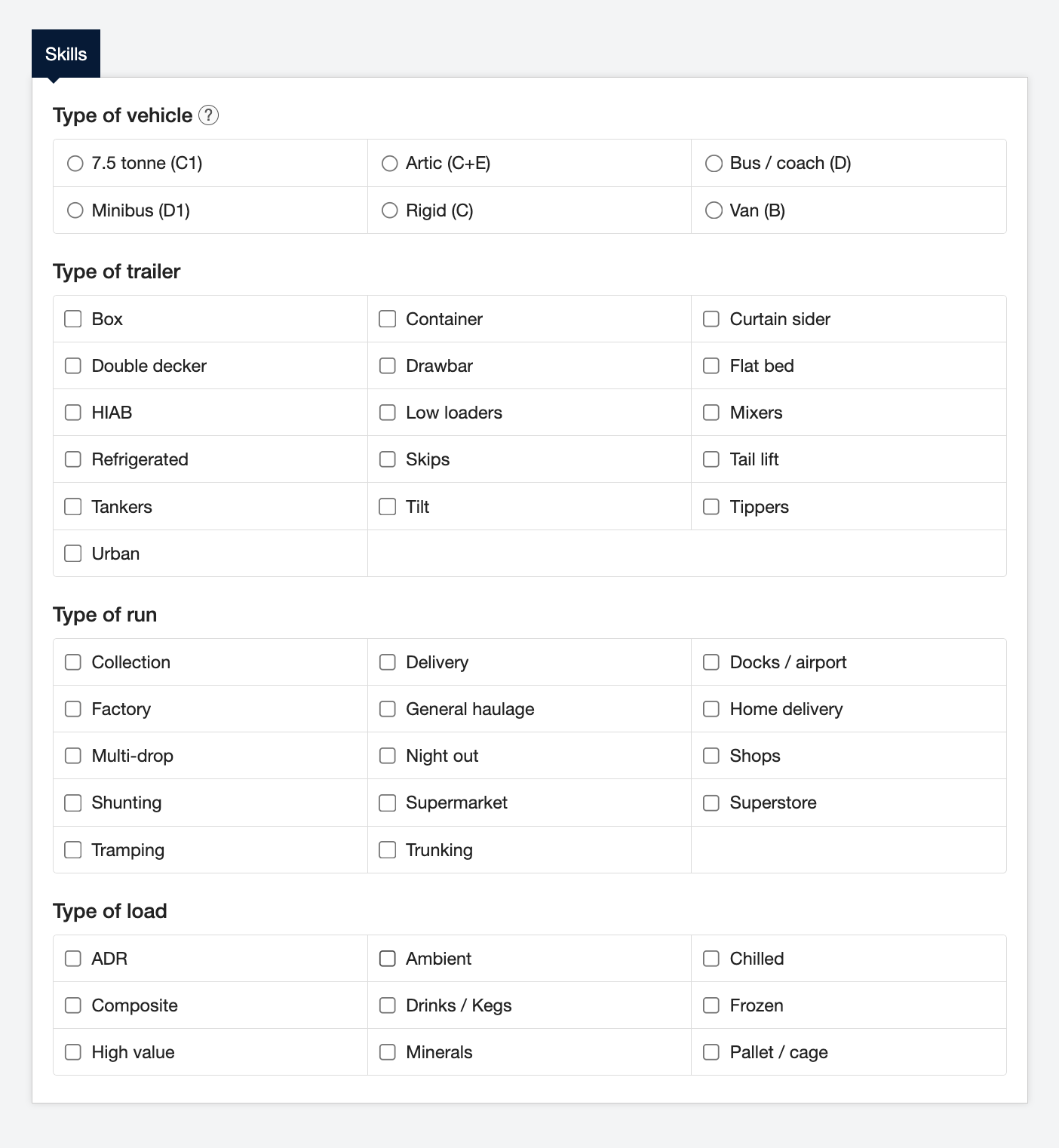
Applicant Requirements
In the next section you will be asked to specify the requirements for applicants. Choose a type of role from the dropdown, then click Add role.
| If you want to add new roles to this tab, you must submit a custom request ticket though the Admin users portal. |
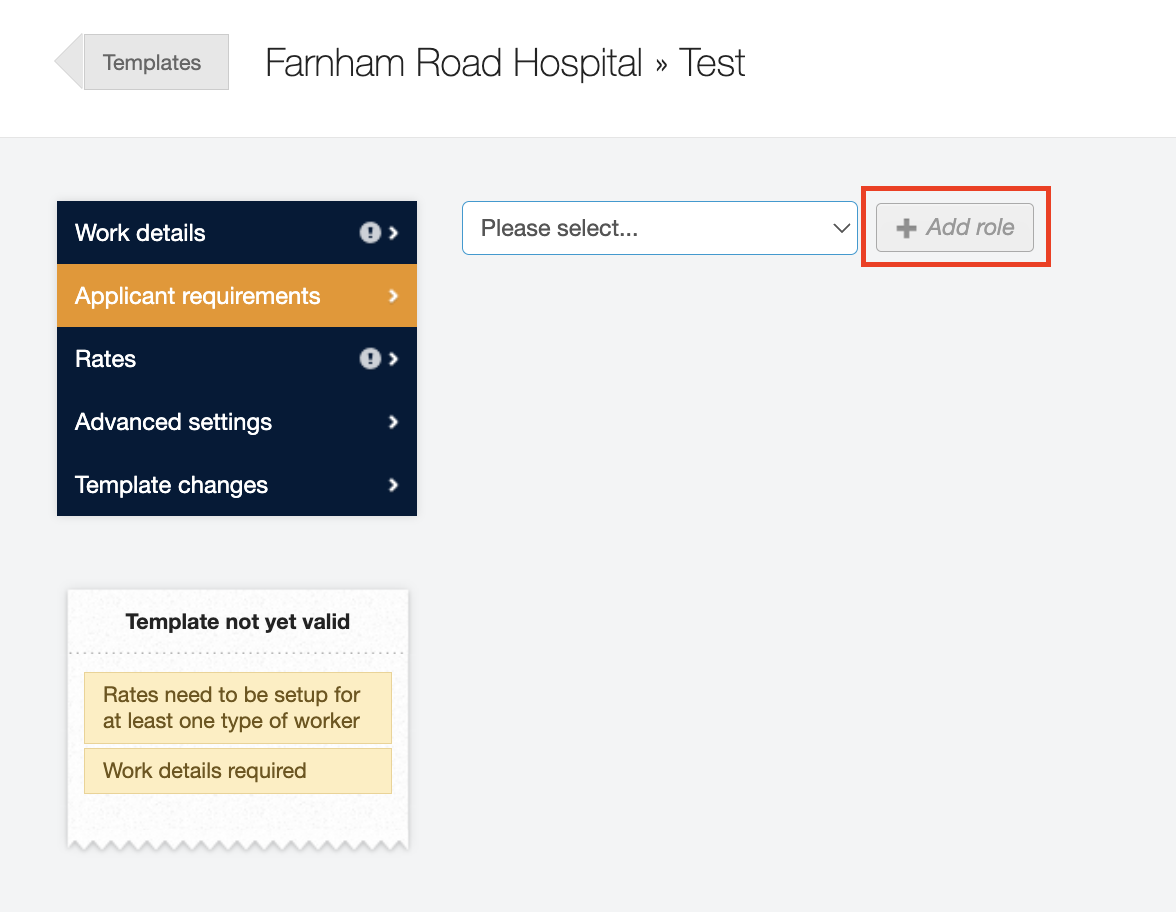
Then choose Add requirement.
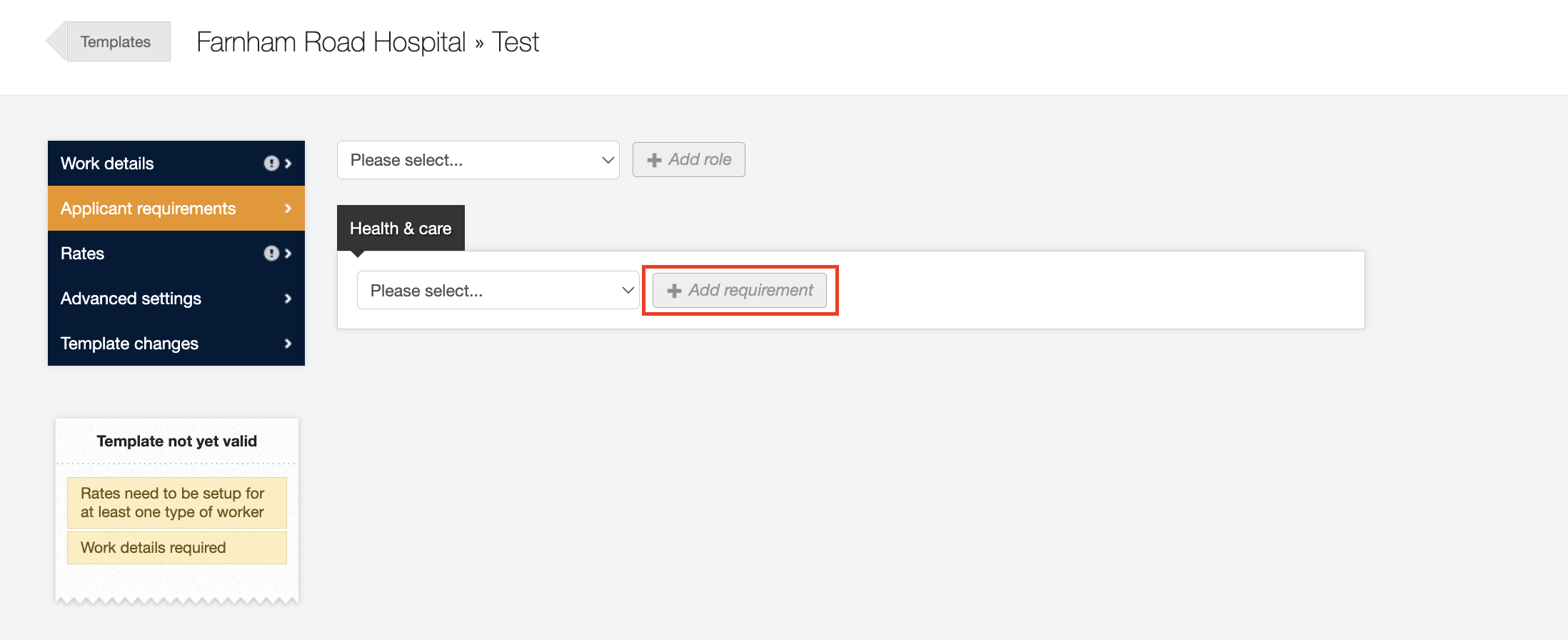
Then just choose the role from the drop-down box, and decide whether it is a required role or a desirable one. Make sure to click Save changes once you’ve added it.
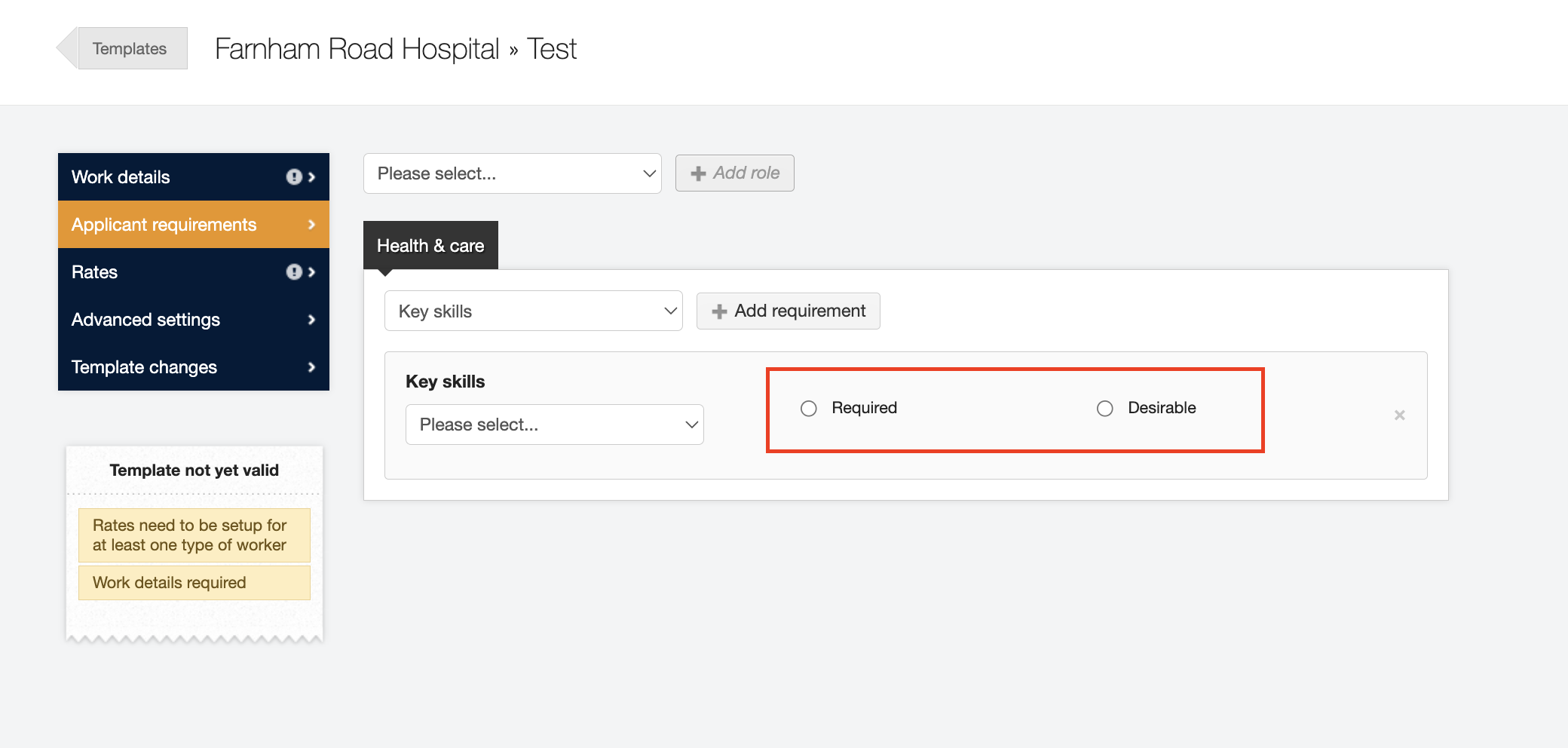
Rates
In the Rates section, you can set up separate rates and rules for each worker type. Worker types are based on their employment status and will be matched with workers' profiles to apply the correct settings.
To start setting up your rates, pick the desired worker type from the dropdown and then click define rates:
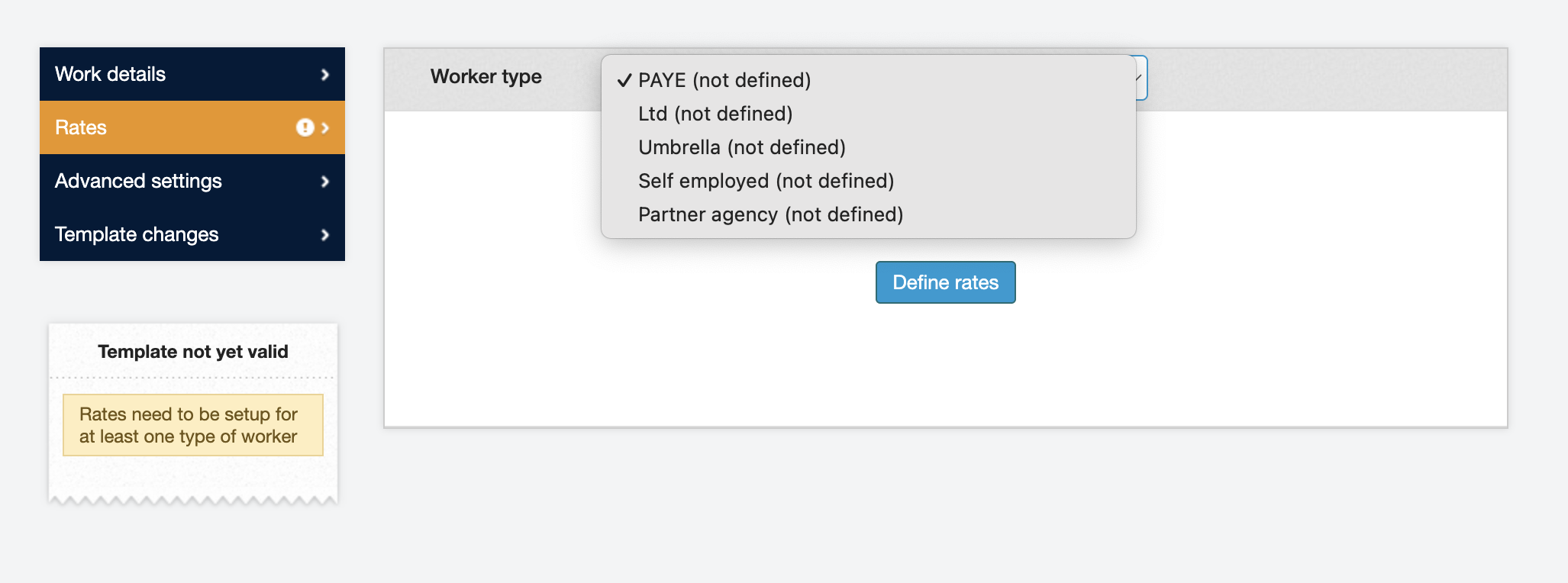
You can then choose if you’d like to (1) create a brand new rate plan, or clone an existing rate plan. If you’re creating a rate plan for PAYE workers you’ll also be asked to select the AWR status that these rates apply to (2).
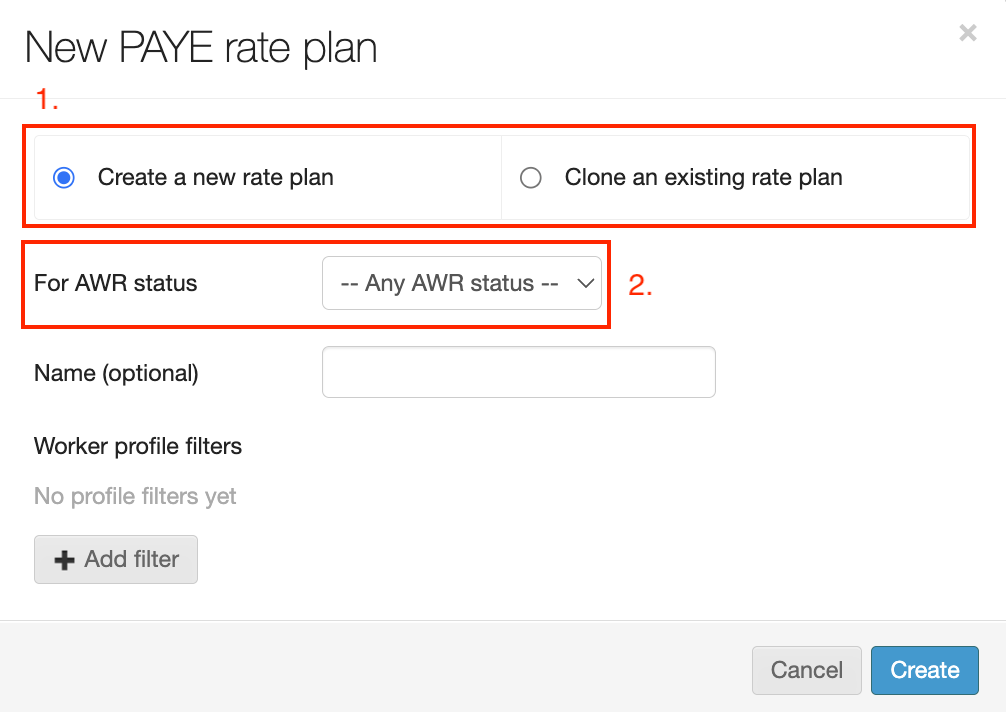
You can then fill in your rate information from the top down:
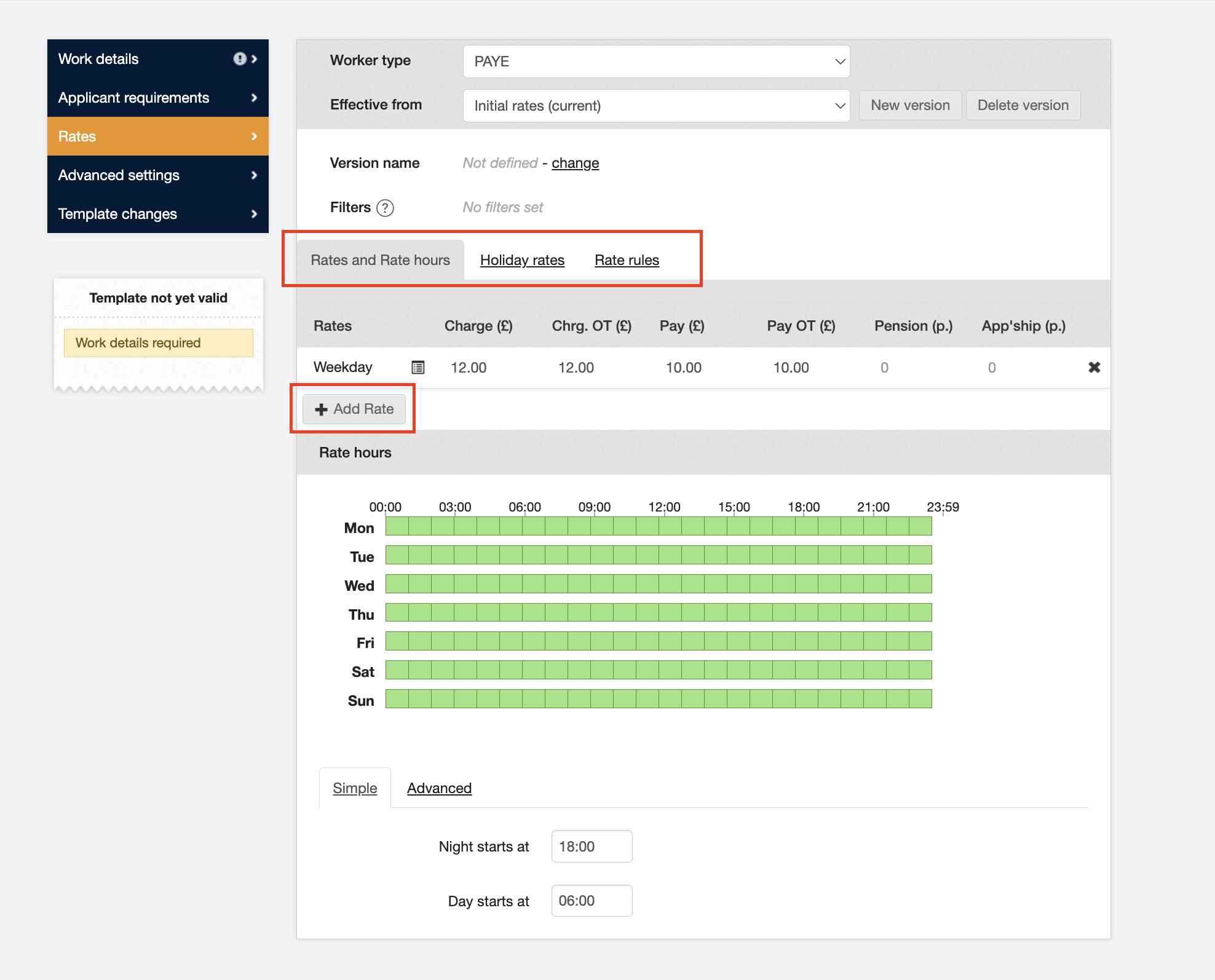
-
Rate rules - These are a collection of rules which make up how your rates are applied. For more information, see Setting up rate rules in the template.
-
Rates - These are your actual rates, with a separate figure for charge and pay as well as for any overtime (OT). If you don’t want to pay overtime, you can just keep them the same as your normal charge and pay. This section must be filled in and must be over minimum wage.
-
Rate hours - This infographic shows you how your rates apply to different times on different days. The original screenshot above shows just one flat rate, but the example below shows a Weekday, Weeknight, and Weekend rate. You could then change the Weekday/Weeknight timing from 6am to 7am, for example, which would shift the green boxes along one block.
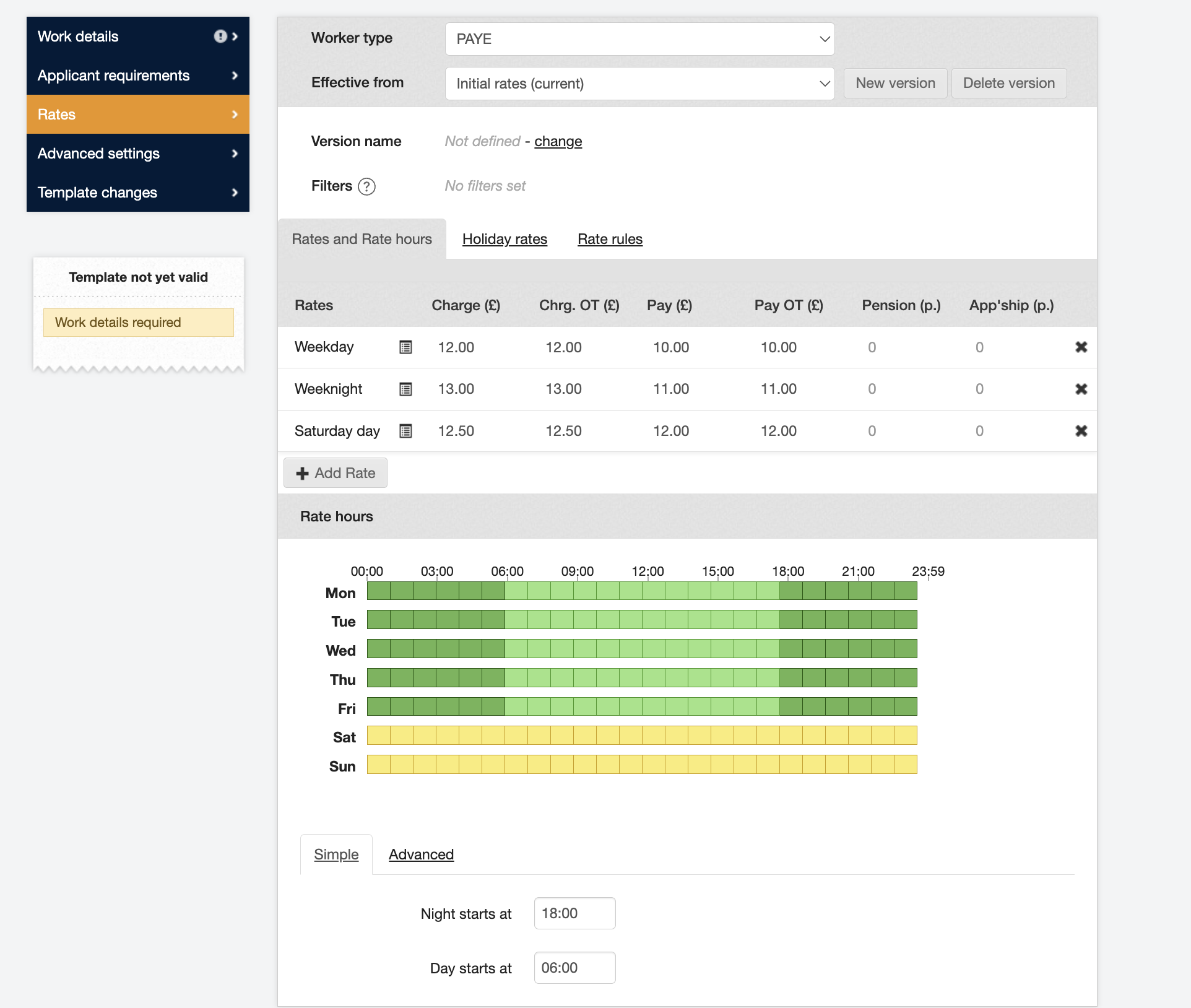
-
Holiday rates - This is where you can add any bank holiday or other holiday rates. Read this article for more information Setting up Bank Holiday Rates.
Advanced Settings
There are a number of advanced settings in the next screen you can choose, including:
-
If workers booked on this template can cancel their shift through the system.
-
If the worker gets sent prompts to confirm a shift to which they have been booked on.
-
If workers can enter their hours themselves.
-
The start of the week for payroll purposes.
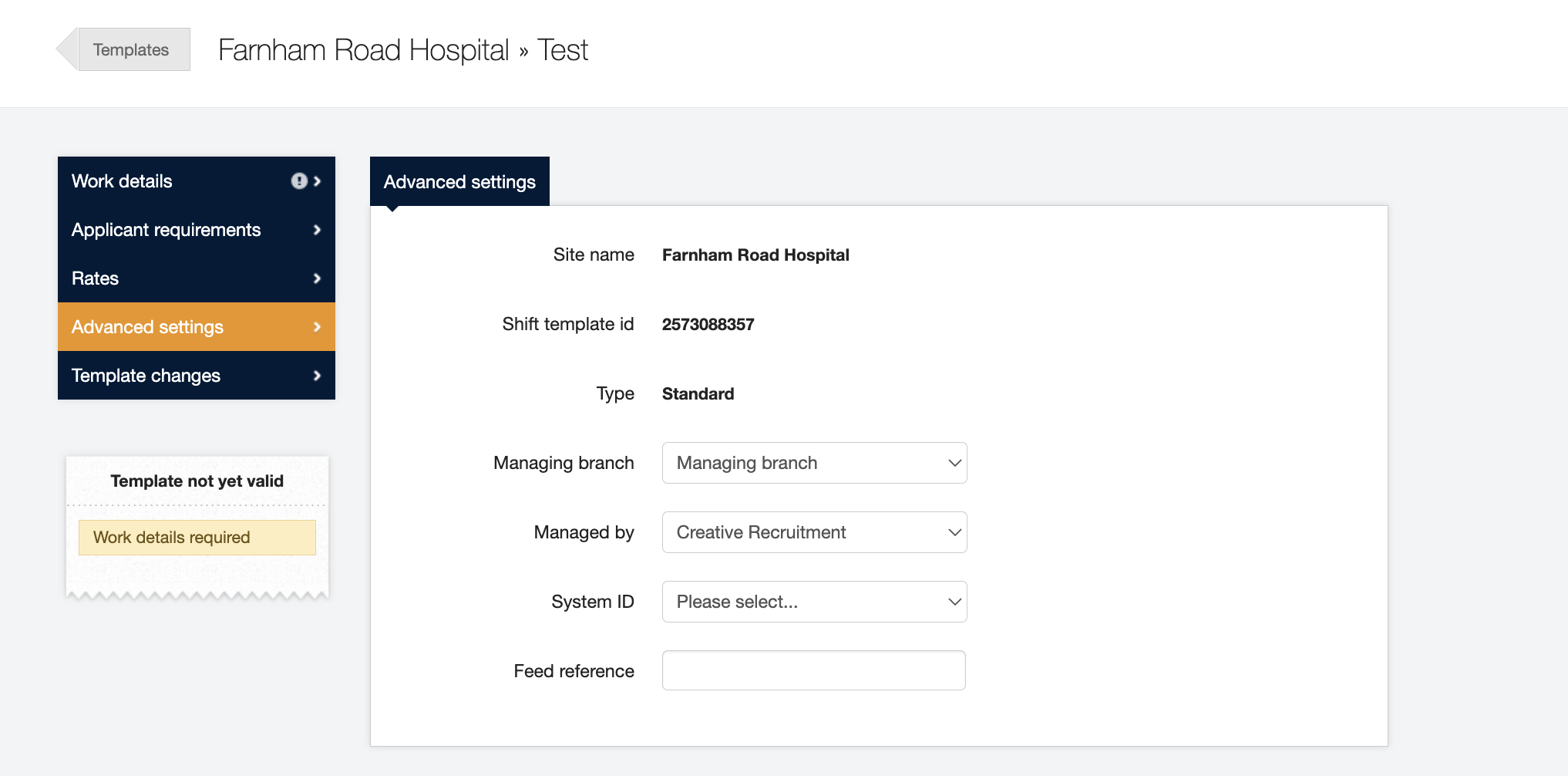
Creating a new template - Daily rates
If you choose to set up your Shift template with daily rates, most of the information you need is the same as provided above, but with a few changes.
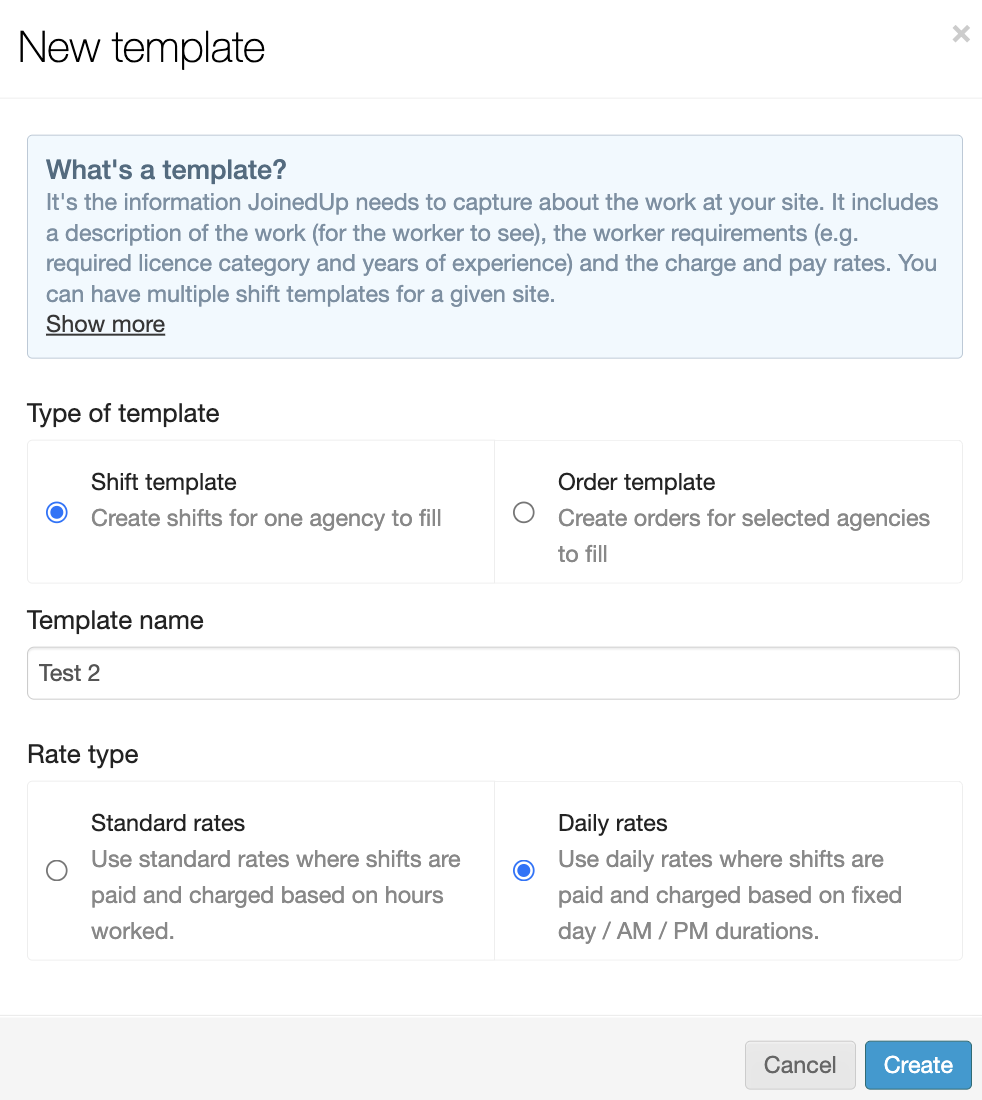
In the Work Details section, you need to fill in the "Shift duration" section. This allows you to define your daily rates in the 'Rates' section.
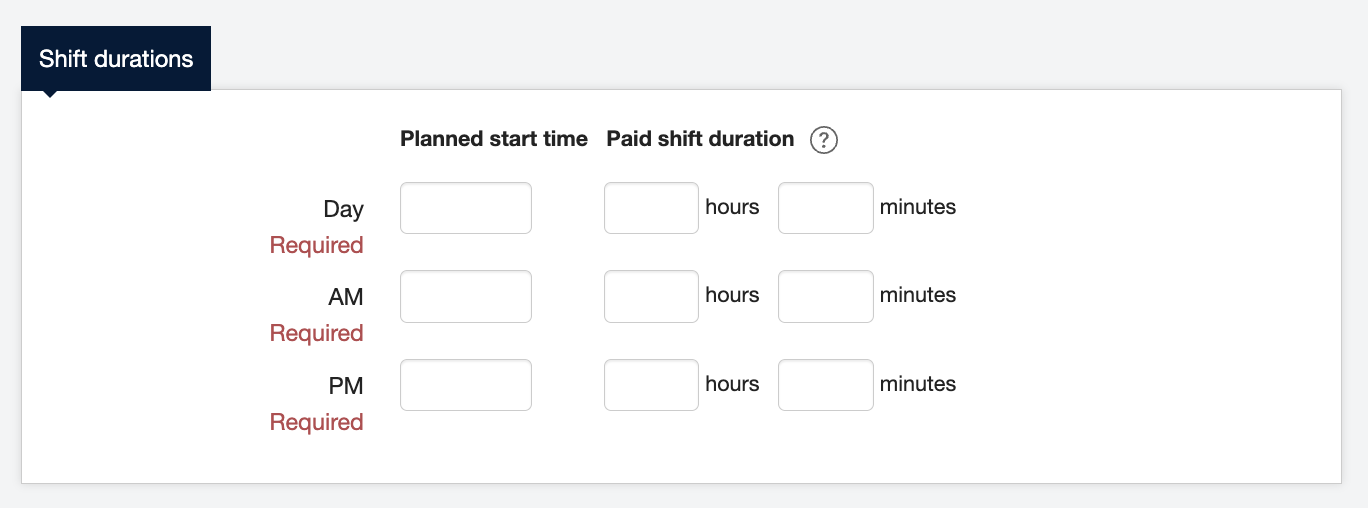
Now on the Rates screen, going from the top down, fill in all the details:
- Hourly rates
-
How much workers will be paid if they are paid on an hourly basis.
- Daily rates
-
How much workers will be paid if they are paid on a daily basis, based on your shift durations chosen in the 'Work Details' stage. When you enter the pay values, it will show the hourly pay rate.
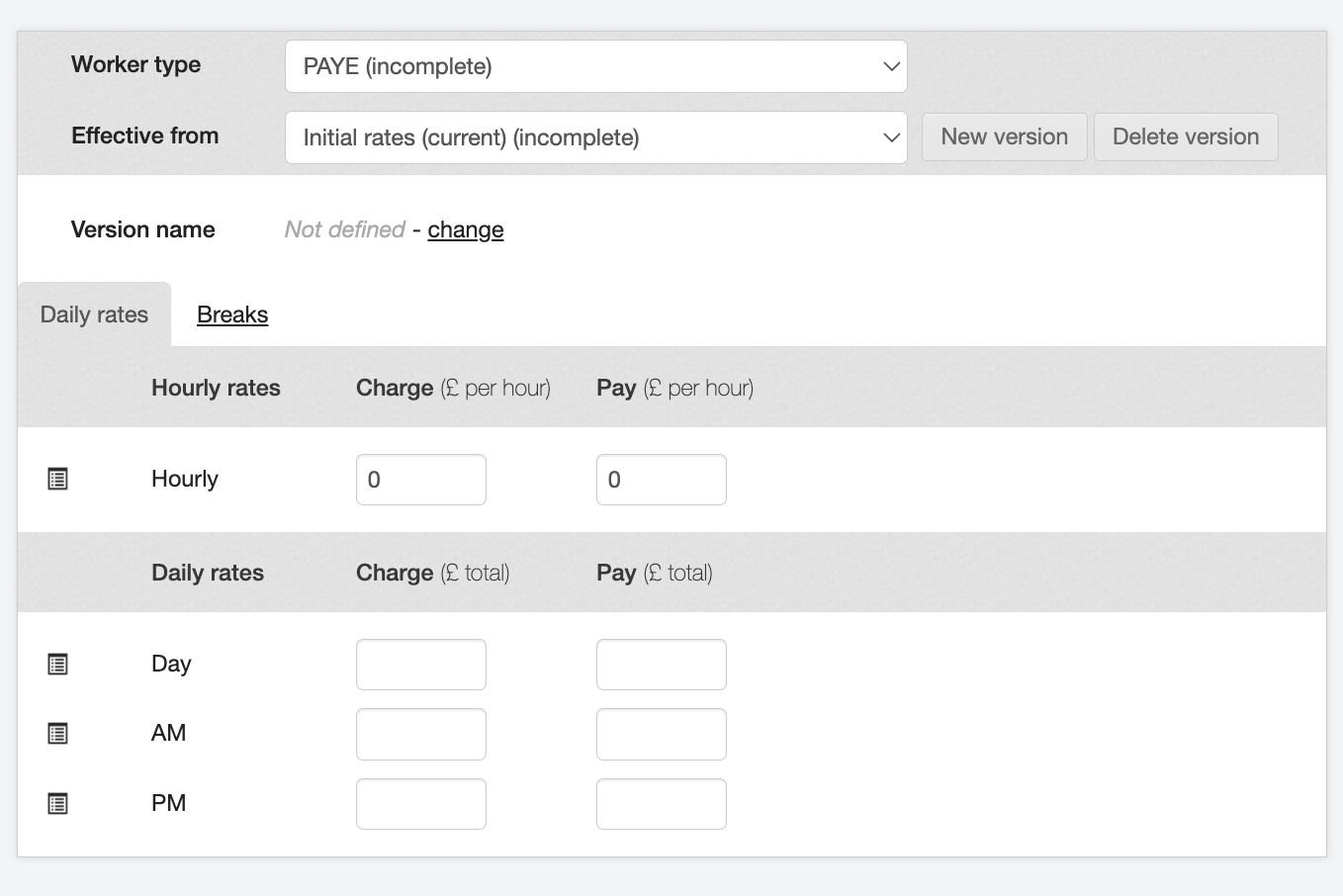
- Breaks
-
The rules around your breaks. You can choose for these to be manual, where you have to enter the time and length of breaks on each individual shift, or automatic applied to pre-determined shift lengths.