Overriding rates
There may be occasions where a different rate is required than those which are entered on the shift template. It could be an incentive for a specific worker, or a shift that’s particularly hard to fill. In this situation, it’s possible to override the rates using the Branch screen.
-
Navigate to and select the relevant branch.
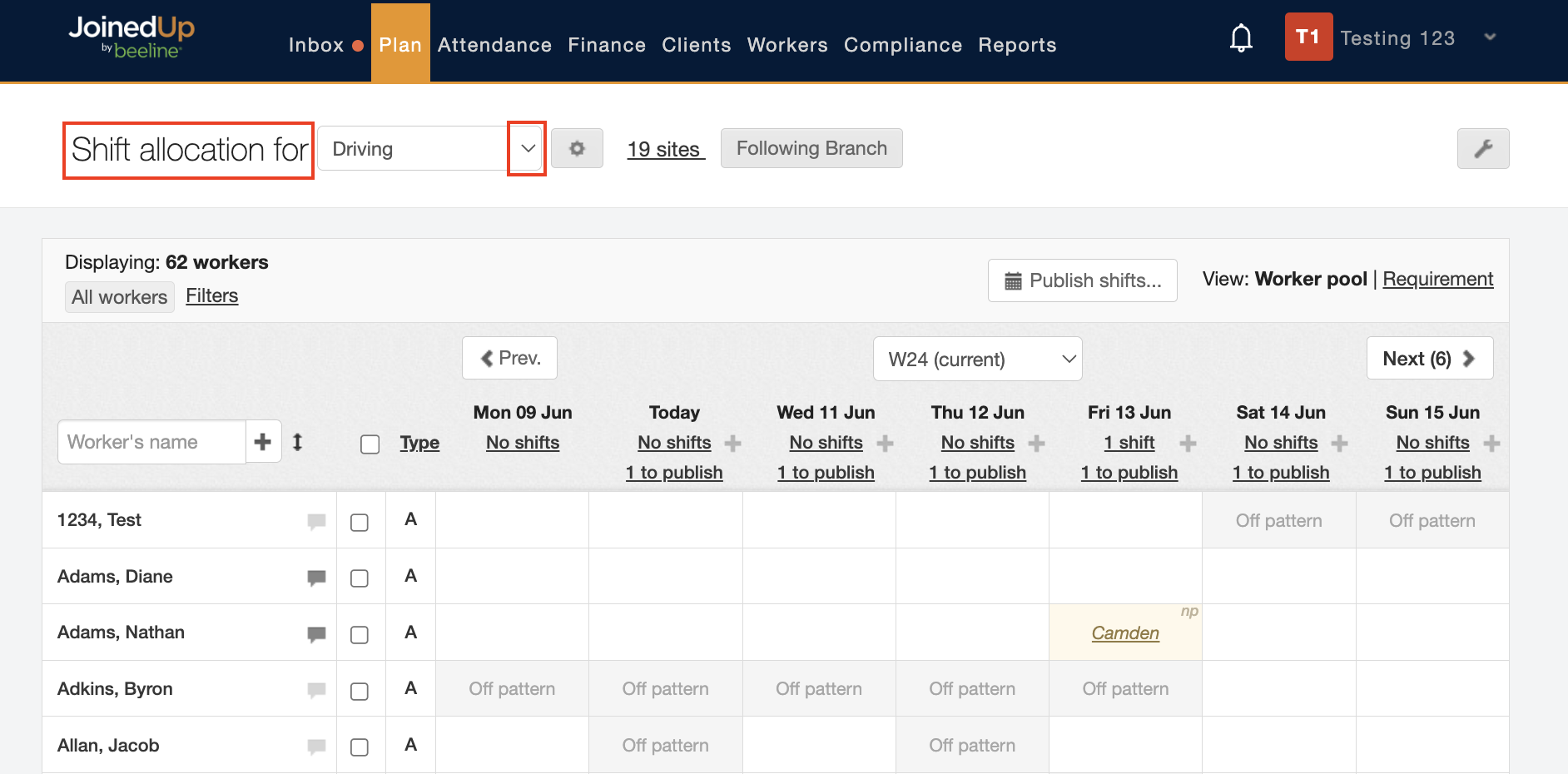
-
Click the tile of the relevant worker and day. Click Allocate.
The shift needs to be already created and ready to allocate. 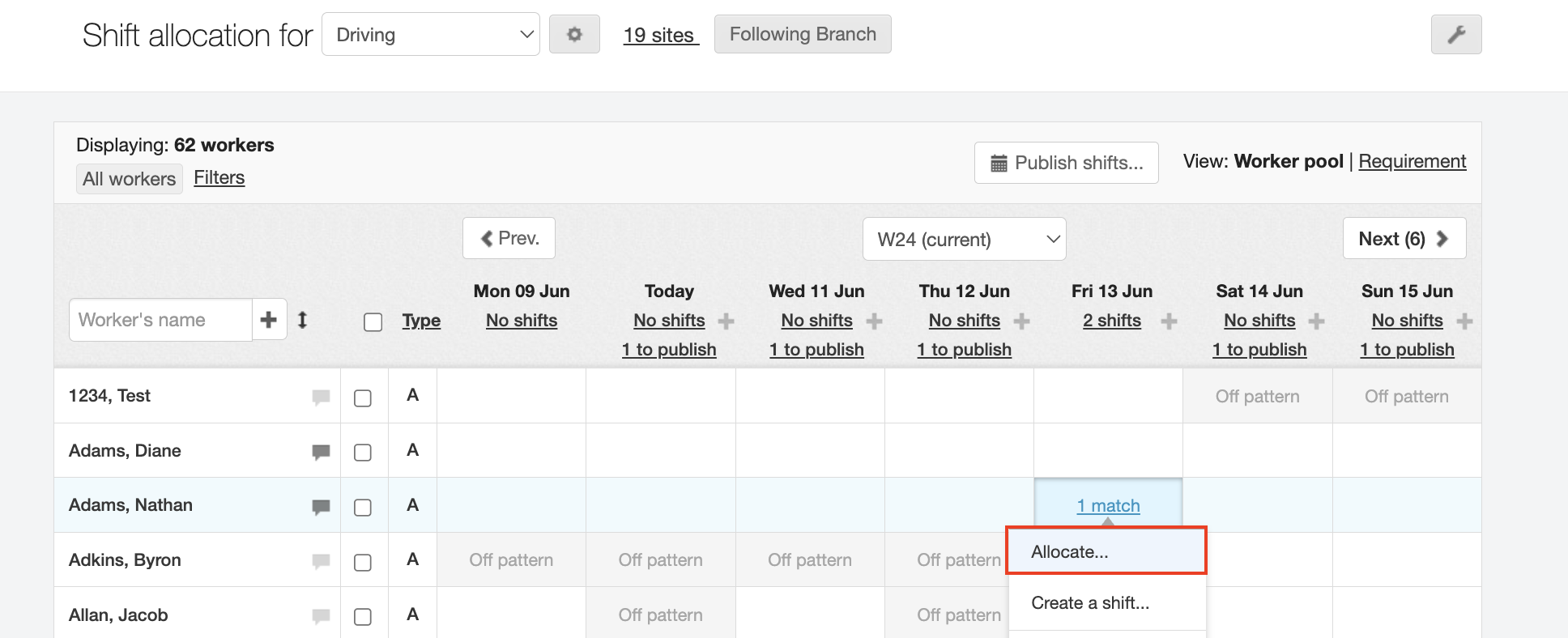
-
Select the shift you want to allocate them to.
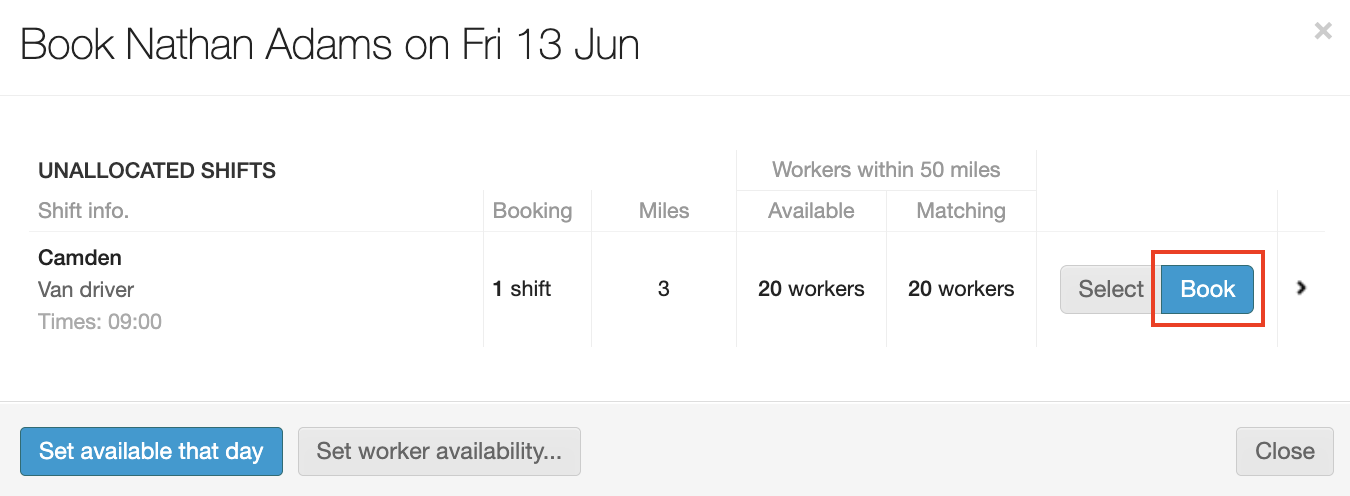
-
You’ll see in the top left hand corner the charge and pay rates.
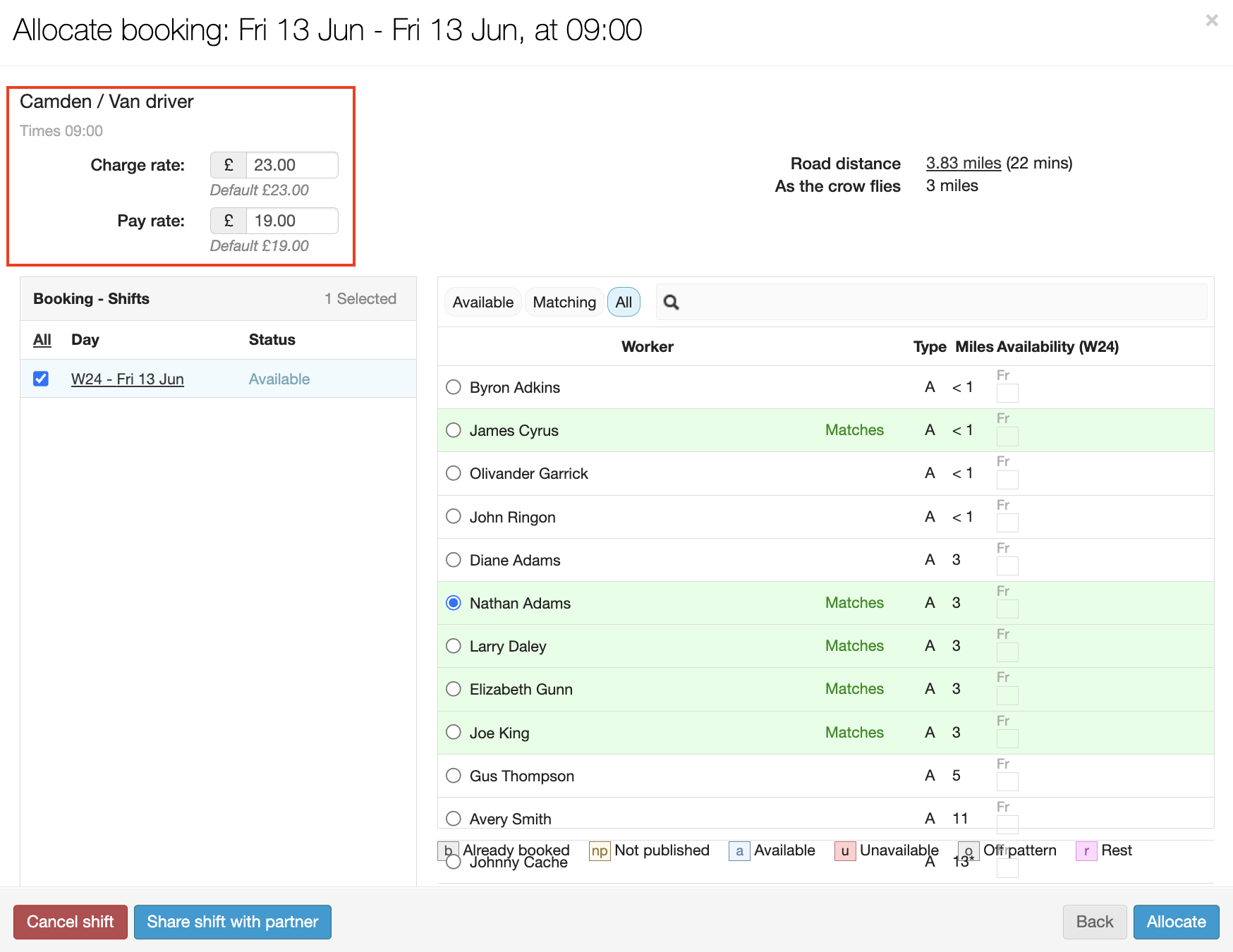
You can click into these and manually type in the new rate. Below you’ll see the Default: £xx.xx is the original rate on the shift template.
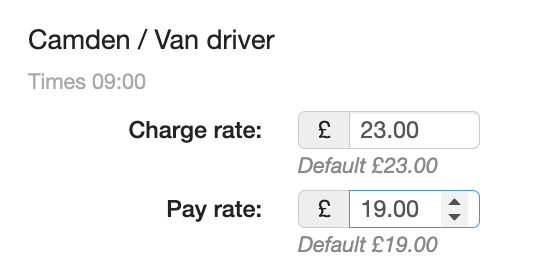
If you don’t see this option, please contact your Client Operations Specialist. -
Once you have the correct new rate, click Allocate in the lower right corner. You’ve now successfully overridden the shift template rate.