Manual Adjustments
Making an adjustment to a timesheet—before the site is locked
There are several reasons why you might need to manually adjust a current timesheet before the site is locked. A manual adjustment can be useful when there’s missed pay (basic or overtime), or when the rate has changed but not yet been applied to the shift template. You can also use manual adjustments to deduct pay (e.g., for penalty charges) or to add a bonus to a worker’s timesheet. Manual adjustments only apply to the current week. If you need to make an adjustment for a week in the past, then you need to process an historic adjustment. For more information, see Historical Adjustments.
To make a manual adjustment
Navigate to the Finance tab in the Header menu and then click Timesheets in the navigation panel on the left. Scroll through the timesheets list or use the search features below the navigation panel, to locate the specific timesheet you need to adjust.
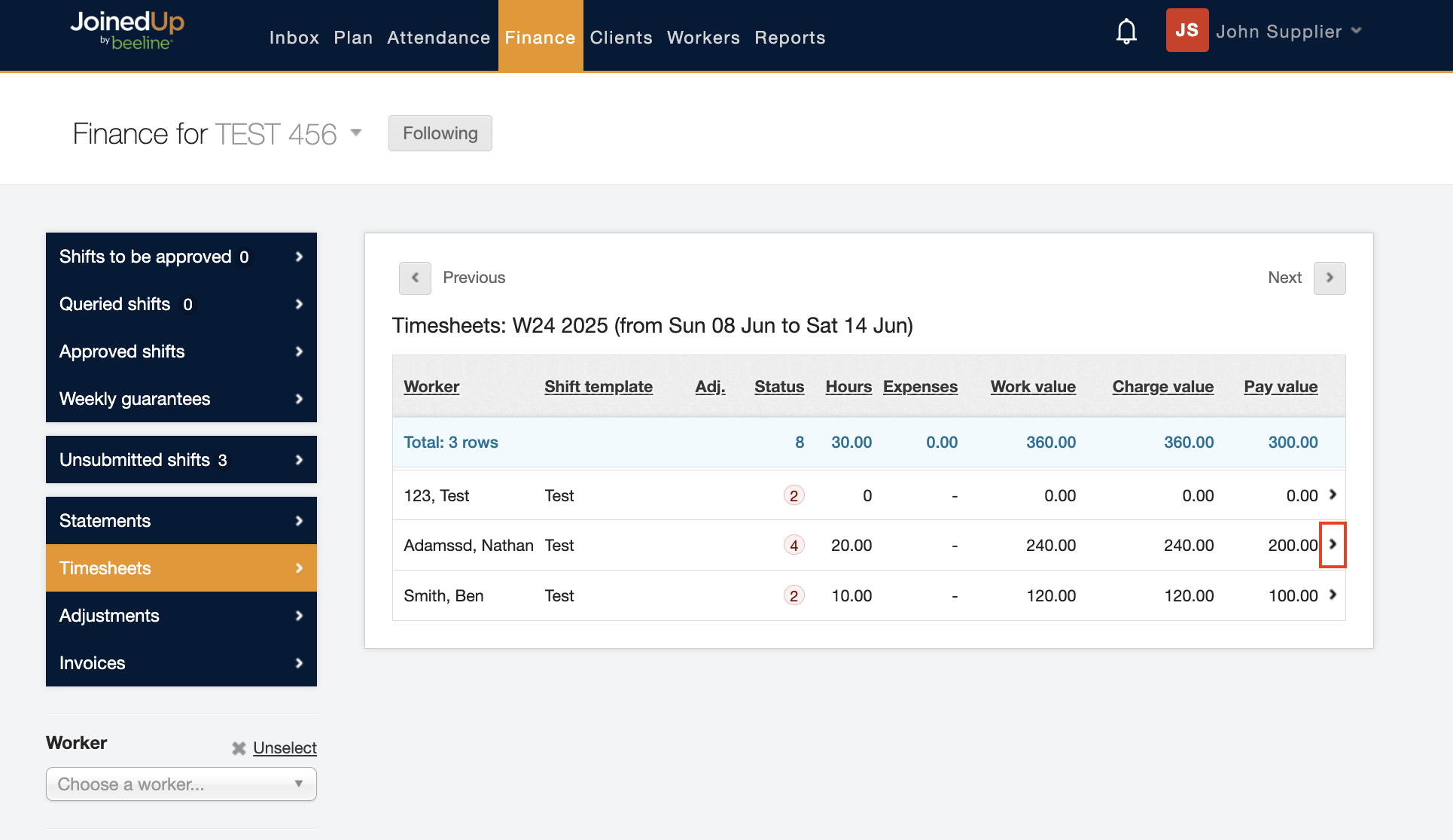
Click the expansion arrow on the far right to expose the timesheet details.
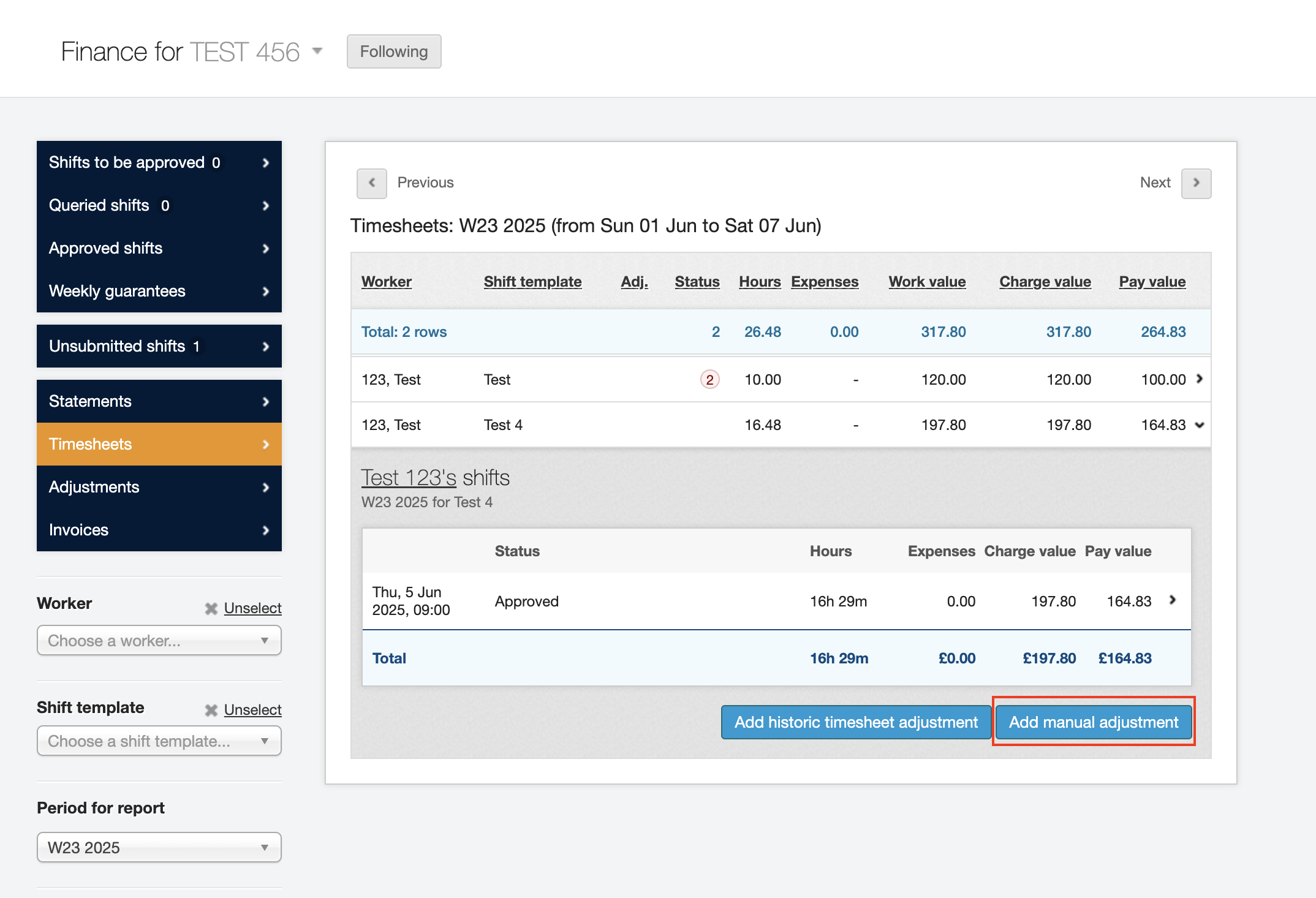
Click the Add manual adjustment button below the timesheet details. Enter your timesheet adjustment(s) in the dialog window that displays. You’ll need to select the adjustment type (e.g., missed pay, adjusted rate, timesheet bonus, or other), as well as enter the value adjustments as indicated.
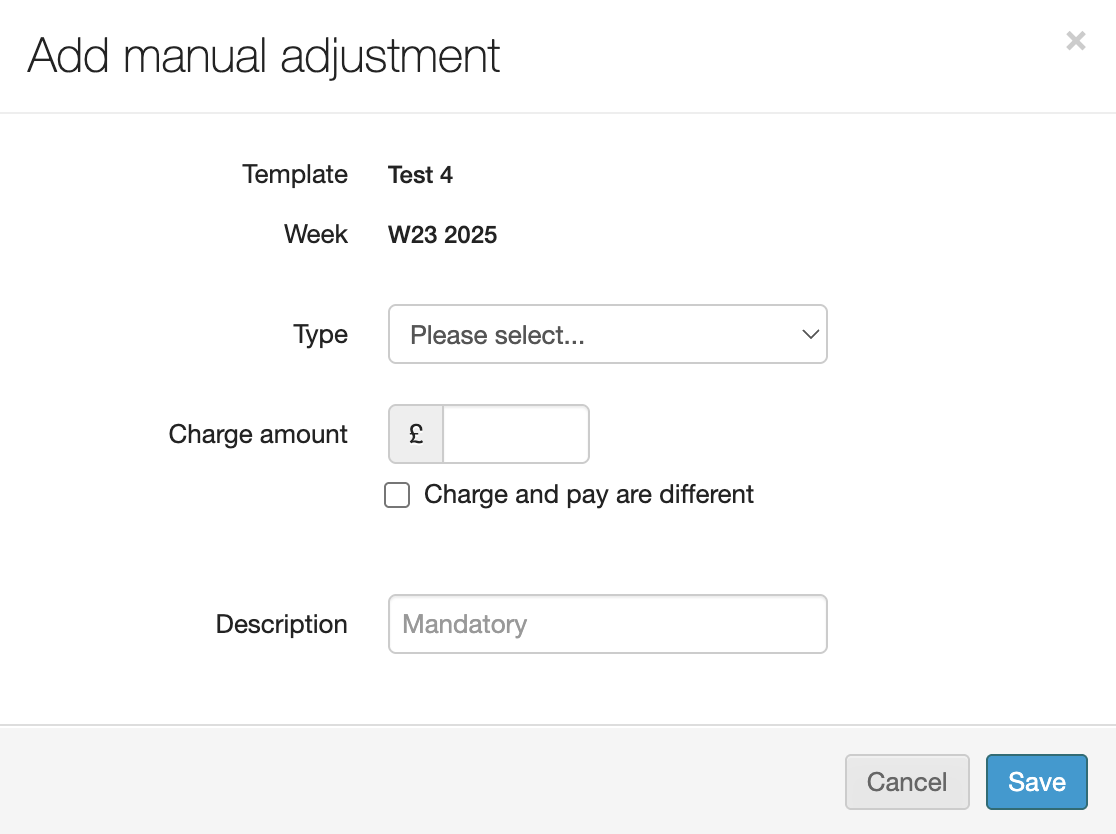
When you’ve completed your adjustments and entered a Description to explain why the adjustment was made, click Save to save your changes and return to the timesheet screen. Notice that the timesheet display updates to indicate the adjustments made to it.
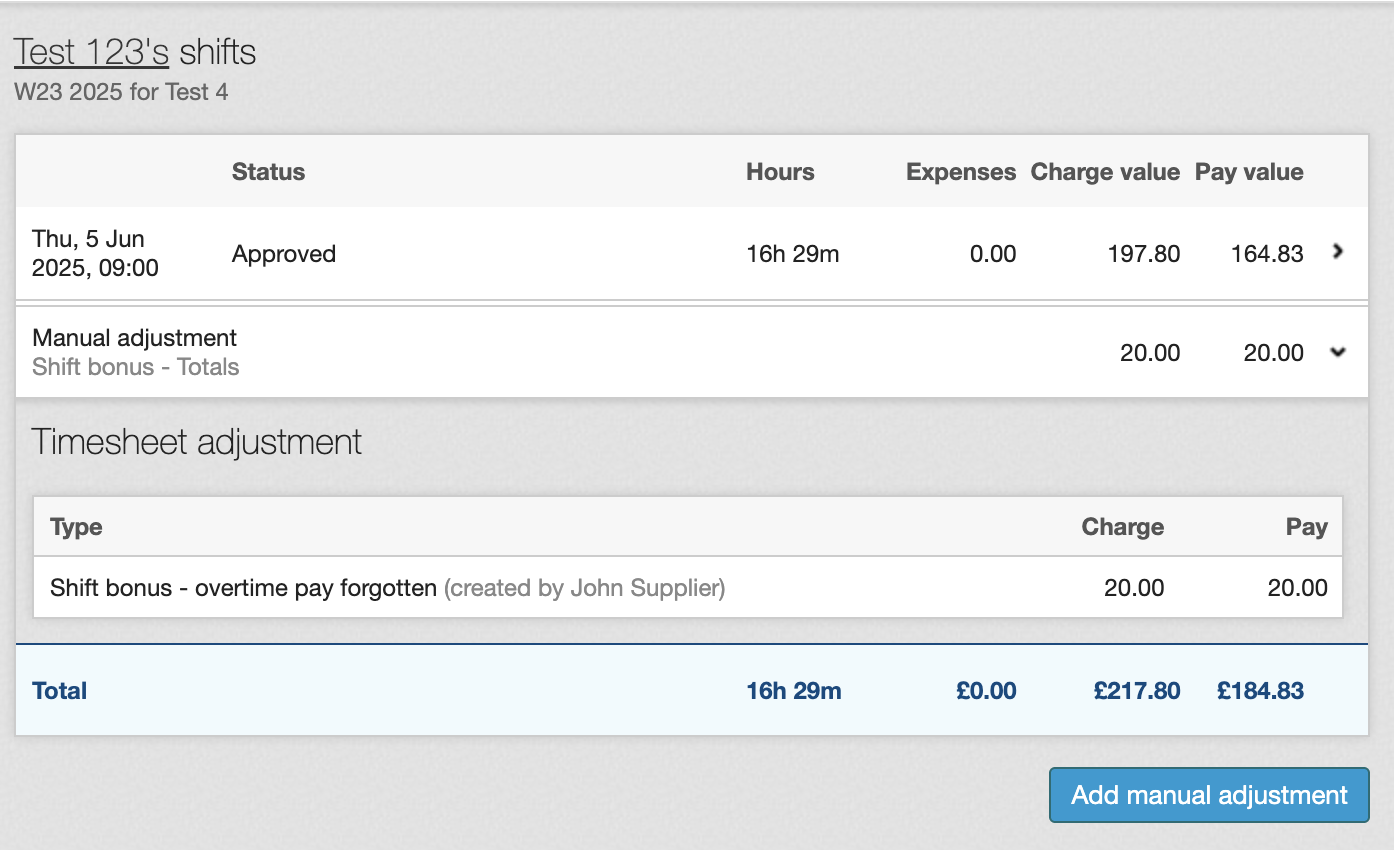
| If you want to make an adjustment to a week other than the current week, you’ll need to make an historic adjustment. For more information, see Historical Adjustments. |