Shift allocation - Branch
In the Shift allocation - Branch screen, you can easily allocate, create and publish shifts for multiple different sites and their corresponding workers.
To do this, you must first create a branch. Then, you must add sites to your branch in order to create and manage shifts.
All workers linked to the branch will appear on screen. You can individually manage these workers or batch allocate, create etc.
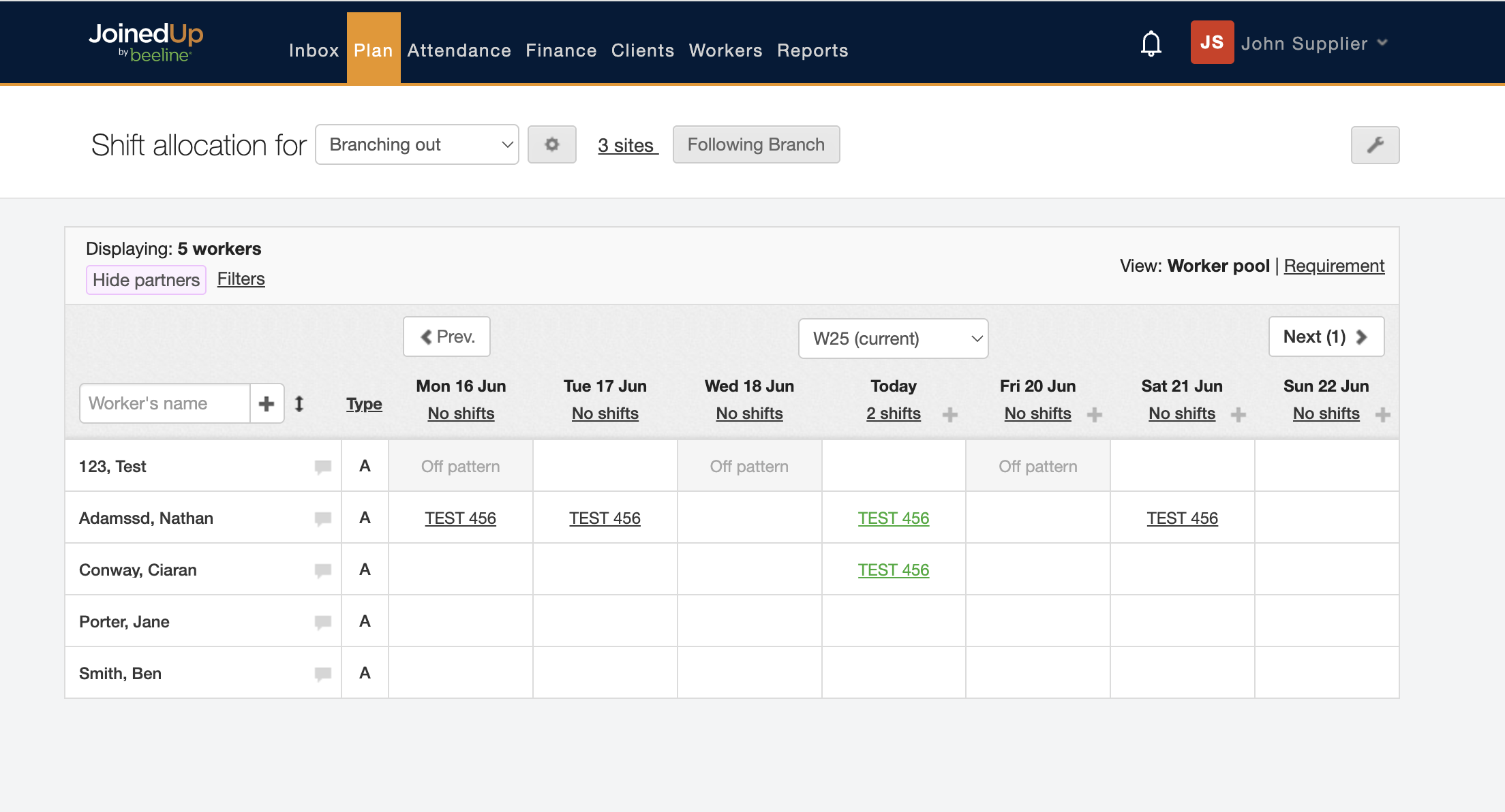
By clicking the Requirement button on the right hand side, you can the shifts that are waiting to be filled and information about this shift, such as: the shift template.
The shifts that have already been filled are also visible, with the worker name found next to the shift.
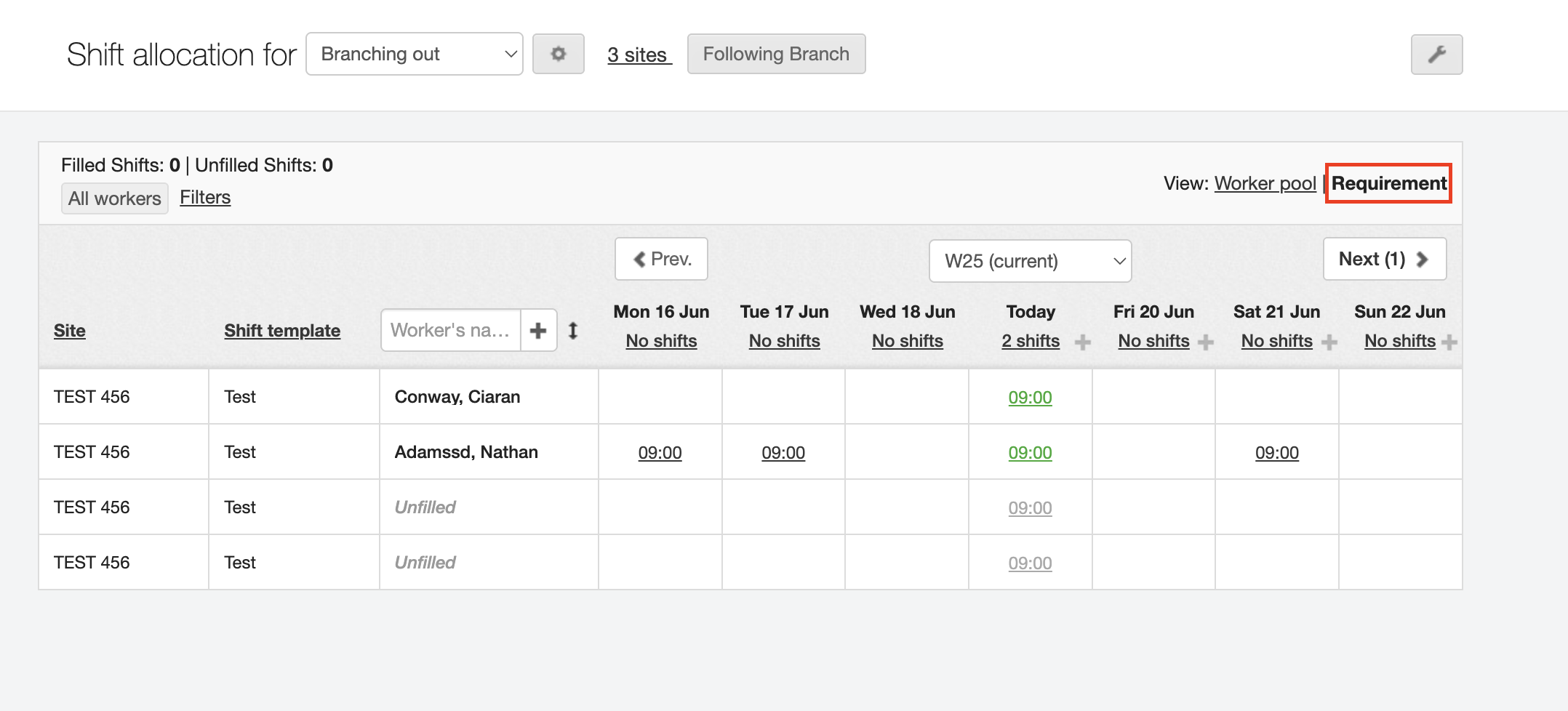
Adding a new branch
Your sites can be grouped together into a branch.
To create a new branch, navigate to . Click the gear wheel icon at the top of the page next to the Shift allocation for … pull-down selection list.

A pop-up window opens with a list of all your branches, and in the bottom left there’s a blue button to create a 'New branch'.
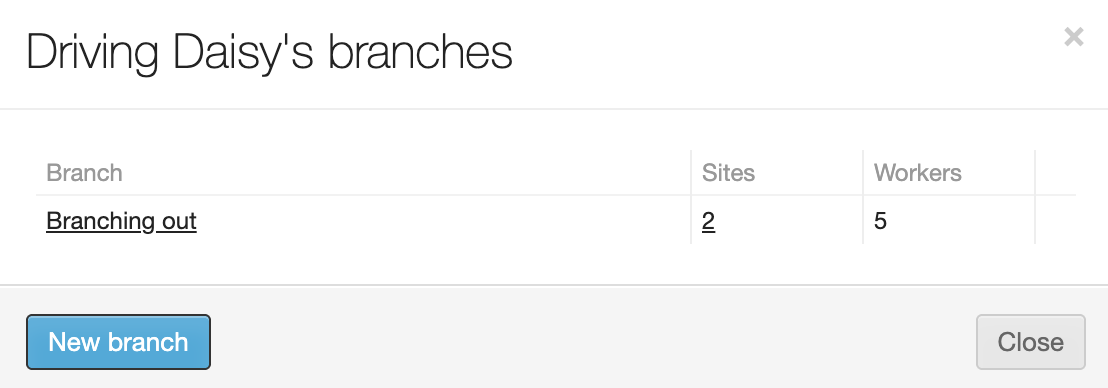
Click New branch, enter a name for the branch is the new pop-up window and click Create to save your changes.
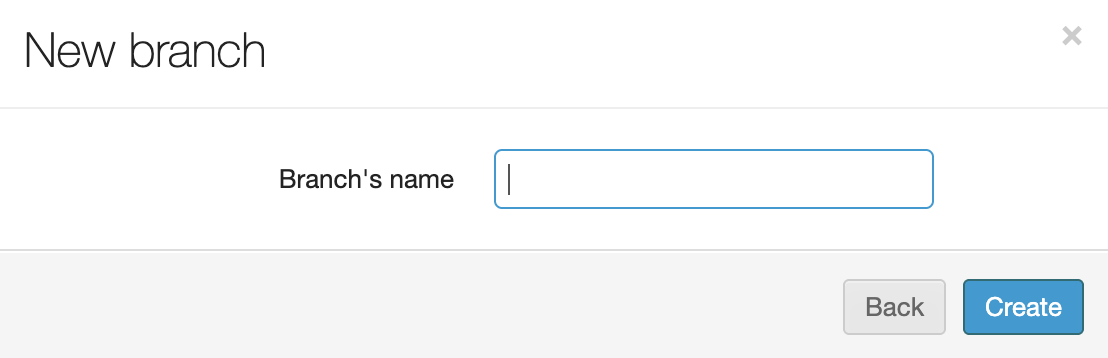
The new branch will now display on your list of branches.