Bookings Overview
How to navigate around the Bookings Overview screen
The Bookings Overview screen is a handy tool to display how your bookings can be filled throughout the weeks.
Navigate to Plan > Bookings overview.
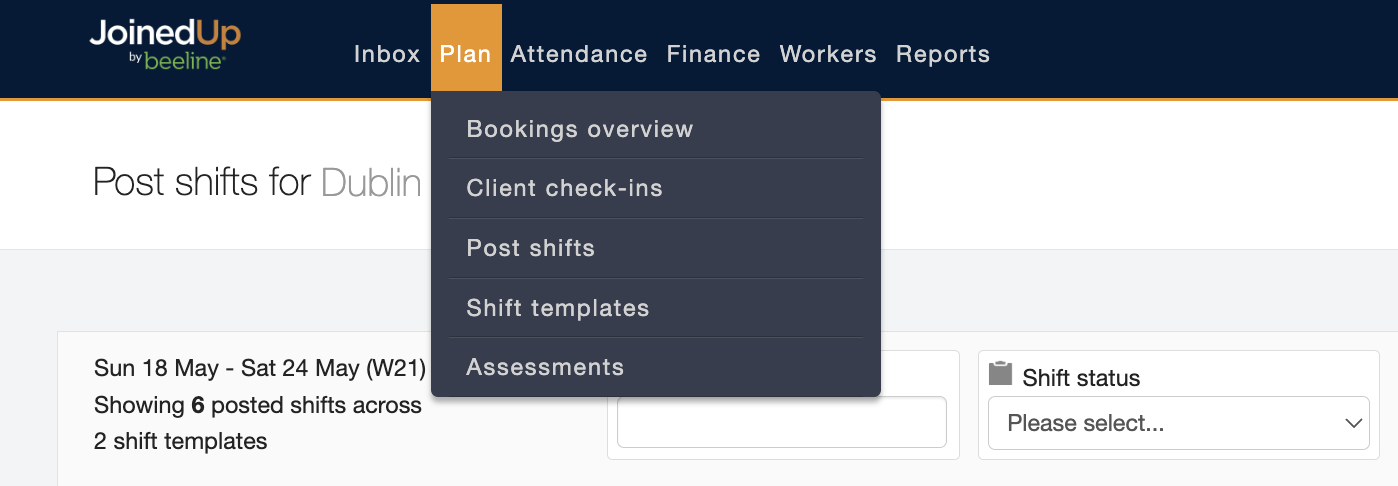
You’ll then see a screen that you can edit to show a range of different booking statistics.
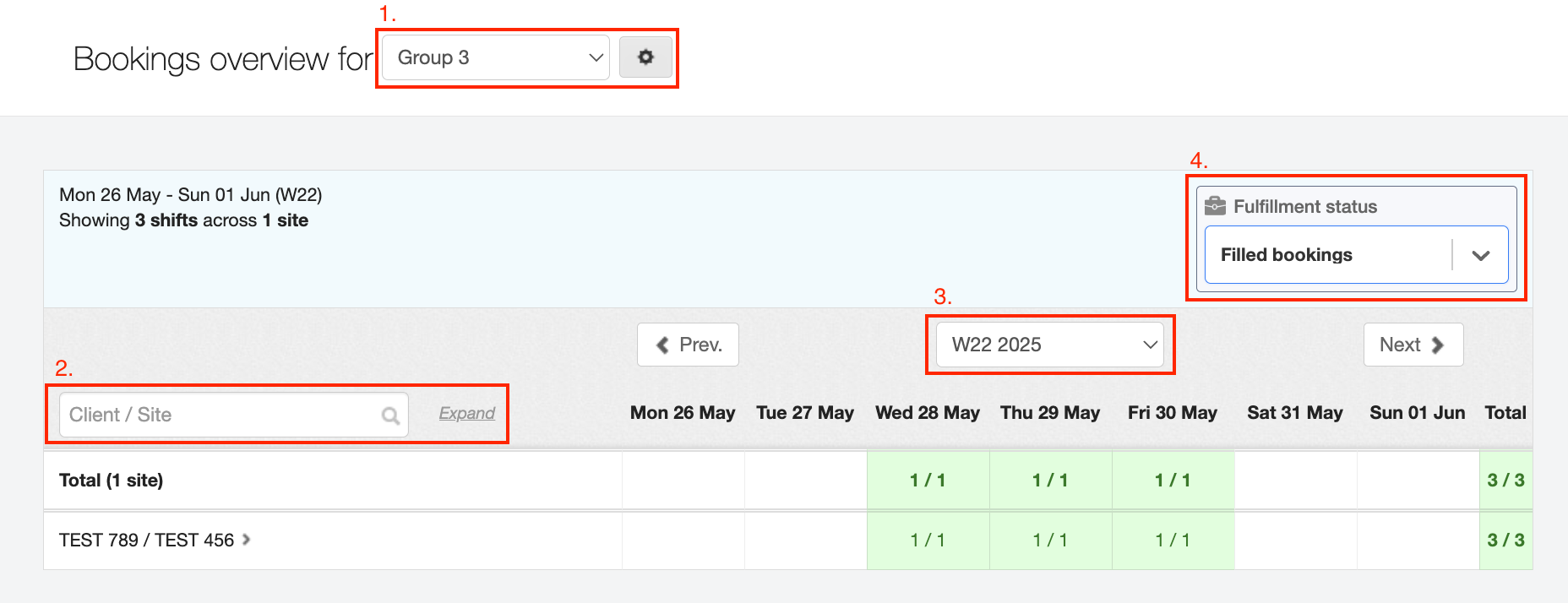
-
Indicates which branch or reporting group you’re viewing. Use the down arrow to switch to a different selection.
-
Use this search box to locate a specific site or agency.
-
Use the data picker (by work week) to switch to a different time period.
-
Use the Fulfillment status selector to choose whether to see unfilled or filled bookings.
The screen that displays first is for the unfilled bookings. It shows how many bookings have yet to be filled for each day and then totals them on the right hand side. If you have multiple sites with unfilled shifts, you can also see a full total in the top right.
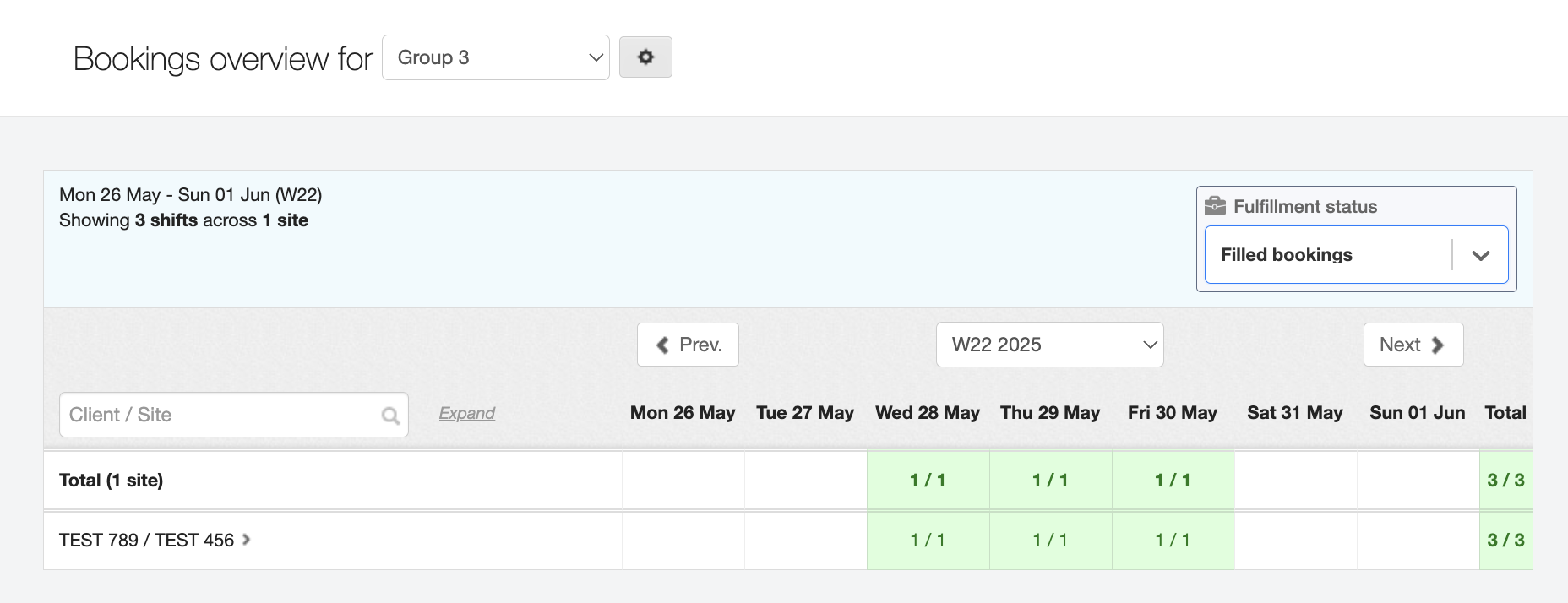
If you change the fulfilment status (4) to Filled booking, you will then see a view which shows all the booking across all your sites in that Branch or Reporting group. Those in green show where all the bookings for that site on that day have been filled. The others show the number filled out of the total number.
Adding a new Reporting Group
You can create new Reporting groups based on any combination of your sites and shift templates, depending on your needs. For more info on this, please go to Creating Reporting groups.