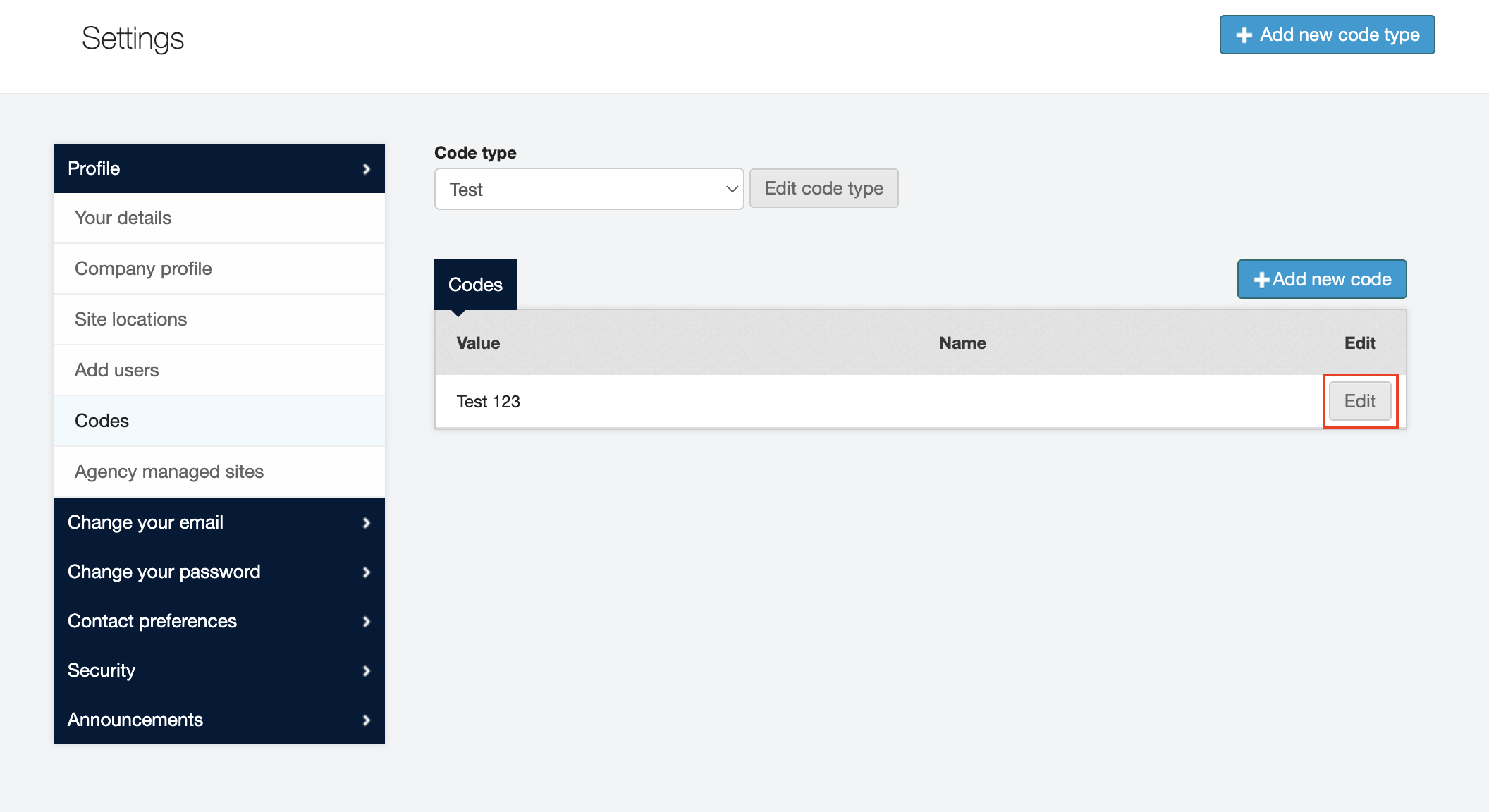Company codes
How to add new codes to the system
Admin users have the option to add your company codes to JoinedUp so that they display on the system drop down menus as selectable items.
To add company codes:
Hover over your name in the upper right corner of the screen and navigate to Settings.
In Settings, click Company Codes in the menu on the left. The screen refreshes to display the list of all your company codes entered in JoinedUp.
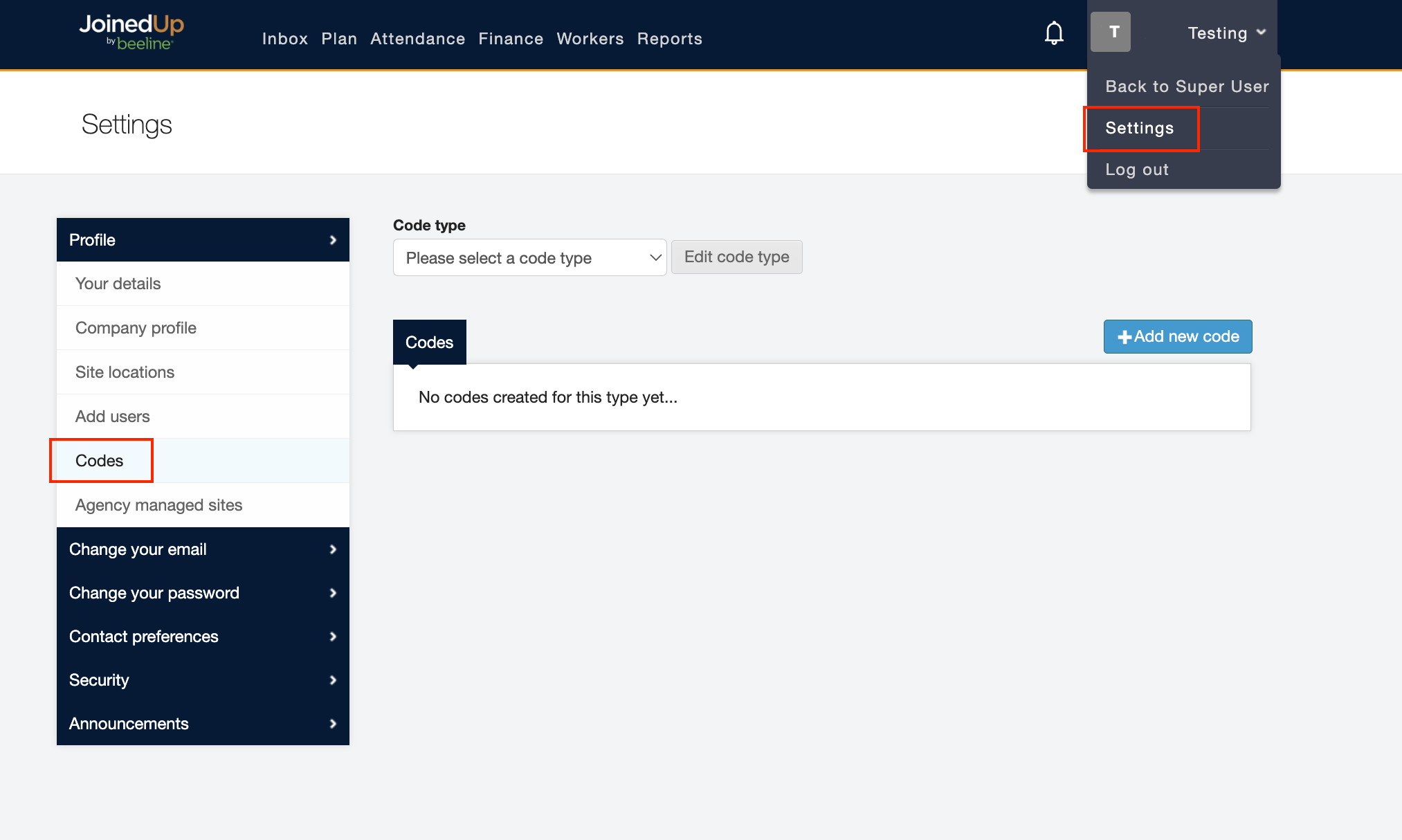
First you must select a code type, you can choose from the drop-down menu. However, you can also create new code types.
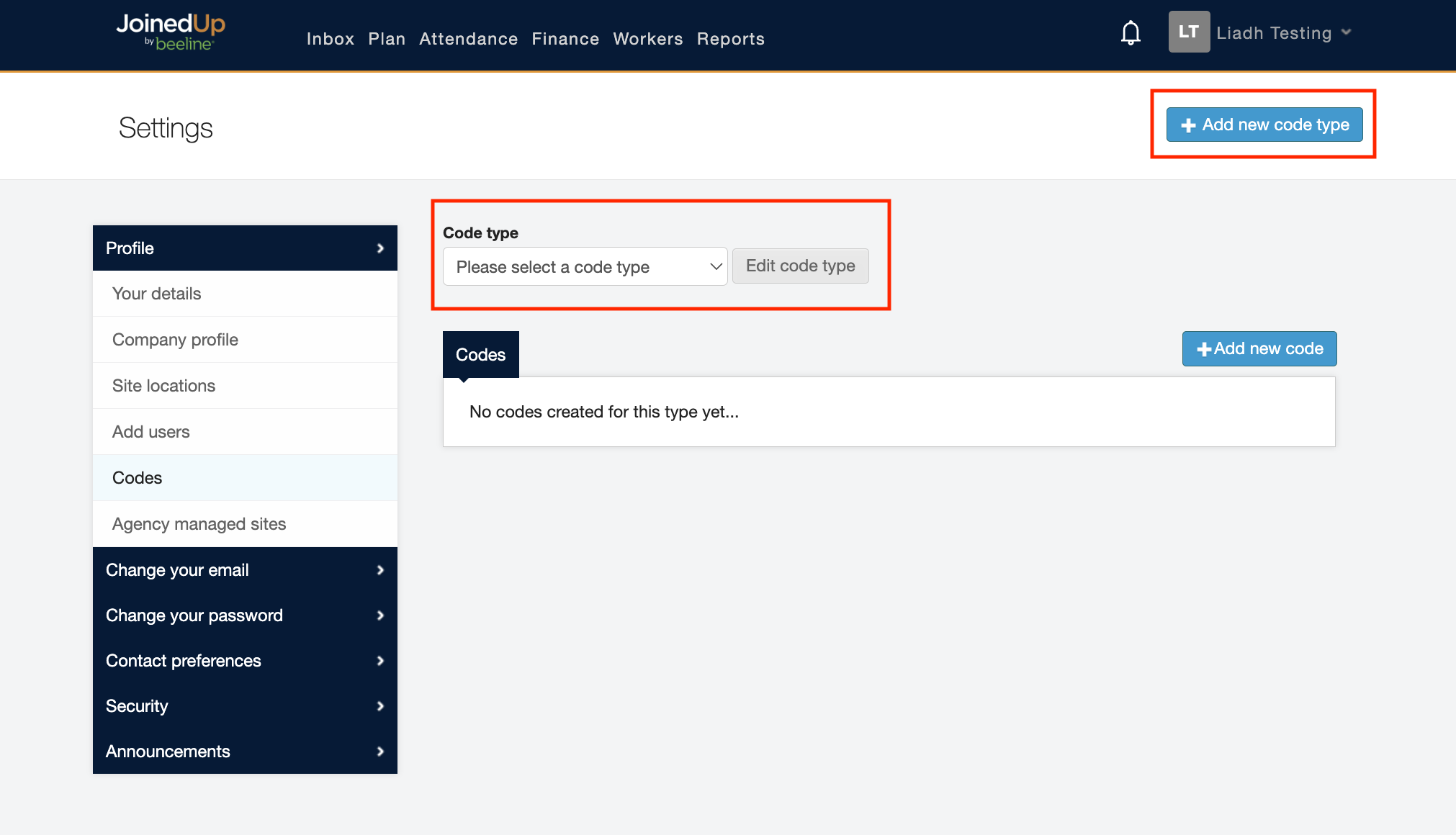
This can be done by clicking the blue Add new code type button in the top right hand corner. There is an option to show the code as a cost on financial reports. You can select this by clicking the blue box.
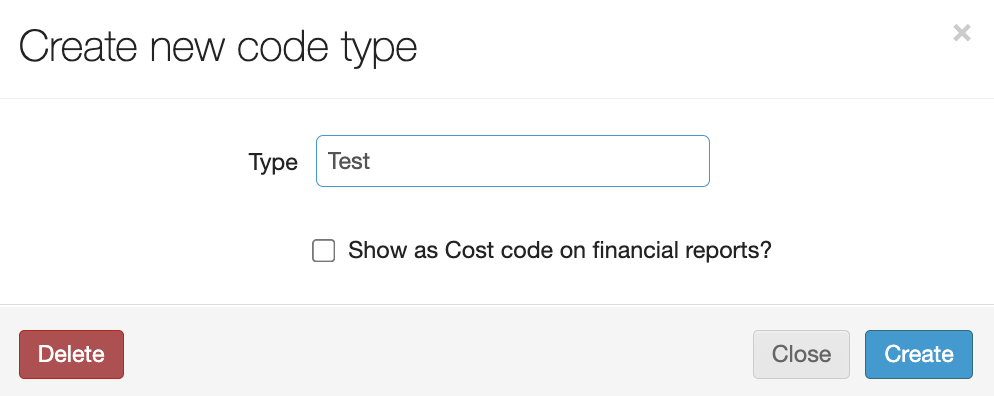
You may edit the code type also by clicking the grey box Edit code type. This will bring you to the screen below.
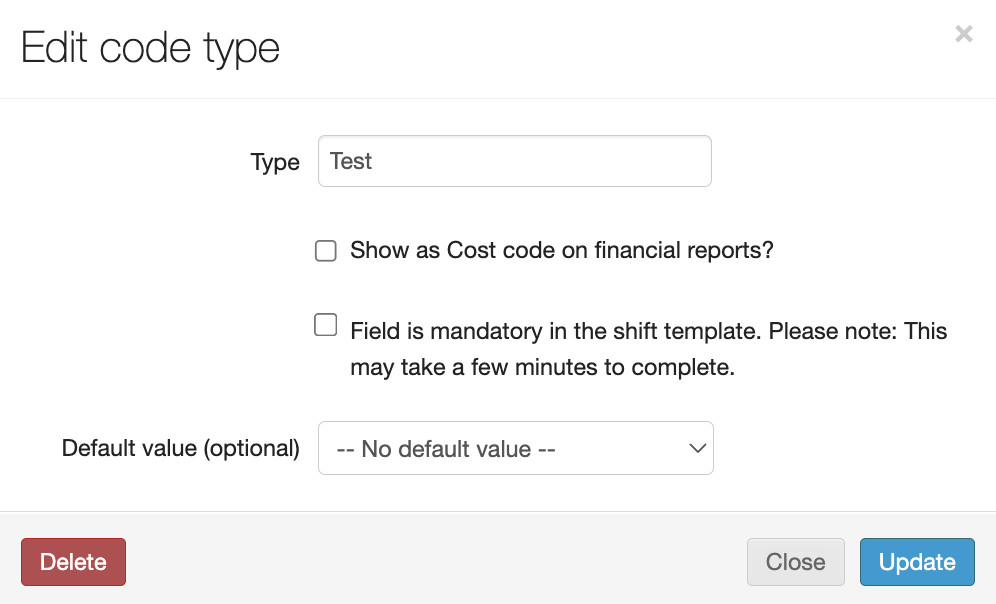
Then, you can add a new cde by clicking the + Add new code button in the right corner
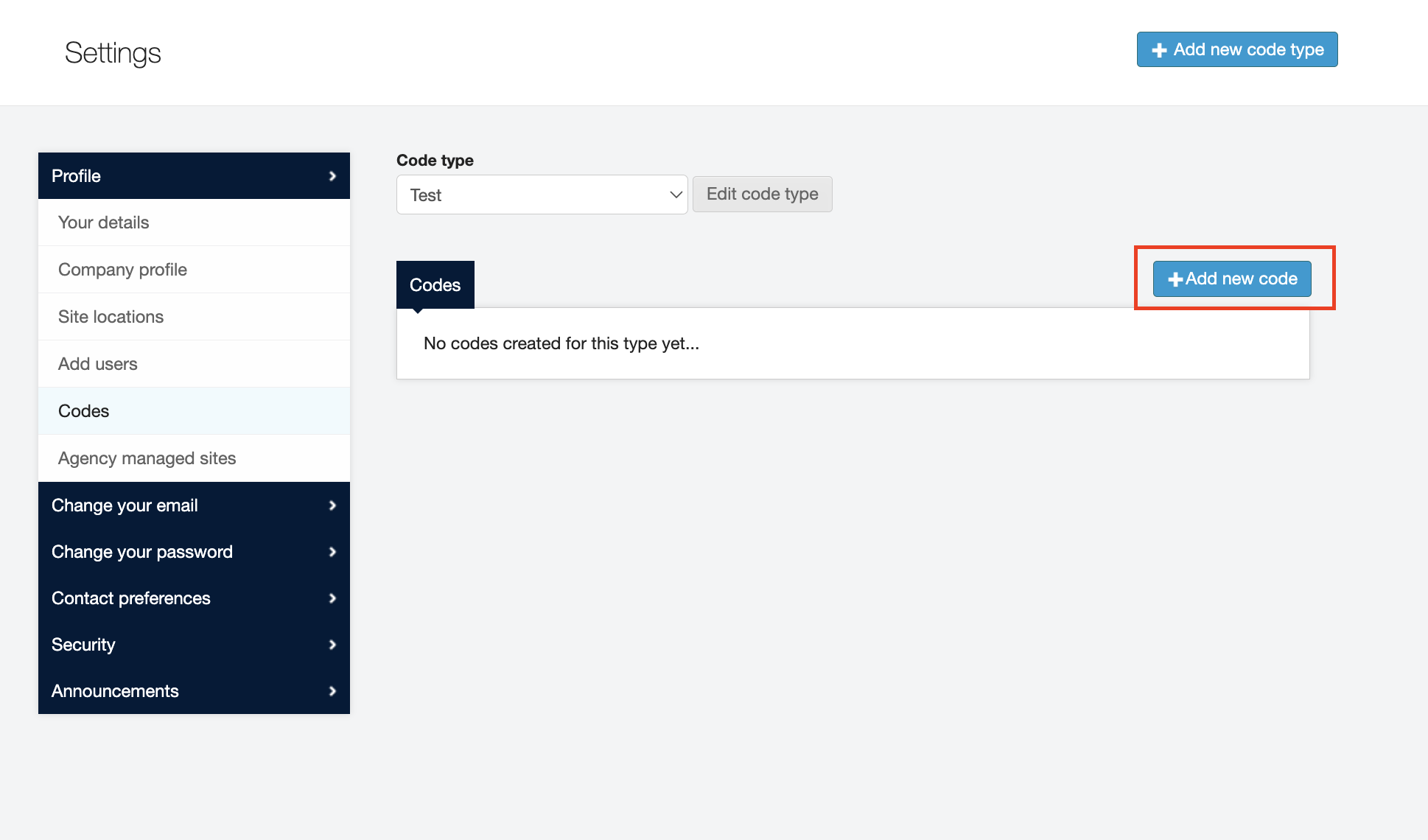
Click Create to save your entry.
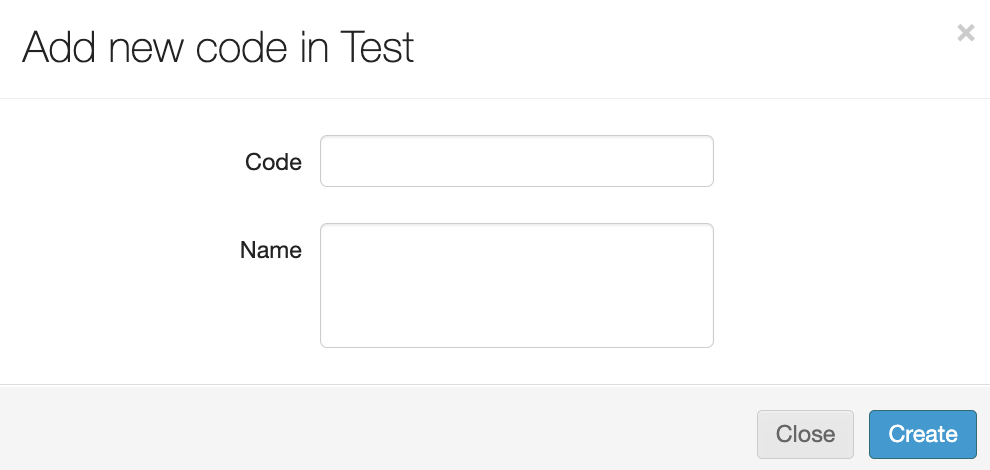
Optional: Enter a descriptive name for the code in the Name text box. This is helpful for larger accounts that have more than one Client or Agency Admin user.
As with editing the code type, you can also edit your codes by clicking the grey box Edit beside each code.