2024
Q4 | 2024
December
- Site lock reports: Improved decimal precision
-
When you download a site lock report, hours shown in daily and total hours columns now display up to six decimal numbers. Previously values in those columns were truncated to two decimal numbers.
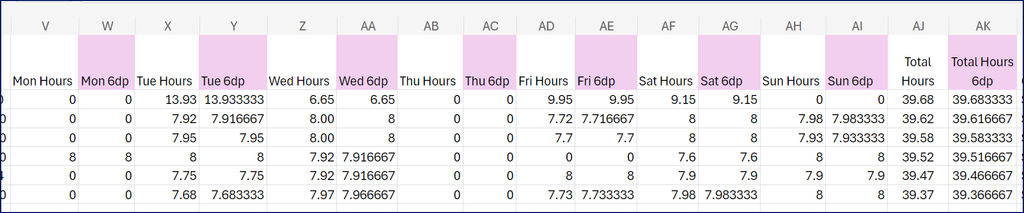
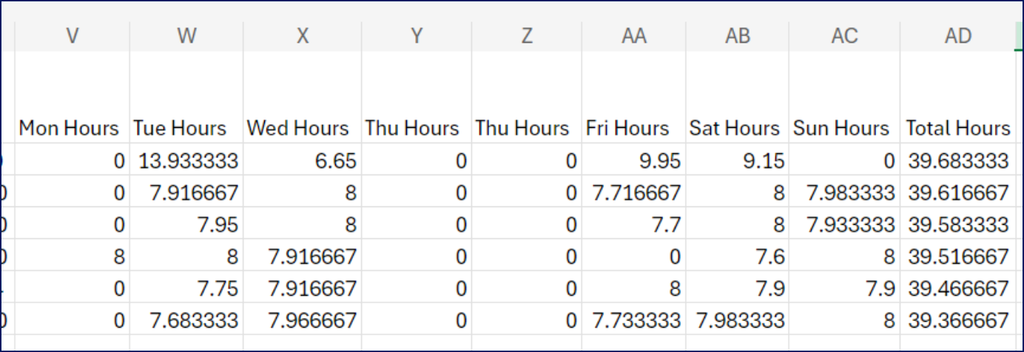
- More Finance page filters
-
As an agency or end-hirer user, finding the job roles you’re responsible for on the Finance pages is easier.
First, create a Reporting group that includes the filters you need on the Bookings Overview page. Then use that Reporting group to filter the shifts you can see on the Finance pages.
End-hirers can combine Sites and Shift templates and agencies can combine Branches, Clients, Sites and Shift templates. This enhancement is automatically available from the Finance pages in JoinedUp by Beeline.
November
- Address line 1 enhancement
-
Adding an address when you’re creating or updating a Worker profile, a client, or a new site is now easier for JoinedUp by Beeline users in the United Kingdom. Instead of searching by postcode, you can simply start typing the location in the Address line 1 field and instantly be prompted with matches.
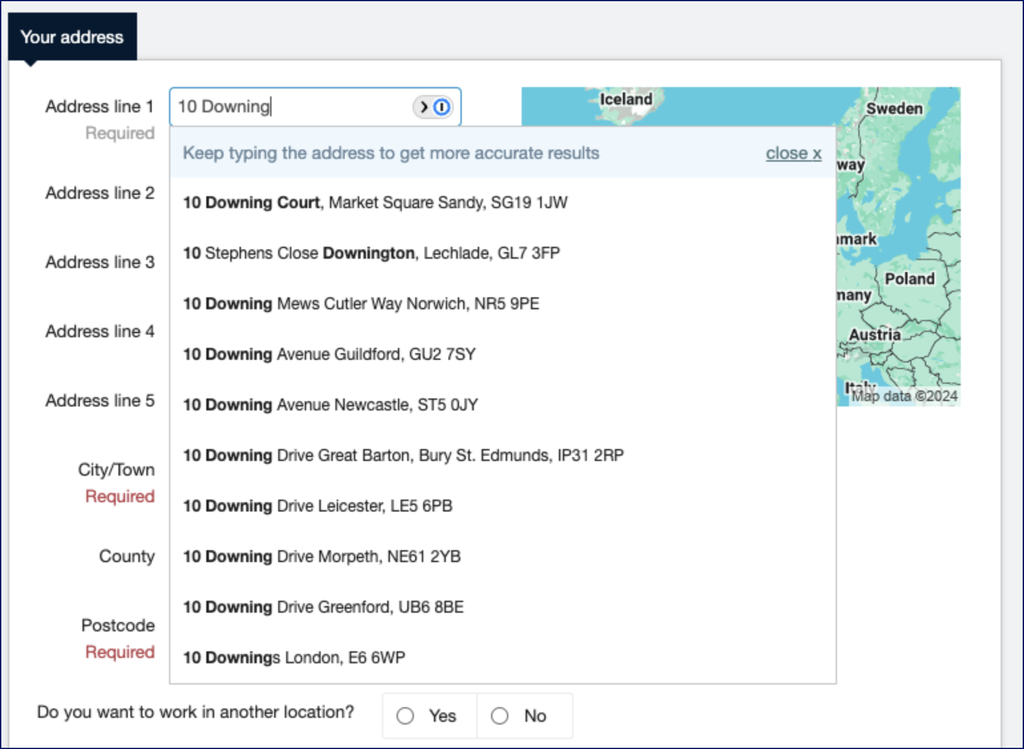
October
- Negative timesheet adjustments: more accurate system feedback
-
We simplified and standardized how timesheet adjustments resulting in negative hours are processed. Now suppliers are alerted when their manual or historic adjustment to a timesheet will create a timesheet with negative hours. The supplier can acknowledge the message and save the adjustment. In addition, the supplier can lock a site and then view timesheets with negative hours using the negative timesheet link on the Site Locks page.
- Improved navigation from the Site locks page
-
We changed how the Start or stop times are missing for this site link works on a Site locks page! Now, when you select that link, you’re redirected to the Timesheets page showing the applicable site, week, and currency.
Q3 | 2024
September
- Site Lock reports: Overtime rules
-
Your JoinedUp by Beeline platform offers options regarding how overtime is applied to a timesheet. One option is to apply the weekly overtime rate to the hours worked during a workweek paid at the lowest compensation rate first.
When your organisation uses that option, and you’re viewing time in a Site Lock report, the overtime rate is consistently applied to the hours paid at the lowest compensation rate, starting at the end of the workweek and moving backward.
ExampleYou have a weekly overtime threshold of 40 hours per workweek and your workweek begins on Monday. You also have a worker who is associated with these rates:
-
Day rate: £15
-
Night rate: £20
-
Overtime rate: £25
That worker submits a timesheet for 50 hours comprised of 45 hours at the day rate and 5 hours at the night rate, which were worked on Monday.
When you view that timesheet in a Site Lock report, you see the overtime rate applied as follows:
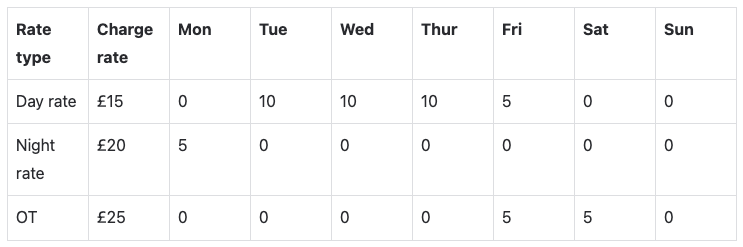
When your organisation uses that option, the hours paid at the lowest compensation rate, counting back from the end of the workweek, are paid at the overtime rate.
-
- New weekly overtime threshold option
-
Requirements for calculating overtime thresholds can vary widely based on location and local regulations. That is why JoinedUp by Beeline offers configuration options for calculating daily and weekly overtime thresholds. Now you can choose to exclude or include daily overtime hours in weekly overtime threshold calculations.
To take advantage of the new setting, select the Rate Rules tab on the relevant shift template and define the time required for these two settings: Overtime paid after how many hours and Weekly overtime paid after how many hours. Next, select either Use the nominated Weekly Overtime rate or Apply the OT rate dynamically for every minute of OT worked for your Weekly overtime rate selection. Then choose whether you want to apply the Exclude daily overtime hours from weekly overtime threshold option.
Clients who cannot use the existing custom California overtime rule can also now take advantage of the new configuration. 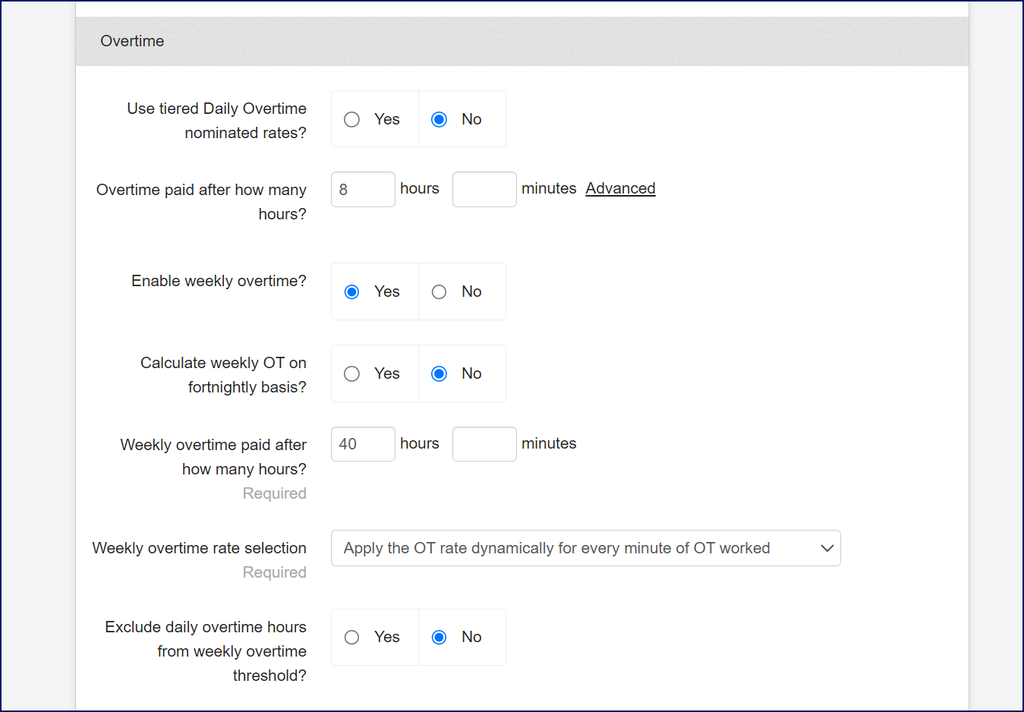
August
- Streamline loading worked shifts
-
As a supplier, you can quickly upload worked shifts into JoinedUp by Beeline using the Async Worked Shifts importer. With the new importer, you get automatic real-time data validation and can complete these transactions with a single import and streamline adding data to JoinedUp: create shifts, allocate workers, add shift start and stop times.
Adding the new importer requires a Config Request ticket and JoinedUp configuration.
Custom breaks are not supported. Because the Async Worked Shifts importer simultaneously performs three transactions, don’t use that feature to update shifts.
- Site Lock report: date range enhancement
-
Clients, MSPs, and suppliers can now set a date range when they generate a Site Lock report. Having the flexibility to set a specific date range allows users to gather financial data for any period they define. Users can choose a custom 7-day period or select a range of timesheet weeks. Users can then export and manipulate the data to reconcile invoices or meet unique audit requirements. Contact your Customer Operations Specialist to request the report.
- Financial Reports: simplified date range settings
-
As a client, MSP, or supplier, you can specify a date range when you generate financial reports. Now setting a specific date range for any period you want is easier to do. Just use the To and From calendars to choose a date range for your report.
This enhancement is automatically available in financial reports in JoinedUp by Beeline.
Q1 | 2024
February
- Integrate your JoinedUp platform with Bullhorn!
-
Customers can now integrate their JoinedUp by Beeline platform with Bullhorn. Integrating JoinedUp with Bullhorn lets you easily and quickly accomplish these tasks:
-
Add new workers by bulk importing worker profile data from Bullhorn to JoinedUp.
-
Synchronize data and ensure JoinedUp worker data is current and accurate based on your Bullhorn data.
-
- Simple, streamlined rate management
-
As an Agency user, you can now construct pay and charge rates using a simple mathematical formula. You can easily manage a rate formula separately from your shift templates, and then quickly apply that formula across numerous sites and shift templates. Make updates only once, and then apply them wherever you want. Adding rate formulas requires a Technical Support Request and JoinedUp by Beeline configuration. Contact your Customer Operations Specialist to learn more.
- View estimated spend before you approve a booking!
-
Hiring Managers can instantly view the estimated cost for a shift before they approve the shift. The Shift Authorization page now includes an Estimate Cost column showing the total shift cost based on the rate set in the shift template and the planned duration for the booking. This enhancement is automatically available in JoinedUp by Beeline.
- Check out the upgraded Managed Workers page!
-
The Managed Workers page was redesigned to deliver more features and streamline your daily activities in JoinedUp by Beeline.
- Time & Attendance app: legislative break tracking
-
California labor laws entitle non-exempt workers to a 30-minute uninterrupted, duty-free meal break when they work more than 5 hours in a workday. Workers tracking time in the Time & Attendance app are automatically prompted to confirm whether an eligible meal break was taken or waivered.
This enhancement simplifies meal break tracking, increases legislative compliance and is automatically available in JoinedUp by Beeline.
January
- Simultaneously stop sharing multiple shifts
-
MSPs can already share multiple shifts with just a few clicks from the Batch Actions page. Now they can also quickly stop sharing shifts with just a few clicks! To access the Batch Actions page, select and then select Go to Batch Actions. From the Batch Actions page, MSPs can easily sort, filter and select multiple shifts to stop sharing.